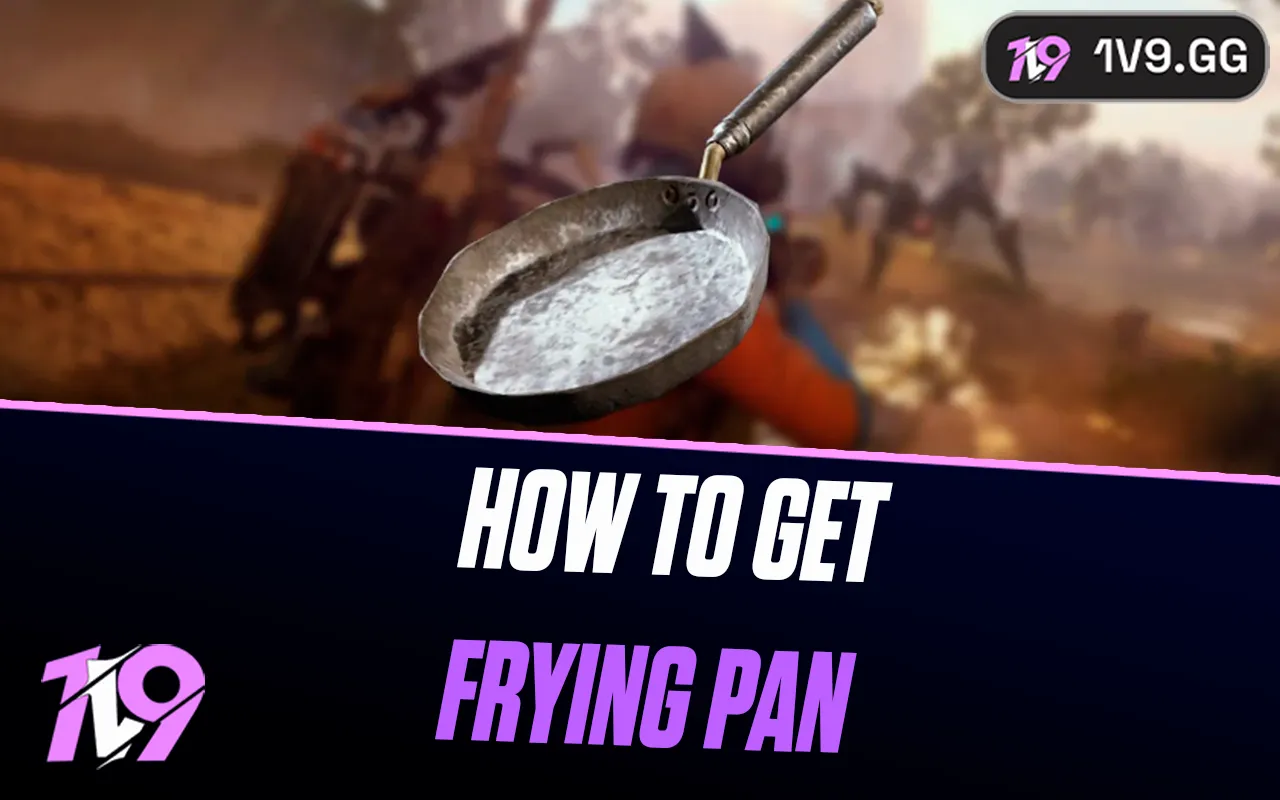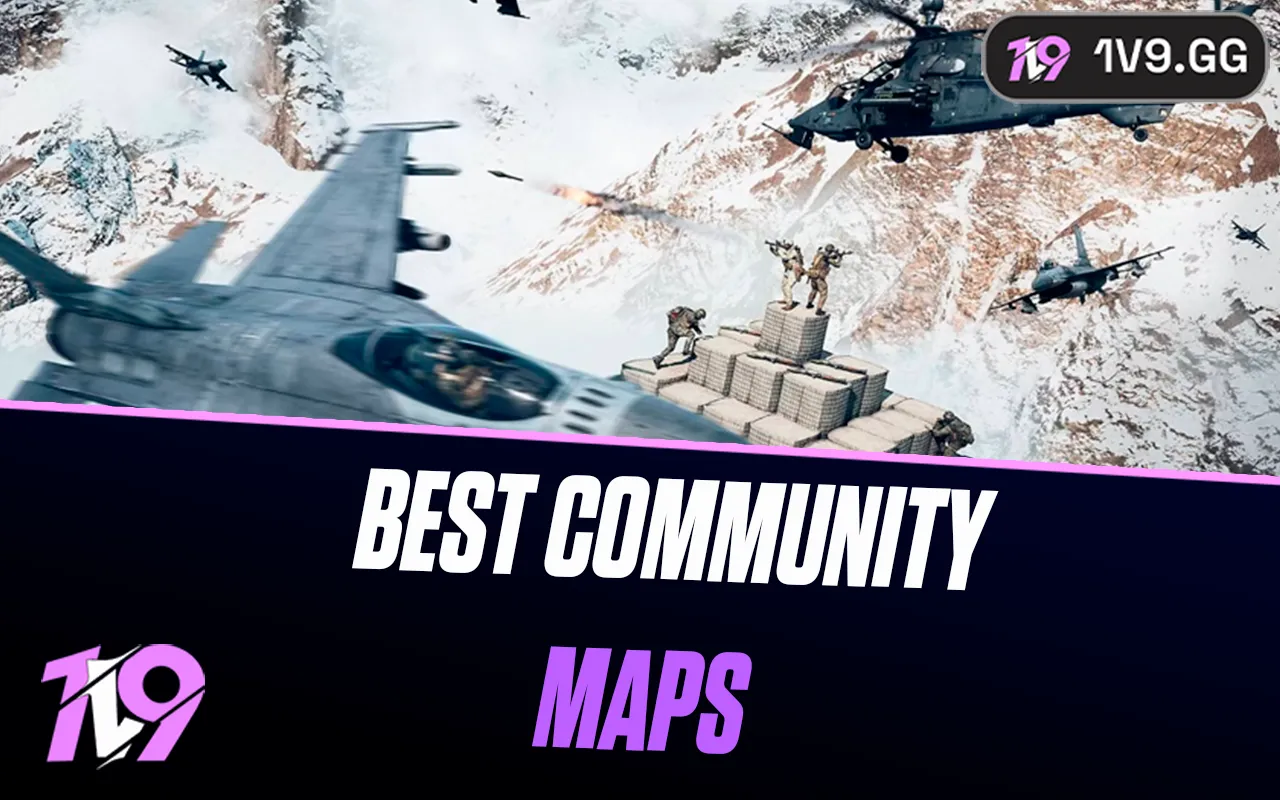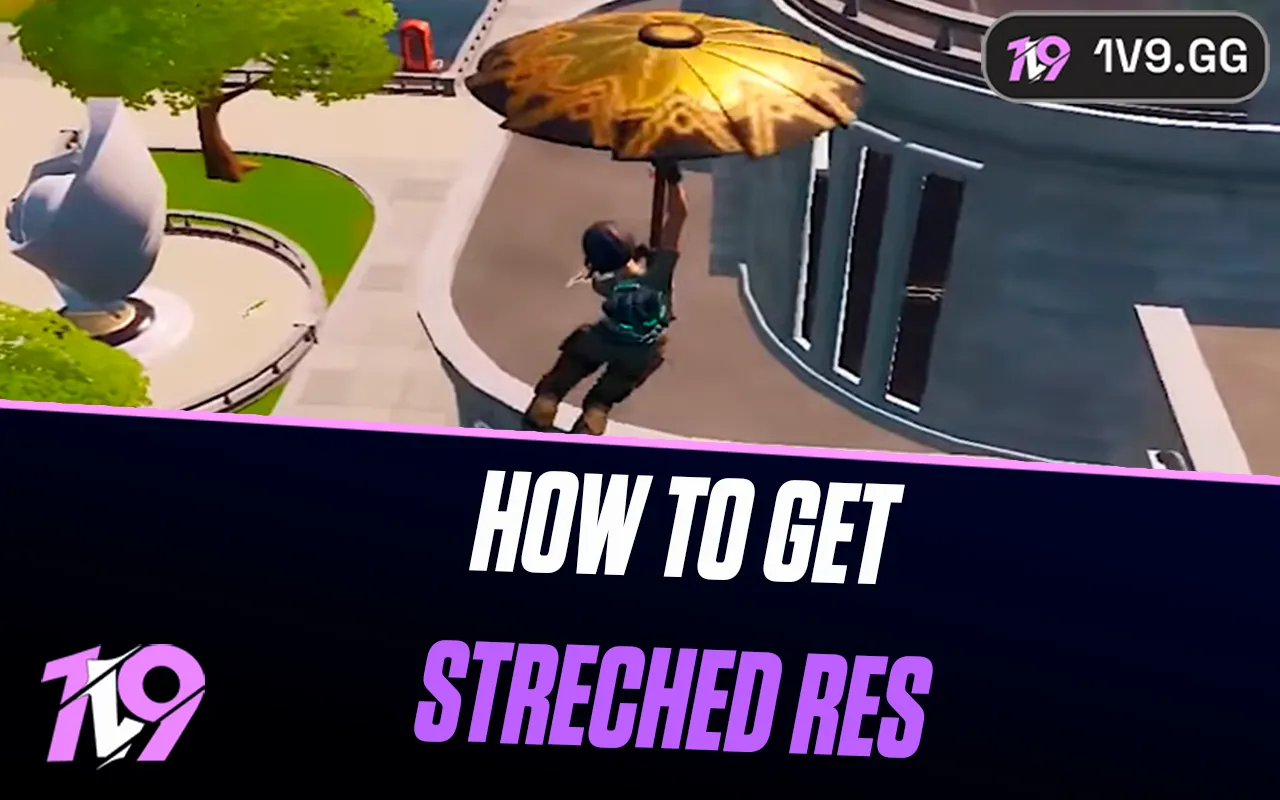Best VALORANT Keybinds
Improving your performance in VALORANT is not just about perfecting your aim; it’s also crucial to optimize your keybinds. This is particularly vital in a hero shooter like VALORANT, where you’re frequently using abilities throughout each round. Poorly placed binds can disrupt your aiming flow, which is why tailoring your keybinds to fit your personal playstyle is essential.
While keybinds are largely a matter of personal preference, some setups are generally considered more efficient and effective from a competitive standpoint. In this guide, we’ll explore several optimal keybind setups that cater to different playstyles, helping you find the perfect match for your needs.
For a comprehensive understanding of all game settings, including graphics and controls, be sure to visit our complete guide on the best VALORANT settings. This focused guide will concentrate solely on helping you select the most effective keybinds to enhance your gameplay.
Best VALORANT Action Keys Keybinds

Mastering the best keybinds for action keys in VALORANT can significantly enhance your competitive edge by optimizing how you interact with the game’s mechanics, particularly in the action and abilities segments. Let’s break down these crucial areas:
Action Keys: Movement and Jumping
For movement, the traditional WASD keys serve well and are typically best left at their defaults for consistency with general gaming practices. However, incorporating an alternate jump key using the mouse wheel (either Mouse Wheel Down or Mouse Wheel Up) can improve jump timing. This technique is especially useful in scenarios where precision and timing are crucial, as the continuous input from scrolling ensures you’re likely to execute a jump exactly when intended.
Abilities: Quick Access and Efficiency
The abilities keys are where customization can significantly impact your gameplay. Assigning ability keys to mouse side buttons can free up your keyboard for essential movement keys, reducing the time it takes to react and execute commands. Here’s an optimal setup to start with, which you can adjust based on your specific needs and comfort:
• Ability 1: Mouse Button 4
• Ability 2: Mouse Button 5
• Ability 3: Q
• Ultimate: E
• Jump: Mouse Wheel Down / Mouse Wheel Up (as an alternate)
• Default Movement Mode: Run
• Toggle Walk: Off
Custom Agent Profiles
A unique feature in VALORANT is the ability to create custom profiles for different agents. For instance, if you frequently play Jett, you might find it beneficial to bind her dash ability to a mouse side button for quick access during high-speed engagements. The flexibility to tailor keybinds per agent allows for personalized setups that align with specific gameplay strategies.
Best VALORANT Equipment Keys Keybinds
In VALORANT, the efficient management of your equipment is crucial for gameplay. This guide focuses on two main aspects: the choice between scope hold and toggle settings, and the optimization of weapon slot binds. These tweaks can significantly impact your response time and comfort during matches.
Scope Settings: Hold vs. Toggle
Scope Hold: This setting requires you to hold down the right mouse button to remain scoped in. Its main advantage lies in its speed, allowing for quick, reactive shots—ideal for aggressive snipers who rely on rapid scoping. The downside is the physical strain of holding the button, particularly when maintaining an angle for extended periods. Additionally, it necessitates a separate keybind for double zoom functionalities.
Scope Toggle: This option toggles the scope on and off with each press of the right mouse button, better suited for players who hold angles or prefer a more deliberate pacing. Toggle reduces hand strain and simplifies double zooming—just press again to engage. However, it’s slightly slower, potentially complicating rapid succession shots.
Advanced Toggle Settings:
• Operator Zoom Mode: Choosing ‘Cycle’ vs. ‘Toggle’ affects how you interact with multiple zoom levels. ‘Cycle’ will rotate through zoom stages with each press, while ‘Toggle’ will exit the scope on the second press, which can be quicker for disengaging.
• Operator Zoom (Hold): If set to ‘toggle,’ this setting allows you to double zoom by holding the scope button, offering a seamless way to manage zoom levels without multiple clicks.
Auto Re-enter Scope: Turning this off is generally recommended to avoid automatically scoping in after firing, giving you more control over your actions.
Weapon Slot Binds
While the default weapon binds (number keys) work well for many, optimizing these can enhance your agility in switching weapons. Here are some suggestions:
• Knife Bind: Assign your knife to an easily accessible key (e.g., Mouse Button 4). This is particularly useful for quick transitions, like switching from a sniper rifle to engage in close combat.
• Primary and Secondary Weapon Binds: If the default settings are cumbersome, consider reassigning these to other keys within easy reach, such as E or R, which can facilitate faster weapon swaps without compromising movement.
Best VALORANT Communication and Interface Keybinds
Effective communication is pivotal in VALORANT, where strategic coordination can tip the scales in your favor. This section delves into optimizing keybinds for seamless communication and managing the game’s interface settings for the best quality of life.
Communication Keybinds
Communication in VALORANT hinges primarily on efficient use of voice chat and pings. Here’s how to set up your communication binds for optimal accessibility:
• Party Push to Talk: This should be bound to a key that you can easily access during intense moments without disrupting your gameplay. Common choices include the left Alt key or an extra mouse button, allowing you to communicate with your party without lifting your fingers off essential movement keys.
• Team Push to Talk: Similarly, this bind should be equally accessible and could be set to the same key as Party Push to Talk for consistency, or a different key if you prefer to separate party and team communications. Keys like Caps Lock or a different extra mouse button are popular choices.
These settings ensure you can relay crucial information swiftly and efficiently without affecting your ability to maneuver and react in-game.
Interface Keybinds
The interface section of VALORANT’s settings generally impacts the user experience rather than gameplay performance. Most players will find the default settings adequate, as they are designed to be intuitive and non-intrusive. However, if you frequently adjust settings like audio or video options during play, consider binding these functions to keys that don’t interfere with gameplay critical keys. This could include less commonly used keys like F10 or F12.
Conclusion
Optimizing your VALORANT keybinds is a vital step towards enhancing your gameplay and competitive edge. By tailoring your settings for actions, equipment, communication, and interface to match your personal preferences and playstyle, you can improve reaction times, increase comfort, and streamline your in-game actions. Remember, while there are recommended setups from top players, the best keybinds are ultimately the ones that feel the most intuitive and effective for you. Experiment with different configurations and take the time to adjust them as you grow more accustomed to the game’s mechanics. This personalized approach will not only make you more proficient with your equipment and abilities but also foster a more enjoyable and successful gaming experience.
Posted On: November 11th, 2024
Recent Articles
💬 Need help?
Our 1v9 support team is available 24/7 to help you with any questions or issues you may have.
support@1v9.gg
Loading...
1v9.gg is not endorsed or affiliated by any game developers or publishers.
2025 1v9, All Rights Reserved, Created By NightDev