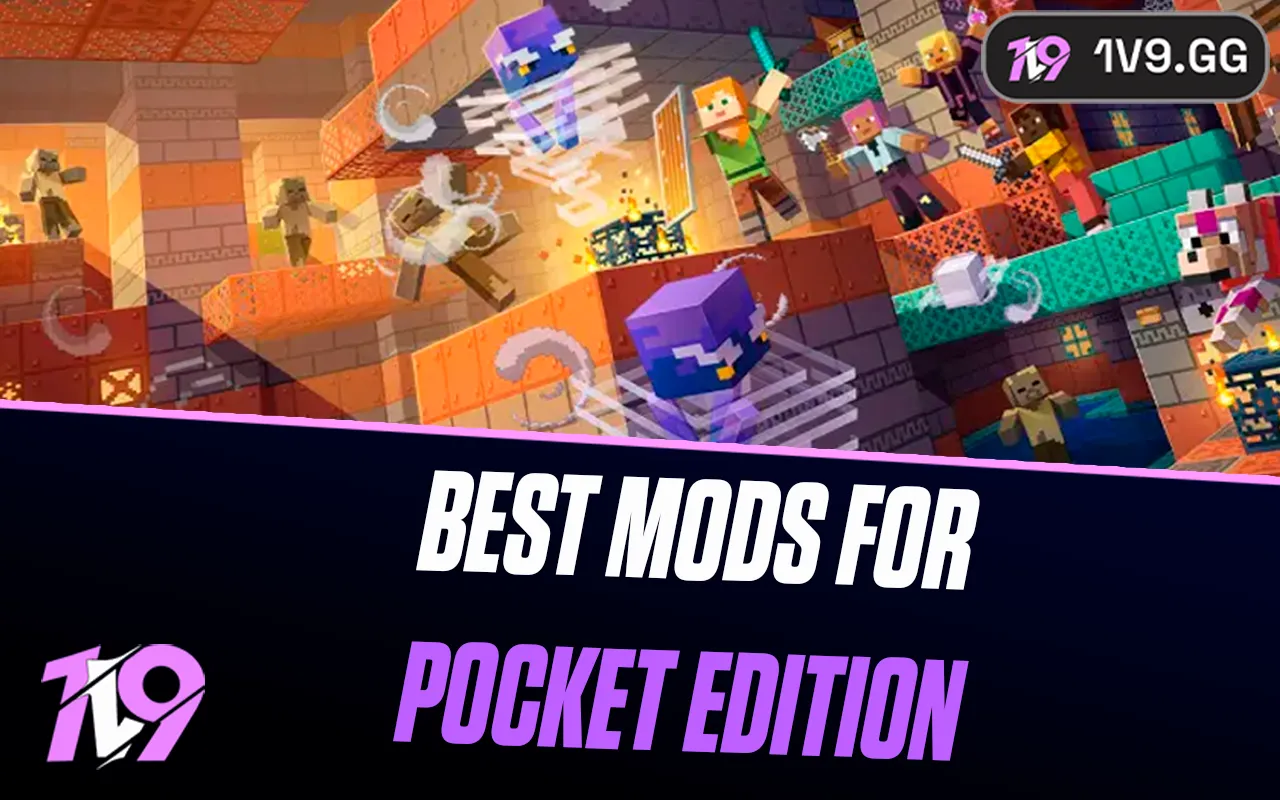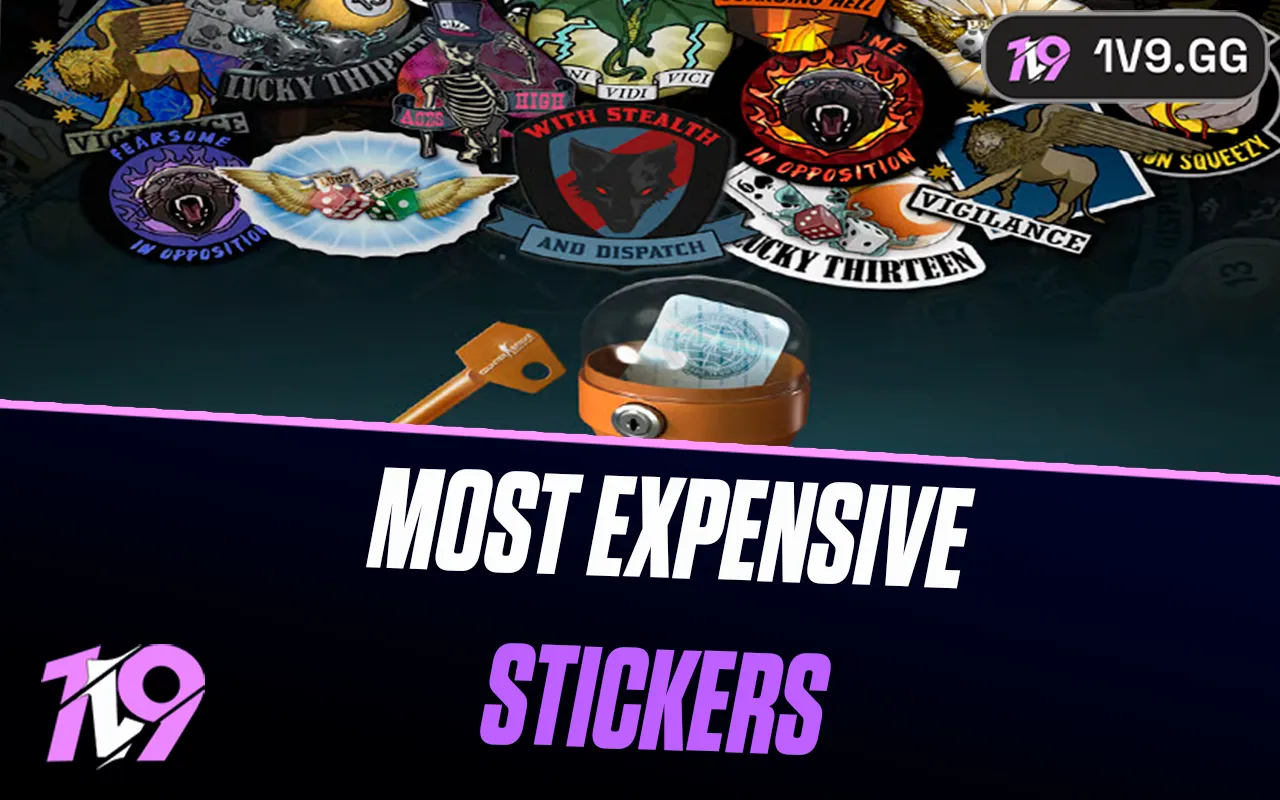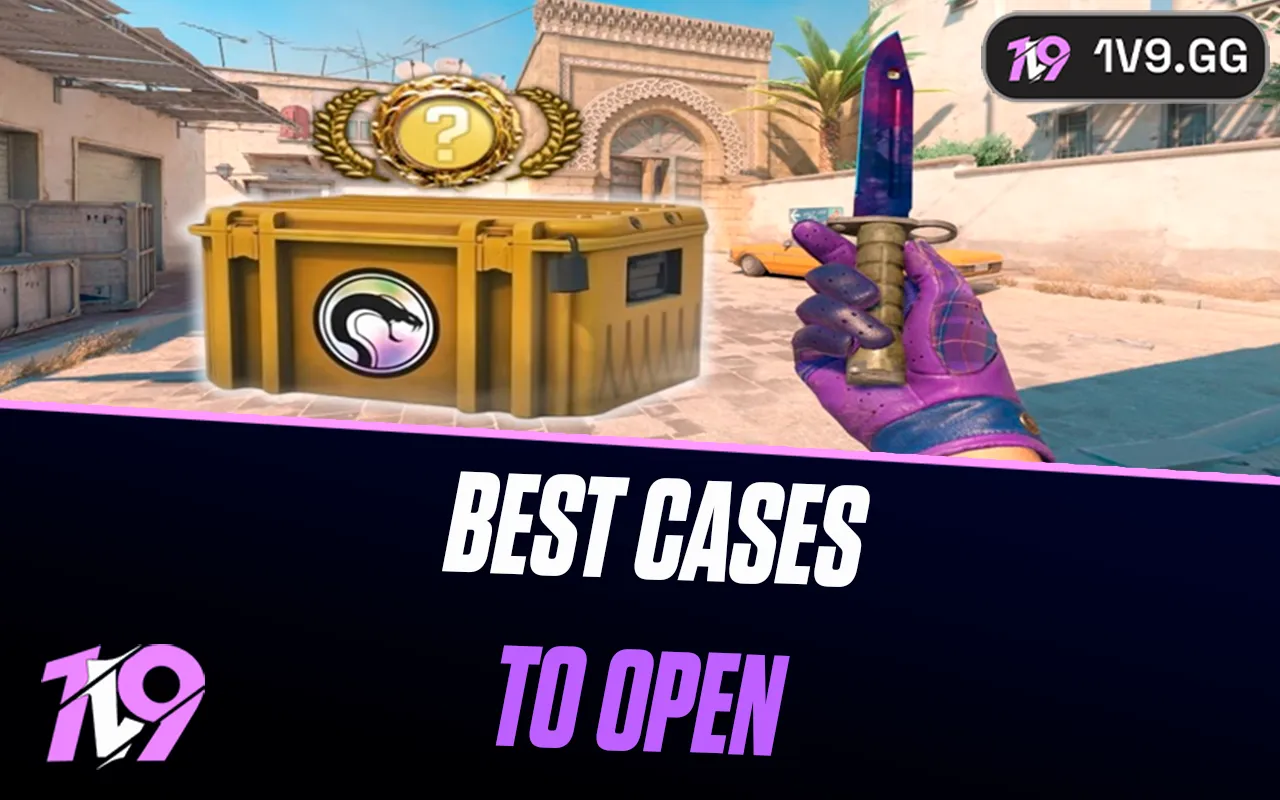Best NVIDIA Settings for Overwatch 2 in 2024
Overwatch 2 may not be the most graphically demanding game out there, but it still offers solid visuals that enhance the overall gaming experience. To get the most out of the game, it’s important to fine-tune your NVIDIA settings for optimal performance and smooth gameplay, whether you’re aiming for maximum FPS or visual fidelity.
The ideal NVIDIA settings for Overwatch 2 vary based on your priorities. If you’re focused on competitive performance, prioritizing higher frame rates is key, and we’ll recommend lower to medium settings, depending on your PC’s capabilities. On the other hand, if you’re after the best visual experience, you can push your settings to high and enjoy the stunning visuals that Overwatch 2 has to offer.
In this guide, we’ll walk you through the best NVIDIA settings for Overwatch 2, ensuring you achieve the perfect balance between performance and graphics quality based on your system and preferences.
Before Changing Your NVIDIA Settings

Before diving into optimizing your NVIDIA settings, it’s crucial to update your graphics card drivers to ensure you’re getting the best possible performance out of them. Keeping your NVIDIA drivers up to date is essential, as it ensures compatibility and provides performance boosts specifically designed for games like Overwatch 2. Regular driver updates often include enhancements, bug fixes, and optimizations that can dramatically improve both the visuals and overall smoothness of your gaming experience.
To update your NVIDIA graphics drivers, follow these simple steps:
1. Head over to the official NVIDIA website.
2. Navigate to the “Drivers” or “Download Drivers” section, typically located in the top menu.
3. For a quick update, use the “Automatic Driver Updates” option. Alternatively, you can manually search by selecting your graphics card model and operating system.
4. Once you’ve found the correct driver for your setup, click “Download” to begin the process.
5. After downloading the file, locate it in your computer’s designated folder, double-click, and follow the installation instructions provided by NVIDIA’s installer.
Updating your drivers ensures you’re benefiting from NVIDIA’s latest performance enhancements and fixes tailored for Overwatch 2. With the latest drivers, you can expect smoother frame rates, fewer glitches, and improved visual quality—allowing you to experience the game as it’s meant to be played.
Best NVIDIA settings for Overwatch 2
Now that your drivers are up to date, it’s time to adjust your NVIDIA settings for optimal performance in Overwatch 2. These recommended settings strike a balance between performance and visual quality, but feel free to tweak them based on your system specs and gaming preferences.
Power Management Mode
This setting controls how your GPU manages its power consumption. For the best performance in Overwatch 2, switch this to “Prefer Maximum Performance.” This setting ensures that your GPU runs at its peak capability, allowing for stable, high frame rates during gameplay.
Texture Filtering Quality
To maintain smooth performance while still enjoying decent texture quality, set this to “High Performance.” This setting focuses on boosting frame rates without sacrificing too much visual fidelity. It ensures that textures, including detailed visuals like skins and weapon models, still look great while minimizing the load on your system.
Vertical Sync (VSync)
VSync prevents screen tearing by synchronizing your game’s frame rate with your monitor’s refresh rate. However, it can introduce input lag, which isn’t ideal for a fast-paced game like Overwatch 2. It’s generally recommended to turn VSync off for smoother, more responsive gameplay. If screen tearing is an issue, consider using G-SYNC or FreeSync (if supported by your monitor) as an alternative for smoother performance without the added input lag.
Maximum Pre-Rendered Frames
This setting determines how many frames your CPU processes ahead of time for the GPU. Set this to “1” to reduce input lag and make the game feel more responsive. This is particularly useful in Overwatch 2, where quick reactions and precise timing are essential for competitive gameplay.
By applying these settings, you’ll strike the perfect balance between performance and visual clarity, allowing you to enjoy fluid, responsive gameplay in Overwatch 2.
Alternate Method
As mentioned earlier, the recommended settings we provided are generally effective for most systems. However, if you want a more customized optimization based on your specific hardware, there’s an alternate method you can use. This approach involves using NVIDIA GeForce Experience software, which offers personalized settings that can enhance your gaming experience.
If you have NVIDIA GeForce Experience installed, follow these steps:
1. Open the “Games” tab and find Overwatch 2 in your game library.
2. Click on the “Optimize” button.
NVIDIA GeForce Experience will then automatically adjust the game’s graphical settings to strike the perfect balance between performance and visual quality, taking into account your system’s specifications. This method is particularly useful because it ensures the game is optimized based on your hardware, delivering a tailored experience without the need for manual adjustments. It’s a recommended solution for players who want to maximize both frame rates and visual fidelity with minimal effort.
FAQs
What are the minimum requirements to run Overwatch 2 smoothly?
The minimum system requirements to run Overwatch 2 smoothly include Windows 10 64-bit as the operating system, an Intel Core i3 or AMD Phenom X3 8650 processor, an NVIDIA GeForce GTX 600 series, AMD Radeon HD 7000 series, or Intel HD Graphics 4400 graphics card, 6 GB of RAM, 50 GB of available hard drive space, and DirectX version 10. While meeting these minimum requirements will allow the game to run, aiming for higher specifications will provide a smoother and more immersive experience.
What is the best NVIDIA Graphic Card for Overwatch 2?
The best NVIDIA graphics card for Overwatch 2 largely depends on the performance you’re aiming for and your budget. For top-tier performance with high frame rates and smooth gameplay at maximum settings, the NVIDIA GeForce RTX 3080 or RTX 4080 are excellent choices, offering high frame rates even at 1440p or 4K resolutions. However, if you’re playing at 1080p and want a balance between performance and cost, the NVIDIA GeForce RTX 3060 Ti or RTX 3070 can deliver impressive results, providing high frame rates while maintaining excellent visual quality.
Conclusion
Optimizing your NVIDIA settings for Overwatch 2 in 2024 can significantly enhance your gameplay experience by boosting performance, reducing input lag, and improving visual clarity. Whether you’re aiming for higher frame rates or a visually immersive experience, these tailored NVIDIA settings will help you achieve the perfect balance. By updating your drivers and adjusting settings like Power Management Mode, Texture Filtering, and Vertical Sync, you can ensure smoother gameplay and quicker responses in this fast-paced environment. Ultimately, fine-tuning your settings according to your system’s capabilities will allow you to perform at your best in Overwatch 2, whether you’re climbing the ranks or enjoying casual play.
Posted On: October 16th, 2024
Recent Articles
💬 Need help?
Our 1v9 support team is available 24/7 to help you with any questions or issues you may have.
support@1v9.gg
Loading...
1v9.gg is not endorsed or affiliated by any game developers or publishers.
2025 1v9, All Rights Reserved, Created By NightDev