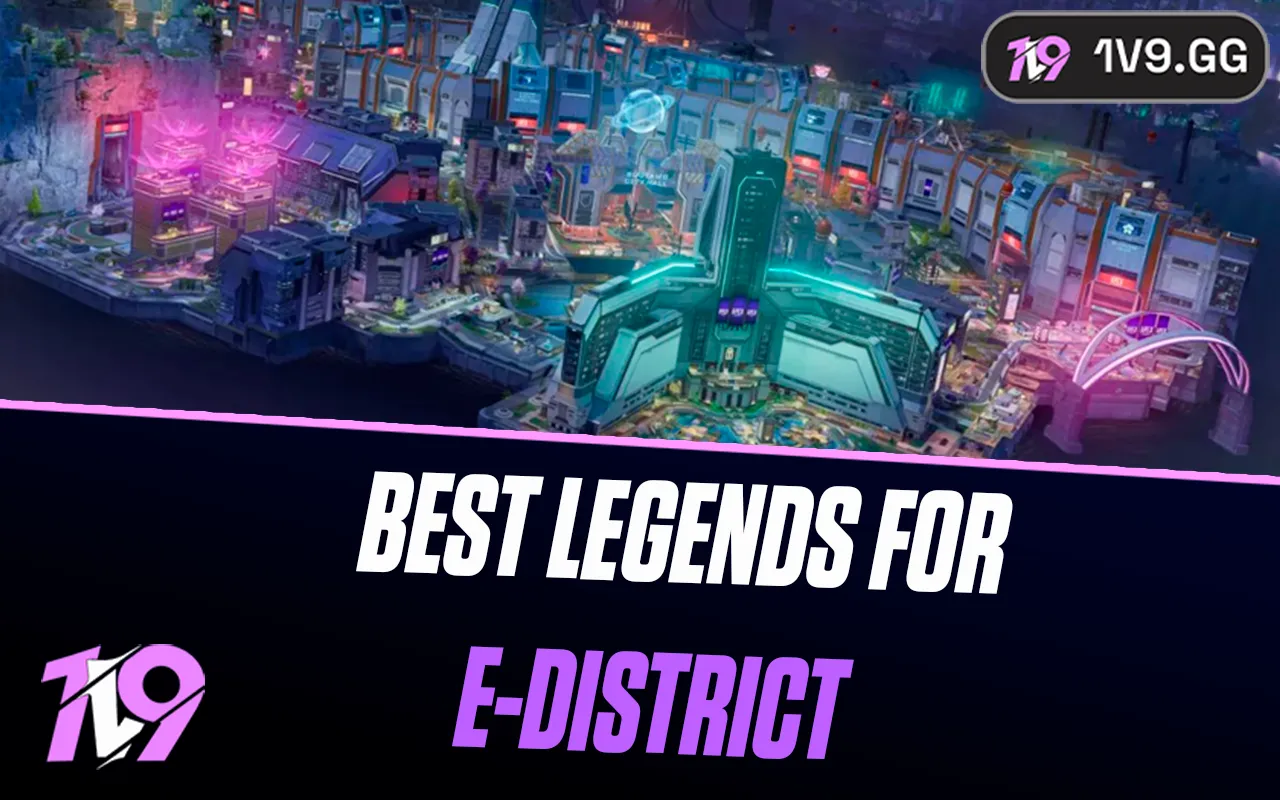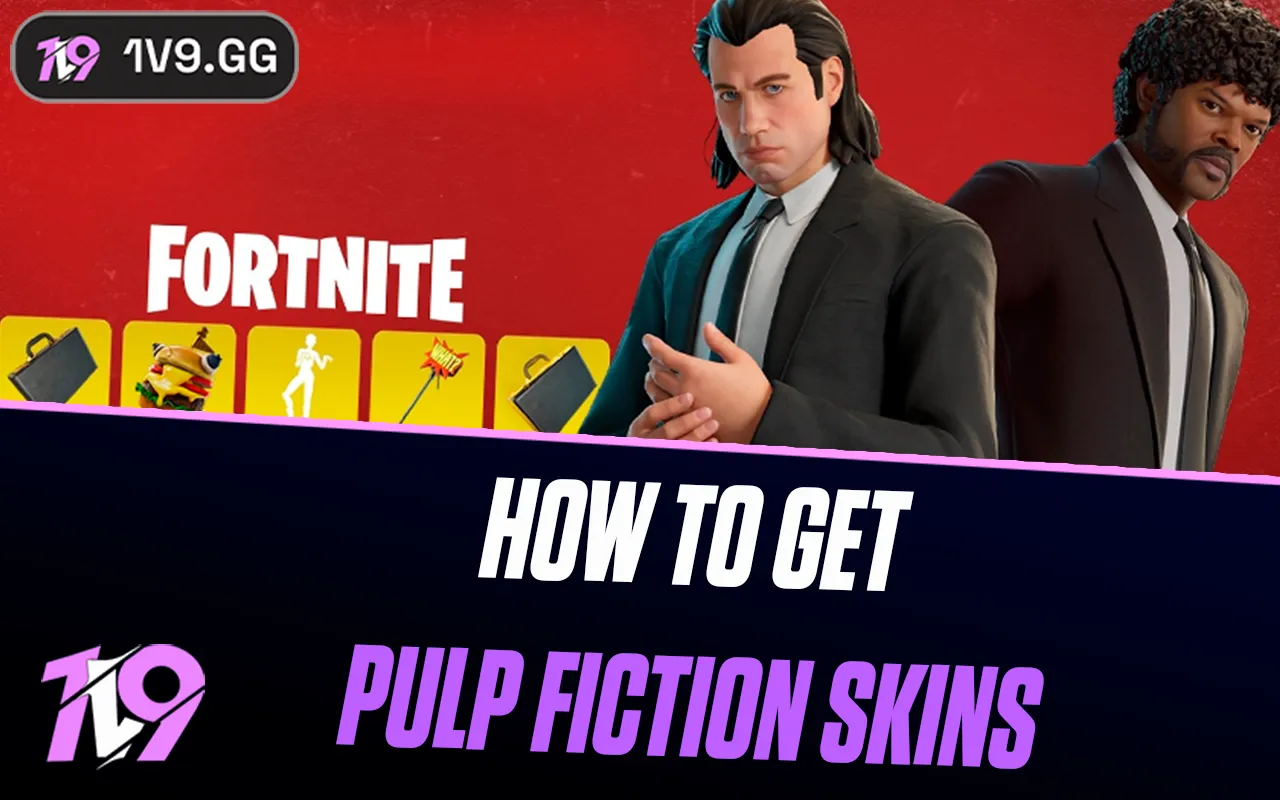Valorant: The Best Map Settings
In Valorant, tactical prowess often hinges on effective information gathering, and one crucial tool at your disposal is the minimap. Properly optimizing your minimap settings is vital for maintaining situational awareness and seizing strategic advantages during gameplay. Many players overlook the importance of customizing these settings, potentially missing out on key insights that could dictate the outcome of a match.
To ensure you’re fully equipped to navigate each round, this guide will delve into the optimal minimap settings for Valorant. By fine-tuning these options, you can enhance your visibility of crucial game details, enabling quicker decisions and better coordination with your team. Let’s explore the best configurations to maximize the utility of your minimap and gain a competitive edge.
How to Change Map Settings in Valorant

To adjust the map settings in Valorant, follow these straightforward steps:
1. Start by accessing the main menu in Valorant.
2. Click on the Settings icon located at the upper right corner of your screen.
3. Navigate to the General tab within the Settings menu.
4. Scroll down to locate the Map settings section.
Here, you can make the necessary adjustments to tailor the minimap to your preferences and enhance your gameplay strategy.
Best Map Settings In Valorant
Optimizing your mini-map in Valorant is just as vital as configuring your crosshair or sensitivity settings because it can significantly enhance your strategic play. Here’s how to best set up your mini-map for a strategic advantage:
• Rotate: Enabled
• Fixed Orientation: Not applicable
• Keep Player Centered: Disabled
• Minimap Size: 1.04
• Minimap Zoom: 0.8
• Minimap Vision Cones: Enabled
• Show Map Region Names: Set to Always Display
These settings ensure that you’re always aware of your surroundings and team dynamics, crucial for making strategic decisions during a match.
Rotate
Begin by deciding whether your map should remain static or rotate based on your character’s viewpoint. Many newcomers might opt for a Fixed setting; however, this can cause confusion during matches, especially if you’re not yet familiar with the game’s maps. It is recommended to set this option to Rotate. This is the preferred setting among professional Valorant players because it aligns the map with your current field of view, making it easier to understand spatial relationships and enemy positions quickly.
Fixed Orientation
If you’ve opted for the Rotate setting for your map, there’s no need to adjust anything under Fixed Orientation. However, if you prefer your map to stay fixed, you have two choices: “Always the Same” or “Based on Side.” Choosing “Always the Same” keeps the map orientation consistent regardless of whether you are attacking or defending. The “Based on Side” option keeps the map fixed but flips its orientation depending on whether you start on the attacking or defending side, helping maintain a consistent frame of reference as you switch roles.
Keep Player Centered
For the ‘Keep Player Centered’ setting, it’s advisable to leave this option turned off. Enabling it can be disorienting during gameplay as it causes the map to constantly shift in alignment with your character’s movements. This can be particularly problematic on larger maps like Haven, where positioning your character at the edge or in a corner can restrict your view of the entire map, potentially causing you to miss crucial information.
Minimap Zoom
Adjusting the ‘Minimap Zoom’ setting affects how closely the map is zoomed in on your screen. It’s crucial to find a balance; too much zoom can obscure your broader awareness of the map, while too little can make details hard to see. Setting the zoom level to 0.8 offers an optimal view, providing a clear perspective of the map’s layout without sacrificing your ability to monitor wider map activity during rounds.
Minimap Size
The “Minimap Size” setting controls the scale of the minimap displayed on your screen. While a larger minimap can obstruct essential gameplay views, a smaller one might render details like icons too difficult to discern. Optimal clarity and functionality are found when the minimap size is set within the range of 1.00 to 1.10, balancing visibility without overwhelming your screen real estate.
Minimap Vision Cones
Minimap Vision Cones are an essential feature in Valorant, providing cone-shaped icons on the map to represent the direction your character and teammates are facing. This allows you to quickly assess the angles covered by your team or confirm your own viewing direction. For effective situational awareness and strategic positioning, it is recommended to always enable this setting.
Show Map Region Names
Activating the ‘Show Map Region Names’ feature in Valorant is crucial for clear communication during gameplay. Set this option to “Always” to ensure that the names of different map regions are visible. This is particularly beneficial if you’re not yet familiar with the specific callouts for each map area. Having these names displayed can significantly enhance team coordination by facilitating more accurate callouts during matches.
Conclusion
Mastering the game isn’t just about sharp shooting skills but also about optimizing your in-game settings for maximum efficiency. The right minimap settings are crucial for gaining tactical advantages and enhancing situational awareness. By tweaking settings such as rotation, minimap size, vision cones, and region names, players can tailor their interface to better suit their gameplay style and team communication needs. As you adjust these settings, you’ll likely find that your ability to interpret in-game events and react to threats improves significantly, making these map settings a fundamental aspect of your strategy in Valorant.
Posted On: September 20th, 2024
Recent Articles
💬 Need help?
Our 1v9 support team is available 24/7 to help you with any questions or issues you may have.
support@1v9.gg
Loading...
1v9.gg is not endorsed or affiliated by any game developers or publishers.
2025 1v9, All Rights Reserved, Created By NightDev