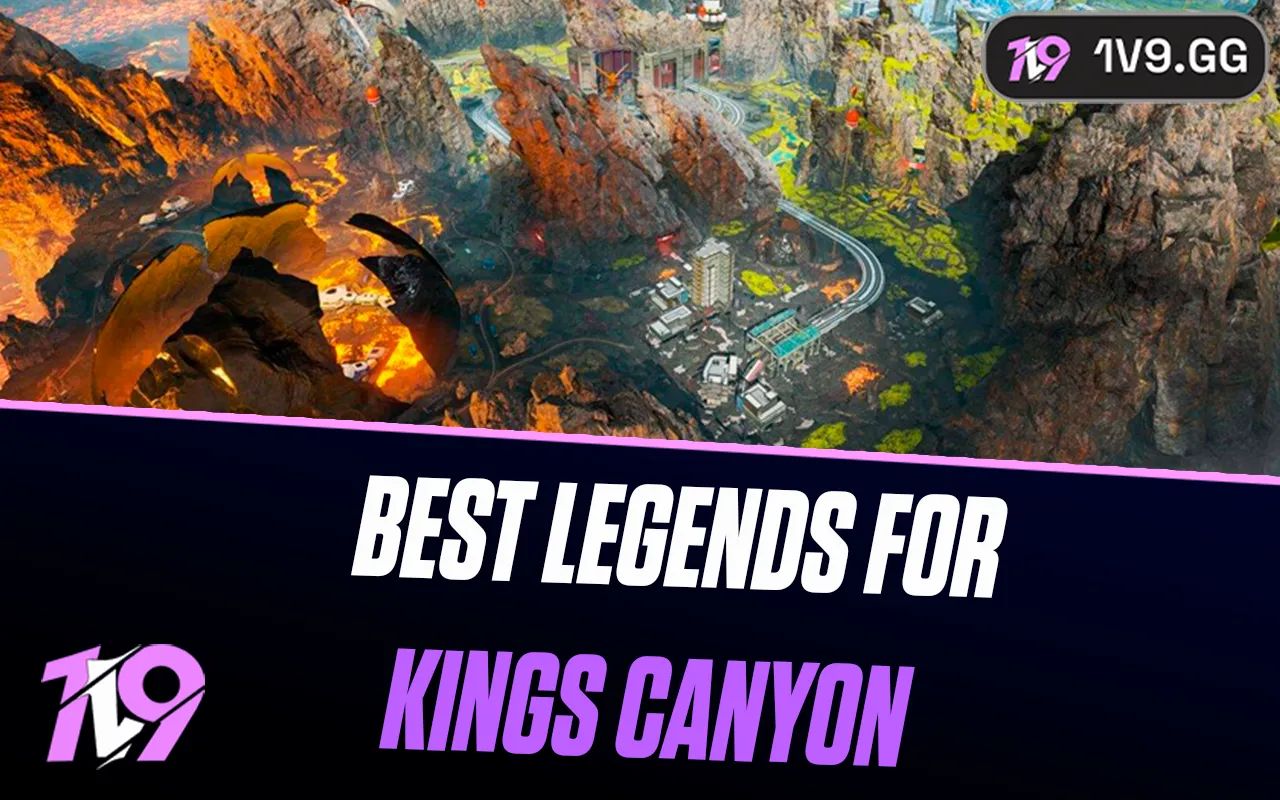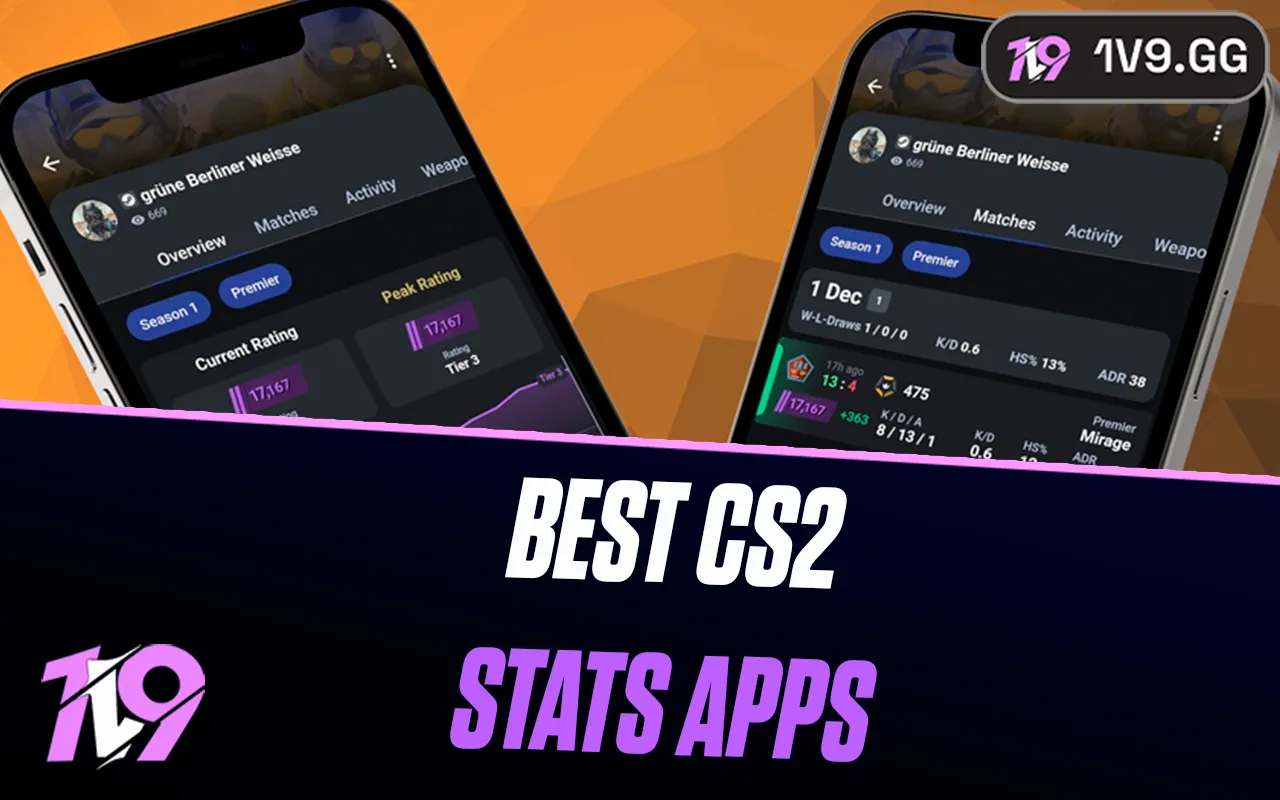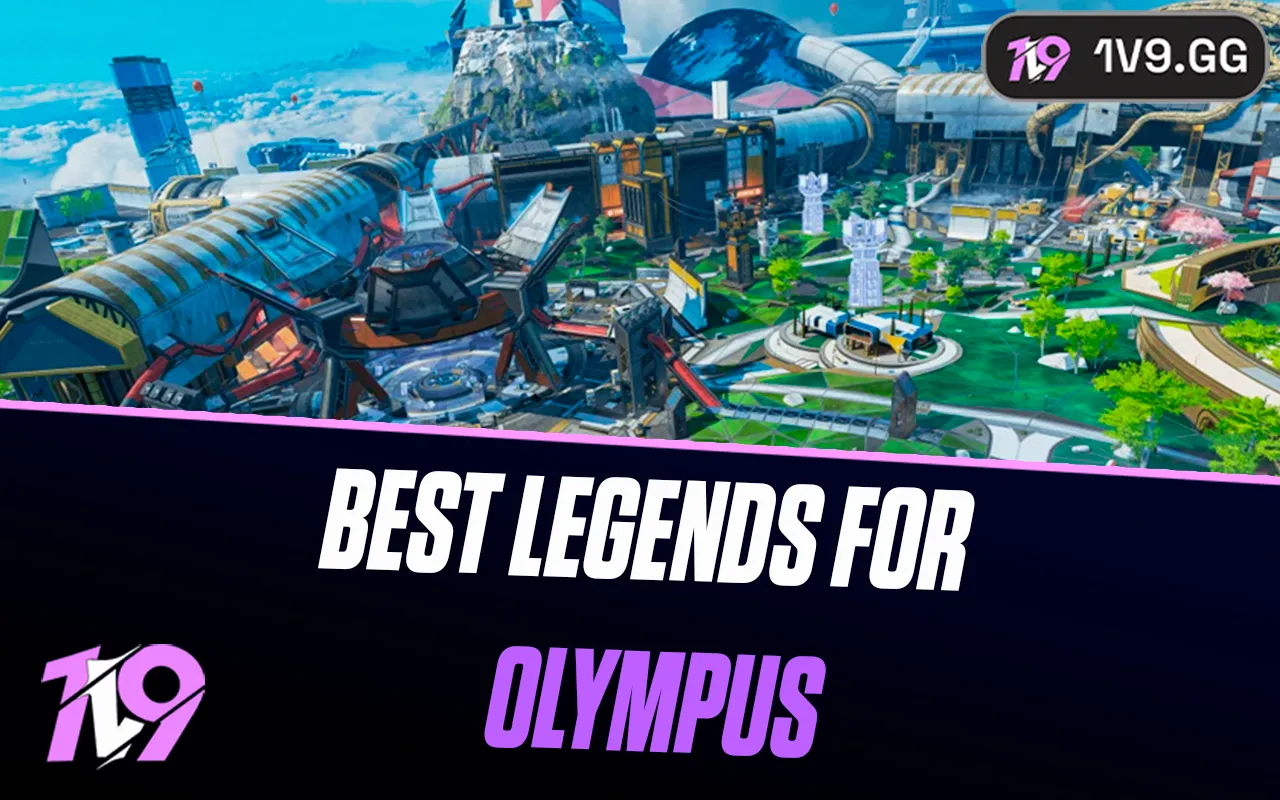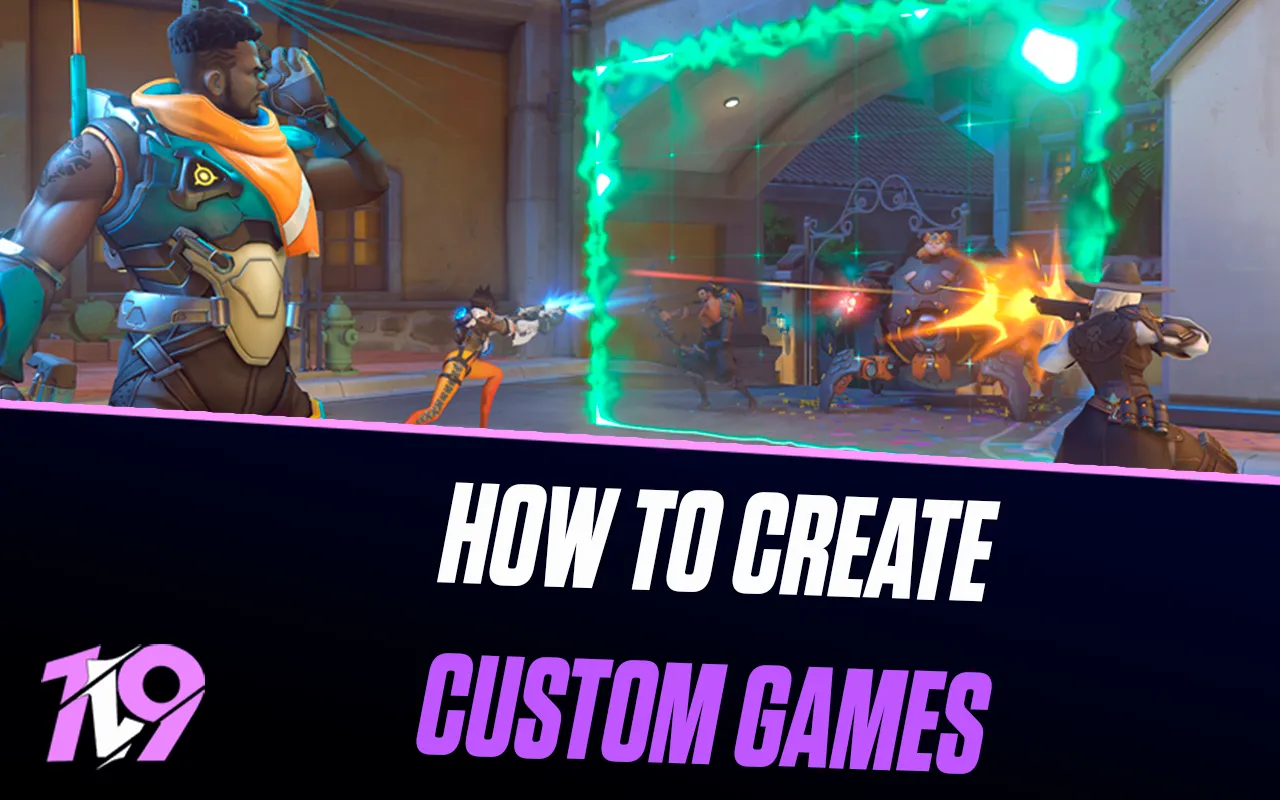
Overwatch 2: How to Create Custom Games
Playing Quick Play in Overwatch 2 is great for casual matches, but sometimes you want more control over your experience. Whether it’s fine-tuning game settings, experimenting with unique rule sets, or simply enjoying matches with friends, creating custom games in Overwatch 2 provides endless possibilities.
This article will guide you through the process of creating custom games, giving you the flexibility to host casual fun matches, intense scrims, or even creative challenges. Custom games in Overwatch 2 allow you to tailor the game to your preferences, whether you’re playing with friends or meeting new people who share your interests. Let’s dive in and discover how to create custom games in Overwatch 2.
How to Create Custom Games in Overwatch 2
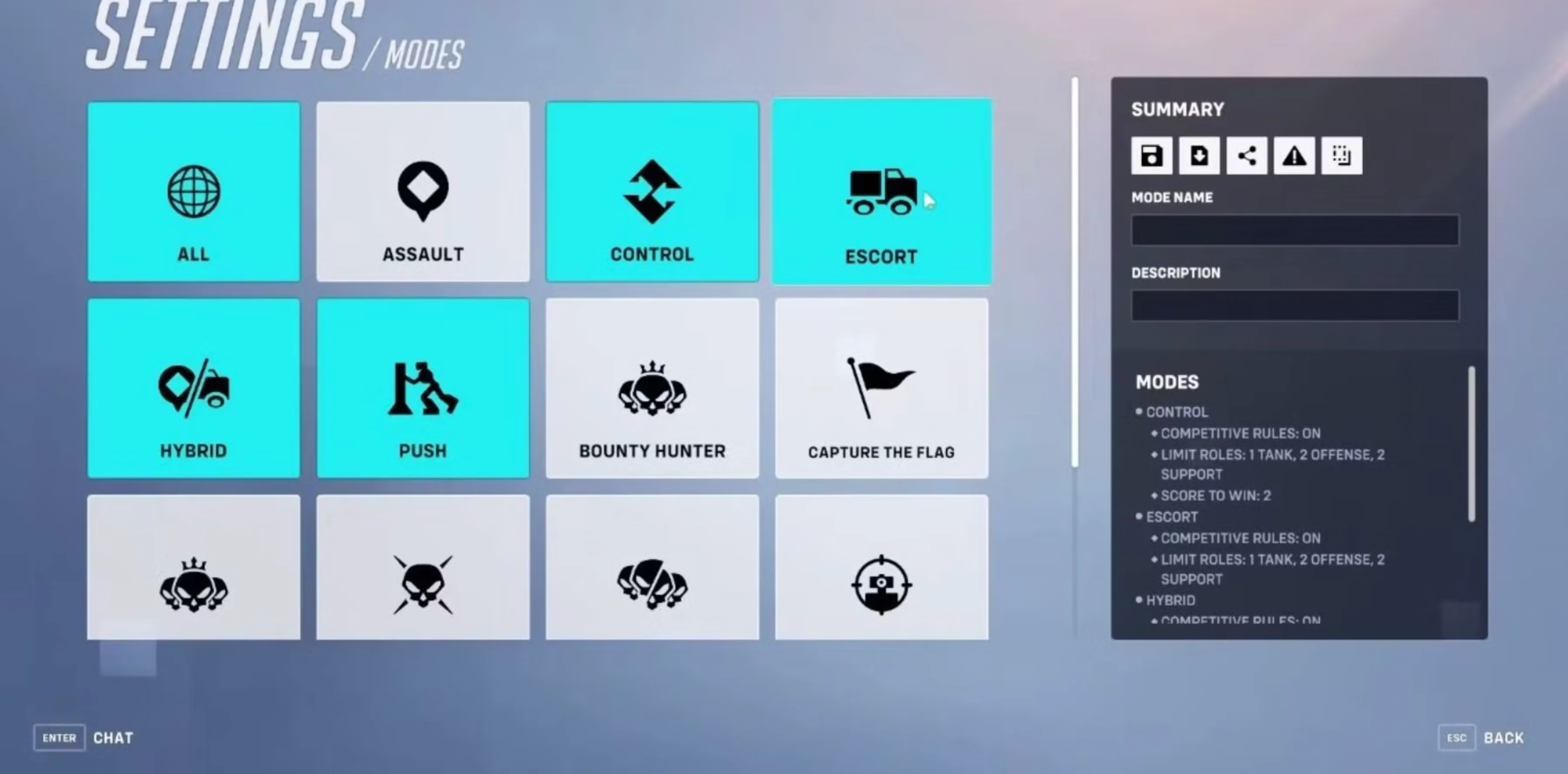
Creating custom games in Overwatch 2 is a straightforward process, allowing players to craft unique matches with personalized rules and settings. Whether you’re hosting a private scrimmage, organizing a fun event with friends, or experimenting with game modes, custom games offer flexibility and creative freedom.
Steps to Create a Custom Game in Overwatch 2:
1. Launch Overwatch 2
Open the game and ensure you’re on the main menu.
2. Navigate to Custom Games
Select the “Play” tab from the main menu. Scroll through the available options and choose “Custom Game.”
3. Create a Game Lobby
Once in the Custom Games menu, click the “Create” button to set up your lobby. This creates a private space where you can adjust settings and invite players.
4. Customize Game Settings
• Maps: Choose specific maps or enable random rotation.
• Game Modes: Select from preset modes like Capture the Flag, Control, or create custom modes.
• Heroes: Enable or disable certain heroes depending on your gameplay preference.
• Rules: Adjust team sizes, match durations, and other rules to tailor the experience.
5. Invite Friends
Use the “Invite” button in the lobby to send invitations to players on your friends list. You can also set the lobby to “Public” or “Private” based on who you want to join.
6. Save Presets
If you create a unique set of rules you’d like to use again, save your settings as a preset for future matches.
7. Start the Game
When all players are ready, click the “Start” button to begin your custom game.
Why Create Custom Games?
Custom games in Overwatch 2 provide endless possibilities for gameplay. Players can organize competitive scrims, host community events, practice strategies, or simply have fun experimenting with wild rules and hero combinations. This feature caters to both casual and competitive players, making it a staple for those looking to enhance their Overwatch 2 experience.
By mastering custom games, you open the door to a more personalized and exciting way to play Overwatch 2.
How to Invite Friends to Custom Games in Overwatch 2
Inviting friends to custom games in Overwatch 2 is simple and enhances your tailored gaming experience. Start by navigating to the “Play” tab, selecting “Custom Game,” and creating a new lobby. Open the friends list, usually located in the top-right corner of the screen, and select the friends you want to invite by clicking on their names and choosing “Invite to Game.” Once they accept, their names will appear in your lobby, where you can assign teams, spectator slots, or adjust roles as needed. To control access, you can toggle the lobby settings to “Public” or “Private” and even lock the lobby to restrict entry. With your friends in the lobby, you’re ready to start a customized Overwatch 2 match for casual fun or competitive practice.
Conclusion
Creating custom games in Overwatch 2 offers players the freedom to tailor matches to their preferences, whether for casual fun, strategic practice, or competitive training. By setting up custom rules, inviting friends, and exploring unique gameplay options, you can elevate your Overwatch 2 experience to a whole new level. Custom games empower players to create memorable moments, try out innovative strategies, and enjoy the game in a way that best suits their style. So, gather your squad, customize your match, and dive into the endless possibilities Overwatch 2 has to offer!
Posted On: January 24th, 2025
Recent Articles
💬 Need help?
Our 1v9 support team is available 24/7 to help you with any questions or issues you may have.
support@1v9.gg
Loading...
1v9.gg is not endorsed or affiliated by any game developers or publishers.
2025 1v9, All Rights Reserved, Created By NightDev