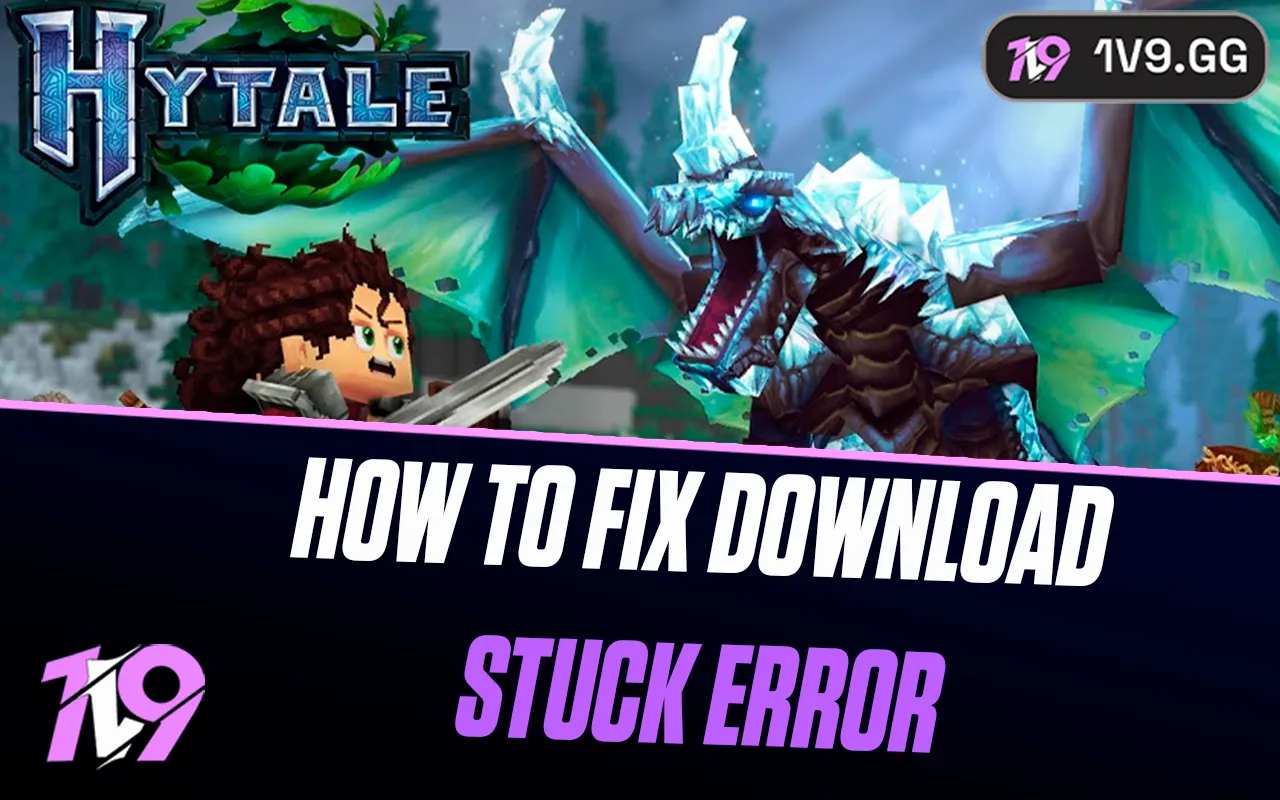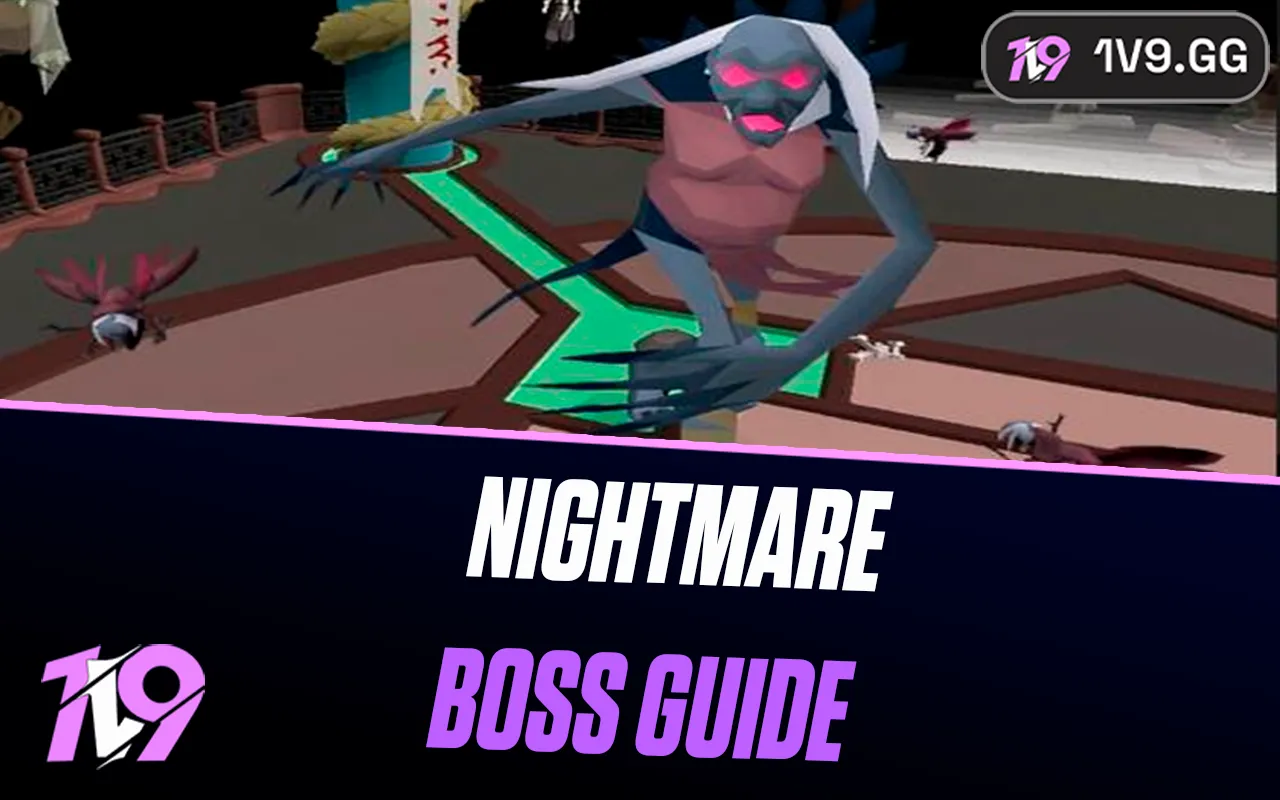Marvel Rivals: How To Disable Mouse Acceleration
Marvel Rivals’ latest update brings a lot to the table, from exciting new heroes and maps to significant balance adjustments. But one of the standout quality-of-life changes is the simplified process for turning off mouse acceleration.
Previously, disabling mouse acceleration involved navigating complicated internal files—a method not only tedious but also potentially against the game’s Terms of Service. Thankfully, the latest patch has made this process hassle-free, safe, and user-friendly.
In this guide, we’ll explain what mouse acceleration is, why turning it off can improve your gameplay, and walk you through the simple steps to disable it in Marvel Rivals. Let’s dive in!
What Is Mouse Acceleration in Marvel Rivals?

Mouse acceleration is a feature that alters the distance your cursor travels based on the speed of your mouse movement. Essentially, the faster you move your mouse, the further your cursor goes.
At first glance, this might sound like a useful tool—it allows you to quickly react and pivot, perfect for dealing with swift heroes like Spider-Man in Marvel Rivals. However, in practice, it often creates inconsistencies in aiming. With mouse acceleration enabled, your cursor’s movement becomes unpredictable, which can make precise aiming and tracking enemies far more challenging.
For this reason, many gamers, especially in competitive titles, opt to turn mouse acceleration off. It gives them better control over their aiming by ensuring that the cursor moves consistently with their hand. Below, we’ll guide you through the steps to disable mouse acceleration in Marvel Rivals, so you can play with greater precision and confidence.
How to Turn Off Mouse Acceleration in Marvel Rivals

Mouse acceleration can greatly impact your precision in Marvel Rivals, especially if you’re aiming for pixel-perfect shots in competitive matches. Disabling mouse acceleration gives you complete control over your aim, ensuring your movements translate accurately in-game. Follow this step-by-step guide to turn off mouse acceleration in Marvel Rivals quickly and effectively:
Steps to Disable Mouse Acceleration:
1. Open the Settings Menu
Launch Marvel Rivals and head to the Settings menu located in the main interface.
2. Navigate to the Keyboard Tab
Once in the settings, click on the Keyboard tab. Ensure you’re on the Combat Settings section.
3. Find Mouse Acceleration and Mouse Smoothing
Look for the Mouse Acceleration and Mouse Smoothing options within this section.
4. Disable Both Settings
• Mouse Acceleration: If this is enabled (shown by a checkmark), click on it to turn it off. You’ll know it’s disabled when an “X” appears.
• Mouse Smoothing: Similarly, click to disable this option if it’s enabled.
Why Disable Mouse Acceleration in Marvel Rivals?
Mouse acceleration adjusts your cursor’s movement based on how fast you move your mouse. While this may sound helpful, it often leads to inconsistent aiming, making it harder to land precise shots.
By disabling mouse acceleration:
• Aiming Becomes Predictable: Your crosshair will move exactly as your hand does, ensuring more control over your shots.
• Better Muscle Memory: You’ll develop consistent reflexes and accuracy over time.
• Improved Competitive Performance: No more frustrating missed shots due to unpredictable cursor movement.
Disabling Mouse Smoothing is also recommended. While it smooths out jittery mouse movements, it can interfere with precise micro-adjustments, which are critical in intense matches.
By following these simple steps to turn off mouse acceleration and smoothing in Marvel Rivals, you’ll gain a competitive edge with improved accuracy and control. Say goodbye to unpredictable aiming and dominate your ranked matches with confidence!
Conclusion
Disabling mouse acceleration in Marvel Rivals is a simple yet impactful adjustment that can significantly enhance your gameplay. By turning it off, you gain more precise control over your aim, allowing for consistent and accurate movements that are essential in a competitive environment. Whether you’re a seasoned player or new to the game, optimizing your settings for precision is a step toward improving your performance and dominating your matches.
Take a few moments to adjust your settings, and you’ll notice a remarkable difference in your ability to land critical shots and make game-changing plays. Master your aim, take control, and enjoy a smoother, more consistent gaming experience in Marvel Rivals!
Posted On: January 28th, 2025
Recent Articles
💬 Need help?
Our 1v9 support team is available 24/7 to help you with any questions or issues you may have.
support@1v9.gg
Loading...
1v9.gg is not endorsed or affiliated by any game developers or publishers.
2025 1v9, All Rights Reserved, Created By NightDev