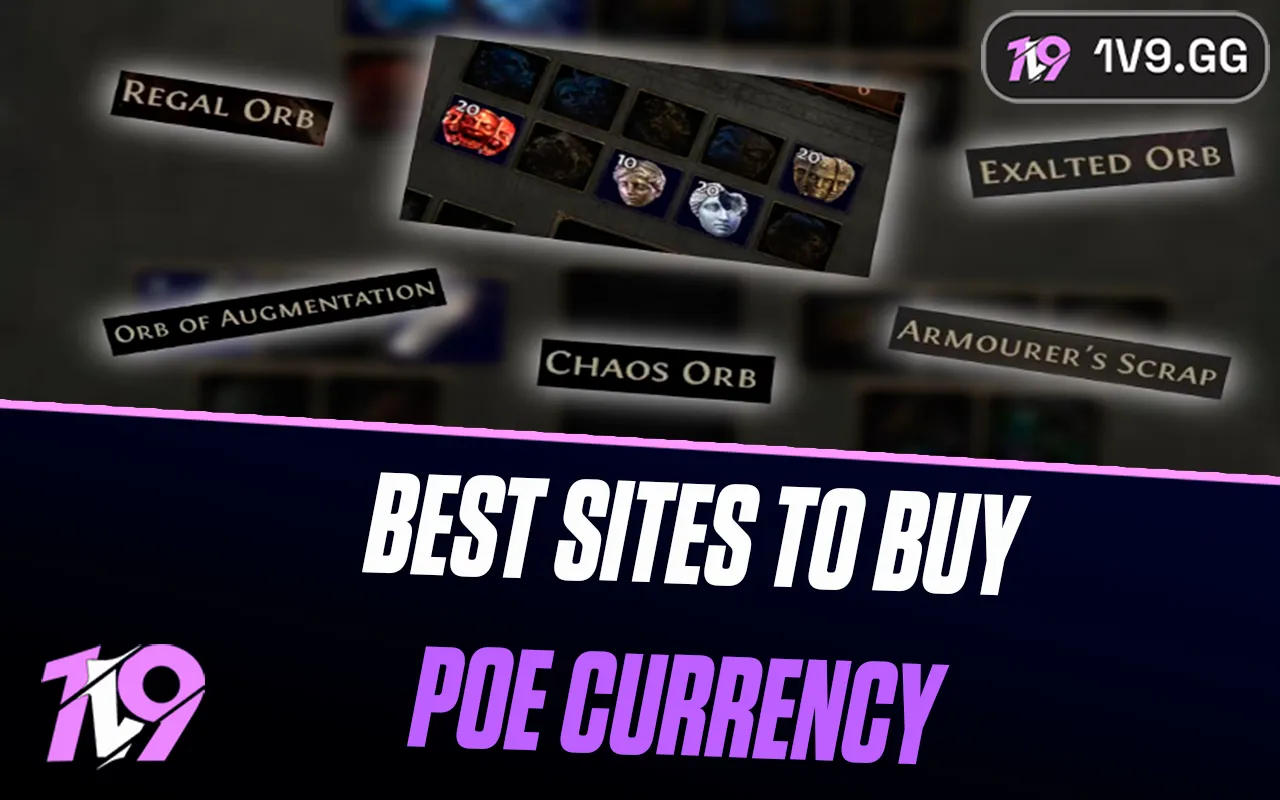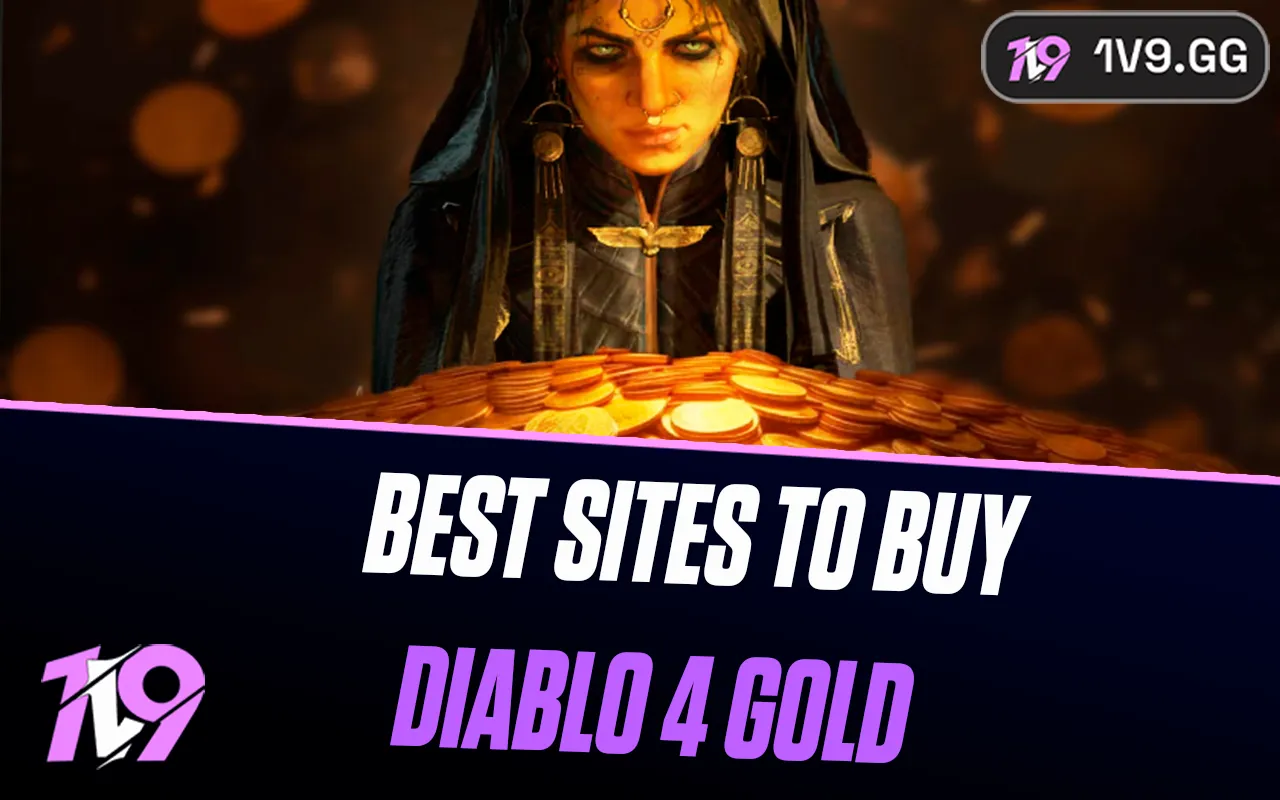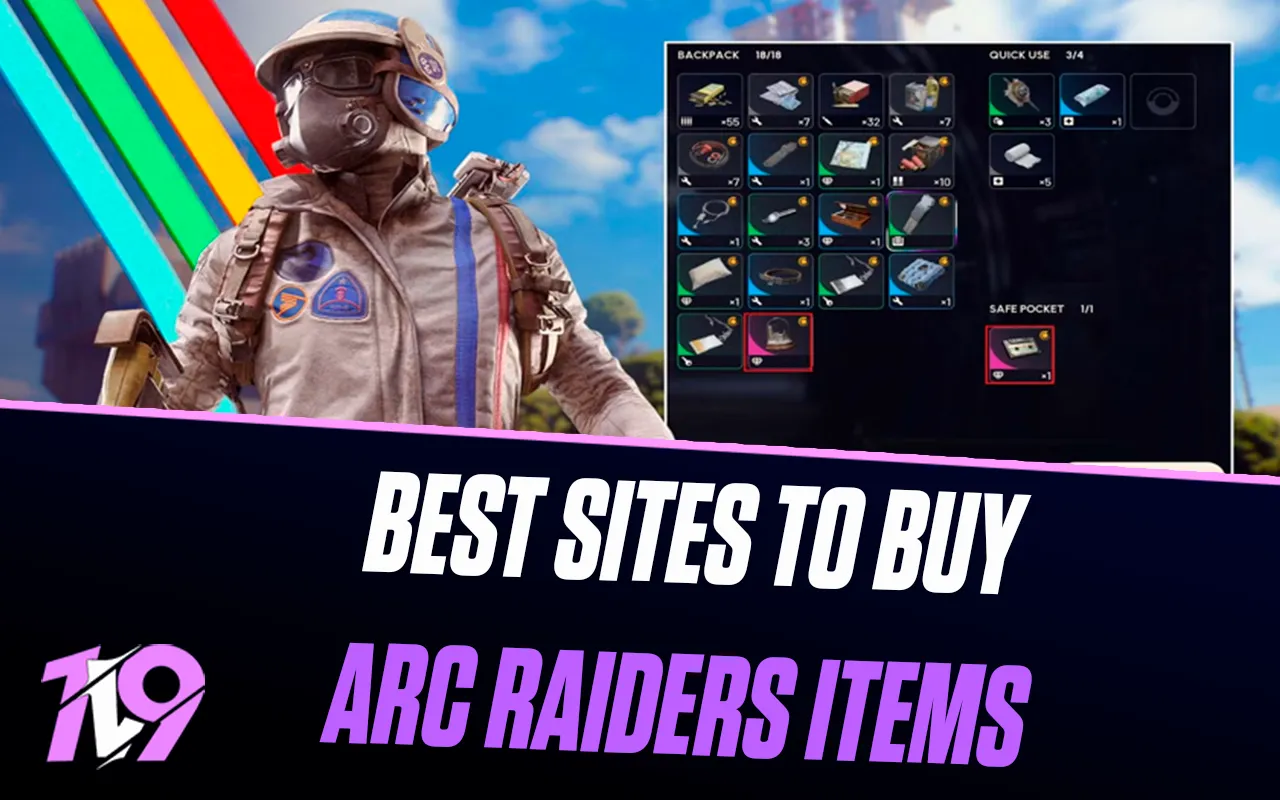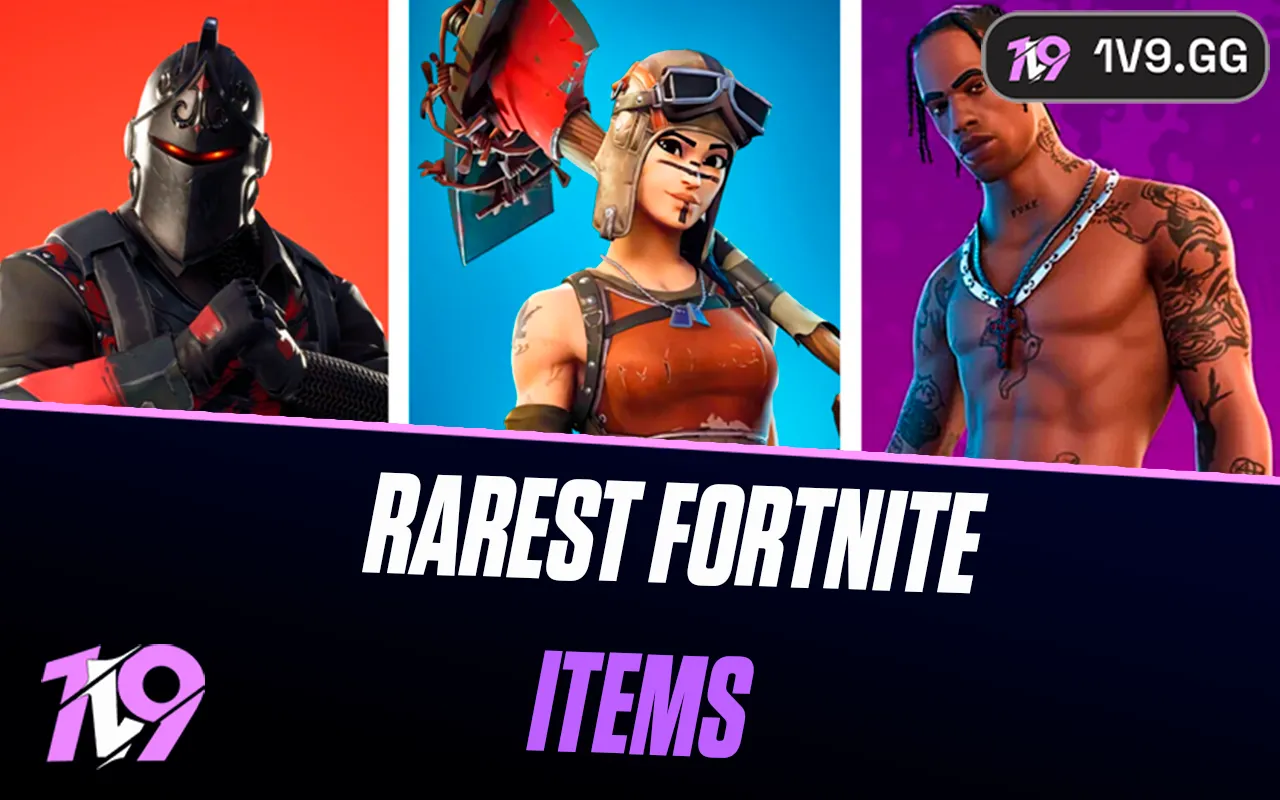- Home
Games
 League of Legends
League of Legends Valorant
Valorant-a6d5b3e156bb.webp) Fortnite
Fortnite Call of Duty
Call of Duty Clash of Clans
Clash of Clans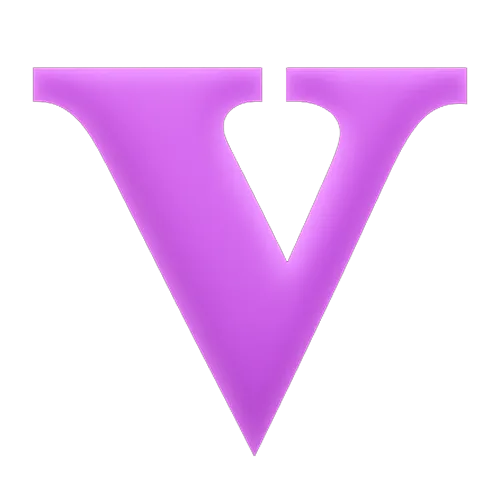 GTA 5
GTA 5 Counter-Strike 2
Counter-Strike 2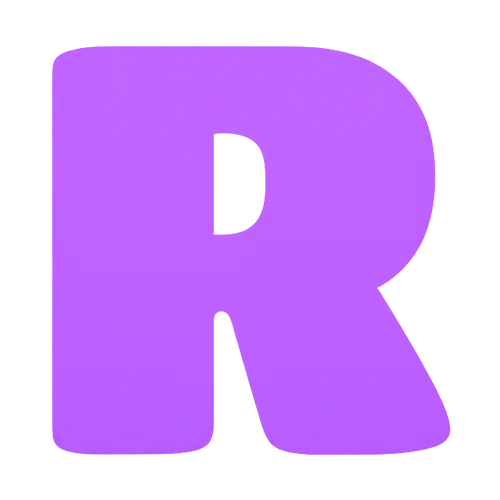 Roblox
Roblox Rainbow Six Siege
Rainbow Six Siege Clash Royale
Clash Royale Minecraft
Minecraft Dota 2
Dota 2 Rocket League
Rocket League Genshin Impact
Genshin Impact Squad Busters
Squad Busters Rust
Rust Apex Legends
Apex Legends Pokemon Go
Pokemon Go XDefiant
XDefiant Hay Day
Hay Day Diablo 4
Diablo 4 LoL: Wild Rift
LoL: Wild Rift World of Warcraft
World of Warcraft FC 25
FC 25 Destiny 2
Destiny 2 Marvel Rivals
Marvel Rivals The Finals
The Finals Deadlock
Deadlock-9ede9dc6b01b.webp) PUBG Mobile
PUBG Mobile Forza Horizon 5
Forza Horizon 5 Growtopia
Growtopia Honkai: Star Rail
Honkai: Star Rail Warframe
Warframe 8 Ball Pool
8 Ball Pool Zenless Zone Zero
Zenless Zone Zero Path of Exile
Path of Exile Runescape 3
Runescape 3 Raid: Shadow Legends
Raid: Shadow Legends Lost Ark
Lost Ark WoW: Classic Era
WoW: Classic Era Summoners War
Summoners War WoW: Season of Discovery
WoW: Season of Discovery WoW Cataclysm
WoW Cataclysm WoW: Hardcore
WoW: Hardcore Throne and Liberty
Throne and Liberty Escape From Tarkov
Escape From Tarkov Mobile Legends
Mobile Legends New World
New World Path of Exile 2
Path of Exile 2 Blade Ball
Blade Ball Fisch
Fisch Pet Simulator 99
Pet Simulator 99 Pets Go
Pets Go-d8bcef7708c7.webp) One Piece Bounty
One Piece Bounty Anime Adventures
Anime Adventures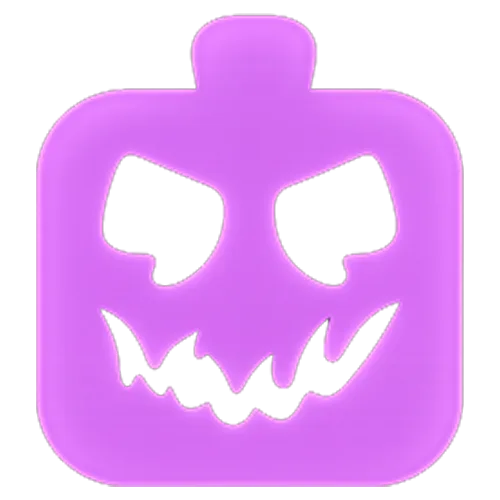 Blox Fruits
Blox Fruits Adopt Me
Adopt Me Murder Mystery 2
Murder Mystery 2 Fragpunk
Fragpunk Wuthering Waves
Wuthering Waves Teamfight Tactics
Teamfight Tactics Free Fire
Free Fire Albion Online
Albion Online Black Desert Online
Black Desert Online Brawl Stars
Brawl Stars Honor of Kings
Honor of Kings Arena of Valor
Arena of Valor Call of Duty: Mobile
Call of Duty: Mobile Rematch
Rematch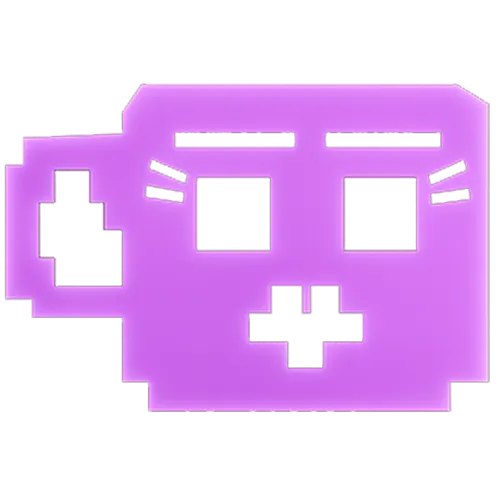 Steal a Brainrot
Steal a Brainrot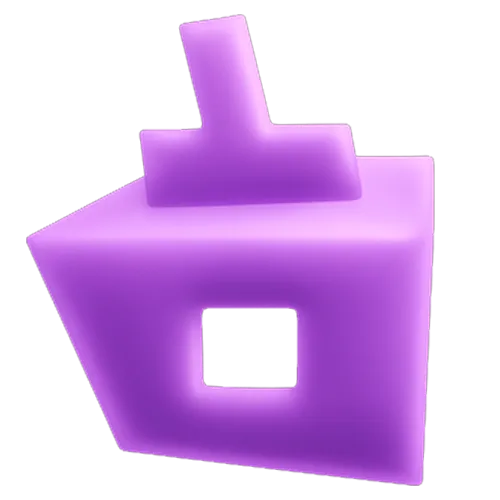 Grow a Garden
Grow a Garden FC 26
FC 26 Old School Runescape
Old School Runescape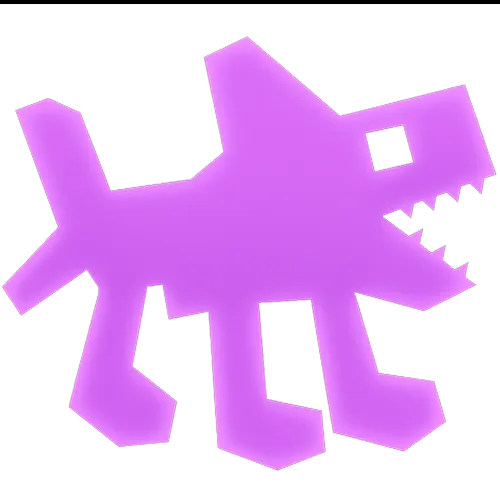 Plants vs Brainrots
Plants vs Brainrots Overwatch 2
Overwatch 2 Battlefield
Battlefield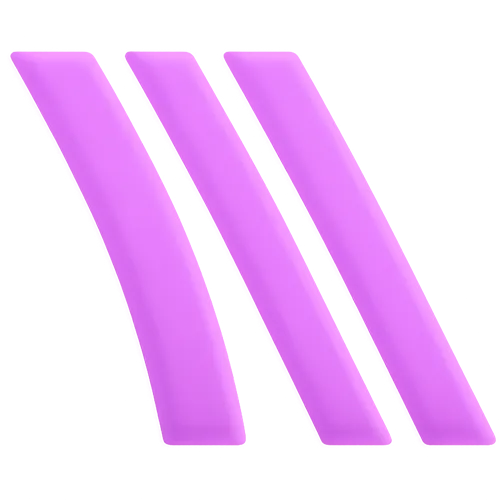 Arc Raiders
Arc Raiders Dragon Ball Legends
Dragon Ball Legends Fallout 76
Fallout 76 Jailbreak
Jailbreak Type Soul
Type Soul GPO
GPO DonutSMP
DonutSMP- Lootboxes
- Become Affiliate
- Blog
- Contact Us
- Sign In

How To Play Roblox on Steam Deck
The Steam Deck, Valve’s revolutionary handheld gaming console, has redefined portable gaming by supporting a wide array of AAA titles that typically grace more powerful platforms. Its versatility surpasses that of consoles like the Nintendo Switch, enabling it to run demanding games such as God of War and Forza Horizon 5. However, its capabilities extend beyond just Steam’s catalog. Many users are unaware that they can also enjoy non-Steam games like Roblox on their device.
For those looking to expand their gaming repertoire, this guide will explain how to play Roblox on the Steam Deck. We will provide a detailed walkthrough, not only showing you the steps to access Roblox but also offering tips to enhance your gaming experience on this unique console. Whether you’re a seasoned Roblox player or new to the platform, this article will help you unlock new gaming possibilities with your Steam Deck.
Playing Roblox on Steam Deck via Internet Browser

To enjoy Roblox on your Steam Deck using a web browser, follow these streamlined steps:
1. Power up your Steam Deck and switch it to Desktop mode.
2. Navigate to the Discover Store. If you haven’t installed a web browser yet, do so by selecting either Mozilla Firefox or Google Chrome from the store and install it.
3. Open your newly installed browser and go to the Roblox website.
4. Sign up for a new account or log in if you already have one.
5. Once logged in, you’re ready to start playing Roblox directly in the browser.
This method provides a simple way to access and enjoy Roblox on your Steam Deck, leveraging the flexibility of the console’s desktop mode for gaming beyond its native Steam library.
Playing Other Titles on Steam Deck via Heroic Games Launcher

If you’re looking to expand your gaming options on the Steam Deck beyond its native Steam library, using the Heroic Games Launcher can provide access to titles from Epic Games, GOG, and other platforms. Here’s how to set it up:
1. Power on your Steam Deck and switch it to Desktop mode.
2. Navigate to the Discover Store and install the Heroic Games Launcher.
3. Once installed, press and hold the left trackpad to create a desktop shortcut. This shortcut will also appear under Non-Steam games in Gaming mode and in the Linux start menu under Games for easy access.
4. Open the Heroic Games Launcher and log in with the account you wish to access (Epic Games, GOG, etc.).
5. Follow the on-screen instructions to sync your library. Your games from all connected platforms will appear under the library tab.
6. To install a game, simply click on it and follow the provided installation instructions. The launcher will automatically select the optimal version of Wine for running the game, though you can adjust this setting later in the Game Settings if needed.
This method allows you to significantly broaden the range of games available on your Steam Deck, making it a versatile alternative to more expensive Windows-based gaming handhelds. While setting up games from other platforms may initially seem cumbersome, the effort is well worth it given the potential cost savings and increased library diversity.
Conclusion
Playing Roblox on your Steam Deck is entirely feasible and opens up new possibilities for enjoying this popular game on Valve’s versatile handheld console. By switching to Desktop mode and using a web browser, you can access and play Roblox easily, just as you would on a traditional PC. Furthermore, the ability to play games from other platforms through the Heroic Games Launcher expands the Steam Deck’s utility, making it a powerful gaming device capable of running a wide array of titles from various libraries like Epic Games and GOG. Whether you’re a dedicated Roblox player or a gamer looking to leverage the full capabilities of the Steam Deck, these methods provide practical solutions to enhance your gaming experience without the need for more expensive hardware.
Posted On: August 21st, 2024
Recent Articles
💬 Need help?
Our 1v9 support team is available 24/7 to help you with any questions or issues you may have.
support@1v9.gg
Loading...
1v9.gg is not endorsed or affiliated by any game developers or publishers.
2025 1v9, All Rights Reserved, Created By NightDev