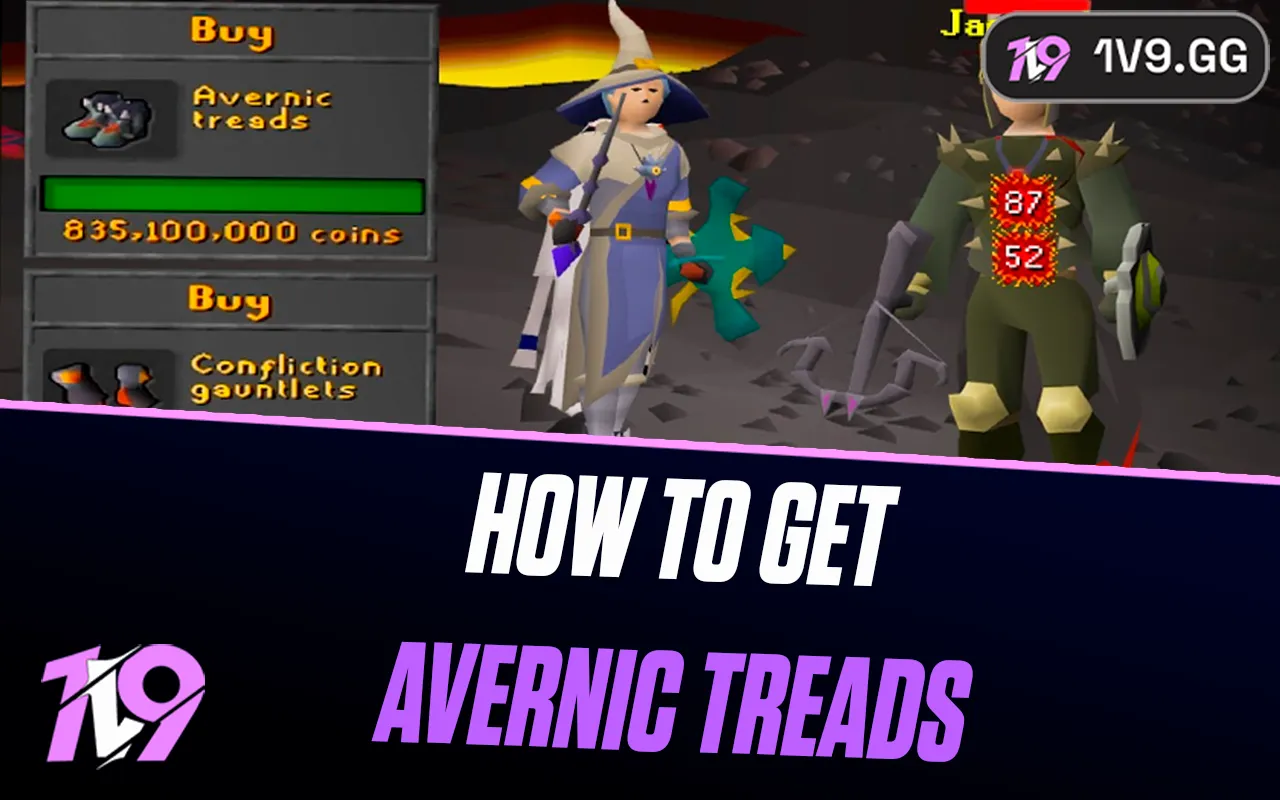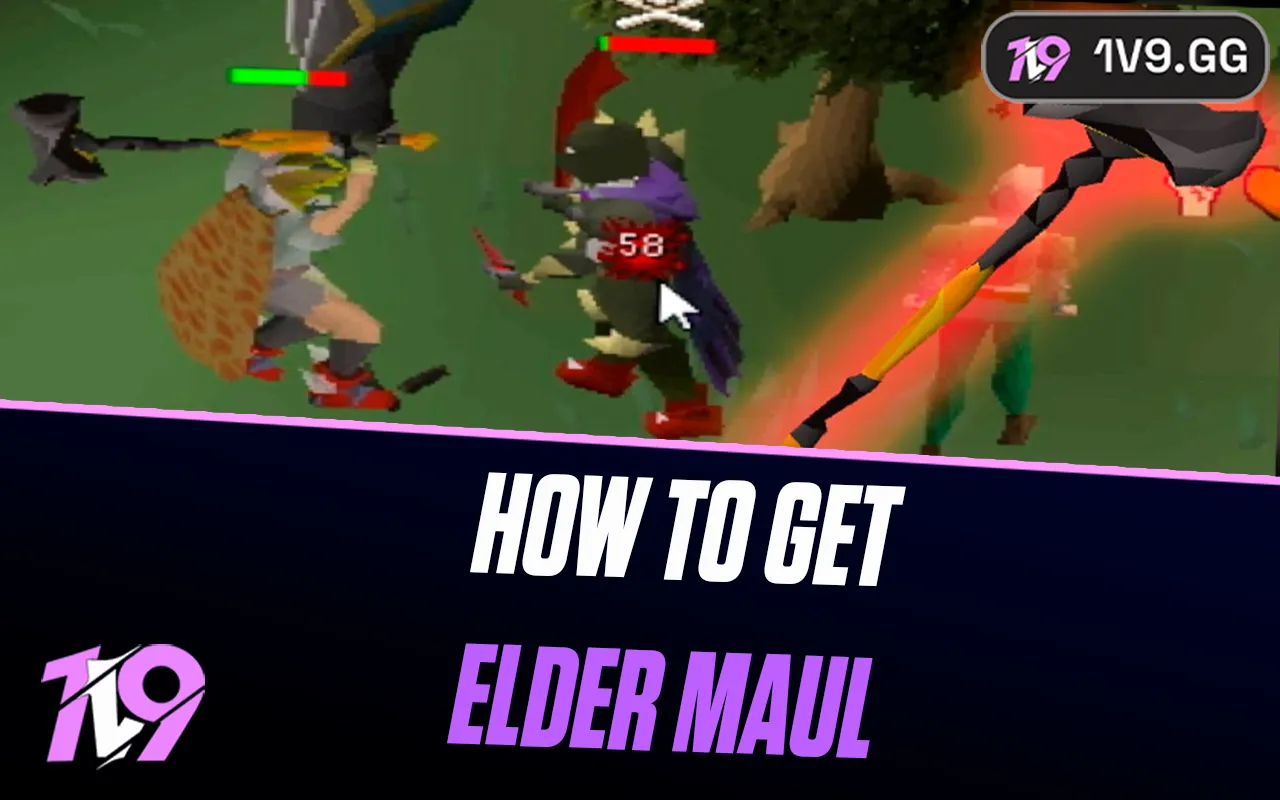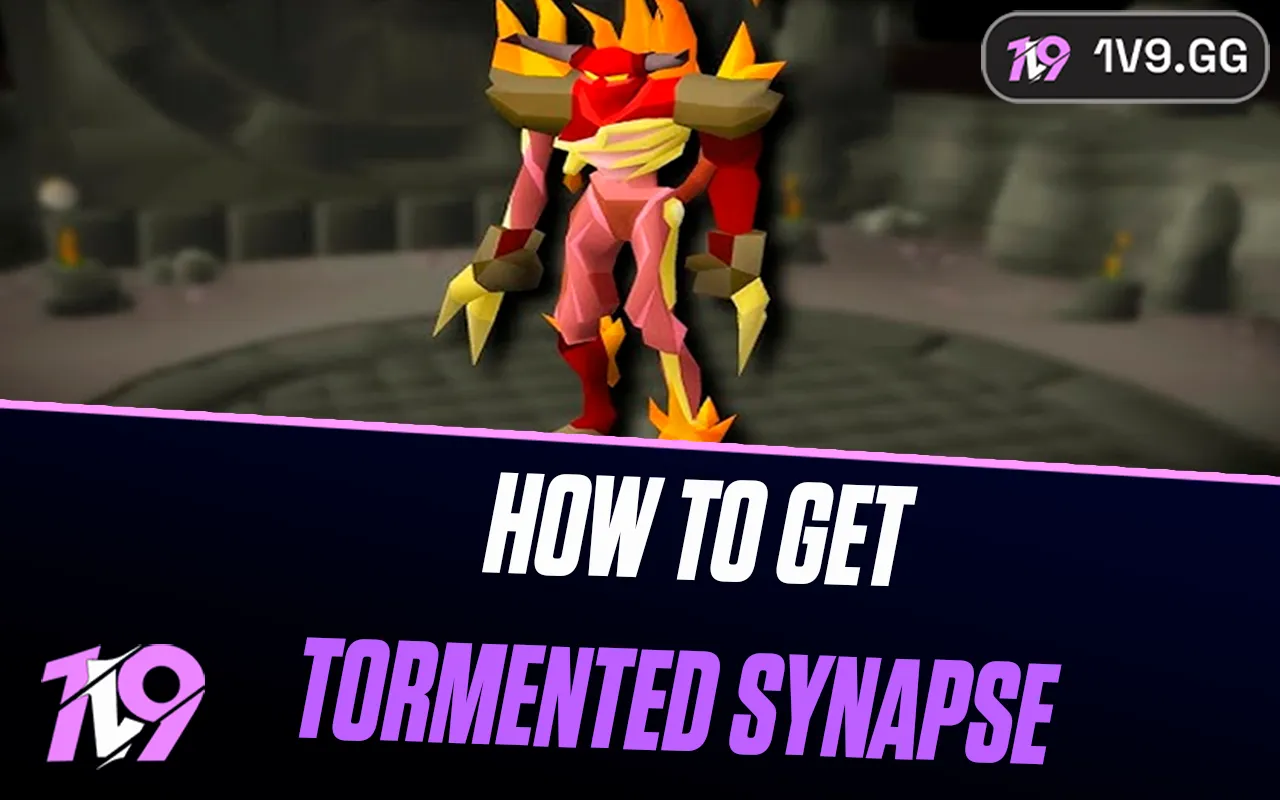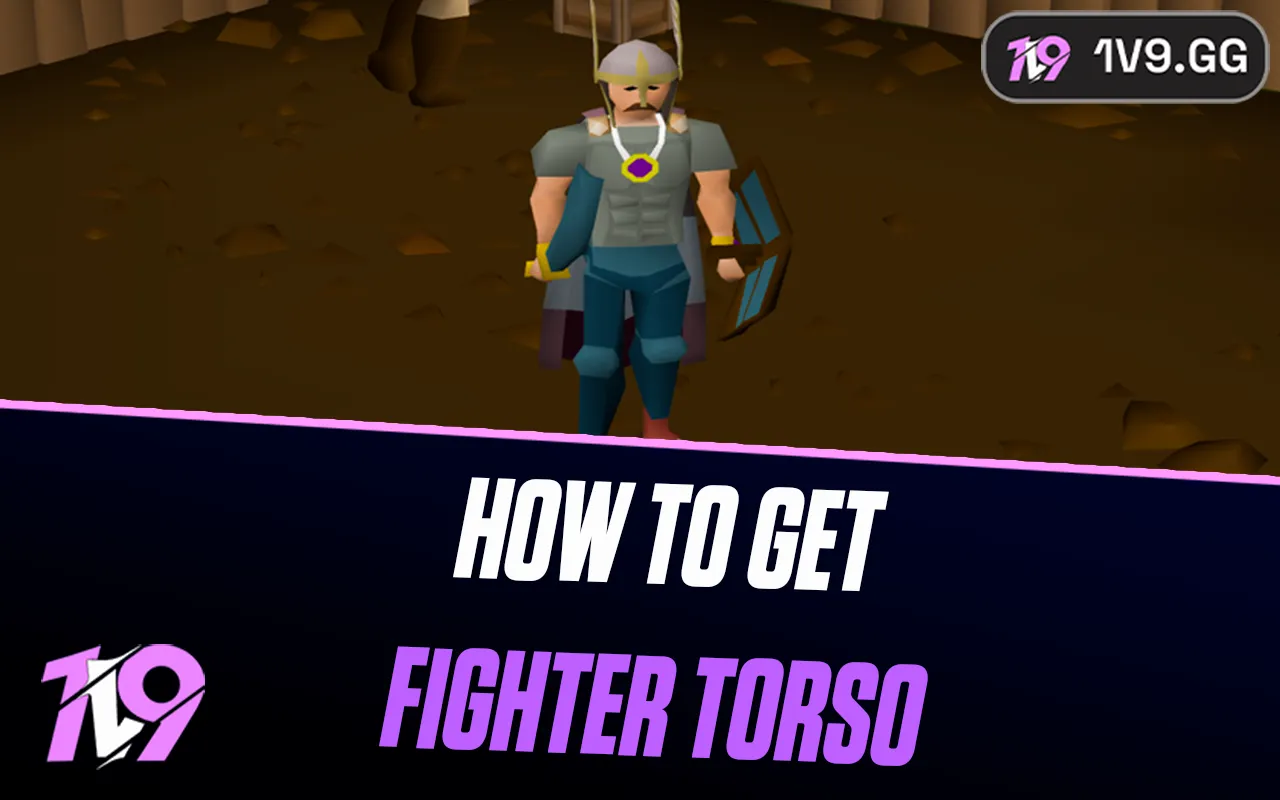- Home
Games
 League of Legends
League of Legends Valorant
Valorant-a6d5b3e156bb.webp) Fortnite
Fortnite Call of Duty
Call of Duty Clash of Clans
Clash of Clans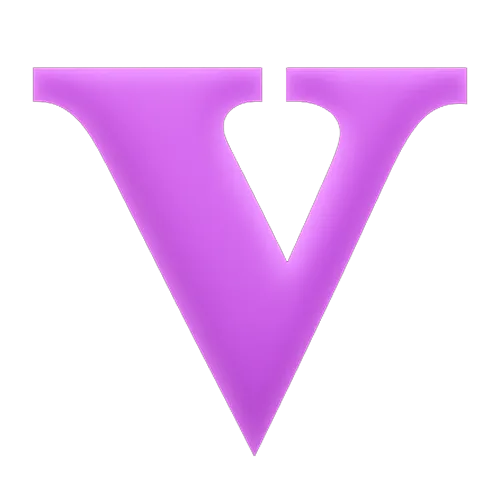 GTA 5
GTA 5 Counter-Strike 2
Counter-Strike 2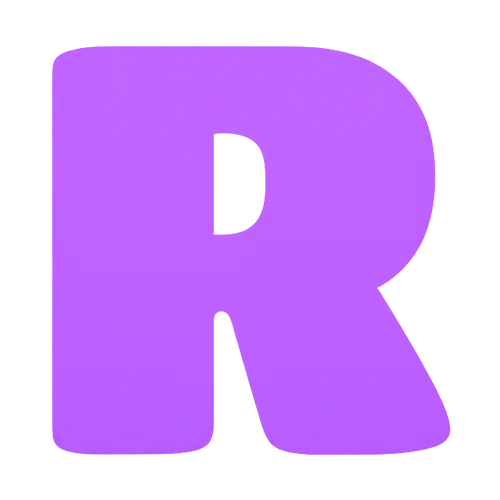 Roblox
Roblox Rainbow Six Siege
Rainbow Six Siege Clash Royale
Clash Royale Minecraft
Minecraft Dota 2
Dota 2 Rocket League
Rocket League Genshin Impact
Genshin Impact Squad Busters
Squad Busters Rust
Rust Apex Legends
Apex Legends Pokemon Go
Pokemon Go XDefiant
XDefiant Hay Day
Hay Day Diablo 4
Diablo 4 LoL: Wild Rift
LoL: Wild Rift World of Warcraft
World of Warcraft FC 25
FC 25 Destiny 2
Destiny 2 Marvel Rivals
Marvel Rivals The Finals
The Finals Deadlock
Deadlock-9ede9dc6b01b.webp) PUBG Mobile
PUBG Mobile Forza Horizon 5
Forza Horizon 5 Growtopia
Growtopia Honkai: Star Rail
Honkai: Star Rail Warframe
Warframe 8 Ball Pool
8 Ball Pool Zenless Zone Zero
Zenless Zone Zero Path of Exile
Path of Exile Runescape 3
Runescape 3 Raid: Shadow Legends
Raid: Shadow Legends Lost Ark
Lost Ark WoW: Classic Era
WoW: Classic Era Summoners War
Summoners War WoW: Season of Discovery
WoW: Season of Discovery WoW Cataclysm
WoW Cataclysm WoW: Hardcore
WoW: Hardcore Throne and Liberty
Throne and Liberty Escape From Tarkov
Escape From Tarkov Mobile Legends
Mobile Legends New World
New World Path of Exile 2
Path of Exile 2 Blade Ball
Blade Ball Fisch
Fisch Pet Simulator 99
Pet Simulator 99 Pets Go
Pets Go-d8bcef7708c7.webp) One Piece Bounty
One Piece Bounty Anime Adventures
Anime Adventures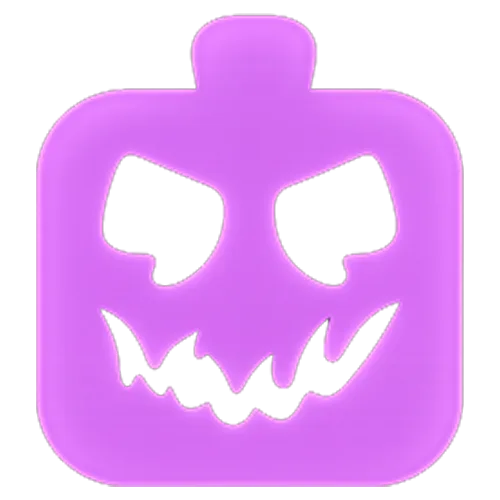 Blox Fruits
Blox Fruits Adopt Me
Adopt Me Murder Mystery 2
Murder Mystery 2 Fragpunk
Fragpunk Wuthering Waves
Wuthering Waves Teamfight Tactics
Teamfight Tactics Free Fire
Free Fire Albion Online
Albion Online Black Desert Online
Black Desert Online Brawl Stars
Brawl Stars Honor of Kings
Honor of Kings Arena of Valor
Arena of Valor Call of Duty: Mobile
Call of Duty: Mobile Rematch
Rematch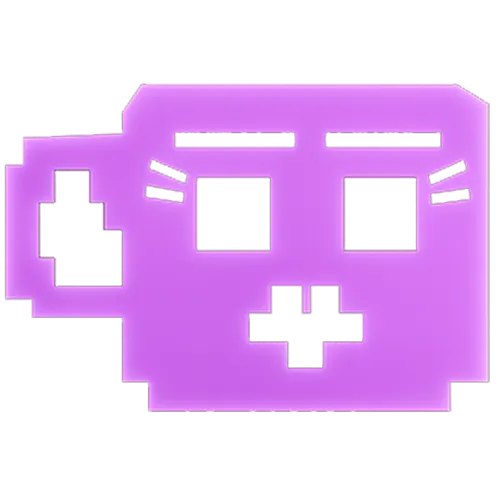 Steal a Brainrot
Steal a Brainrot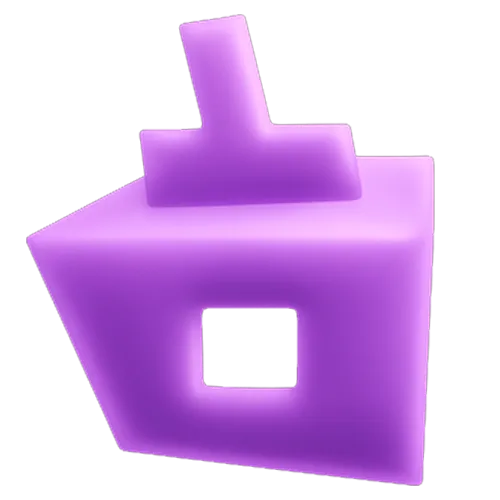 Grow a Garden
Grow a Garden FC 26
FC 26 Old School Runescape
Old School Runescape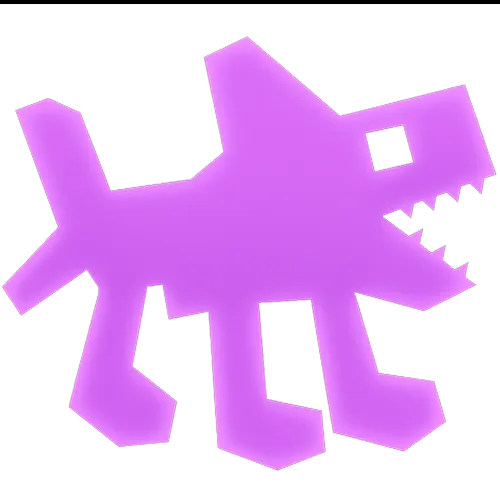 Plants vs Brainrots
Plants vs Brainrots Overwatch 2
Overwatch 2 Battlefield
Battlefield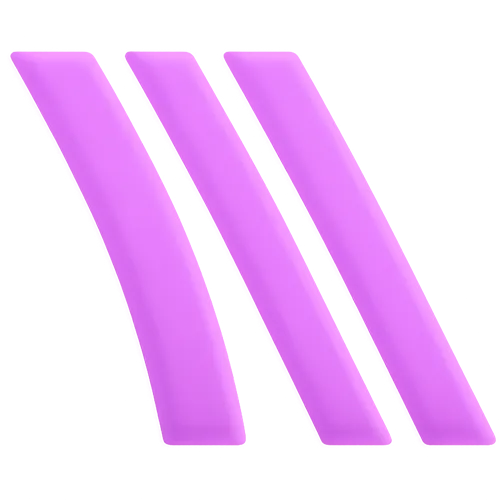 Arc Raiders
Arc Raiders Dragon Ball Legends
Dragon Ball Legends Fallout 76
Fallout 76 Jailbreak
Jailbreak Type Soul
Type Soul GPO
GPO DonutSMP
DonutSMP- Lootboxes
- Become Affiliate
- Blog
- Contact Us
- Sign In

Fortnite: How To Play on Mac
Since its launch in 2017, Fortnite has established itself as a titan in the battle royale genre, captivating players with its diverse game modes and dynamic gameplay. The game’s popularity is evident, with the player base growing from 400 million in 2021 to over 500 million by 2024. While Fortnite is readily available on platforms like PlayStation, Xbox, and Nintendo Switch, playing it on a Mac poses certain challenges.
Mac laptops, while not typically known for their gaming prowess, are capable performers for many applications. However, due to ongoing disputes between Apple and Epic Games, Fortnite’s availability on macOS has been compromised. This has left Mac users with access only to an older version of the game through the Epic Games launcher, which offers a less optimal gaming experience.
Nevertheless, there is a viable workaround that allows Mac users to enjoy the latest version of Fortnite. This article will guide you through the steps to bypass the limitations and ensure that you can experience Fortnite on your Mac just as vividly and thrillingly as on any other platform.
How to Play Fortnite on Mac

While you can run Fortnite through the Epic Games launcher on a Mac, you’ll be limited to an outdated version of the game. For those seeking the latest updates and features, turning to cloud gaming platforms presents a superior alternative. Three notable options include Xbox Cloud Gaming, Amazon Luna, and NVIDIA GeForce Now. Each platform offers a unique pathway to accessing the most current version of Fortnite on your Mac. Let’s explore how you can install and play Fortnite using these services, ensuring you get the best possible gaming experience on your Mac device.
Xbox Cloud Gaming

Playing Fortnite on your Mac via Xbox Cloud Gaming is streamlined and convenient, making it an excellent option for accessing the latest version of the game. Start by linking your Epic Games and Xbox accounts; visit epicgames.com, sign in, and navigate to ‘Account’ under the person icon, then go to ‘Accounts’, select ‘Xbox’, and click ‘Connect’ to synchronize your gaming progress across platforms. Once linked, head over to Xbox.com/play, search for Fortnite if it isn’t immediately visible, and click ‘Sign in’ followed by ‘Play’ to begin. Note that Xbox Cloud Gaming requires a controller since it doesn’t support mouse and keyboard inputs, and ensure you have a robust internet connection for the best streaming experience. You won’t need to download any additional software, as the game runs directly through compatible web browsers like Chrome or Firefox, but switch browsers if you encounter a “Browser Not Supported” message to continue playing seamlessly.
Amazon Luna

Amazon Luna, Amazon’s cloud gaming service, offers a compelling option for Mac users wanting to play Fortnite. Notably, Luna supports both mouse and keyboard, unlike some other cloud gaming platforms. If you’re an Amazon Prime subscriber, you can access Luna for free. If not, you’ll need to sign up, potentially opting for the Luna+ membership, which costs $9.99 per month and includes a 7-day free trial for new users.
To get started, navigate to Luna.amazon.com on your Mac, ensuring you are logged in with your Amazon account. Fortnite can be found under the “Free to Play” category on the homepage. Click “Play Now” if you have a Prime subscription; otherwise, consider joining Luna+ to access the game. Once you click “Play Now,” select the “Sign in Epic Games” option to link your Luna and Epic Games accounts. This is crucial as it ensures your gameplay data and progress are synchronized across both platforms, allowing for a seamless gaming experience on your Mac.
Nvidia GeForce Now

NVIDIA GeForce Now offers a flexible approach to cloud gaming, allowing you to play through either its dedicated app or a web browser. If you opt for browser gaming, start by visiting the NVIDIA GeForce Now membership page to explore subscription options. While membership costs range from $8.99 to $16.99 monthly, GeForce Now also provides a free tier, which includes access to Fortnite.
After choosing your subscription plan, sign in with your NVIDIA account to complete your membership setup. Next, navigate to play.geforcenow.com and ensure you’re logged in. Look for the “Connect Your Store Accounts” section near the top of the page on the left side. Click on “Epic Games,” select “Connect,” and follow the prompts to link your accounts, ensuring that your game progress is synced.
To use the GeForce Now app on your Mac, visit geforcenow.com, click on “Download” in the top menu, and select the macOS version to install. After installation, open the app, log in, and link your Epic Games account for seamless gameplay synchronization. Finally, find Fortnite in the app, launch it, and enjoy playing directly from your Mac.
What About Running Epic Games Launcher Natively on Mac?
While the native Epic Games Launcher on Mac comes with certain limitations such as outdated versions and lack of cross-platform capabilities, some users may prefer this method for running Fortnite. To get started, visit epicgames.com and locate Fortnite either directly from the homepage or by using the search function if it’s not immediately visible.
Once on the Fortnite page, add the game to your library and proceed to download the Epic Games Launcher. Follow the prompts to install the launcher once the download completes. After installation, you can open the launcher and start playing Fortnite. It’s important to note that Fortnite is resource-intensive, and adequate hardware is crucial to avoid performance issues like lag, which can severely disadvantage you in competitive gameplay. If your Mac doesn’t meet these hardware requirements, considering one of the cloud gaming platforms discussed earlier would be a more suitable choice to ensure a smoother gaming experience.
FAQs
Can you download Epic Games on Mac?
Yes, you can download the Epic Games Launcher on Mac. However, be aware that you will be accessing an outdated version of the games, including Fortnite. Additionally, this version does not support cross-platform play, limiting your ability to play with friends on other systems.
Is 8GB RAM enough for Fortnite?
A: While 8GB of RAM meets the minimum system requirements set by Epic Games to run Fortnite, it is advisable to have 16GB of RAM or more for optimal performance. This higher specification ensures smoother gameplay, particularly important in fast-paced gaming scenarios.
Is Fortnite blocked on Mac?
A: Technically, Fortnite is not fully accessible on Mac due to an ongoing legal dispute between Apple and Epic Games. This means you cannot play the latest version of Fortnite natively on macOS devices.
Conclusion
While playing Fortnite natively on a Mac presents certain challenges due to the lack of support for the latest updates, there are still viable alternatives for Mac users eager to enjoy this popular game. By leveraging cloud gaming platforms like Xbox Cloud Gaming, Amazon Luna, or NVIDIA GeForce Now, Mac users can bypass these restrictions and access the most current version of Fortnite. Each platform offers unique benefits and the choice depends on individual needs such as subscription costs, support for peripherals like keyboards and mice, and available internet bandwidth. This guide has outlined practical steps to help Mac users navigate their options and enjoy Fortnite to its fullest, ensuring they don’t miss out on any of the action.
Posted On: August 21st, 2024
Recent Articles
💬 Need help?
Our 1v9 support team is available 24/7 to help you with any questions or issues you may have.
support@1v9.gg
Loading...
1v9.gg is not endorsed or affiliated by any game developers or publishers.
2025 1v9, All Rights Reserved, Created By NightDev