- Home
Games
 League of Legends
League of Legends Valorant
Valorant-a6d5b3e156bb.webp) Fortnite
Fortnite Call of Duty
Call of Duty Clash of Clans
Clash of Clans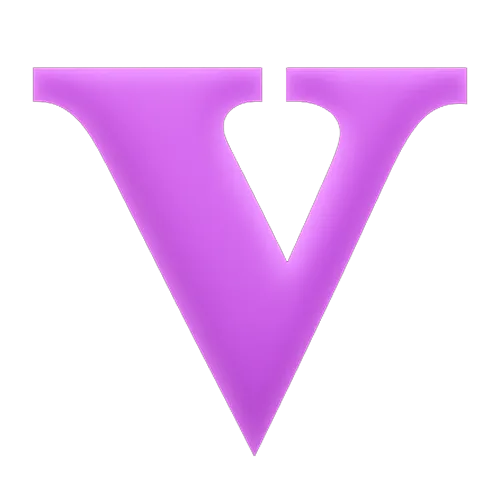 GTA 5
GTA 5 Counter-Strike 2
Counter-Strike 2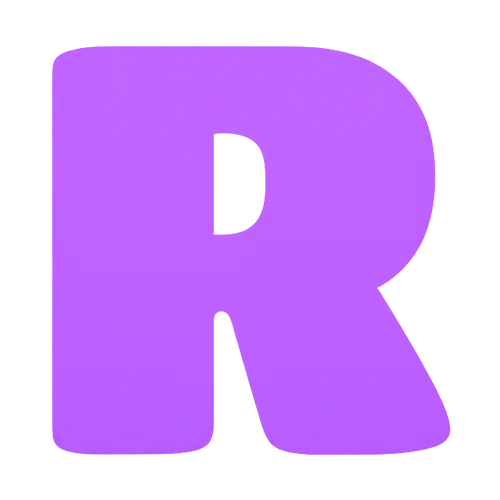 Roblox
Roblox Rainbow Six Siege
Rainbow Six Siege Clash Royale
Clash Royale Minecraft
Minecraft Dota 2
Dota 2 Rocket League
Rocket League Genshin Impact
Genshin Impact Squad Busters
Squad Busters Rust
Rust Apex Legends
Apex Legends Pokemon Go
Pokemon Go XDefiant
XDefiant Hay Day
Hay Day Diablo 4
Diablo 4 LoL: Wild Rift
LoL: Wild Rift World of Warcraft
World of Warcraft FC 25
FC 25 Destiny 2
Destiny 2 Marvel Rivals
Marvel Rivals The Finals
The Finals Deadlock
Deadlock-9ede9dc6b01b.webp) PUBG Mobile
PUBG Mobile Forza Horizon 5
Forza Horizon 5 Growtopia
Growtopia Honkai: Star Rail
Honkai: Star Rail Warframe
Warframe 8 Ball Pool
8 Ball Pool Zenless Zone Zero
Zenless Zone Zero Path of Exile
Path of Exile Runescape 3
Runescape 3 Raid: Shadow Legends
Raid: Shadow Legends Lost Ark
Lost Ark WoW: Classic Era
WoW: Classic Era Summoners War
Summoners War WoW: Season of Discovery
WoW: Season of Discovery WoW Cataclysm
WoW Cataclysm WoW: Hardcore
WoW: Hardcore Throne and Liberty
Throne and Liberty Escape From Tarkov
Escape From Tarkov Mobile Legends
Mobile Legends New World
New World Path of Exile 2
Path of Exile 2 Blade Ball
Blade Ball Fisch
Fisch Pet Simulator 99
Pet Simulator 99 Pets Go
Pets Go-d8bcef7708c7.webp) One Piece Bounty
One Piece Bounty Anime Adventures
Anime Adventures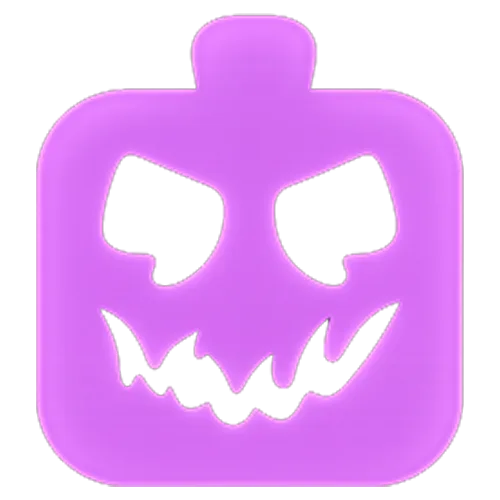 Blox Fruits
Blox Fruits Adopt Me
Adopt Me Murder Mystery 2
Murder Mystery 2 Fragpunk
Fragpunk Wuthering Waves
Wuthering Waves Teamfight Tactics
Teamfight Tactics Free Fire
Free Fire Albion Online
Albion Online Black Desert Online
Black Desert Online Brawl Stars
Brawl Stars Honor of Kings
Honor of Kings Arena of Valor
Arena of Valor Call of Duty: Mobile
Call of Duty: Mobile Rematch
Rematch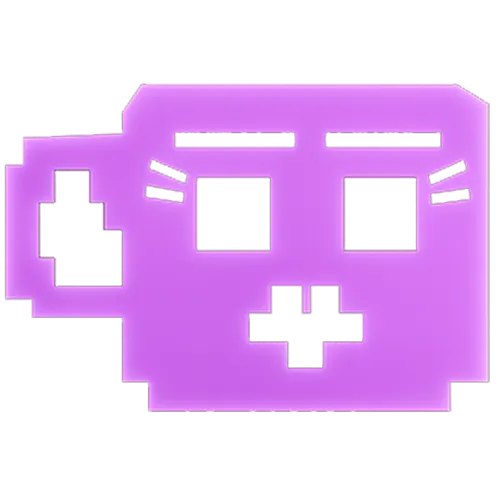 Steal a Brainrot
Steal a Brainrot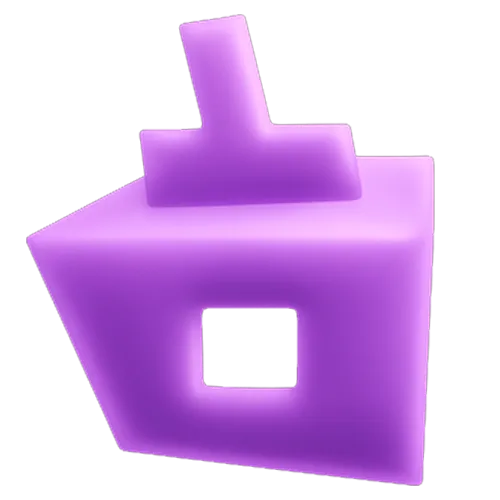 Grow a Garden
Grow a Garden FC 26
FC 26 Old School Runescape
Old School Runescape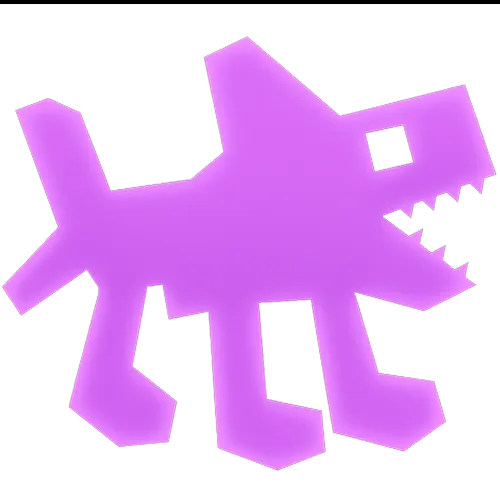 Plants vs Brainrots
Plants vs Brainrots Overwatch 2
Overwatch 2 Battlefield
Battlefield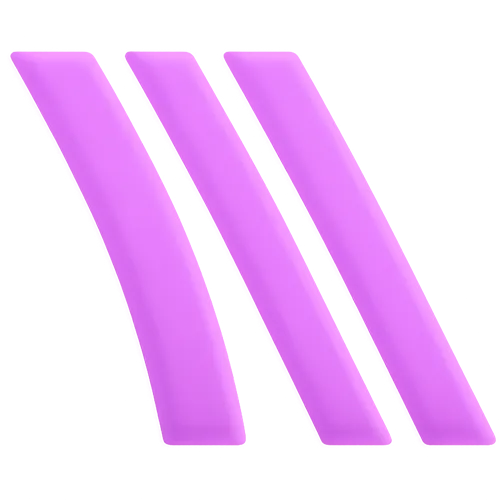 Arc Raiders
Arc Raiders Dragon Ball Legends
Dragon Ball Legends Fallout 76
Fallout 76 Jailbreak
Jailbreak Type Soul
Type Soul GPO
GPO DonutSMP
DonutSMP- Lootboxes
- Become Affiliate
- Blog
- Contact Us
- Sign In

How to fix high ping in League of Legends
Monitoring your ping is crucial when engaging in competitive gaming, particularly in titles like League of Legends where split-second decisions can determine victory or defeat. Elevated ping levels can adversely impact your gameplay, causing missed skillshots, poor interactions with opponents, and unintentional deaths on Summoner's Rift. Although the default settings in League may not display your ping, it's essential to stay vigilant for sudden fluctuations that could lead to disruptive lag spikes. Below is a guide on identifying high ping issues in League, how to consistently track it, and, most importantly, effective solutions to promptly address any unexpected spikes.
How to show ping in League of Legends
If you want to check your ping, follow these easy steps:
- Access the Settings menu and proceed to Display.
- Within the Display settings, locate the Toggle FPS Display keybind.
- Opt for a keybind that you can easily recall, then confirm your selection and press Done.

- Once you know or have set your FPS Display hotkey, start a custom match. In the top right-hand corner, you will notice your ms and FPS rates.
What is a high ping for League of Legends?

Ping essentially gauges the time it takes for data to travel from your computer to Riot's data servers and back. In the context of playing on the EUW server in Europe, a ping surpassing 60 is considered high, while a desirable low ping would typically fall within the range of ten or below. However, if you find yourself on the North American server from the same location, your ping may elevate to 150 or even 200. The variation in ping is contingent upon your internet connection quality and the specific server you are connecting to. It's important to note that a higher ping results in increased delay, potentially impacting your gameplay experience.
How to fix high ping in League of legends
Addressing high ping in League of Legends involves exploring various solutions. Experiment with these nine fixes, progressing through the list until you identify the one that resolves your issue:
Reboot your modem and router:
Restarting these devices often resolves common internet issues.
Update your drivers:
Regularly update your drivers to prevent potential errors that could contribute to increased ping.
Close bandwidth-consuming applications:
Shut down applications like Google Chrome, Steam, and Battle.net that may be consuming your bandwidth. Use the resmon command (Windows logo + R) to identify bandwidth-hungry processes.
Disable antivirus software:
Antivirus programs can sometimes impact ping, so consider temporarily disabling them.
Use Riot’s Hextech Repair Tool:
Leverage Riot’s tool to diagnose and potentially fix issues on your PC affecting your ping.
Deactivate proxy or VPN:
While advertised to reduce ping, proxies or VPNs may actually increase it; disable them to check for improvements.
Change DNS server settings:
Navigate to Control Panel > Network & Internet > Adapter Settings to adjust TCP/IPv4 addresses, using either 8.8.8.8 or 8.8.4.4.
Renew your IP address:
Open the command prompt (Windows Logo + R), type cmd, and enter “ipconfig /release” to refresh your IP.
Use an ethernet cable:
If you're on a laptop, consider connecting via an ethernet cable instead of Wi-Fi for a potentially more stable connection.
If none of these methods alleviate your ping issues, reach out to your Internet Service Provider (ISP) or submit a support ticket to Riot for further assistance. It's possible that the problem may lie with either the game or your internet connection.
The best way to fix high ping in League of Legends

If you find yourself grappling with high ping issues in League of Legends, consider exploring ExitLag as an effective solution. This program is designed to mitigate lag spikes, reduce packet loss, and enhance your frames per second (FPS) by optimizing the route your system takes.
Unlike traditional Internet Service Providers (ISPs) that typically choose a single route to the game, ExitLag employs a multipath connection strategy. By simultaneously utilizing multiple routes, it optimizes your connection, boosting network stability and overall performance. With hundreds of servers globally, ExitLag ensures a reliable connection from virtually any location to any destination.
ExitLag goes beyond route optimization; it also makes real-time adjustments to your operating system, maximizing in-game performance and FPS. Whether you're struggling with packet loss, lag, or ping spikes, ExitLag provides a comprehensive solution, making it an ideal choice for gamers seeking an enhanced gaming experience. (THIS IS NOT SPONSORED)
Conclusion
dealing with high ping in League of Legends requires a strategic approach to optimize your gaming experience. Whether you choose to troubleshoot with traditional methods like restarting your modem or router, updating drivers, or adjusting settings, it's essential to progress through the options systematically.
For a comprehensive solution, ExitLag emerges as a promising tool. This program not only addresses lag spikes and packet loss but also enhances FPS by employing a multipath connection strategy, optimizing routes for improved stability and performance. With real-time adjustments to your operating system, ExitLag caters to gamers experiencing issues like packet loss, lag, or ping spikes, providing a one-stop solution for an enhanced gaming experience.
Ultimately, the best approach may vary for each individual, so experimenting with different solutions and considering tools like ExitLag can contribute to finding the most effective fix for your specific high ping issues in League of Legends.
Posted On: January 9th, 2024
Recent Articles
💬 Need help?
Our 1v9 support team is available 24/7 to help you with any questions or issues you may have.
support@1v9.gg
Loading...
1v9.gg is not endorsed or affiliated by any game developers or publishers.
2025 1v9, All Rights Reserved, Created By NightDev






