- Home
Games
 League of Legends
League of Legends Valorant
Valorant-a6d5b3e156bb.webp) Fortnite
Fortnite Call of Duty
Call of Duty Clash of Clans
Clash of Clans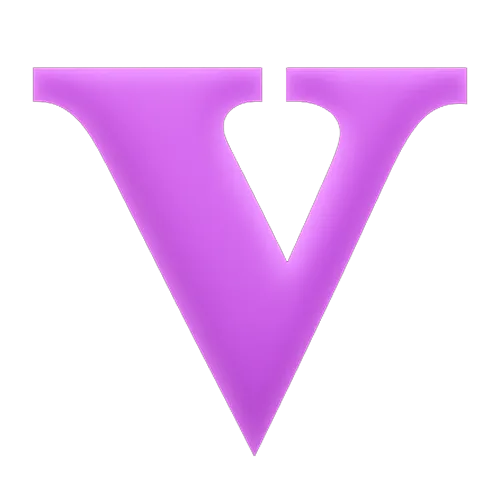 GTA 5
GTA 5 Counter-Strike 2
Counter-Strike 2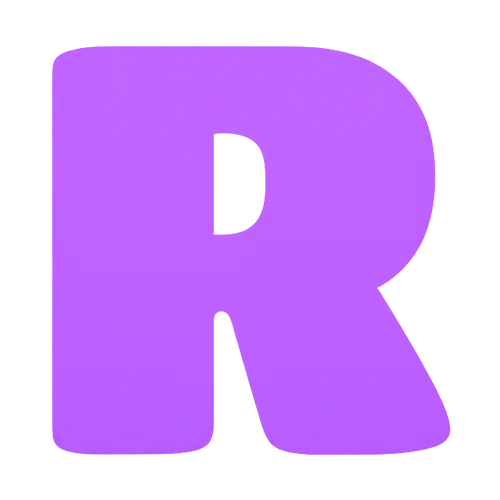 Roblox
Roblox Rainbow Six Siege
Rainbow Six Siege Clash Royale
Clash Royale Minecraft
Minecraft Dota 2
Dota 2 Rocket League
Rocket League Genshin Impact
Genshin Impact Squad Busters
Squad Busters Rust
Rust Apex Legends
Apex Legends Pokemon Go
Pokemon Go XDefiant
XDefiant Hay Day
Hay Day Diablo 4
Diablo 4 LoL: Wild Rift
LoL: Wild Rift World of Warcraft
World of Warcraft FC 25
FC 25 Destiny 2
Destiny 2 Marvel Rivals
Marvel Rivals The Finals
The Finals Deadlock
Deadlock-9ede9dc6b01b.webp) PUBG Mobile
PUBG Mobile Forza Horizon 5
Forza Horizon 5 Growtopia
Growtopia Honkai: Star Rail
Honkai: Star Rail Warframe
Warframe 8 Ball Pool
8 Ball Pool Zenless Zone Zero
Zenless Zone Zero Path of Exile
Path of Exile Runescape 3
Runescape 3 Raid: Shadow Legends
Raid: Shadow Legends Lost Ark
Lost Ark WoW: Classic Era
WoW: Classic Era Summoners War
Summoners War WoW: Season of Discovery
WoW: Season of Discovery WoW Cataclysm
WoW Cataclysm WoW: Hardcore
WoW: Hardcore Throne and Liberty
Throne and Liberty Escape From Tarkov
Escape From Tarkov Mobile Legends
Mobile Legends New World
New World Path of Exile 2
Path of Exile 2 Blade Ball
Blade Ball Fisch
Fisch Pet Simulator 99
Pet Simulator 99 Pets Go
Pets Go-d8bcef7708c7.webp) One Piece Bounty
One Piece Bounty Anime Adventures
Anime Adventures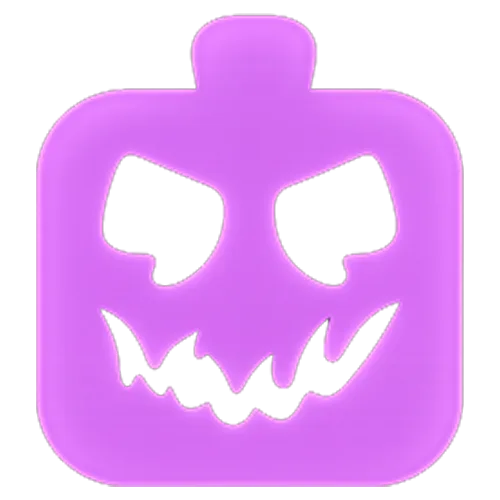 Blox Fruits
Blox Fruits Adopt Me
Adopt Me Murder Mystery 2
Murder Mystery 2 Fragpunk
Fragpunk Wuthering Waves
Wuthering Waves Teamfight Tactics
Teamfight Tactics Free Fire
Free Fire Albion Online
Albion Online Black Desert Online
Black Desert Online Brawl Stars
Brawl Stars Honor of Kings
Honor of Kings Arena of Valor
Arena of Valor Call of Duty: Mobile
Call of Duty: Mobile Rematch
Rematch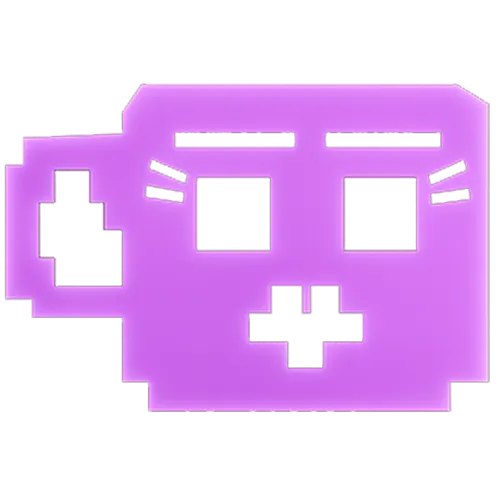 Steal a Brainrot
Steal a Brainrot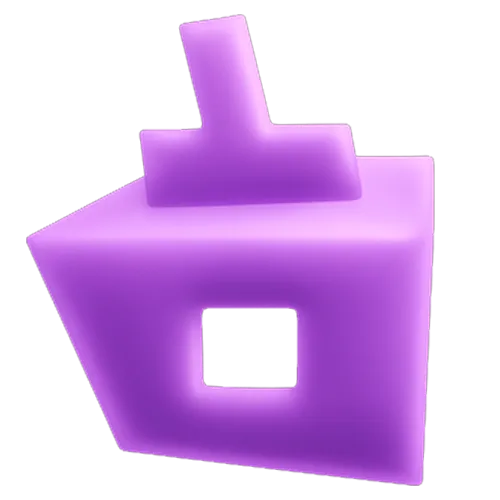 Grow a Garden
Grow a Garden FC 26
FC 26 Old School Runescape
Old School Runescape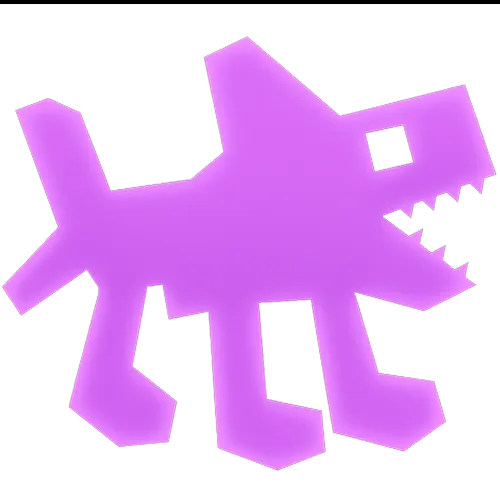 Plants vs Brainrots
Plants vs Brainrots Overwatch 2
Overwatch 2 Battlefield
Battlefield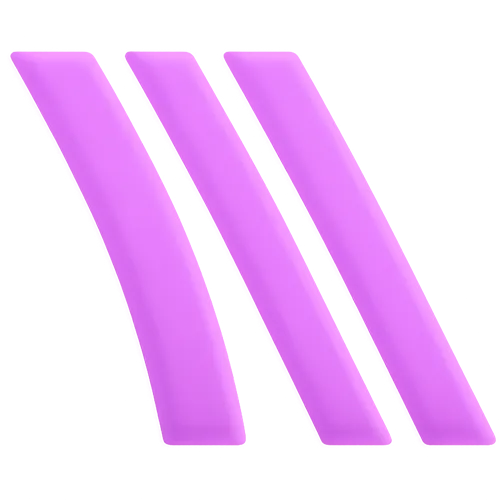 Arc Raiders
Arc Raiders Dragon Ball Legends
Dragon Ball Legends Fallout 76
Fallout 76 Jailbreak
Jailbreak Type Soul
Type Soul GPO
GPO DonutSMP
DonutSMP- Lootboxes
- Become Affiliate
- Blog
- Contact Us
- Sign In

How to Change Your In Game Cursor in League of Legends
In the dynamic world of League of Legends, your cursor is more than just a pointer—it's your primary tool for interaction and precision. Surprisingly, not all players are aware that the standard cursor, which may sometimes blend into the bustling chaos of the game, can be swapped for the classic legacy cursor for better visibility.
To switch to the legacy cursor, you need to start a game since this option isn't accessible from the main client. Once in a game, navigate to the settings menu, select the 'interface' option, and scroll until you find the 'legacy cursor' choice. Activate it and confirm your selection by clicking 'okay'. This guide will delve into the details of modifying your League of Legends cursor, including how to change the cursor style and adjust its size, ensuring your gameplay is as efficient and enjoyable as possible.
How to Change Your Cursor
There are several reasons players may wish to alter their cursor in League of Legends, ranging from difficulty adapting to its unique style to a preference for the classic design before updates introduced a new default. Changing your cursor can enhance your comfort and improve your gameplay experience by aligning it more closely with your preferences or the cursors of other games you play.
Legacy Cursor
While League of Legends doesn't officially support custom cursor modifications, players nostalgic for the game's classic interface can still revert to the original legacy cursor. This iconic gauntlet cursor, pointing assertively with its index finger, served as the standard before being updated to the current arrow design seen in recent versions of the game.
To revert to the nostalgic legacy cursor in League of Legends, which features the distinguished pointing gauntlet instead of the current arrow icon, follow these straightforward steps:
- Start any form of a game within League of Legends—be it custom, practice tool, or a standard match. The option to change the cursor isn't accessible from the game's client outside of matches.
- Once in the game, open the settings menu by hitting the ESC key on your keyboard.
- Look for the 'interface' tab on the left side of the settings menu and select it.
- Scroll down through the interface options until you encounter the 'Legacy cursor' option. Enable this feature to switch back to the classic cursor design.
- Confirm your changes by selecting 'okay' at the bottom right corner of the settings window, and enjoy the return of the legacy cursor in your game.
Is the Legacy Cursor Better Than the Default One?
The debate over whether the legacy cursor is superior to the default cursor in League of Legends is largely a matter of personal preference. The legacy cursor, a long-standing emblem of the game, was phased out in 2018, much to the dismay of a portion of the player base. Responding to feedback, Riot Games reintroduced the option to use the legacy cursor, allowing players to choose which cursor style suits them best.
While some players find comfort and nostalgia in the legacy cursor, others may prefer the modernized default cursor introduced by Riot. However, it's not all about preference; some professional players suggest that there are tangible benefits to using the legacy cursor. They argue that its distinctive design makes it less likely to be lost amid the frenetic action of team fights. Furthermore, they point out that the transition from the idle to the attack variant of the cursor is more pronounced with the legacy cursor, potentially reducing the likelihood of misclicks.
Ultimately, the choice between the legacy and default cursor depends on individual comfort, familiarity, and gameplay style. Players are encouraged to experiment with both options to determine which cursor enhances their gameplay experience the most.
Can you use a Custom Cursor?
Using a custom cursor in League of Legends involves navigating through a bit of a gray area, not officially supported by Riot Games. While it's possible to personalize your gameplay experience with a unique cursor, caution is advised due to the potential risks involved, including the possibility of account suspension for modifying game files.
For those interested in exploring custom cursors, it's critical to approach the process with care. Begin by sourcing a cursor file from a reputable online resource, always verifying the safety and reliability of the website to avoid malicious software. The next step involves a delicate operation: substituting the game's default cursor file with your custom one within the League of Legends directory. This action, while seemingly straightforward, carries the risk of detection as unauthorized file tampering.
Given the mixed stance from Riot Games' support on the use of custom cursors and the potential repercussions, we suggest limiting any modifications to non-official League of Legends environments. This precaution helps to safeguard your main account while still allowing you to personalize your gaming setup. Remember, while customization can enhance your gaming experience, protecting your account's integrity should always come first.
How to Change League of Legends Cursor Size
Adjusting the size of your cursor in League of Legends can significantly impact your gameplay, whether you're seeking clearer targeting during high-stakes team fights or aiming for a less intrusive cursor that suits your personal preference.
Fortunately, customizing your cursor size is a straightforward process that doesn't require exiting the game. Here's how you can easily modify it to fit your needs:
- Start by entering any game mode, including custom or practice tool sessions. The cursor size option is accessible only during an active game, not from the main client menu.
- Once in-game, open the settings menu by hitting the ESC key on your keyboard.
- Navigate to the 'Interface' tab, found on the left side of the settings menu.
- Look for the 'Cursor Scale' slider located under the 'Interface Size' section. This slider allows you to adjust the cursor size to your liking.
- To make the cursor smaller, move the slider to the left; to enlarge it, slide to the right. Adjust until you find the perfect balance that ensures visibility without overpowering the in-game elements.
- Confirm your adjustment by clicking 'Okay' at the bottom right corner of the settings window. This will apply your new cursor size immediately.
This simple adjustment can make a big difference in your League of Legends experience, ensuring that your cursor is neither too obtrusive nor too easy to lose in the heat of battle.
How to Apply a League of Legends Cursor for Windows 10

Enhancing your desktop experience with a League of Legends-themed cursor is a fun way to bring a piece of your favorite MOBA into everyday computer use. While Riot Games doesn't officially offer League of Legends cursors for Windows 10, the gaming community has created various custom cursors inspired by the game. Here's a straightforward guide to personalizing your cursor:
- Begin by finding a reputable website that hosts custom cursors compatible with Windows 10. For demonstration purposes, let's use "custom-cursor.com," known for its wide selection of game-inspired cursors.
- Navigate to the website and locate the download section for their cursor application. Click to download the installer.
- Once the download is complete, proceed with the installation and open the application.
- Return to the custom cursor website and use its search feature to find a selection of League of Legends-themed cursors. There's a good chance you'll find cursors modeled after popular champions or iconic in-game symbols.
- Upon finding a cursor you like, click the 'add' button associated with that cursor. This action integrates the selected cursor into the application you installed earlier.
- The application should now allow you to activate the League of Legends-inspired cursor, instantly adding a touch of Summoner's Rift to your Windows 10 desktop environment.
By following these steps, you can easily customize your computer's cursor to reflect your love for League of Legends, enhancing your PC's aesthetic with a design that resonates with your gaming passion.
Conclusion
altering your League of Legends cursor, whether for aesthetics, comfort, or a nod to nostalgia, is a simple yet impactful way to personalize your gaming experience. From reverting to the iconic legacy cursor to adjusting the size for better visibility or applying a League-themed cursor on your Windows 10 system, these changes can refresh how you interact with the game and your computer. Remember, while customizing your cursor for in-game use has its straightforward methods, applying a custom cursor to your operating system requires careful consideration and trust in the sources you choose to download from. Whether you're aiming for a better visual cue in the midst of chaotic team fights or just wanting to bring a piece of Summoner's Rift into your daily computer use, these cursor modifications offer a unique way to make League of Legends even more personal and engaging.
Posted On: March 25th, 2024
Recent Articles
💬 Need help?
Our 1v9 support team is available 24/7 to help you with any questions or issues you may have.
support@1v9.gg
Loading...
1v9.gg is not endorsed or affiliated by any game developers or publishers.
2025 1v9, All Rights Reserved, Created By NightDev






