- Home
Games
 League of Legends
League of Legends Valorant
Valorant-a6d5b3e156bb.webp) Fortnite
Fortnite Call of Duty
Call of Duty Clash of Clans
Clash of Clans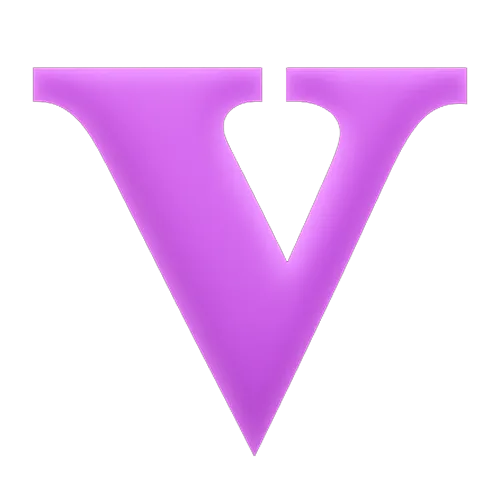 GTA 5
GTA 5 Counter-Strike 2
Counter-Strike 2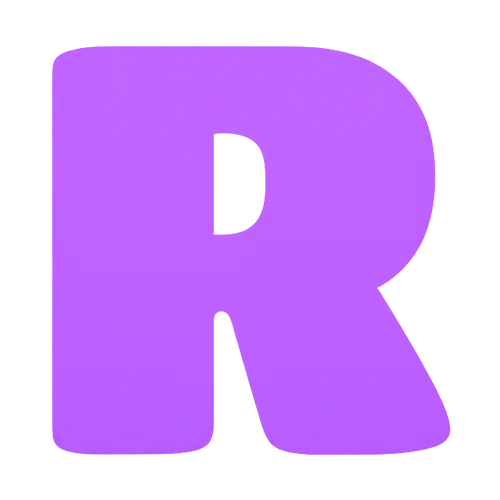 Roblox
Roblox Rainbow Six Siege
Rainbow Six Siege Clash Royale
Clash Royale Minecraft
Minecraft Dota 2
Dota 2 Rocket League
Rocket League Genshin Impact
Genshin Impact Squad Busters
Squad Busters Rust
Rust Apex Legends
Apex Legends Pokemon Go
Pokemon Go XDefiant
XDefiant Hay Day
Hay Day Diablo 4
Diablo 4 LoL: Wild Rift
LoL: Wild Rift World of Warcraft
World of Warcraft FC 25
FC 25 Destiny 2
Destiny 2 Marvel Rivals
Marvel Rivals The Finals
The Finals Deadlock
Deadlock-9ede9dc6b01b.webp) PUBG Mobile
PUBG Mobile Forza Horizon 5
Forza Horizon 5 Growtopia
Growtopia Honkai: Star Rail
Honkai: Star Rail Warframe
Warframe 8 Ball Pool
8 Ball Pool Zenless Zone Zero
Zenless Zone Zero Path of Exile
Path of Exile Runescape 3
Runescape 3 Raid: Shadow Legends
Raid: Shadow Legends Lost Ark
Lost Ark WoW: Classic Era
WoW: Classic Era Summoners War
Summoners War WoW: Season of Discovery
WoW: Season of Discovery WoW Cataclysm
WoW Cataclysm WoW: Hardcore
WoW: Hardcore Throne and Liberty
Throne and Liberty Escape From Tarkov
Escape From Tarkov Mobile Legends
Mobile Legends New World
New World Path of Exile 2
Path of Exile 2 Blade Ball
Blade Ball Fisch
Fisch Pet Simulator 99
Pet Simulator 99 Pets Go
Pets Go-d8bcef7708c7.webp) One Piece Bounty
One Piece Bounty Anime Adventures
Anime Adventures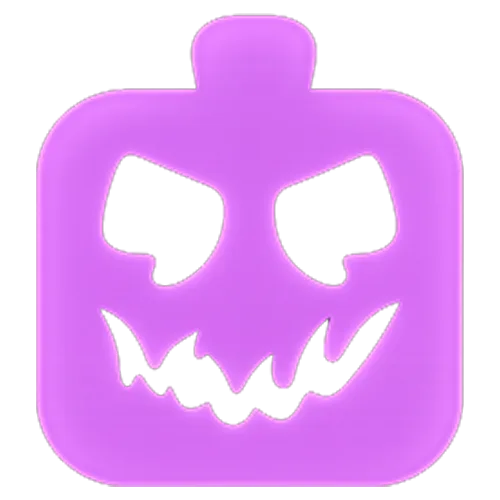 Blox Fruits
Blox Fruits Adopt Me
Adopt Me Murder Mystery 2
Murder Mystery 2 Fragpunk
Fragpunk Wuthering Waves
Wuthering Waves Teamfight Tactics
Teamfight Tactics Free Fire
Free Fire Albion Online
Albion Online Black Desert Online
Black Desert Online Brawl Stars
Brawl Stars Honor of Kings
Honor of Kings Arena of Valor
Arena of Valor Call of Duty: Mobile
Call of Duty: Mobile Rematch
Rematch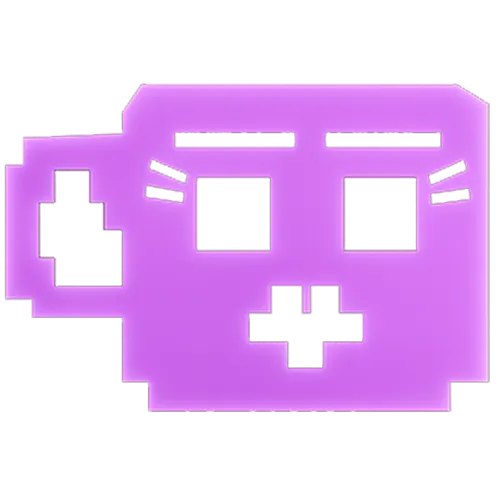 Steal a Brainrot
Steal a Brainrot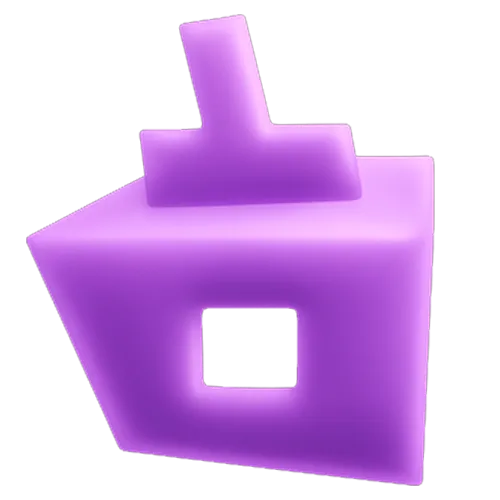 Grow a Garden
Grow a Garden FC 26
FC 26 Old School Runescape
Old School Runescape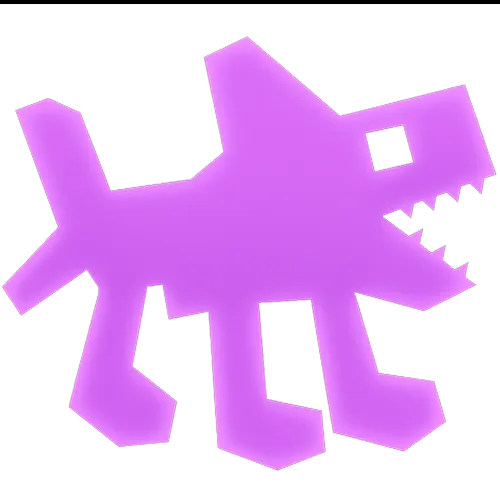 Plants vs Brainrots
Plants vs Brainrots Overwatch 2
Overwatch 2 Battlefield
Battlefield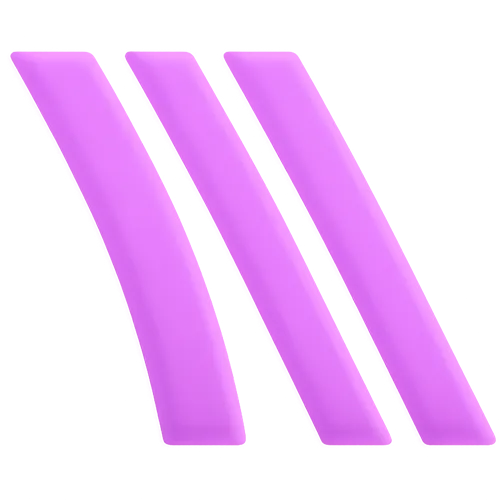 Arc Raiders
Arc Raiders Dragon Ball Legends
Dragon Ball Legends Fallout 76
Fallout 76 Jailbreak
Jailbreak Type Soul
Type Soul GPO
GPO DonutSMP
DonutSMP- Lootboxes
- Become Affiliate
- Blog
- Contact Us
- Sign In

Can't Alt+Tab in League of Legends? (Fixed)
League of Legends is renowned in the MOBA genre for its engaging gameplay that typically spans 35 to 50 minutes per match. Given the length of these matches, it’s not surprising that players often seek to multitask, especially during downtime such as respawn waits or loading screens. Alt+tabbing out of the game to attend to other tasks is a common practice among players.
However, the inability to alt+tab smoothly has been a recurring issue, causing frustration for many. In this article, we will explore several effective solutions to overcome this problem, ensuring you can toggle between League of Legends and other applications with ease. Key strategies include disabling full-screen optimizations and keeping Windows up to date, which we will detail to help you enhance your multitasking capabilities while gaming.
Disable Full-Screen Optimization in League of Legends Client

To resolve the Alt-Tab issue in League of Legends, disabling Windows Full-Screen Optimization is an effective remedy. Although this feature typically enhances gameplay by optimizing performance in full-screen mode, it can sometimes interfere with older, resource-intensive games like League of Legends.
To disable this setting, right-click the League of Legends executable file or shortcut, and select “Properties.” Navigate to the “Compatibility” tab and check the “Disable full-screen optimizations” box to apply this change. This adjustment should help prevent the game from freezing or becoming unresponsive when alt-tabbing.
This solution is particularly beneficial for players with lower-specification systems. RAM plays a significant role in ensuring that games like League of Legends operate smoothly, and lacking sufficient memory (at least 8GB) can lead to significant performance issues.
Use Borderless Window Mode in League of Legends Ingame

Switching to Borderless Windowed Mode is another effective method for managing Alt-Tab issues in League of Legends. The game is set to run in Full-Screen Mode by default, which can often disrupt the Alt-Tab functionality. To change this, open the game and go to the “Settings” menu, then navigate to the “Video” settings.
From there, you can select either “Borderless Windowed” or “Windowed” mode. These settings allow the game to operate more like a standard desktop window, enabling smoother alt-tabbing to and from the game without causing stuttering or freezing of the screen. This adjustment also helps facilitate seamless transitions between the game and other applications, without substantially affecting your in-game performance.
If you haven’t specifically enabled full-screen optimization, remember that League of Legends defaults to full-screen mode, which might occasionally interfere with alt-tabbing. Disabling full-screen optimizations and trying out Borderless Windowed Mode could resolve your alt-tabbing issues. If this doesn’t help, consider exploring other potential solutions.
Try Updating Graphics Drivers
Updating your graphics drivers is a crucial step in resolving Alt-Tab issues in League of Legends, which can stem from outdated or incompatible drivers. Regular updates are essential regardless of whether your system uses AMD, Intel, or NVIDIA GPUs to ensure optimal game performance.
To access the latest drivers, visit the official website of your GPU manufacturer or utilize their automatic update tools to simplify the process. After updating, restart your computer and launch the game again to see if the issue has been resolved. Keeping your graphics drivers up to date not only potentially fixes Alt-Tab problems but can also enhance overall game performance and resolve other related issues.
Close Unnecessary Background Applications

Minimizing CPU or memory usage by closing unnecessary background applications can alleviate Alt-Tab issues in League of Legends. Running multiple applications, such as Chrome, Discord, or certain system utilities, concurrently with your game can hinder smooth Alt-Tab functionality. To manage this, you can use the Task Manager by pressing “Ctrl+Shift+Esc” to view and terminate any non-essential applications consuming excessive system resources.
Additionally, disabling overlays provided by programs like NVIDIA’s GeForce Experience or Discord can further reduce latency and enhance your experience when switching between the game and other windows. Streamlining your active applications and overlays can lead to a more stable and responsive gaming environment.
Change Windows Game Mode Settings
Windows 10 and 11 are equipped with a Game Mode feature intended to enhance system performance during gaming sessions. However, this feature might occasionally disrupt the Alt-Tab function in games, including League of Legends.
To adjust your Game Mode settings, navigate to the Windows Settings menu, select “Gaming,” and then click on “Game Mode.” If Game Mode is currently enabled, consider turning it off to see if it improves Alt-Tab functionality. Conversely, if Game Mode is disabled, activating it might resolve your issue. Experimenting with these settings can help determine the optimal configuration for running League of Legends alongside other applications.
Always Check For Windows Updates
Ensuring that your operating system is up-to-date is crucial for maintaining smooth PC performance, which is particularly important for optimizing game and software compatibility. Outdated versions of Windows can sometimes disrupt fundamental functions, such as alt+tabbing, but updating your system often resolves these issues.
Newer updates to Windows typically include bug fixes, performance improvements, and enhancements that optimize multitasking and window management capabilities.
To check for and install Windows updates, follow these steps:
1. Open the Settings menu by pressing the Windows Key + I.
2. Navigate to “Update & Security.”
3. Click on “Windows Update” in the sidebar.
4. Click “Check for updates.” If updates are found, they will be downloaded and installed automatically.
5. Restart your computer to complete the installation process if necessary.
Regularly updating Windows can introduce various enhancements that contribute to system stability and improved performance, ensuring a more reliable and efficient gaming experience.
Increase Your Computer’s Ram for Optimal Performance
Upgrading your computer’s RAM is crucial for optimal performance in games like League of Legends. Insufficient RAM can lead to various issues, including delayed game loading, frequent FPS drops, and difficulty with functions like alt+tabbing.
Although League of Legends is not particularly demanding in terms of hardware requirements—with 2GB as the minimum and 4GB recommended—it’s advisable to aim for at least 8GB of RAM. This higher specification not only accommodates the game’s needs, even when set to low-quality mode, but also supports the demands of background applications which often consume more than 4GB of memory.
By enhancing your system’s RAM, you not only improve your gaming experience in terms of smoother performance and reduced FPS drops but also ensure greater overall system responsiveness. This is especially beneficial for those who invest in services like a League of Legends boost, where high-level play is often hampered by inadequate hardware. Upgrading your RAM can provide a more seamless and enjoyable gaming experience.
Why does the alt+tab issue happen in LoL?
The Alt+Tab issue in League of Legends frequently affects players who attempt to switch from the game to different applications using the “Alt+Tab” keyboard shortcut. Instead of enabling a smooth transition to another window, the game may become stuck, refuse to minimize, or completely freeze.
This problem can lead to significant delays, causing players to miss important moments in the game or experience unresponsive gameplay, which might necessitate restarting the game or the entire computer. Such disruptions are particularly aggravating during critical points in ranked matches or when players need to swiftly alternate between the game and other platforms like Discord or consulting online guides.
FAQs
Why do League of Legends players frequently use alt+tab?
Players often use the alt+tab command to efficiently manage multiple tasks while engaged in a game. This shortcut allows players to swiftly respond to messages during downtime, such as respawn periods, or adjust settings like music or other applications as the game loads. Alt+tabbing enables players to switch out of League of Legends to interact with different software, making it a useful tool for multitasking during gameplay.
Conclusion
Addressing the Alt+Tab issue in League of Legends can greatly enhance your gaming experience by allowing smoother transitions between the game and other applications. This article has explored various solutions, from updating graphics drivers and disabling full-screen optimizations to adjusting game mode settings and closing unnecessary background applications. By implementing these fixes, players can minimize disruptions during gameplay, ensuring a more efficient and enjoyable gaming session. Whether you’re quickly checking messages, adjusting your playlist, or consulting game guides, these tips should help you manage your multitasking needs without the frustration of game freezes or crashes.
Posted On: September 24th, 2024
Recent Articles
💬 Need help?
Our 1v9 support team is available 24/7 to help you with any questions or issues you may have.
support@1v9.gg
Loading...
1v9.gg is not endorsed or affiliated by any game developers or publishers.
2025 1v9, All Rights Reserved, Created By NightDev






