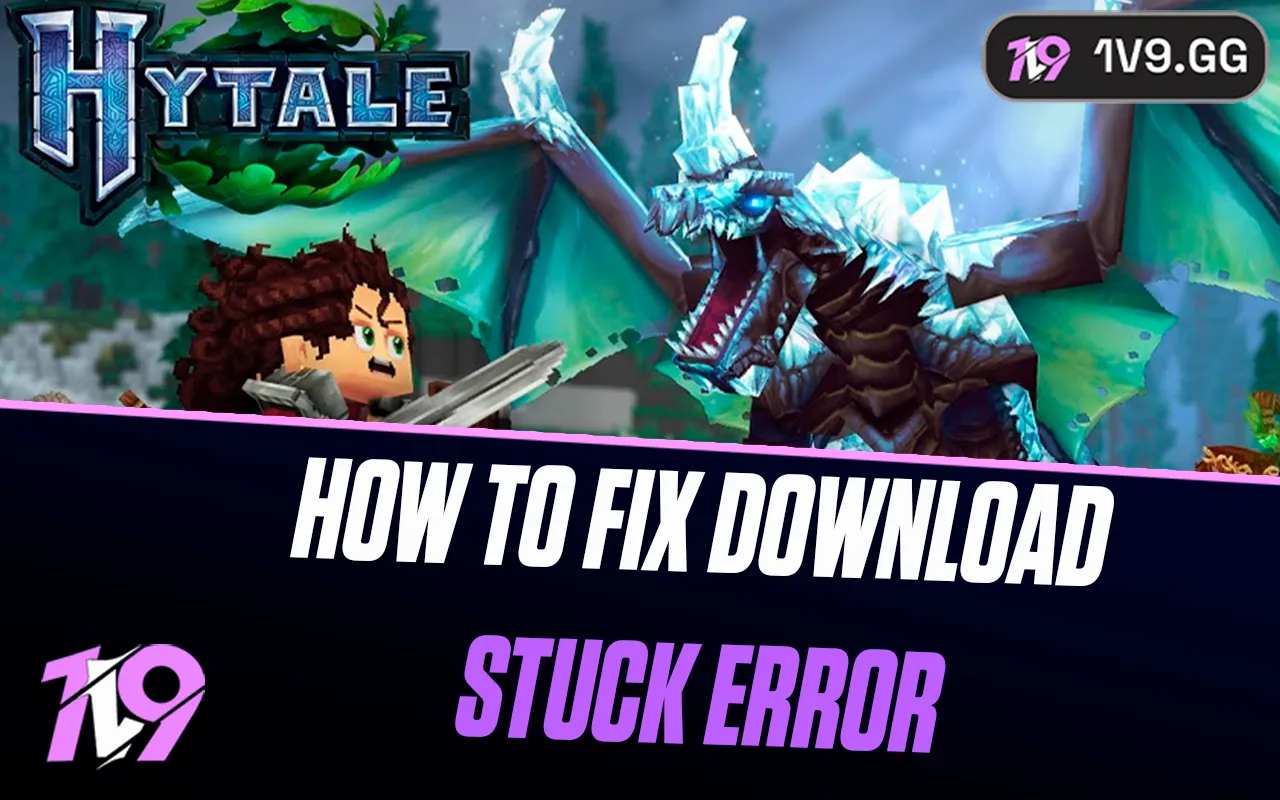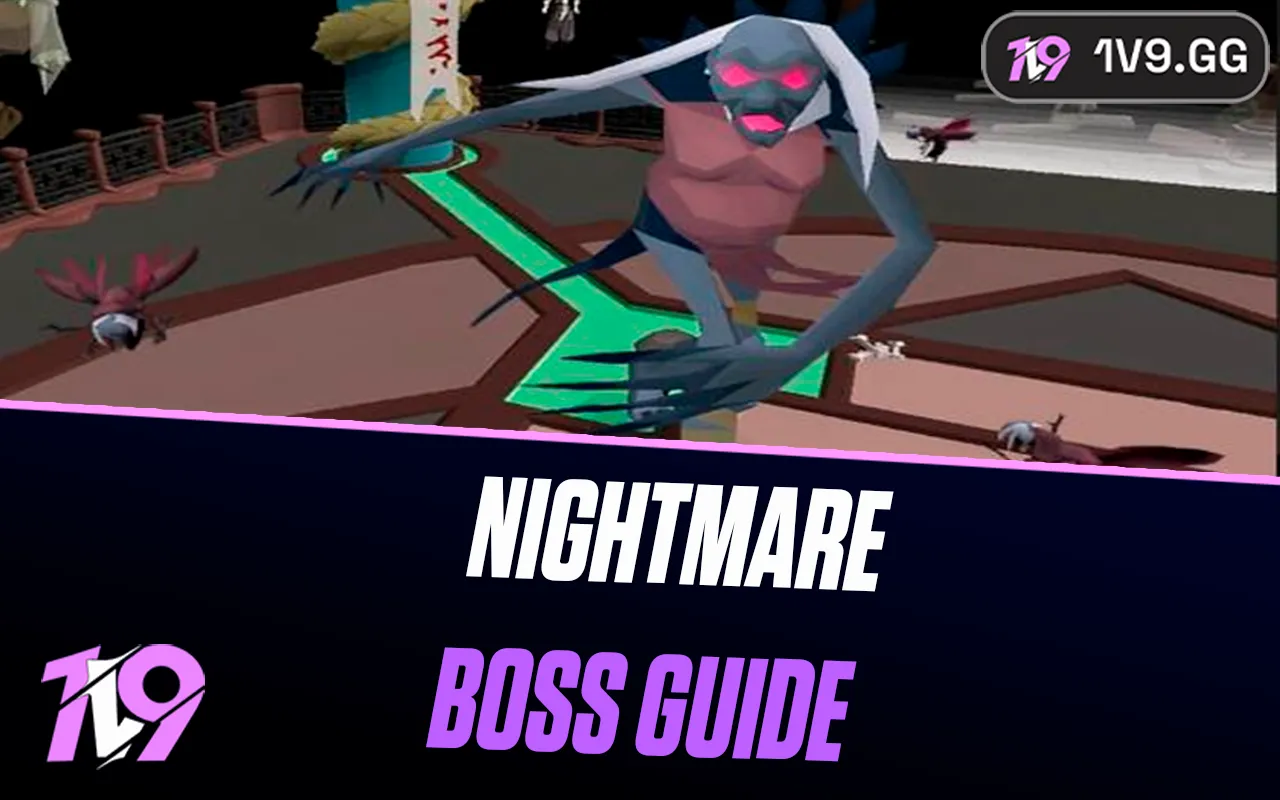Destiny 2: Best Graphics Settings
Destiny 2 is a fast-paced FPS with stunning visuals, intense combat, and expansive open-world environments. Whether you’re engaging in PvP Crucible battles, high-stakes Raids, or exploring vast planets, having optimized graphics settings is essential for maintaining smooth performance, high FPS, and clear visuals without sacrificing responsiveness.
Fine-tuning your graphics settings can help boost FPS, reduce input lag, and improve visibility, ensuring you can track enemies, react quickly, and enjoy immersive environments without performance drops. Whether you’re playing on a low-end PC and need to maximize FPS or a high-end system and want to experience Destiny 2 in its full graphical glory, adjusting your settings properly will give you the best balance between performance and visual fidelity.
In this guide, we’ll cover the best graphics settings for Destiny 2 to help you achieve stable FPS, crisp visuals, and smooth gameplay, so you can focus on dominating in combat, exploring new worlds, and enjoying the best Destiny 2 experience possible.
Best Performance Graphics Settings for Destiny 2

For the best performance in Destiny 2, optimizing your graphics settings is crucial, especially if you’re playing on a low-end or mid-range PC and need higher FPS for smoother gameplay. Since Destiny 2 features fast-paced PvP battles, large-scale PvE encounters, and open-world exploration, reducing unnecessary visual effects ensures stable frame rates, reduced input lag, and faster reaction times.
Recommended Performance Settings:
• Graphics Quality: Custom – Allows fine-tuning of individual settings.
• Render Resolution: 100% (Lower to 75% if FPS drops occur) – Keeps UI sharp while improving performance.
• V-Sync: Off – Reduces input lag for more responsive aiming.
• Frame Rate Cap: Set to your monitor’s refresh rate (144Hz or 240Hz if supported) – Prevents FPS fluctuations.
• Anti-Aliasing: FXAA – Provides basic smoothing while maintaining high performance.
• Texture Quality: Medium – Balances visuals and FPS without excessive VRAM usage.
• Shadow Quality: Low – Reduces GPU load while keeping the game visually clear.
• Depth of Field: Low – Prevents unnecessary blur effects.
• Environment Detail Distance: Medium – Keeps essential details visible without FPS drops.
• Character Detail Distance: Medium – Maintains a balance between performance and visual clarity.
• Foliage Detail Distance: Low – Reduces unnecessary environmental rendering.
• Lighting Effects: Low – Minimizes performance impact while maintaining visibility.
• Motion Blur: Off – Prevents unnecessary blurring and improves clarity.
• Wind Impulse: Off – Disables unnecessary environmental effects for better FPS.
Additional Optimization Tips:
• Enable Nvidia Reflex (if available) – Reduces system latency for a smoother experience.
• Disable in-game overlays (Steam, Discord, GeForce Experience) to prevent FPS drops.
• Close background applications (browsers, unnecessary software) to free up system resources.
• Update GPU drivers regularly to ensure optimal performance and stability.
• Use an SSD for faster load times and a more responsive experience.
By applying these performance-focused settings, you’ll achieve higher FPS, reduced lag, and smoother gameplay, allowing you to focus on precision aiming, quick movements, and dominating battles in Destiny 2.
Best High-End Graphics Settings for Destiny 2

For players with a high-end PC, optimizing Destiny 2’s graphics settings is about maximizing visual quality while maintaining smooth FPS. With Destiny 2’s expansive environments, dynamic lighting, and high-speed combat, fine-tuning your settings ensures stunning visuals without sacrificing responsiveness or frame stability.
Recommended High-End Graphics Settings:
• Graphics Quality: Highest – Unlocks full graphical potential for the best visuals.
• Render Resolution: 100%-125% (if GPU allows) – Enhances image sharpness and clarity.
• V-Sync: Off – Reduces input lag for more precise aiming.
• Frame Rate Cap: Match your monitor’s refresh rate (144Hz/240Hz) – Ensures smooth gameplay.
• Anti-Aliasing: SMAA – Provides smoother edges while keeping performance stable.
• Texture Quality: Highest – Maximizes sharpness and detail for environments and characters.
• Shadow Quality: High – Enhances depth and realism without major FPS impact.
• Depth of Field: High – Adds realistic focus effects to the environment.
• Environment Detail Distance: High – Ensures objects and landscapes appear at long distances.
• Character Detail Distance: High – Keeps character models crisp and well-defined.
• Foliage Detail Distance: High – Retains environmental details for a more immersive experience.
• Lighting Effects: High – Enhances realism and atmospheric effects.
• Motion Blur: Off (optional) – Can be disabled for clearer visuals in fast movements.
• Wind Impulse: On – Adds environmental interaction for more immersive scenery.
Additional Optimization Tips:
• Enable Nvidia DLSS or AMD FSR (if supported) – Improves FPS while maintaining visual quality.
• Enable Nvidia Reflex (if available) – Reduces input lag for a more responsive experience.
• Keep GPU drivers updated for the latest optimizations and stability improvements.
• Use an SSD to reduce loading times and improve overall game responsiveness.
• Close background applications to maintain consistent high FPS.
By applying these high-end settings, you’ll enjoy breathtaking visuals, smooth animations, and ultra-responsive gameplay, allowing you to fully immerse yourself in Destiny 2’s stunning worlds, high-stakes PvP, and epic PvE battles without performance issues.
Conclusion
Optimizing your graphics settings in Destiny 2 is crucial for achieving the perfect balance between performance, visual clarity, and smooth gameplay, whether you’re playing on a low-end PC and need higher FPS or a high-end system and want the most immersive visual experience without sacrificing responsiveness. Competitive players should focus on stability, high frame rates, and minimal input lag by lowering settings like shadows, depth of field, and lighting effects, while those with powerful setups can enhance texture quality, anti-aliasing, and environment details for a more cinematic feel. Regardless of your setup, fine-tuning your settings ensures consistent FPS, reduced stuttering, and a seamless gameplay experience, allowing you to fully enjoy Destiny 2’s intense PvP battles, massive PvE encounters, and immersive open-world exploration without performance limitations.
Posted On: February 16th, 2025
Recent Articles
💬 Need help?
Our 1v9 support team is available 24/7 to help you with any questions or issues you may have.
support@1v9.gg
Loading...
1v9.gg is not endorsed or affiliated by any game developers or publishers.
2025 1v9, All Rights Reserved, Created By NightDev