- Home
Games
 League of Legends
League of Legends Valorant
Valorant-a6d5b3e156bb.webp) Fortnite
Fortnite Call of Duty
Call of Duty Clash of Clans
Clash of Clans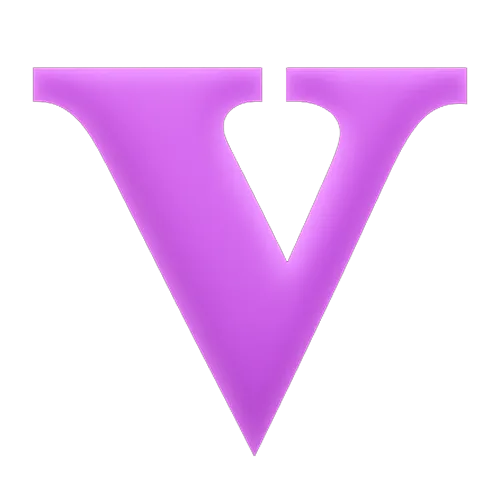 GTA 5
GTA 5 Counter-Strike 2
Counter-Strike 2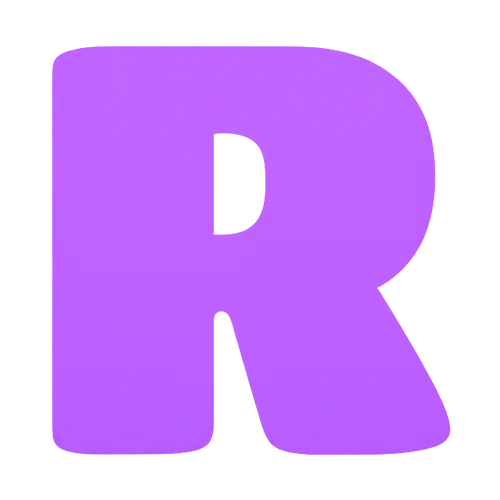 Roblox
Roblox Rainbow Six Siege
Rainbow Six Siege Clash Royale
Clash Royale Minecraft
Minecraft Dota 2
Dota 2 Rocket League
Rocket League Genshin Impact
Genshin Impact Squad Busters
Squad Busters Rust
Rust Apex Legends
Apex Legends Pokemon Go
Pokemon Go XDefiant
XDefiant Hay Day
Hay Day Diablo 4
Diablo 4 LoL: Wild Rift
LoL: Wild Rift World of Warcraft
World of Warcraft FC 25
FC 25 Destiny 2
Destiny 2 Marvel Rivals
Marvel Rivals The Finals
The Finals Deadlock
Deadlock-9ede9dc6b01b.webp) PUBG Mobile
PUBG Mobile Forza Horizon 5
Forza Horizon 5 Growtopia
Growtopia Honkai: Star Rail
Honkai: Star Rail Warframe
Warframe 8 Ball Pool
8 Ball Pool Zenless Zone Zero
Zenless Zone Zero Path of Exile
Path of Exile Runescape 3
Runescape 3 Raid: Shadow Legends
Raid: Shadow Legends Lost Ark
Lost Ark WoW: Classic Era
WoW: Classic Era Summoners War
Summoners War WoW: Season of Discovery
WoW: Season of Discovery WoW Cataclysm
WoW Cataclysm WoW: Hardcore
WoW: Hardcore Throne and Liberty
Throne and Liberty Escape From Tarkov
Escape From Tarkov Mobile Legends
Mobile Legends New World
New World Path of Exile 2
Path of Exile 2 Blade Ball
Blade Ball Fisch
Fisch Pet Simulator 99
Pet Simulator 99 Pets Go
Pets Go-d8bcef7708c7.webp) One Piece Bounty
One Piece Bounty Anime Adventures
Anime Adventures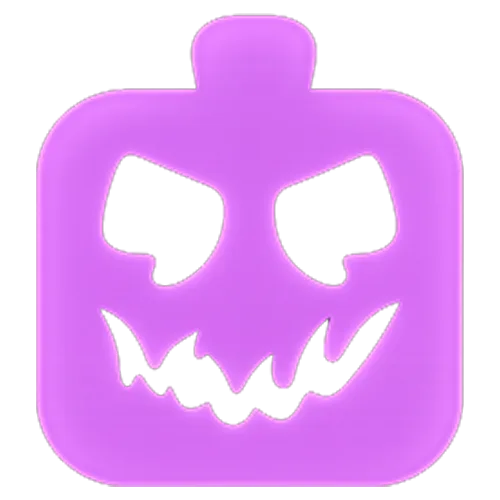 Blox Fruits
Blox Fruits Adopt Me
Adopt Me Murder Mystery 2
Murder Mystery 2 Fragpunk
Fragpunk Wuthering Waves
Wuthering Waves Teamfight Tactics
Teamfight Tactics Free Fire
Free Fire Albion Online
Albion Online Black Desert Online
Black Desert Online Brawl Stars
Brawl Stars Honor of Kings
Honor of Kings Arena of Valor
Arena of Valor Call of Duty: Mobile
Call of Duty: Mobile Rematch
Rematch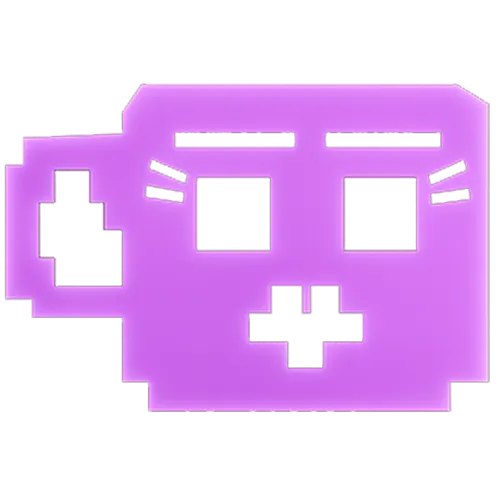 Steal a Brainrot
Steal a Brainrot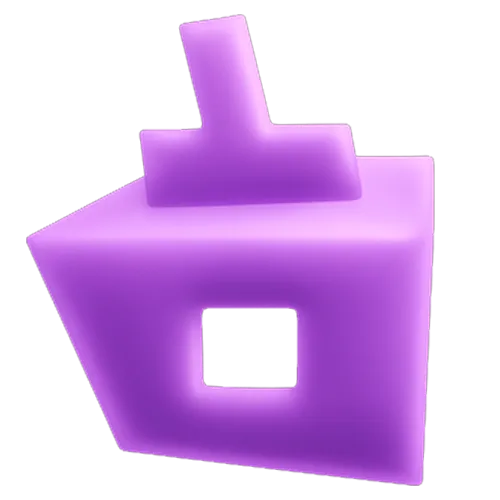 Grow a Garden
Grow a Garden FC 26
FC 26 Old School Runescape
Old School Runescape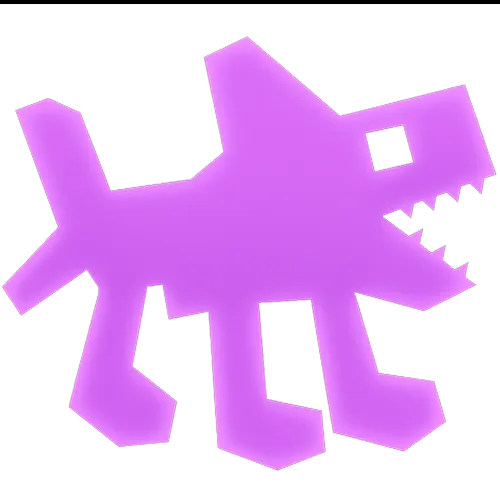 Plants vs Brainrots
Plants vs Brainrots Overwatch 2
Overwatch 2 Battlefield
Battlefield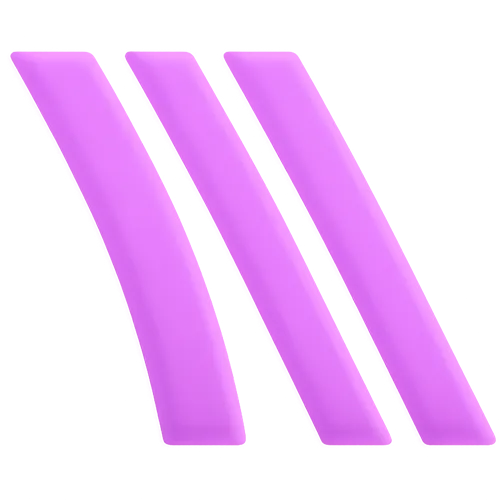 Arc Raiders
Arc Raiders Dragon Ball Legends
Dragon Ball Legends Fallout 76
Fallout 76 Jailbreak
Jailbreak Type Soul
Type Soul GPO
GPO DonutSMP
DonutSMP- Lootboxes
- Become Affiliate
- Blog
- Contact Us
- Sign In

Best Settings for Rocket League in 2024
Rocket League has transformed from a dynamic, car-based sports game into a cornerstone of the esports world. This game seamlessly combines high competition with accessibility, attracting both newcomers and veteran players. This guide is dedicated to optimizing your Rocket League settings to match those of top players, enhancing your performance in the arena.
Settings in Rocket League are more than just minor adjustments; they are crucial for competitive success. Mastering the game involves more than just driving a rocket-powered vehicle and scoring goals; it requires fine-tuning every aspect of the gameplay experience. In this article, we will provide you with the ultimate setup for Rocket League, ensuring you have every advantage possible on the field.
Rocket League Best Camera Settings
Achieving optimal performance in Rocket League significantly depends on having the right camera settings. These settings can enhance your field of vision and control, allowing for better prediction and response to the ball and other players. Here’s a breakdown of the best camera settings recommended by top Rocket League players:
1. Field of View (FOV): Set this to the maximum, typically 110 degrees. A wider FOV gives you a broader view of the arena, making it easier to track the ball, your opponents, and your teammates.
2. Camera Distance: Around 270-300. This setting determines how far the camera is from your car. A distance within this range offers a good balance, providing a wide view without losing detail.
3. Camera Height: Around 100-110. Adjusting the height helps in getting a better angle of the playing field, allowing you to see over the ball more effectively.
4. Camera Angle: Set between -3 and -5 degrees. This tilt affects how the camera looks down at the field, giving you a clearer view of the ball when it’s in the air.
5. Camera Stiffness: Set to 0.5-0.7. Stiffness determines how rigidly the camera follows the movement of your car. A higher stiffness keeps the camera more fixed as you speed up, providing a consistent view of the field.
6. Swivel Speed: Around 4.5-7. This is how fast your camera swivels, important for quick checks around your vehicle. Adjust this according to your comfort with camera movement.
7. Transition Speed: Keep this high, usually at 1.3 or above. This affects how quickly the camera switches from car view to ball view.
8. Ball Camera: Most players use “Toggle” to switch between ball camera and free camera. This lets you lock onto the ball or look around freely when needed.
These settings are a general guideline and may need fine-tuning based on personal preference and play style. Experiment with these settings in practice to find what works best for you, enhancing your awareness and control in Rocket League.
Rocket League Best Controls Settings

Rocket League’s best control settings enhance playability, especially for those transitioning from console to PC, as the controller’s design naturally complements the game’s mechanics. While some players succeed with a keyboard and mouse, the vast majority—including pros—prefer controllers due to the precise control offered by joysticks and the intuitive layout of buttons.
Optimal Controller Settings
Most top-tier Rocket League players suggest turning off camera shake for a smoother visual experience, reducing distractions, and enhancing the focus on ball control and positioning.
Custom Controller Bindings for Enhanced Gameplay
Taking inspiration from top players like Jack ‘ApparentlyJack’ Benton, here’s an optimized setup for PlayStation controllers that caters well to beginners and can also satisfy the demands of advanced play:
• Jump: Cross (X)
• Boost: R1 (Right Bumper)
• Powerslide: L1 (Left Bumper)
• Air Roll (General): L1 (Left Bumper)
• Air Roll Right: Circle (B)
• Air Roll Left: Square (□)
These settings allow critical actions to be performed without overloading any single finger, streamlining maneuvers like aerials, which are easier when boost and jump are managed by separate fingers (boost on R1 instead of default Circle).
Advanced Techniques and Camera Setup
For players looking to incorporate more sophisticated moves such as tornado spins or half-flips, additional bindings for directional air rolls on other accessible buttons can be beneficial, although not immediately necessary for newcomers.
• Field of View (FOV): Ideally set between 100 to 110 degrees to maximize visibility.
• Camera Height: Adjust between 100 to 130 for optimal tracking of play around the car.
• Camera Angle: Set slightly downward (-3 to -5 degrees) to maintain a good view of the arena and the ball.
By adjusting these settings, players can create a comfortable, effective control scheme that promotes an intuitive and responsive gaming experience in Rocket League.
Rocket League Best Controls Settings

In Rocket League, the overwhelming majority of professional players prefer using controllers over keyboard and mouse. This preference is partly historical—many pros transitioned from console to PC and retained their familiarity with controllers. Moreover, the analog input from joysticks offers more nuanced control for the game’s high-speed dynamics, which is crucial, especially at competitive levels.
Notably, only a few professionals like Yukeo, Fruity, and Torsos have effectively used a keyboard and mouse setup, demonstrating its viability but also rarity in top-tier play.
Among the essential settings for both newcomers and seasoned players is disabling camera shake. This adjustment is universally recommended as it stabilizes the visual experience, making the gameplay smoother and less distracting, thus enhancing overall performance on the field.
Controller Bindings
The standard controller bindings in Rocket League often don’t meet the nuanced demands of high-level play. Many top players, including Jack ‘ApparentlyJack’ Benton—known for his beginner-friendly settings—customize their controls to optimize performance. Here’s how the pros set up their PlayStation controllers:
• Jump: Cross
• Boost: R1
• Powerslide: L1
• Air Roll (General): L1
• Air Roll Right: Circle
• Air Roll Left: Square
• Leave other settings at their defaults.
Customizing your controls in this manner allows for easier access to multiple commands simultaneously, crucial for executing complex maneuvers. For example, separating the boost (R1) and jump (Cross) to different fingers alleviates the clumsiness of using the thumb for both, facilitating smoother aerial executions.
For those looking to incorporate advanced techniques like tornado spins or half-flips, additional bindings for directional air rolls on other available buttons may be beneficial, though such modifications are more suitable for players beyond the beginner level, as mastering these moves requires practice and precision.
FOV (Field of View)
Field of View (FOV) crucially shapes your visual perspective in Rocket League, ranging broadly from 60 to 100 degrees. This setting dictates the extent of the pitch visible to you during play, enhancing spatial awareness crucial for strategic positioning and ball tracking.
The camera height setting adjusts the vertical distance of the camera from your car, allowing adjustments from 40 to 200. This influences how much of the field and the surrounding environment you can see, affecting both your defensive and offensive game strategies.
Lastly, the camera angle setting modifies the tilt of the camera relative to the car, with options ranging from -15 to 0 degrees. This adjustment helps in refining the view angle, making it easier to gauge the trajectory of the ball and the movement of other players, providing a strategic edge in high-paced matches.
Controller Deadzones
Controller deadzones are crucial settings for players using a controller in Rocket League. The controller deadzone determines the minimum joystick displacement before the game registers any input, enhancing responsiveness. Most top players set their controller deadzone between 0.03 and 0.10 for quicker reactions.
The Dodge deadzone, which controls the sensitivity for executing dodges like front flips and side flips, is typically set higher, ranging from 0.4 to 0.7. This helps prevent accidental dodges during aerial maneuvers. If accidental backflips occur during aerial attempts, increasing the dodge deadzone can mitigate this issue.
It’s generally advisable to disable controller vibration to minimize distractions, though some players may prefer to keep it on for a more immersive experience. Additionally, setting the “Ball Camera Mode” to toggle is essential for efficient gameplay, as it allows players to focus on the ball without continuously pressing the button to switch views, streamlining the control scheme and enhancing focus on the action.
Rocket League Best Controllers settings for Xbox

In Rocket League, customizing controller bindings is crucial, particularly for enhancing aerial car control, a skill that becomes increasingly important as you advance through the ranks. On Xbox, many players opt to reassign the boost function from its default button to one of the bumpers. This adjustment frees up the right thumb, allowing for more precise and agile control during aerial maneuvers. Such a change is considered essential for higher-level play, where the ability to accurately and quickly hit aerial balls is vital for competitive success.
Rocket League Best Interface Settings
In Rocket League, while general interface settings largely come down to personal preference, adjusting the nameplate scale is highly recommended. Increasing this setting enhances visibility, making it easier to spot opponents on the field. This visual clarity is crucial for anticipating their moves, challenges, and actions with the ball. Additionally, ensure your Interface Scale is set to 100% to keep your boost meter prominently displayed in the bottom right of your screen. A clear interface aids in accurately judging your car’s position and hitbox relative to other objects on the field, complementing gameplay especially if you’re using one of the Rocket League cars known for their favorable hitbox properties.
Rocket League Best Video Settings
To excel in Rocket League, professional players fine-tune their video settings for optimal performance, often sacrificing visual flair for gameplay efficiency. Here’s a guide to configuring your video settings to enhance your competitive play:
Window Settings:
• Resolution: 1920 x 1080 (16:9) for clear visual clarity.
• Display Mode: Fullscreen to maximize focus and screen usage.
• Vertical Sync: Off to reduce input lag significantly, which is crucial for reaction time. Initially, you might notice screen tearing, but this is a small trade-off for improved responsiveness.
Basic Settings:
• Anti-Aliasing: Off to sharpen image edges at the cost of rougher visuals.
• Render Quality: High Quality to maintain good image clarity.
• Render Detail: Custom to fine-tune specific aspects of game visuals.
• Frames per Second: Matched to your monitor’s refresh rate to ensure smooth motion.
Advanced Settings:
• Texture Detail: High Performance to decrease load times and increase FPS.
• World Detail: Performance to reduce distractions and enhance focus on gameplay.
• Particle Detail: Performance to minimize visual noise during intensive gameplay.
• Effect Intensity: Low to reduce visual clutter and improve game performance.
• High-Quality Shaders: Off to speed up rendering times.
• Ambient Occlusion: Off to brighten scenes, making objects easier to see.
• Depth of Field: Off to keep the distant objects in clear view.
• Bloom: Off to remove glows and fuzziness around lights.
• Light Shafts: Off for a clearer look at the field without visual interference.
• Lens Flares: Off to eliminate distractions from bright light sources.
• Dynamic Shadows: Off to remove moving shadows that could distract.
• Motion Blur: Off to keep graphics crisp and reduce smearing during fast movements.
• Weather Effects: Off to avoid dynamic changes that could affect visibility.
• Transparent Goalposts: On to maintain visibility through goalposts, crucial for defending.
These settings prioritize performance over aesthetics, aiming to maximize your reaction efficiency and minimize distractions. While the game might not look as polished, these adjustments are crucial for players serious about climbing the competitive ladder in Rocket League.
Rocket League Best Audio Settings
Audio settings in Rocket League might seem secondary, but they play a crucial role in competitive gameplay by providing valuable auditory cues about player positions and ball movements. Here’s how you can optimize your audio settings for better in-game awareness:
Key Audio Settings:
• Gameplay Volume: Ensure it is adequately loud. This enables you to clearly hear the ball, car impacts, and boost levels, which are essential cues in Rocket League’s fast-paced environment.
• Crowd and Ambient Noise: Many professional players prefer to turn these off to reduce background noise. This minimizes distractions and sharpens focus on crucial game sounds. However, keeping them on can enhance the immersive experience of the game, depending on personal preference.
Adjusting your audio settings to prioritize essential sounds can significantly improve your gameplay by enhancing your situational awareness. This setup helps you better track the action without the extra noise clutter, ensuring you’re always ready for your next move. Additionally, for those looking to further personalize their gameplay experience, exploring Rocket League’s cosmetic options like goal explosions can add an enjoyable flair to your matches.
Conclusion
mastering Rocket League goes beyond just honing your in-game skills; it also involves optimizing your settings for peak performance. By fine-tuning your video, controls, interface, and audio settings according to pro guidelines, you can enhance your gameplay experience, minimize distractions, and maximize responsiveness. Whether you’re a seasoned player aiming to climb the ranks or a newcomer looking to start on the right foot, these recommended settings provide a solid foundation for achieving competitive success in Rocket League. Remember, while these settings are a great starting point, the best setup is one that feels most comfortable and intuitive for your personal play style.
Posted On: September 11th, 2024
Recent Articles
💬 Need help?
Our 1v9 support team is available 24/7 to help you with any questions or issues you may have.
support@1v9.gg
Loading...
1v9.gg is not endorsed or affiliated by any game developers or publishers.
2025 1v9, All Rights Reserved, Created By NightDev






