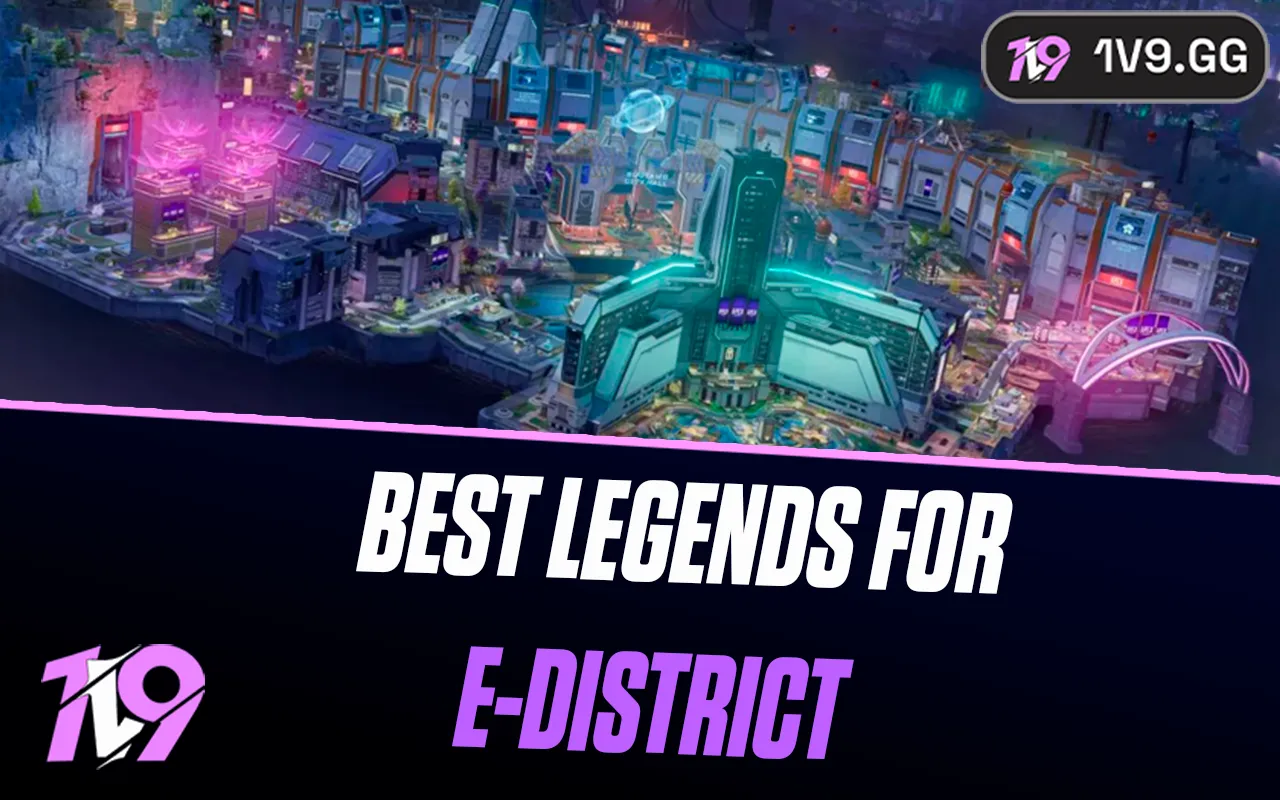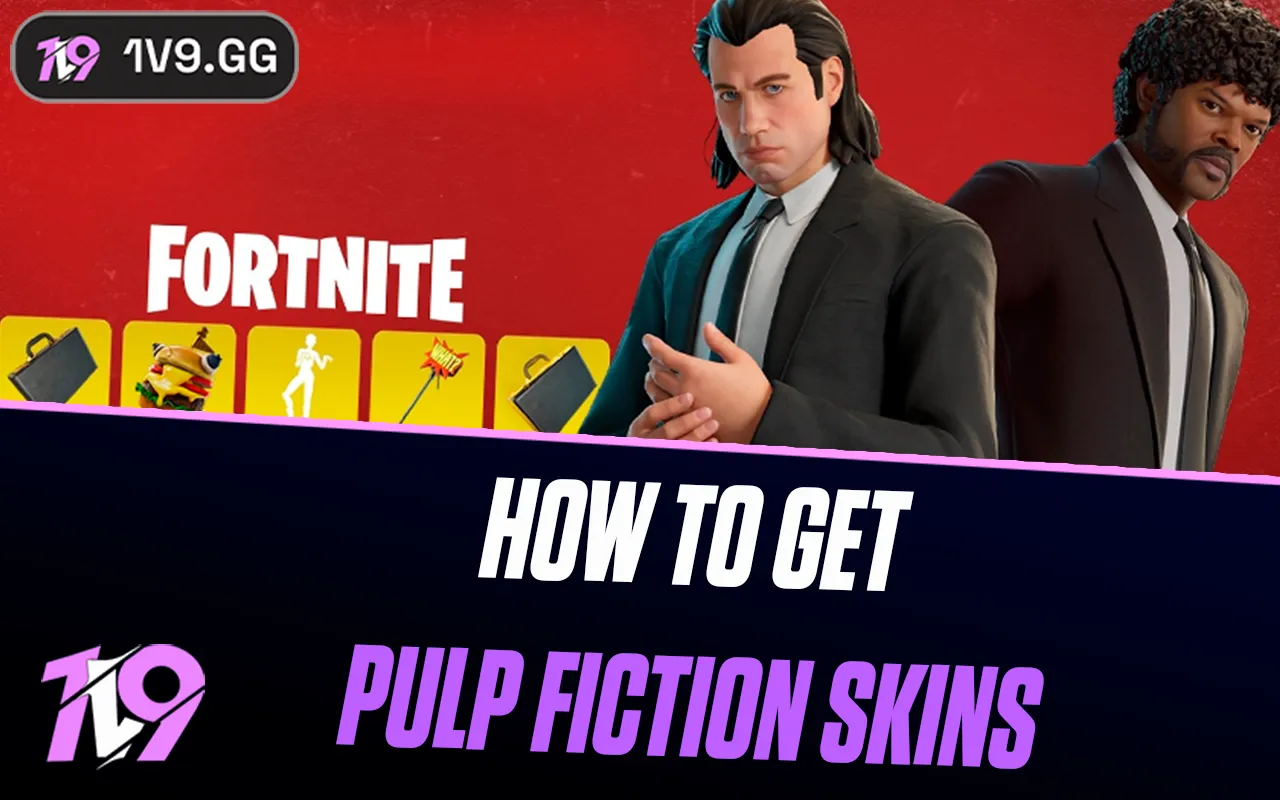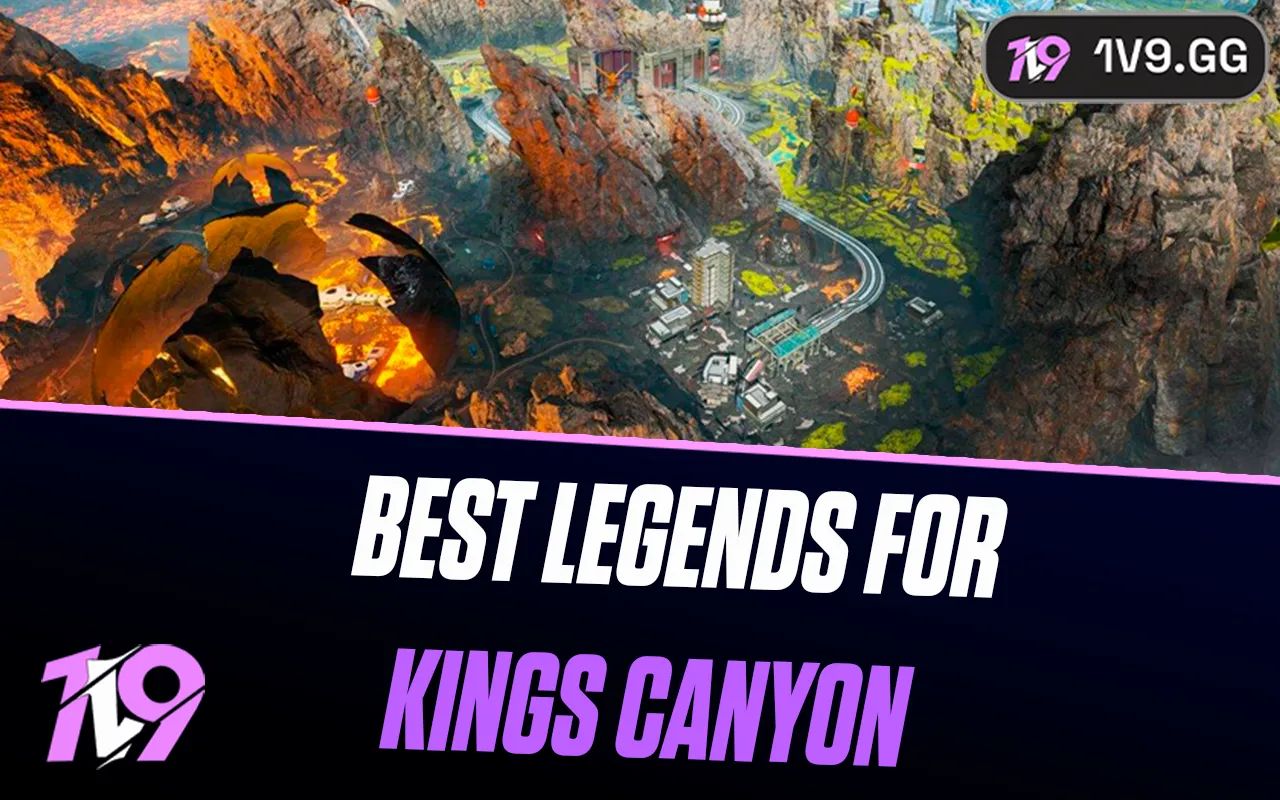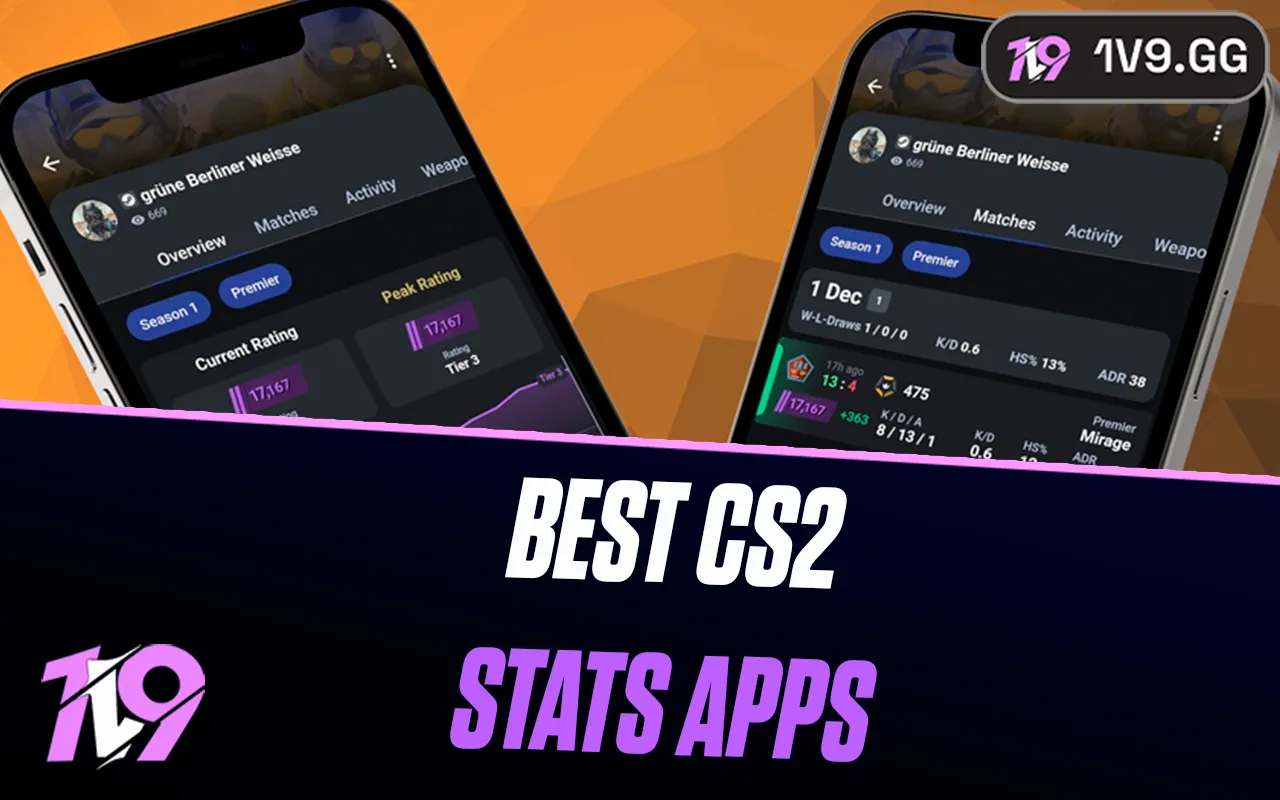- Home
Games
 League of Legends
League of Legends Valorant
Valorant-a6d5b3e156bb.webp) Fortnite
Fortnite Call of Duty
Call of Duty Clash of Clans
Clash of Clans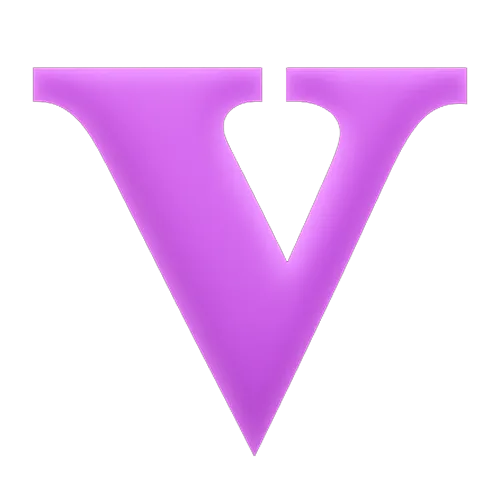 GTA 5
GTA 5 Counter-Strike 2
Counter-Strike 2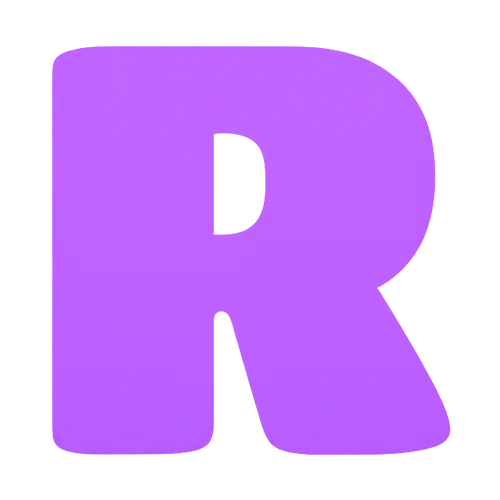 Roblox
Roblox Rainbow Six Siege
Rainbow Six Siege Clash Royale
Clash Royale Minecraft
Minecraft Dota 2
Dota 2 Rocket League
Rocket League Genshin Impact
Genshin Impact Squad Busters
Squad Busters Rust
Rust Apex Legends
Apex Legends Pokemon Go
Pokemon Go XDefiant
XDefiant Hay Day
Hay Day Diablo 4
Diablo 4 LoL: Wild Rift
LoL: Wild Rift World of Warcraft
World of Warcraft FC 25
FC 25 Destiny 2
Destiny 2 Marvel Rivals
Marvel Rivals The Finals
The Finals Deadlock
Deadlock-9ede9dc6b01b.webp) PUBG Mobile
PUBG Mobile Forza Horizon 5
Forza Horizon 5 Growtopia
Growtopia Honkai: Star Rail
Honkai: Star Rail Warframe
Warframe 8 Ball Pool
8 Ball Pool Zenless Zone Zero
Zenless Zone Zero Path of Exile
Path of Exile Runescape 3
Runescape 3 Raid: Shadow Legends
Raid: Shadow Legends Lost Ark
Lost Ark WoW: Classic Era
WoW: Classic Era Summoners War
Summoners War WoW: Season of Discovery
WoW: Season of Discovery WoW Cataclysm
WoW Cataclysm WoW: Hardcore
WoW: Hardcore Throne and Liberty
Throne and Liberty Escape From Tarkov
Escape From Tarkov Mobile Legends
Mobile Legends New World
New World Path of Exile 2
Path of Exile 2 Blade Ball
Blade Ball Fisch
Fisch Pet Simulator 99
Pet Simulator 99 Pets Go
Pets Go-d8bcef7708c7.webp) One Piece Bounty
One Piece Bounty Anime Adventures
Anime Adventures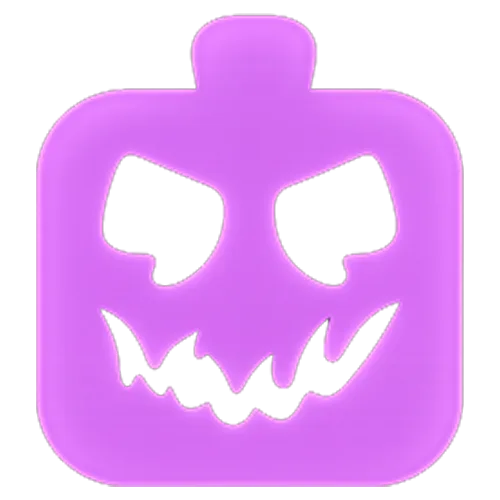 Blox Fruits
Blox Fruits Adopt Me
Adopt Me Murder Mystery 2
Murder Mystery 2 Fragpunk
Fragpunk Wuthering Waves
Wuthering Waves Teamfight Tactics
Teamfight Tactics Free Fire
Free Fire Albion Online
Albion Online Black Desert Online
Black Desert Online Brawl Stars
Brawl Stars Honor of Kings
Honor of Kings Arena of Valor
Arena of Valor Call of Duty: Mobile
Call of Duty: Mobile Rematch
Rematch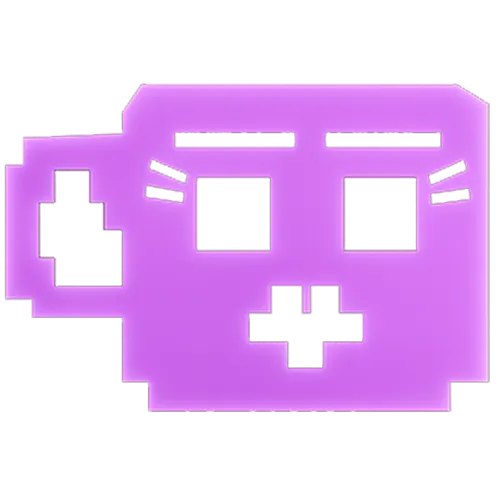 Steal a Brainrot
Steal a Brainrot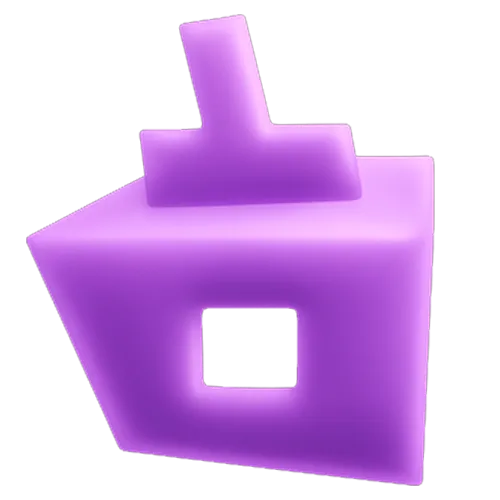 Grow a Garden
Grow a Garden FC 26
FC 26 Old School Runescape
Old School Runescape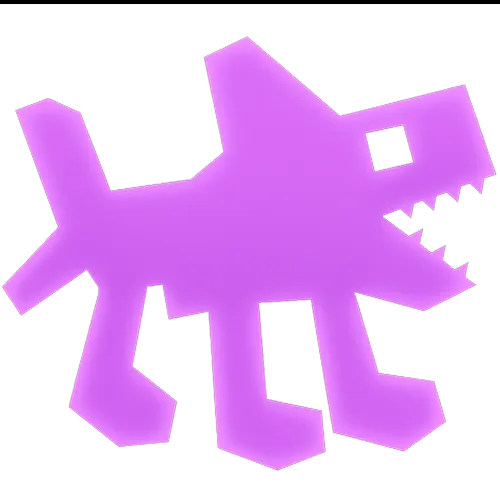 Plants vs Brainrots
Plants vs Brainrots Overwatch 2
Overwatch 2 Battlefield
Battlefield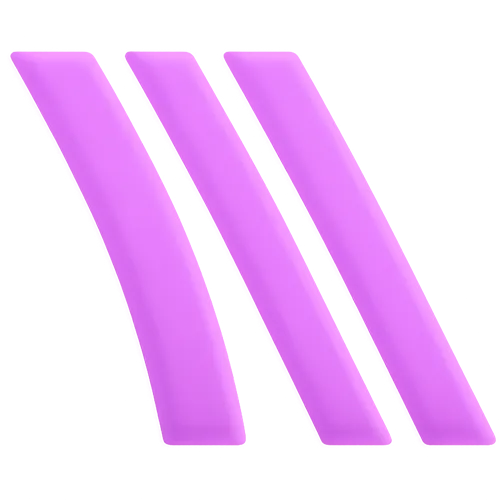 Arc Raiders
Arc Raiders Dragon Ball Legends
Dragon Ball Legends Fallout 76
Fallout 76 Jailbreak
Jailbreak Type Soul
Type Soul GPO
GPO DonutSMP
DonutSMP- Lootboxes
- Become Affiliate
- Blog
- Contact Us
- Sign In
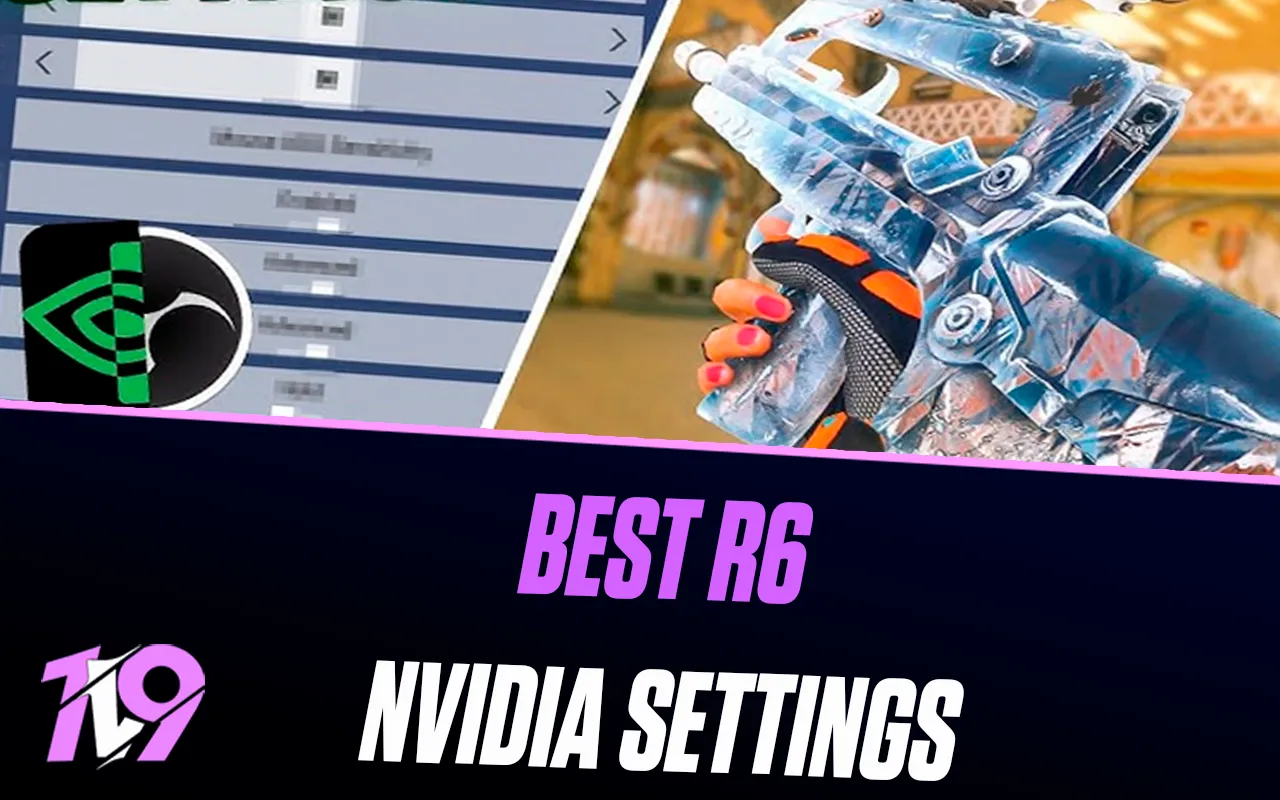
Best NVIDIA Settings for Rainbow Six Siege
While Rainbow Six Siege may not boast the most visually stunning graphics, its tactical gameplay demands top-tier performance. To truly enhance your gaming experience, having the optimal NVIDIA settings is essential. Whether you’re looking to improve frame rates for smooth gameplay or boost visual fidelity to enjoy every detail, tweaking your NVIDIA settings can make a big difference.
The best NVIDIA settings for Rainbow Six Siege depend on what you prioritize. If your focus is on achieving higher FPS, especially during intense gunfights, we suggest settings that lean toward lower to medium, tailored to your PC’s capabilities. However, if your goal is to enjoy a more visually rich experience, pushing everything to higher settings can improve the overall aesthetic of the game, provided your system can handle it.
In this guide, we’ll walk you through the essential NVIDIA settings to maximize performance and visual quality, ensuring that you get the most out of Rainbow Six Siege, regardless of your playstyle or system specifications.
Before Tweaking Your NVIDIA Settings

Before you adjust your NVIDIA settings for Rainbow Six Siege, it’s crucial to ensure your graphics drivers are fully up to date. This step is vital as it maximizes compatibility and performance for your gaming experience. NVIDIA frequently releases updates that optimize performance and fix issues for a variety of games, including Rainbow Six Siege.
Here’s how to update your NVIDIA graphics drivers effectively:
1. Visit the official NVIDIA website.
2. Navigate to the “Drivers” section, typically accessible from the top menu.
3. Use the “Automatic Driver Updates” feature for a quick update. If you prefer manual selection, use the provided filters to specify your graphics card model and operating system.
4. Once you find the correct driver, click “Download” to start the download process. The file will usually save to your computer’s default download location.
5. Open the downloaded file and follow the on-screen instructions to install the driver.
Keeping your drivers updated ensures that your system benefits from the latest performance enhancements and bug fixes provided by NVIDIA. This preparation step helps to improve the stability and performance of Rainbow Six Siege, providing a smoother and more visually appealing gaming experience.
Best NVIDIA Settings for Rainbow Six Siege
With your NVIDIA drivers updated, it’s time to optimize your settings for Rainbow Six Siege. These recommended adjustments will help enhance your gameplay by improving frame rates and visual clarity without sacrificing too much on visual quality, depending on your system’s capabilities.
Power Management Mode: To ensure that your GPU operates at peak efficiency, set the Power Management Mode to “Prefer Maximum Performance.” This setting helps your graphics card deliver the highest frame rates possible during intense gameplay.
Texture Filtering Quality: Optimize the clarity of textures in the game by setting Texture Filtering to “High Performance.” This balances between performance and visual fidelity, ensuring that textures are clear without overburdening your system.
Vertical Sync (VSync): VSync is used to match the frame rate of the game to the refresh rate of your monitor, preventing screen tearing. While it can help with visual smoothness, it may introduce input lag. For competitive gameplay like Rainbow Six Siege, consider disabling VSync to reduce lag. If screen tearing is a concern, use adaptive sync options like G-SYNC or FreeSync, if available on your monitor.
Maximum Pre-Rendered Frames: Adjust this setting to “1” to minimize the number of frames prepared by the CPU before being processed by the GPU. This reduction in pre-rendered frames decreases input lag and makes in-game actions more responsive—a crucial advantage in a fast-paced tactical shooter like Rainbow Six Siege.
By customizing these NVIDIA settings, you can tailor your gaming experience to maximize both performance and visual quality in Rainbow Six Siege. Fine-tuning these parameters ensures that you can engage in the game with the responsiveness and clarity needed to compete effectively.
Alternate Optimization Method
If you’re looking to automatically tailor the NVIDIA settings to your system’s unique specifications for Rainbow Six Siege, consider using the NVIDIA GeForce Experience software. This tool is designed to optimize your settings based on your hardware, balancing performance with visual quality effectively.
Here’s how to utilize the NVIDIA GeForce Experience for Rainbow Six Siege:
1. Open NVIDIA GeForce Experience and navigate to the “Games” tab.
2. Find Rainbow Six Siege in your list of games.
3. Click on “Optimize” to let the software automatically adjust the game’s settings for optimal performance.
Using NVIDIA GeForce Experience is particularly beneficial as it analyzes your specific GPU and system capabilities to set the graphics accordingly. This method not only simplifies the optimization process but also ensures that you get the most out of your gaming experience by adjusting settings that are ideally suited for your hardware.
FAQs
What are the minimum requirements to run rainbow six siege smoothly?
To run Rainbow Six Siege smoothly, the minimum system requirements include Windows 7, Windows 8.1, or Windows 10 (64-bit), an Intel Core i3-560 at 3.3 GHz or AMD Phenom II X4 945 at 3.0 GHz processor, and 6 GB of RAM. You’ll also need an NVIDIA GeForce GTX 460 or AMD Radeon HD 5770 graphics card with 1 GB of VRAM, DirectX 11, a broadband internet connection, 61 GB of available disk space, and a DirectX-compatible sound card with the latest drivers. These specifications will allow you to run the game, but for improved performance and higher settings, more advanced hardware is recommended.
What is the best NVIDIA Graphic Card for rainbow six siege?
For optimal performance in Rainbow Six Siege, consider NVIDIA graphics cards like the GeForce RTX 3060 Ti, which offers great value for 1080p and 1440p gaming, or the RTX 3070 for superior 1440p and 4K capabilities. For those without budget constraints, the RTX 3080 and RTX 3090 provide exceptional performance, ensuring maximum detail at higher resolutions and future-proofing for upcoming games. These options cater to various budgets and performance needs, making them ideal for enjoying Rainbow Six Siege at its best.
Conclusion
Optimizing your NVIDIA settings for Rainbow Six Siege can significantly enhance your gameplay experience. By fine-tuning settings such as Power Management Mode, Texture Filtering Quality, and Vertical Sync, you can achieve the perfect balance between visual fidelity and performance. Whether you prioritize high frame rates for competitive play or stunning graphics for casual gaming, these adjustments ensure that you get the most out of your NVIDIA graphics card. Additionally, updating your drivers and utilizing tools like NVIDIA GeForce Experience can further refine your settings to match your system’s capabilities. Armed with these tips, you’re set to dive into the tactical world of Rainbow Six Siege with confidence, enjoying smoother and more immersive gameplay.
Posted On: October 16th, 2024
Recent Articles
💬 Need help?
Our 1v9 support team is available 24/7 to help you with any questions or issues you may have.
support@1v9.gg
Loading...
1v9.gg is not endorsed or affiliated by any game developers or publishers.
2025 1v9, All Rights Reserved, Created By NightDev