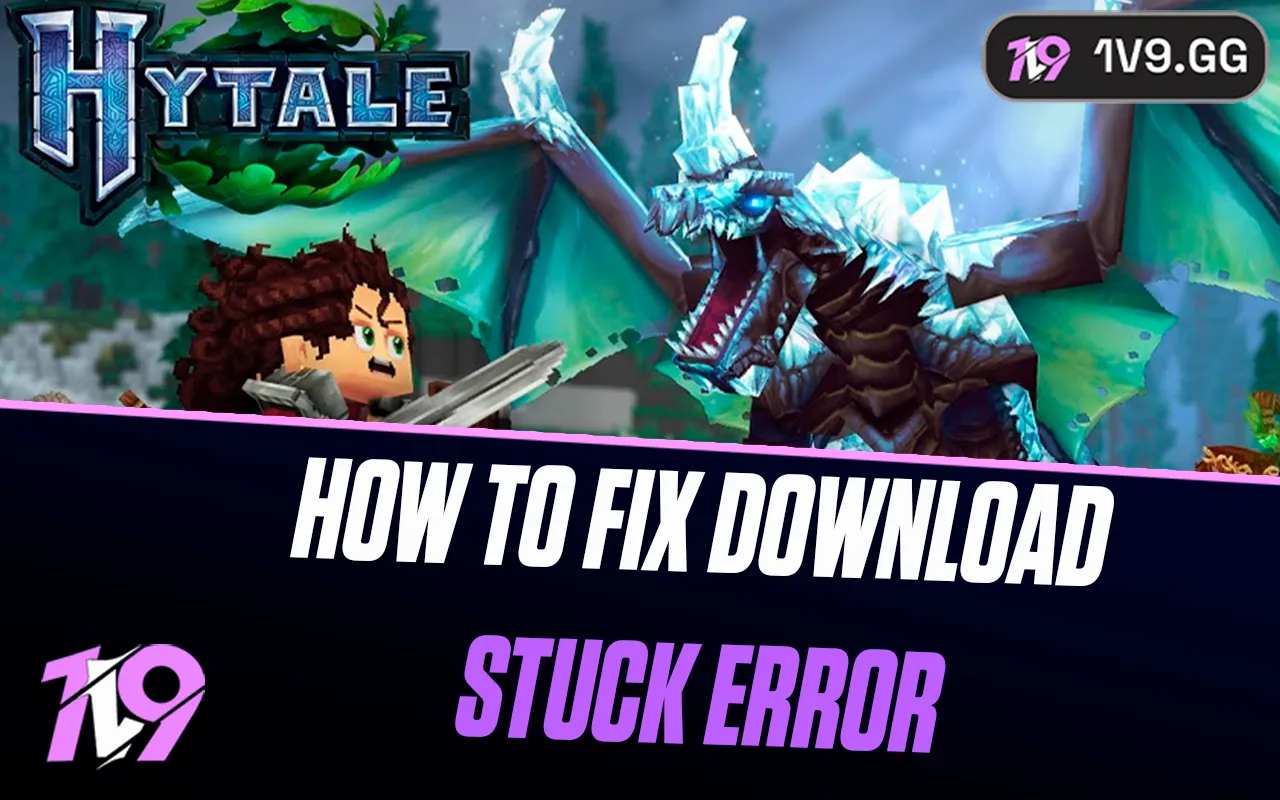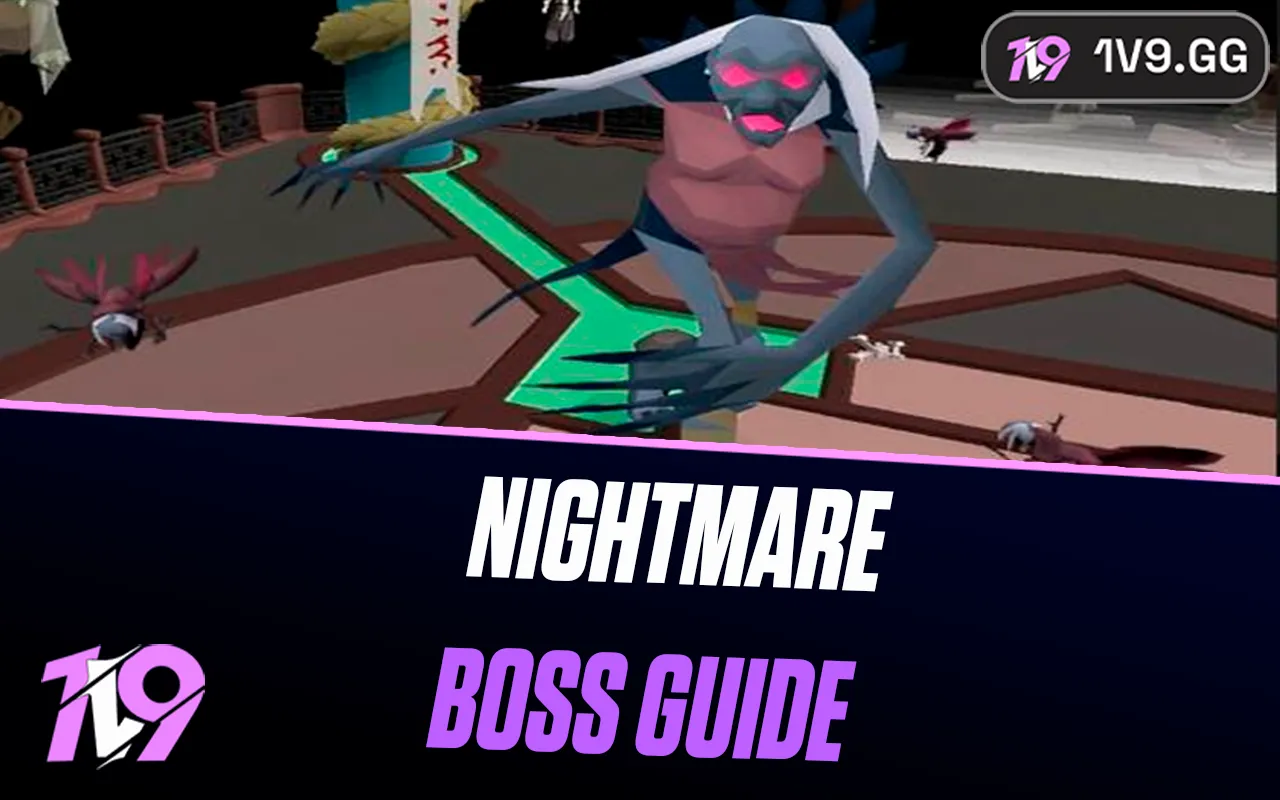- Home
Games
 League of Legends
League of Legends Valorant
Valorant-a6d5b3e156bb.webp) Fortnite
Fortnite Call of Duty
Call of Duty Clash of Clans
Clash of Clans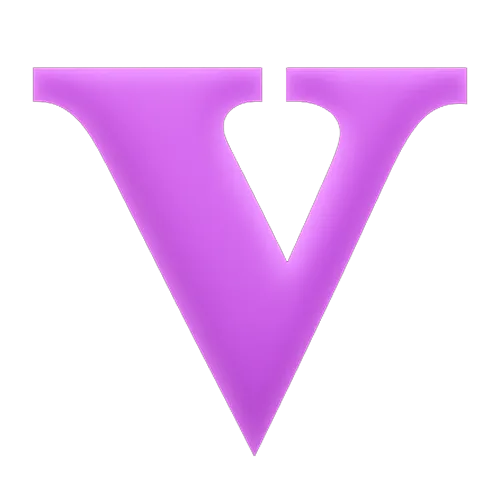 GTA 5
GTA 5 Counter-Strike 2
Counter-Strike 2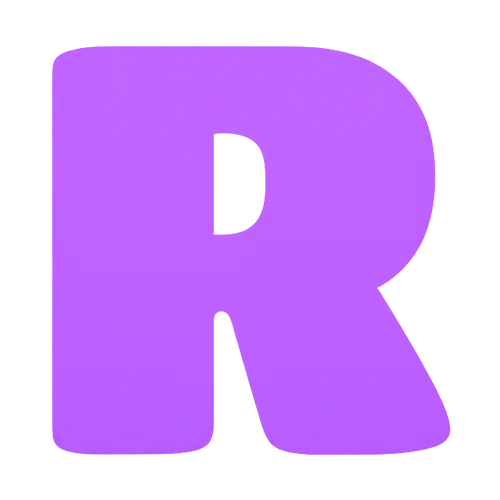 Roblox
Roblox Rainbow Six Siege
Rainbow Six Siege Clash Royale
Clash Royale Minecraft
Minecraft Dota 2
Dota 2 Rocket League
Rocket League Genshin Impact
Genshin Impact Squad Busters
Squad Busters Rust
Rust Apex Legends
Apex Legends Pokemon Go
Pokemon Go XDefiant
XDefiant Hay Day
Hay Day Diablo 4
Diablo 4 LoL: Wild Rift
LoL: Wild Rift World of Warcraft
World of Warcraft FC 25
FC 25 Destiny 2
Destiny 2 Marvel Rivals
Marvel Rivals-9ede9dc6b01b.webp) PUBG Mobile
PUBG Mobile Deadlock
Deadlock The Finals
The Finals Forza Horizon 5
Forza Horizon 5 Growtopia
Growtopia Honkai: Star Rail
Honkai: Star Rail Warframe
Warframe 8 Ball Pool
8 Ball Pool Zenless Zone Zero
Zenless Zone Zero Runescape 3
Runescape 3 Path of Exile
Path of Exile Lost Ark
Lost Ark Raid: Shadow Legends
Raid: Shadow Legends WoW: Classic Era
WoW: Classic Era Summoners War
Summoners War WoW: Season of Discovery
WoW: Season of Discovery WoW Cataclysm
WoW Cataclysm WoW: Hardcore
WoW: Hardcore Throne and Liberty
Throne and Liberty Escape From Tarkov
Escape From Tarkov Mobile Legends
Mobile Legends New World
New World Path of Exile 2
Path of Exile 2 Blade Ball
Blade Ball Fisch
Fisch Pet Simulator 99
Pet Simulator 99 Pets Go
Pets Go-d8bcef7708c7.webp) One Piece Bounty
One Piece Bounty Anime Adventures
Anime Adventures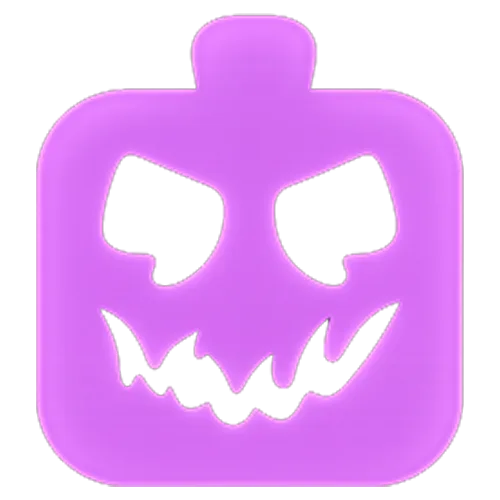 Blox Fruits
Blox Fruits Adopt Me
Adopt Me Murder Mystery 2
Murder Mystery 2 Fragpunk
Fragpunk Wuthering Waves
Wuthering Waves Teamfight Tactics
Teamfight Tactics Free Fire
Free Fire Albion Online
Albion Online Black Desert Online
Black Desert Online Honor of Kings
Honor of Kings Brawl Stars
Brawl Stars Arena of Valor
Arena of Valor Call of Duty: Mobile
Call of Duty: Mobile Rematch
Rematch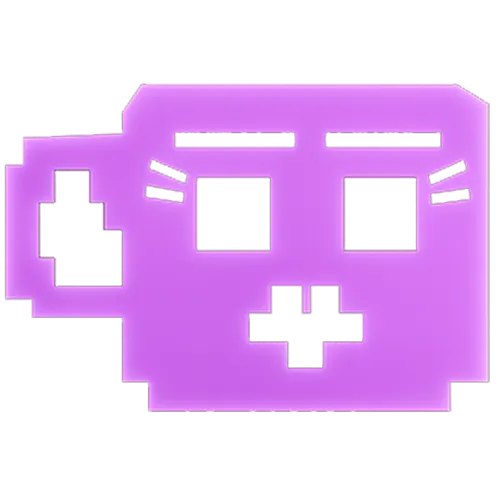 Steal a Brainrot
Steal a Brainrot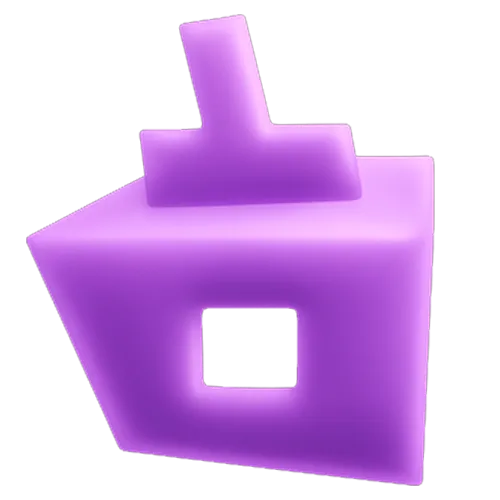 Grow a Garden
Grow a Garden FC 26
FC 26 Old School Runescape
Old School Runescape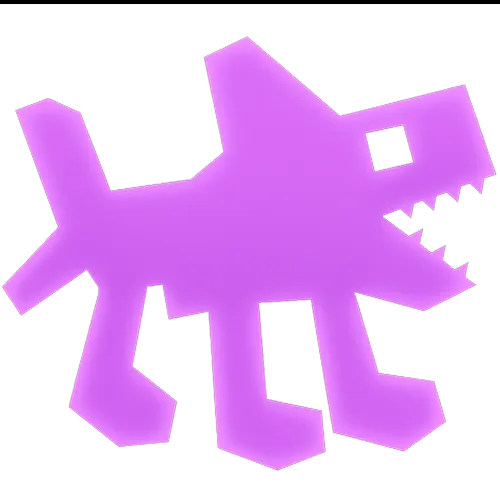 Plants vs Brainrots
Plants vs Brainrots Overwatch 2
Overwatch 2 Battlefield
Battlefield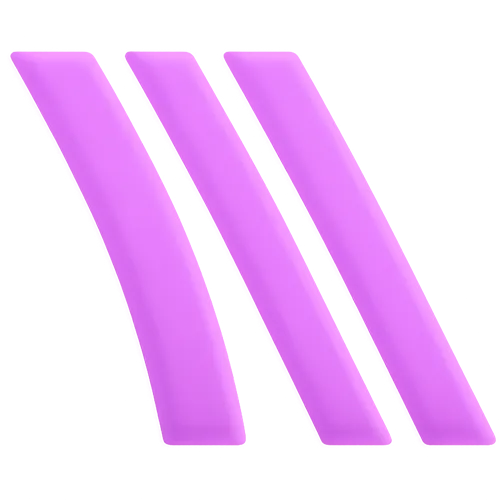 Arc Raiders
Arc Raiders Dragon Ball Legends
Dragon Ball Legends Fallout 76
Fallout 76 Jailbreak
Jailbreak Type Soul
Type Soul GPO
GPO DonutSMP
DonutSMP- Lootboxes
- Become Affiliate
- Blog
- Contact Us
- Sign In

Best NVIDIA Settings for Fortnite in 2024
Are you looking to maximize your Fortnite gameplay with enhanced visual clarity and superior performance? Many experienced players and streamers fine-tune their NVIDIA settings to optimize both the aesthetics and responsiveness of the game. In this guide, we explore how to adjust your NVIDIA graphics card settings to improve visual quality, reduce input lag, and increase frame rates for a seamless gaming experience.
We’ll provide expert insights on configuring your NVIDIA Control Panel to enhance both performance and visibility in Fortnite. Our recommendations are designed to help you fully leverage your Nvidia GPU’s capabilities, ensuring every session is both thrilling and efficient. Whether you’re deep in competition or simply enjoying the game, these settings adjustments can significantly enhance your visual experience and elevate your FPS, creating a more immersive and competitive gaming environment.
How to Find Fortnite in the NVIDIA Control Panel

To optimize your NVIDIA settings for Fortnite, start by ensuring the NVIDIA Control Panel is installed on your computer. It typically installs automatically with your NVIDIA graphics drivers. If it’s missing, you can download it from the Microsoft Store or access it by right-clicking on your desktop and selecting ‘NVIDIA Control Panel’. If this option isn’t visible, locate it through the Windows Control Panel by navigating to Control Panel > Hardware and Sound > NVIDIA Control Panel.
Once the NVIDIA Control Panel is open, select ‘Manage 3D settings’ from the sidebar on the left. Then, click on ‘Program Settings’ and find Fortnite in the ‘Select a program to customize’ list. If Fortnite isn’t listed, click ‘Add’, then ‘Browse’ if needed, and navigate to the installation directory of the game to select the executable file. This step is essential for specifically tailoring your graphics settings to enhance your Fortnite gaming experience.
Best Fortnite NVIDIA Settings
Optimizing your NVIDIA settings for Fortnite is crucial to enhance your gaming experience by improving both the visual quality and the performance. Here’s how to adjust specific NVIDIA Control Panel settings tailored for Fortnite:
• Anisotropic Filtering: Disable this setting to focus more on performance, especially for smoother gameplay.
• Anisotropic Sample Optimization: Turn this on to help improve texture quality with minimal impact on performance.
• Antialiasing - FXAA: Keep this off to maintain sharp edges in the game, helping to improve visual clarity.
• Antialiasing - Gamma Correction: Disable this to avoid potential delays caused by gamma correction processes.
• Antialiasing - Mode: Set this to off to reduce any unnecessary strain on your GPU and boost frame rates.
• Background Application Max Frame Rate: Limit this to 20 FPS to prioritize resources for Fortnite, minimizing distractions from background processes.
• Image Sharpening: Enable to enhance visual detail and contrast in the game without a heavy performance cost.
• Max Frame Rate: Turn off this setting as Fortnite already has an in-game cap, and managing it here might cause conflicts.
• Power Management Mode: Set to ‘Prefer Max Performance’ to ensure the GPU is running at its peak capability, especially useful for desktops or plugged-in laptops.
• Texture Filtering - Negative LOD Bias: Allow this setting to increase texture clarity, particularly at varying distances.
• Texture Filtering - Quality: Opt for ‘High Performance’ to find a balance between visual quality and game response.
• Texture Filtering - Trilinear Optimization: Enable this for improved texture blending, which can enhance the game’s appearance without a significant performance hit.
• Threaded Optimization: Keep this on ‘Auto’ to allow the system to manage multi-threading, optimizing performance dynamically.
• Low Latency Mode: Activate ‘Ultra’ to minimize input lag by reducing the frame queue in GPU processing.
These settings aim to fine-tune your Fortnite experience by enhancing image quality and ensuring fluid gameplay. Adjusting these options helps you get the most out of your gaming sessions without compromising on other computer operations.
FAQs
What are the minimum requirements to run Fortnite?
The minimum requirements to efficiently run Fortnite are: Windows 10 64-bit operating system, Intel Core i3-3225 3.3 GHz processor or equivalent, 4 GB RAM, Intel HD 4000 graphics on PC or an equivalent AMD GPU on Mac, DirectX Version 11 or better, 16 GB available storage space, and a broadband internet connection. These specifications are aimed at ensuring basic gameplay functionality, although higher specifications might be needed for a smoother and more visually appealing gaming experience.
What is the best NVIDIA Graphic Card for Fortnite?
For playing Fortnite, a great NVIDIA graphics card would be the NVIDIA GeForce RTX 3060 Ti or the RTX 3070, depending on your budget and availability. These cards offer excellent performance with ray tracing capabilities, ensuring you can play the game with high detail settings and stable frame rates. The RTX 3060 Ti provides a good balance between cost and performance, making it a popular choice for gamers who want strong performance without breaking the bank. The RTX 3070, on the other hand, offers even better performance and is suitable for those looking to maximize their Fortnite experience at higher resolutions or with all settings maxed out.
Conclusion
Optimizing your NVIDIA settings for Fortnite can significantly enhance both your gaming experience and your performance. By adjusting specific features in the NVIDIA Control Panel, such as Anisotropic Filtering, Antialiasing, and Power Management Mode, you can achieve smoother gameplay, improved visual clarity, and reduced input lag. These settings are designed to help you maximize the capabilities of your NVIDIA graphics card, ensuring that you not only enjoy beautiful graphics but also maintain competitive performance levels. Whether you’re a seasoned player aiming to optimize every detail or a casual gamer looking to improve your overall experience, these adjustments provide a solid foundation for enjoying Fortnite to its fullest in 2024.
Posted On: October 16th, 2024
Recent Articles
💬 Need help?
Our 1v9 support team is available 24/7 to help you with any questions or issues you may have.
support@1v9.gg
Loading...
1v9.gg is not endorsed or affiliated by any game developers or publishers.
2025 1v9, All Rights Reserved, Created By NightDev