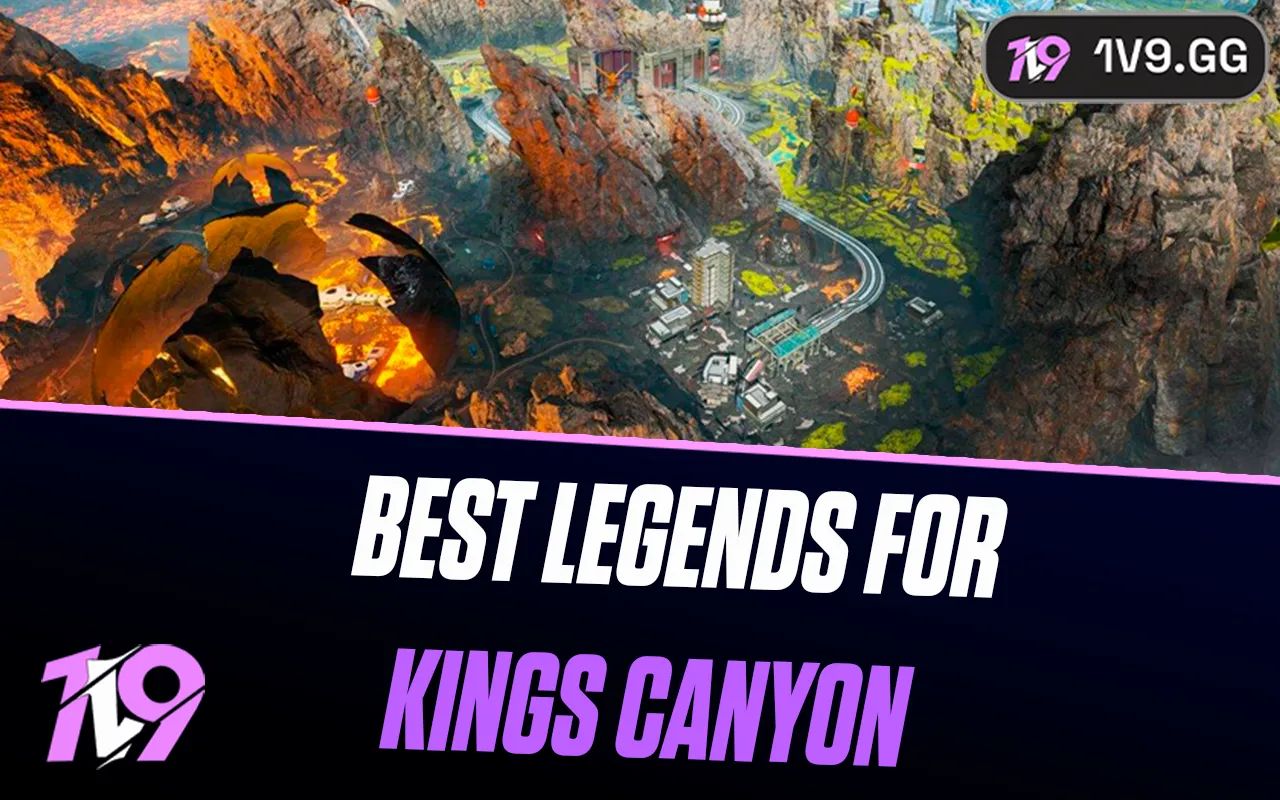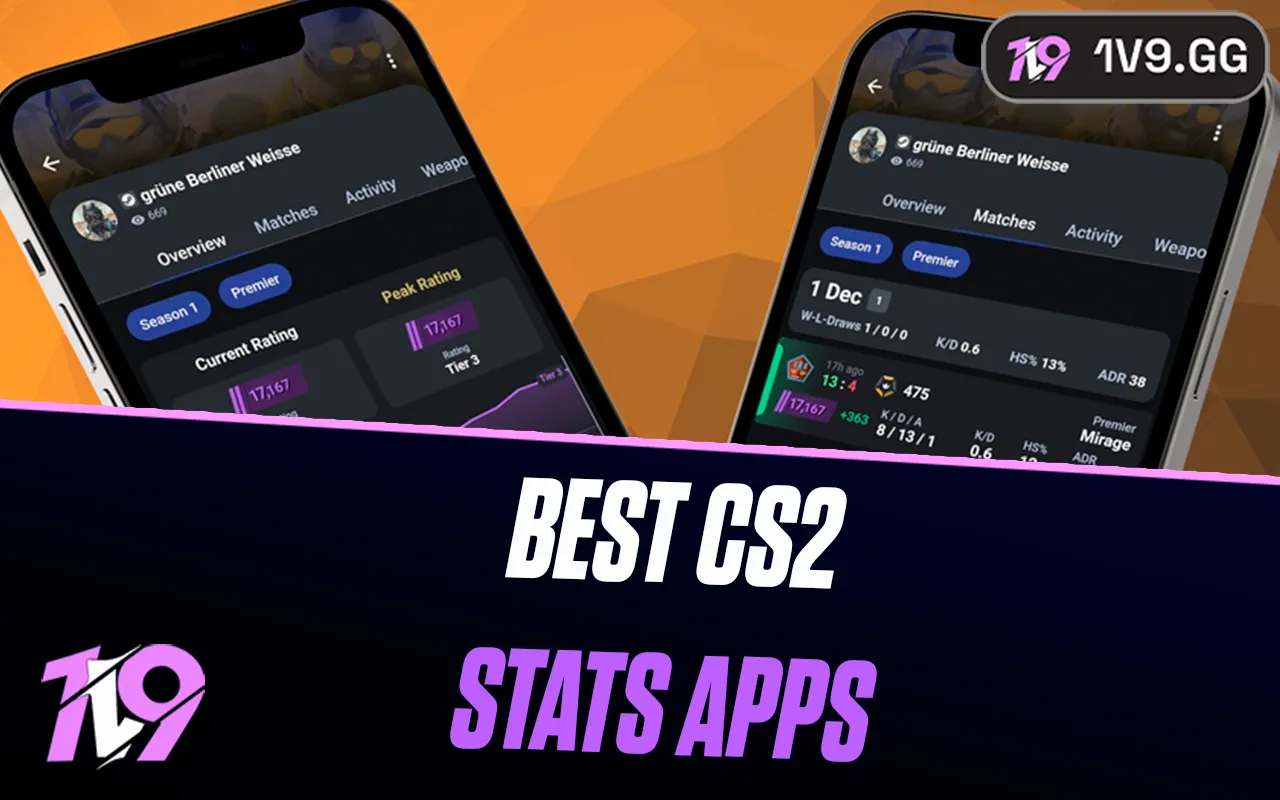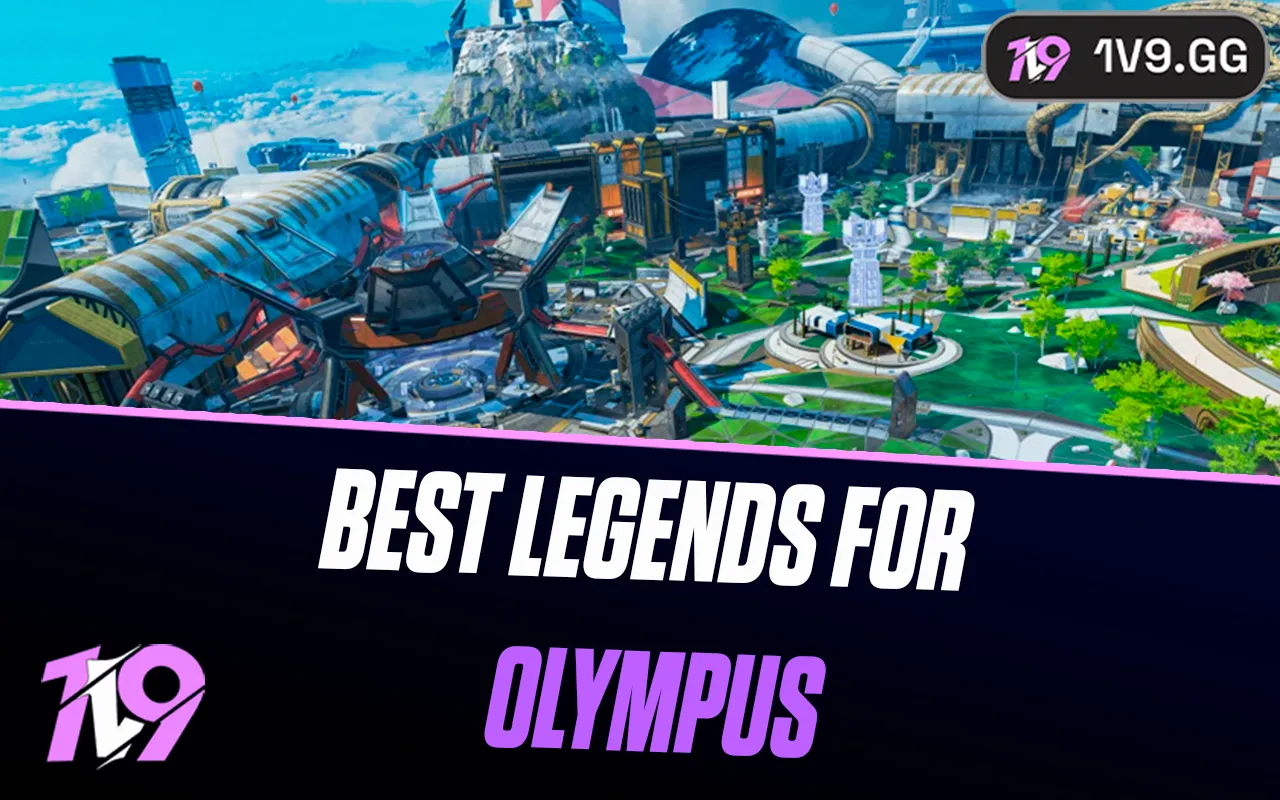Best NVIDIA Settings for Call of Duty Warzone
Looking to get the most out of your NVIDIA settings for Call of Duty Warzone in 2024? Optimizing your graphics settings can make a significant difference in your gameplay experience, balancing visual clarity with high frame rates to keep you competitive in this fast-paced shooter.
For Warzone players aiming for performance, keeping your settings on the lower to medium end might be ideal, depending on your PC’s capabilities. This approach ensures high fps, which is crucial for quick reactions and smooth gameplay. However, if visual fidelity is your priority, ramping up the settings to high can provide a more immersive and detailed game environment.
In this guide, we’ll explore the best NVIDIA settings tailored for Call of Duty Warzone, considering both ends of the spectrum—from maximizing fps to enhancing graphic details. Whether you’re about tactical advantage or stunning visuals, setting up your NVIDIA Control Panel correctly can lead to a more tailored and enjoyable experience. Adjusting options like texture quality, shadow detail, and reflection quality can dramatically affect both performance and visuals, allowing you to find the perfect balance for your play style.
Before Changing Your NVIDIA Settings for Call of Duty Warzone

Before tweaking your NVIDIA settings for Call of Duty: Warzone, it’s essential to ensure your graphics drivers are fully updated to get the most out of your GPU. Here’s how to keep your drivers current for the best gaming experience:
1. Visit the NVIDIA Website: Navigate to the official NVIDIA website to access the latest drivers.
2. Driver Search: Use the “Download Drivers” section to manually select your GPU model and operating system, or choose “Automatic Driver Updates” for NVIDIA to detect and suggest the appropriate drivers.
3. Download and Install: After selecting the right driver, download it. Once downloaded, run the installer and follow the on-screen instructions to update your drivers.
Staying updated with the latest drivers ensures compatibility with new game releases and optimizations for existing games, including Call of Duty: Warzone. This can lead to smoother gameplay, fewer graphical glitches, and better overall performance. Remember, optimized drivers can significantly enhance both the stability and quality of your gaming sessions, making sure you’re always ready for action.
Best NVIDIA settings for Call of Duty Warzone
When optimizing NVIDIA settings for Call of Duty: Warzone, you want to ensure you achieve both high performance and quality visuals. Adjust these settings to enhance your gameplay:
• Power Management Mode: Set to “Prefer Maximum Performance” to ensure your GPU operates at its highest capability, offering better frame rates and smoother gameplay.
• Texture Filtering Quality: Opt for “High Performance” to minimize the impact on system performance while still enjoying good visual quality. This setting helps in rendering textures faster, which is crucial in fast-paced games like Warzone.
• Vertical Sync (VSync): Disable VSync to reduce input lag which is critical for a responsive gaming experience. If screen tearing occurs and it distracts you, consider enabling VSync or using adaptive sync technologies like NVIDIA’s G-SYNC, if your monitor supports it, to smooth out frame rates.
• Maximum Pre-Rendered Frames: Set this to “1” to minimize input delay. This setting controls how many frames are processed in advance, and reducing this can make the game feel more responsive.
Adjusting these settings specifically for Call of Duty: Warzone can help in maintaining a balance between performance and visual quality, making sure you don’t miss any action and your responses are as quick as possible.
Alternate Method
An alternative approach to optimizing your NVIDIA settings for Call of Duty: Warzone, especially if you’re seeking an experience tailored specifically to your system’s capabilities, involves using the NVIDIA GeForce Experience software. This tool is designed for gamers who prefer automated optimization based on their hardware configurations.
Here’s how you can utilize NVIDIA GeForce Experience for Warzone:
1. Launch NVIDIA GeForce Experience and navigate to the “Games” tab.
2. Find Call of Duty: Warzone in your game library list.
3. Click on “Optimize,” allowing the software to automatically adjust the game’s graphical settings.
This method leverages NVIDIA’s algorithms to balance performance and visual quality based on your specific GPU and system setup, ensuring you get the most refined settings for smoother and more visually appealing gameplay. It’s a convenient option for those who prefer not to manually tweak each setting but still desire optimal performance tailored to their gaming rig.
Conclusion
Finding the right NVIDIA settings for “Call of Duty: Warzone” can make a significant difference in both performance and visual experience. Whether you’re a competitive player looking to maximize frame rates or someone who appreciates rich, detailed graphics, adjusting your NVIDIA settings can help you achieve an optimal balance. By updating your drivers, tweaking specific settings like Power Management Mode, Texture Filtering, and VSync, and potentially using tools like NVIDIA GeForce Experience for automatic optimization, you can ensure that Warzone runs smoothly on your system. With these adjustments, you’re set to enjoy a more responsive and immersive gaming session every time you enter the battlefield.
Posted On: October 16th, 2024
Recent Articles
💬 Need help?
Our 1v9 support team is available 24/7 to help you with any questions or issues you may have.
support@1v9.gg
Loading...
1v9.gg is not endorsed or affiliated by any game developers or publishers.
2025 1v9, All Rights Reserved, Created By NightDev