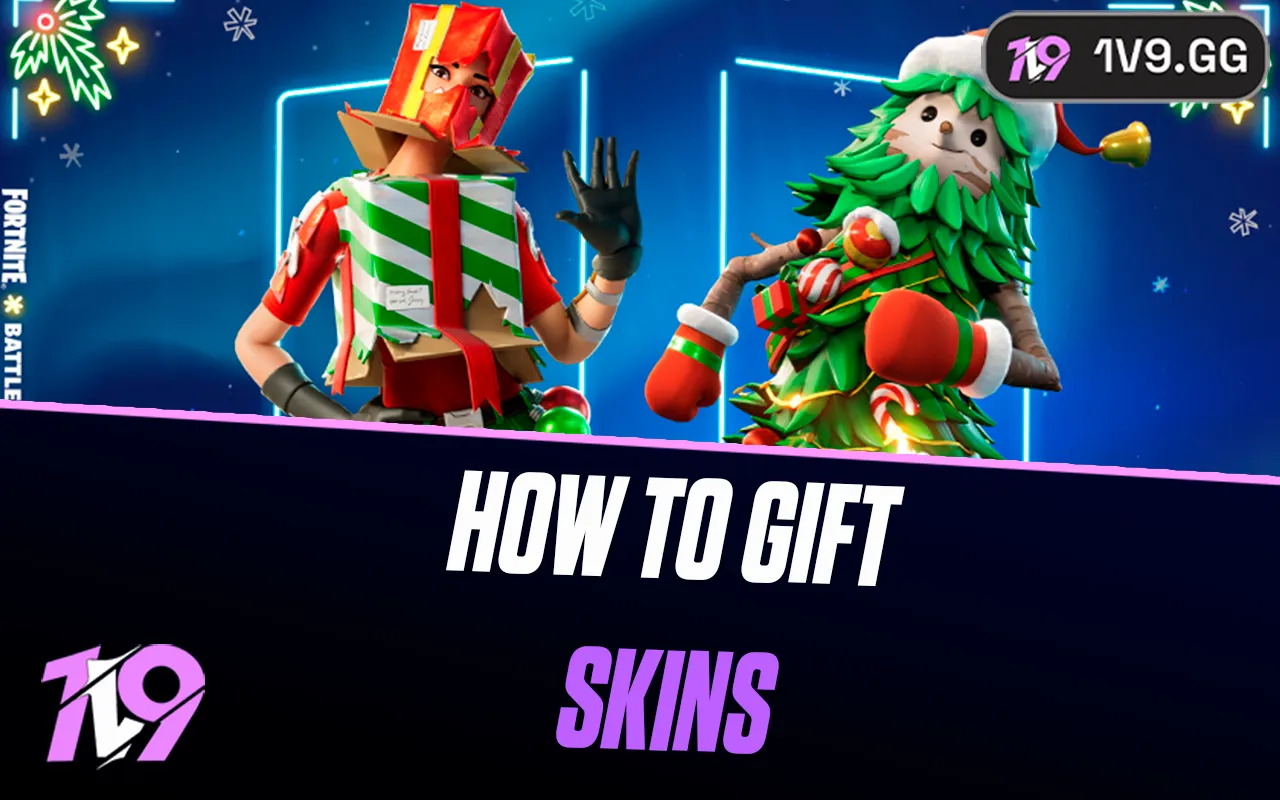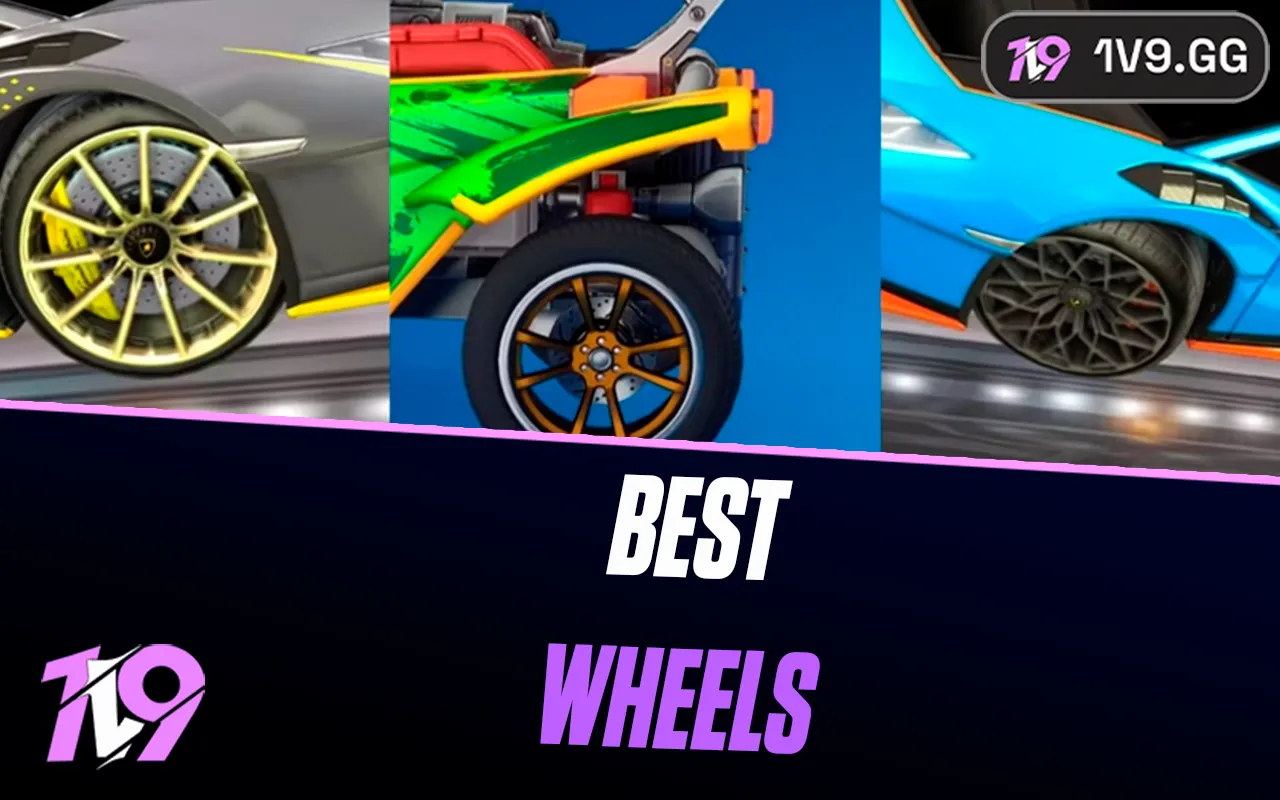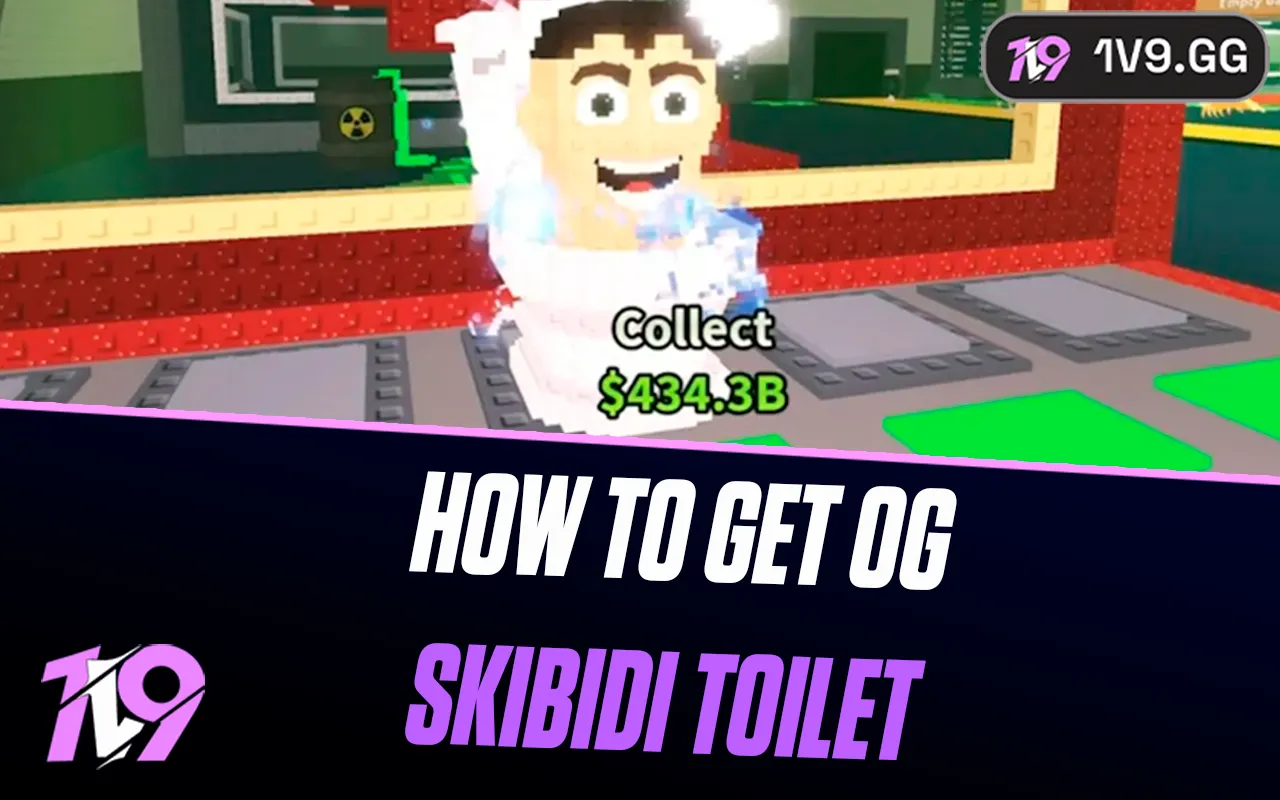Apex Legends: Best Audio Settings
Apex Legends is a fast-paced battle royale that demands precise communication and heightened awareness of your surroundings. Sound plays a crucial role in gaining the upper hand, as it allows players to detect enemy footsteps, identify incoming threats, and react swiftly to environmental cues.
Having the right audio settings ensures you never miss an important detail, whether it’s the subtle shuffle of an enemy nearby or the roar of an approaching firefight. In this article, we’ll guide you through the best audio settings for Apex Legends to help you gain a competitive edge and fully immerse yourself in the action. Let’s fine-tune your sound for peak performance!
Best Audio Settings For Apex Legends

Optimizing your audio settings in Apex Legends can make a significant difference in gameplay. Clear audio ensures you don’t miss critical sounds like footsteps, gunfire, or ability cues that provide key tactical information. Below are the recommended audio settings to enhance your performance:
General Audio Settings
• Master Volume: Set to 100 to ensure all sounds, including enemy movements and environmental cues, are loud and clear.
• Sound Effects Volume: Keep at 100 for maximum clarity of in-game sounds like footsteps and abilities.
• Dialogue Volume: Set to 70 or higher to hear important character callouts without overpowering other sounds.
• Music Volume: Lower to around 20-30 for minimal distraction during gameplay.
• Lobby Music Volume: Keep at 0-20 if you prefer a quieter pre-match experience.
• Incoming Voice Chat Volume: Adjust to around 80 to hear teammates clearly without overpowering the rest of the game’s audio.
• Mic Volume: Set to 80 to ensure clear communication with your squad.
Advanced Settings
• Audio Output Device: Choose your preferred output, such as your headset, for focused sound directionality.
• Enable 3D Audio: Turn On if your headset supports 3D audio for better spatial awareness.
• Convert Incoming Voice to Chat Text: Turn Off unless you prefer reading teammate communication instead of hearing it.
• Disable Sound in Background: Turn Off to ensure the game audio stays active when tabbed out.
Tips for Enhanced Audio
1. Use High-Quality Headphones: A good gaming headset enhances directional sound, making it easier to locate enemies.
2. Disable Spatial Audio in Windows: If using the in-game 3D audio feature, avoid enabling Windows spatial sound to prevent conflicting settings.
3. Adjust System Volume: Ensure your computer’s sound settings are at a comfortable level that complements the in-game audio settings.
4. Regularly Update Drivers: Keep your sound drivers updated to ensure compatibility and optimal performance.
By using these settings, you can improve your awareness and overall performance in Apex Legends, giving you a competitive edge in every match. Adjust these settings as needed to suit your personal preferences and playstyle!
Best Apex Legends Voice Chat Settings

Communication is vital in Apex Legends, and optimizing your voice chat settings ensures smooth coordination with your squad. Here are the recommended voice chat settings for clear and effective communication:
Voice Chat Settings
• Voice Chat Input Device: Select the microphone you want to use for voice communication. Make sure it is correctly set in both Apex Legends and your system’s audio settings.
• Voice Chat Output Device: Set to your preferred output device, such as your gaming headset, for focused listening.
• Push-to-Talk: Enable Push-to-Talk for more controlled communication. This prevents unwanted background noise and ensures your teammates only hear you when necessary.
• Open Mic Threshold: If you prefer an open mic, adjust the threshold so it only picks up your voice while filtering out ambient noise. A moderate level works best.
• Incoming Voice Chat Volume: Set to 80-100 to hear your teammates clearly without it overpowering in-game audio.
• Mic Volume: Adjust to around 80-90 for clear and balanced communication without distortion.
• Convert Incoming Voice to Chat Text: Turn On if you struggle to hear teammates but still want to understand what they’re saying. This feature transcribes voice chat into text.
Tips for Better Voice Chat
1. Use a Noise-Canceling Microphone: Invest in a good quality mic or headset with noise-canceling capabilities to reduce background noise.
2. Test Your Mic: Use Apex Legends’ voice chat test feature or an external tool to ensure your mic is clear and functioning correctly.
3. Adjust System Audio Settings: Ensure your microphone’s input and output levels are optimized in your system settings for best results.
4. Communicate Key Information: Be concise and clear, focusing on callouts like enemy positions, rotations, and objectives.
5. Minimize Background Noise: Play in a quiet environment and use Push-to-Talk if necessary to avoid distracting your teammates.
By applying these settings and tips, you’ll ensure your voice chat in Apex Legends is crystal clear, helping you and your squad work together for victory!
Conclusion
Optimizing your audio settings in Apex Legends can significantly enhance your gameplay experience, allowing you to stay aware of enemy movements, environmental cues, and team communications. By fine-tuning the master volume, sound effects, and voice chat settings, you can gain a competitive edge and improve coordination with your squad. Whether you’re tracking footsteps, hearing distant gunfire, or coordinating a tactical push, these audio settings ensure you’re always one step ahead. Take the time to test and adjust the settings to your preferences, and you’ll be ready to dominate the Apex Games!
Posted On: January 31st, 2025
Recent Articles
💬 Need help?
Our 1v9 support team is available 24/7 to help you with any questions or issues you may have.
support@1v9.gg
Loading...
1v9.gg is not endorsed or affiliated by any game developers or publishers.
2025 1v9, All Rights Reserved, Created By NightDev