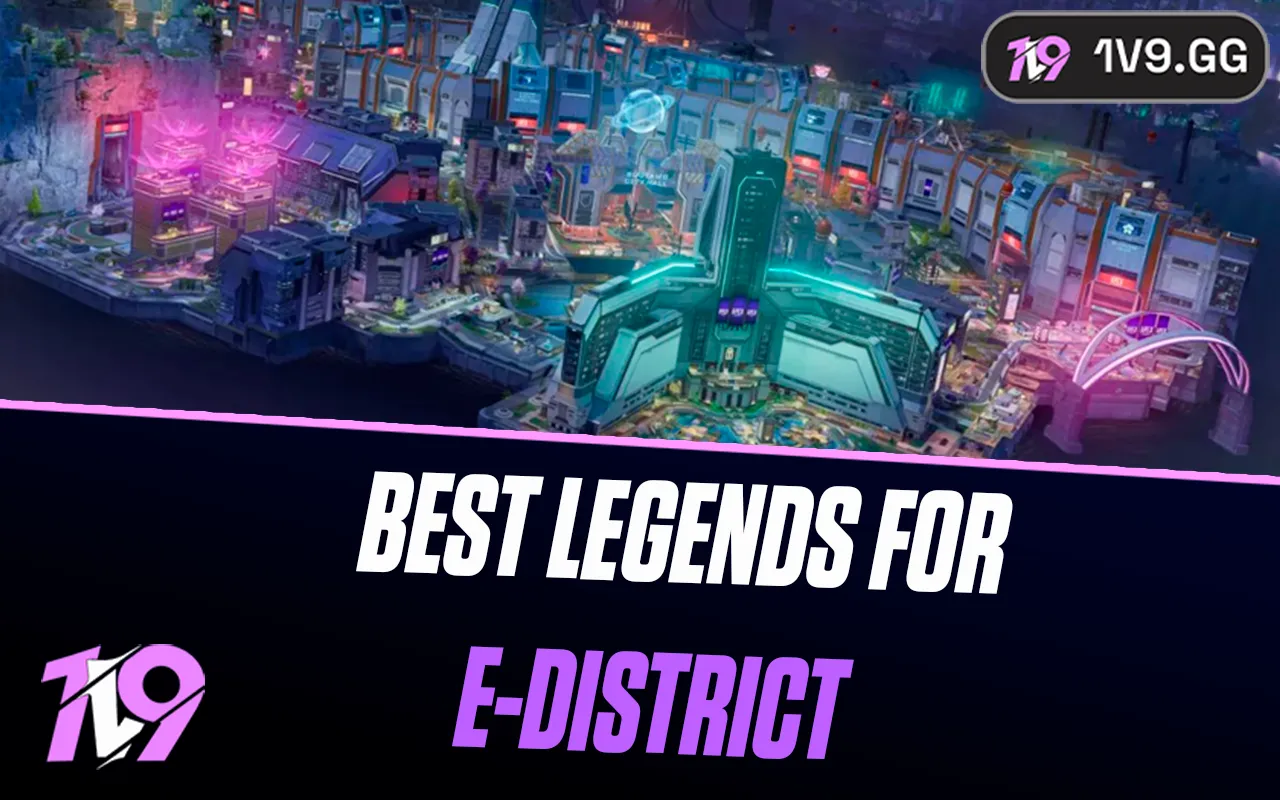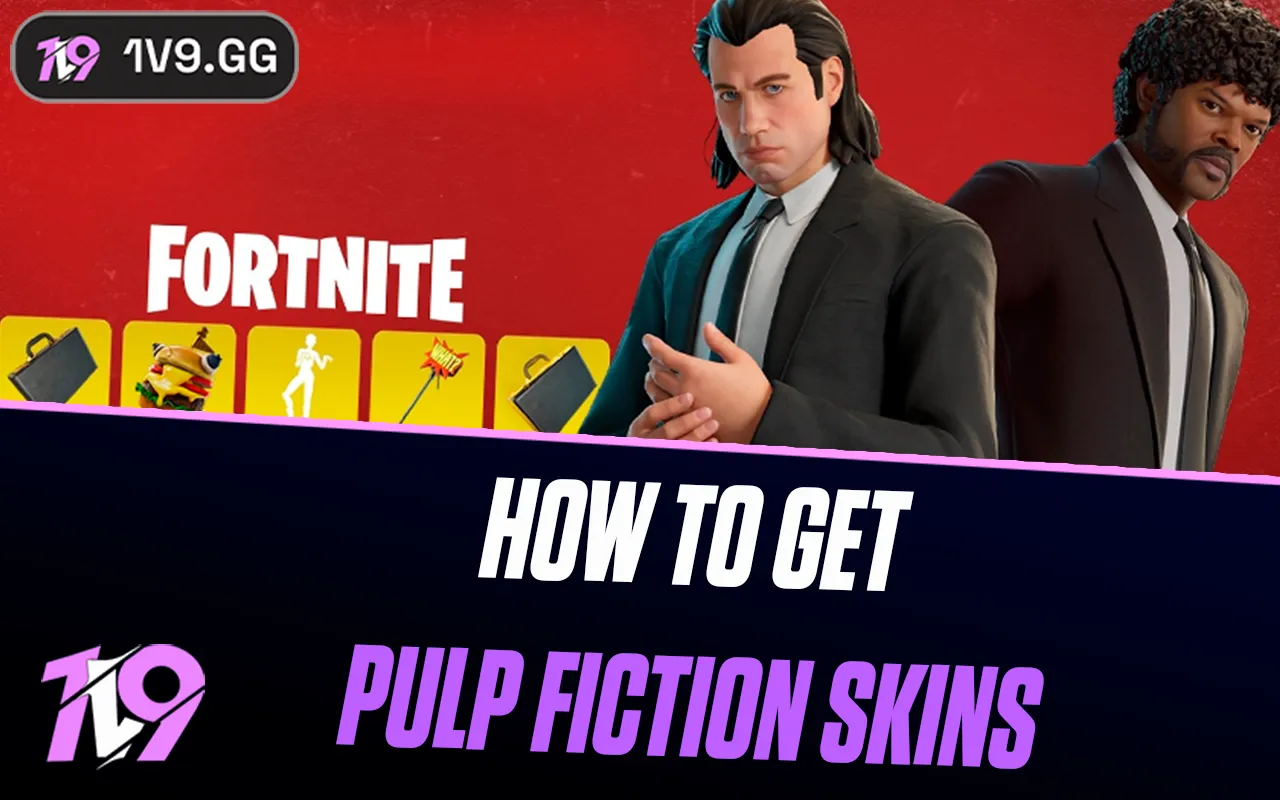Apex Legends: Best Graphics Settings
Apex Legends is a fast-paced battle royale where smooth performance, high FPS, and clear visuals can make all the difference in winning fights. While high-end graphics can enhance the game’s visual appeal, competitive players should prioritize performance over unnecessary effects to maintain fluid gameplay and quick reaction times.
Optimizing your graphics settings can boost FPS, reduce input lag, and improve visibility, ensuring you can track enemies clearly and react instantly in intense fights. Whether you’re playing on a low-end PC and need higher performance or a high-end setup and want smoother visuals without sacrificing FPS, fine-tuning your settings will help you get the most out of your game.
In this guide, we’ll cover the best graphics settings for Apex Legends to help you achieve the perfect balance between smooth gameplay and visual clarity, so you can stay focused on the fight and secure more wins.
Best Performance Graphics Settings for Apex Legends

For the best performance in Apex Legends, optimizing your graphics settings is essential, especially if you’re playing on a low or mid-range PC and need higher FPS. Prioritizing performance over visual quality ensures smoother gameplay, reduced input lag, and better responsiveness, which are crucial in a fast-paced battle royale.
Start by setting your resolution to your monitor’s native display for clear visuals without unnecessary scaling and always use full-screen mode to minimize background distractions. Lower texture streaming budget and texture filtering to free up VRAM, while disabling dynamic spot shadows and sun shadow coverage can significantly boost FPS. Keep model detail, effects detail, and impact marks on low or medium to maintain a balance between visibility and performance.
To ensure maximum responsiveness, turn off V-Sync to prevent input lag, disable anti-aliasing to improve reaction times, and lower ambient occlusion quality to reduce unnecessary graphical effects. Set volumetric lighting, dynamic reflections, and adaptive resolution FPS target to off or low to avoid additional FPS drops. Enabling NVIDIA Reflex (if available) helps minimize system latency, making your movements and aim more responsive.
Additional performance tips include closing background applications like browsers and Discord, keeping GPU drivers updated, and disabling Windows Game Mode to prevent unnecessary background processes from interfering with performance. By adjusting these settings, you’ll achieve higher FPS, reduced stuttering, and a much smoother experience, allowing you to focus purely on tracking enemies and winning fights in Apex Legends.
Best High-End Graphics Settings for Apex Legends

For players with a high-end PC, optimizing Apex Legends’ graphics settings is about achieving the perfect balance between visual quality and high FPS. Since Apex Legends is a fast-paced battle royale, maintaining smooth performance while enhancing visibility is key to staying competitive.
Start by setting your resolution to your monitor’s native display for crisp visuals and using full-screen mode to prevent input lag. Set texture streaming budget to High or Very High to improve environmental and character detail without major FPS drops. Enable 4x or 8x anisotropic filtering for sharper textures, but keep anti-aliasing at TSAA to smooth edges while maintaining performance.
To ensure fluid gameplay, set model detail and effects detail to Medium or High, as higher settings may introduce visual clutter that can obscure enemies. Keep ambient occlusion quality at Medium to balance lighting effects without overloading performance. Sun shadow detail and dynamic spot shadows should be set to Medium or Low, as these can impact FPS without significantly enhancing visuals. Enable NVIDIA Reflex (if available) to reduce system latency for more responsive aiming and movement.
For a high refresh rate experience, keep V-Sync off, set adaptive resolution FPS target to match your refresh rate, and disable motion blur for clearer movement tracking. Keeping your GPU drivers updated and closing unnecessary background applications will further ensure stable FPS and smooth gameplay. With these optimized high-end settings, you’ll get stunning visuals, minimal input lag, and a competitive edge in every fight while maintaining a consistently high frame rate.
Conclusion
Optimizing your graphics settings in Apex Legends is crucial for achieving the best balance between performance, visual clarity, and responsiveness, whether you’re aiming for maximum FPS on a low-end PC or high-quality visuals on a high-end setup. Competitive players should prioritize high frame rates, low input lag, and clear visibility by turning off unnecessary effects like shadows, motion blur, and ambient occlusion, while those with powerful systems can enhance their experience by increasing texture and detail settings without compromising performance. Regardless of your hardware, fine-tuning your settings to match your system’s capabilities will ensure a smoother, more responsive gaming experience, allowing you to focus on fast-paced action, precise aiming, and securing more victories in Apex Legends.
Posted On: February 15th, 2025
Recent Articles
💬 Need help?
Our 1v9 support team is available 24/7 to help you with any questions or issues you may have.
support@1v9.gg
Loading...
1v9.gg is not endorsed or affiliated by any game developers or publishers.
2025 1v9, All Rights Reserved, Created By NightDev