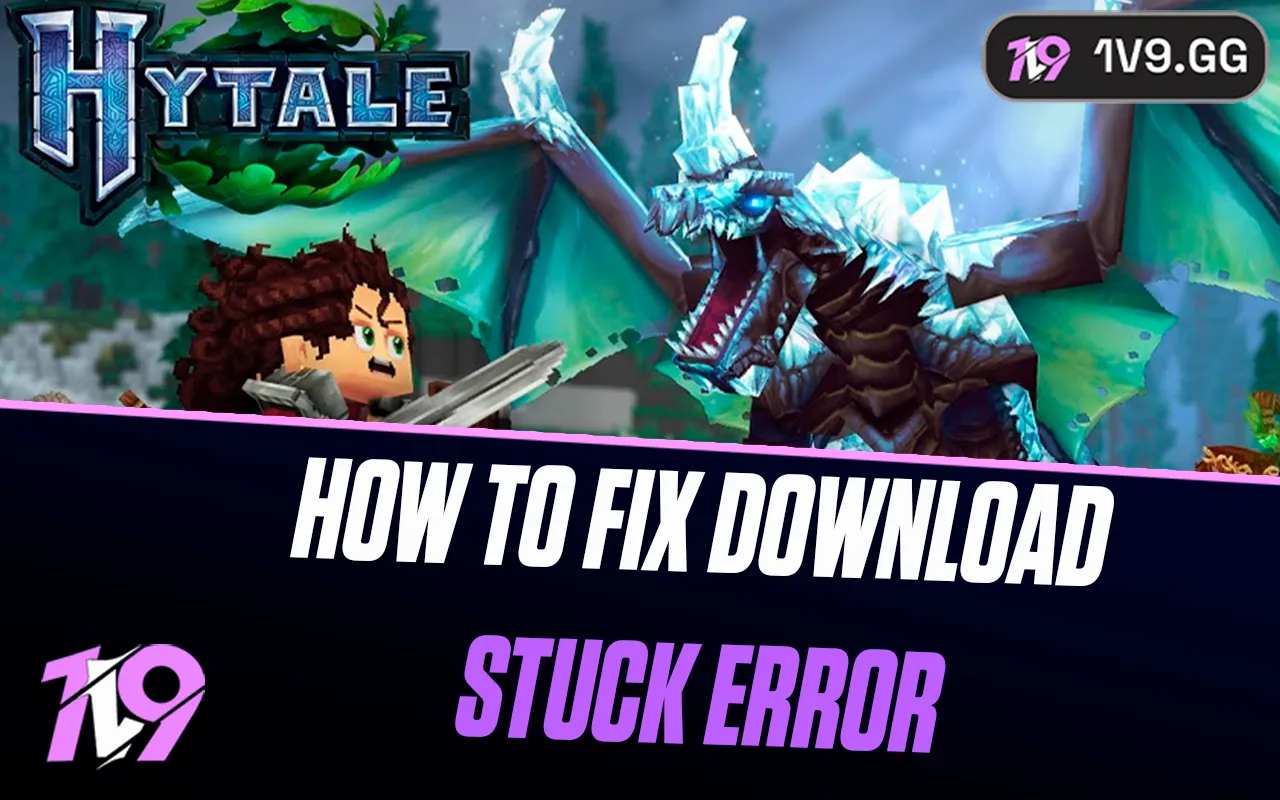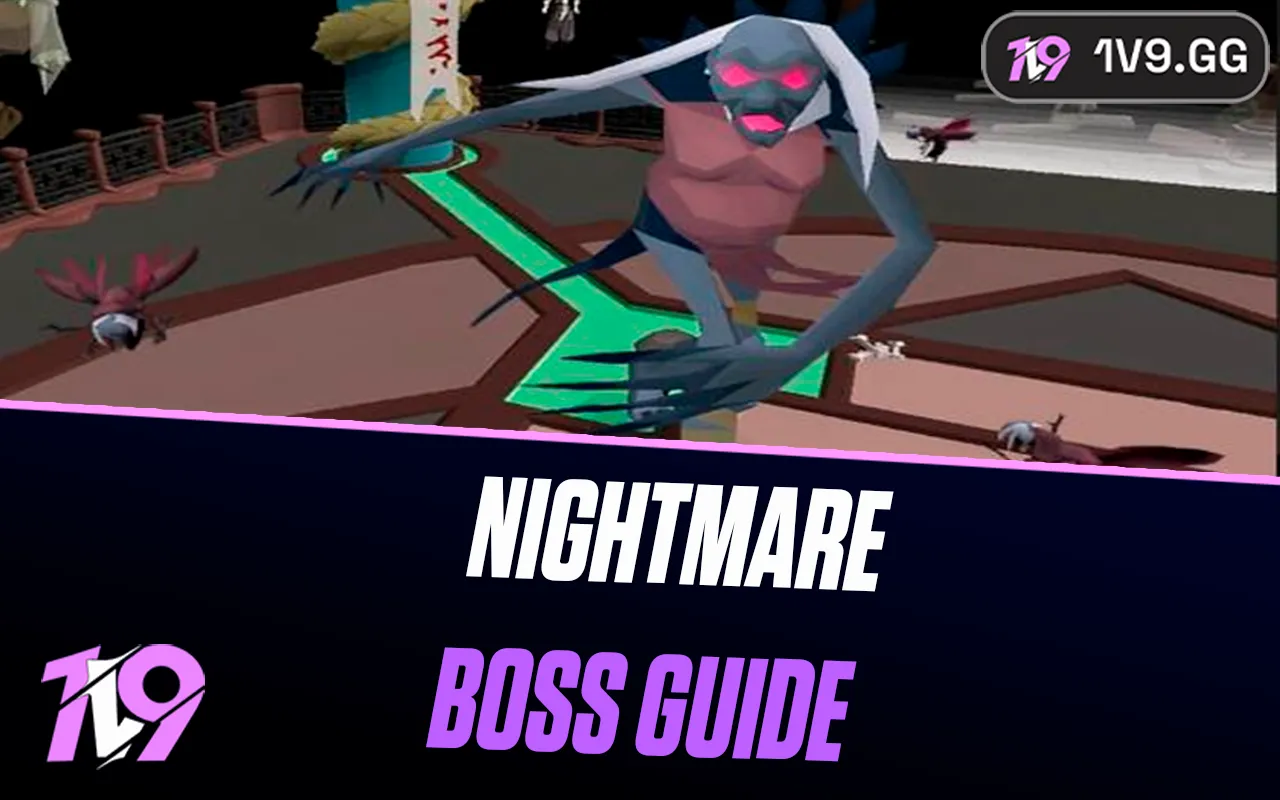Wuthering Waves: How To Fix Controller Not Working
Wuthering Waves launched to a wave of popularity, thanks to its fast-paced combat and polished visuals. While it draws comparisons to HoYoverse titles, it also brings unique gameplay elements—along with a few technical hiccups. One issue players have run into is their controller not working properly, or at all, while trying to play.
With the game’s action-heavy, hack-and-slash-style combat, it’s no surprise that many prefer using a controller for a smoother experience. But when it fails to connect or respond, it can be frustrating. In this guide, we’ll walk you through the most common fixes and settings adjustments to get your controller working in Wuthering Waves, so you can jump back into the fight with your preferred setup.
Does Wuthering Waves Support Controllers?

Yes, Wuthering Waves does support controllers—but only on the PC version of the game. From day one, the game has included native support for a wide range of popular devices, including PS4, PS5, and Xbox controllers. In most cases, all you need to do is plug in your controller or connect it via Bluetooth before launching the game, and it should work automatically.
However, things don’t always go smoothly. Many players, especially those using PlayStation controllers, have reported issues with detection or unresponsive buttons. While the game technically supports these devices, compatibility can still be inconsistent, requiring a few tweaks to get everything working properly.
How to Fix Controller Not Working In Wuthering Waves

If your controller isn’t working in Wuthering Waves, especially if you’re using a PlayStation controller, don’t worry—you’re not alone. While the game does support controllers on PC, some devices, particularly PS4 and PS5 controllers, may not be recognized properly by default. The good news is there’s a simple workaround using third-party software.
To fix this issue, you’ll need to make your PlayStation controller appear as an XInput device, which is the format Wuthering Waves reads best. One of the most reliable tools for this is DS4Windows, a free and widely used application that remaps PlayStation controllers to mimic Xbox controllers.
Here’s how to get it working:
1. Download DS4Windows from the official site and extract the files.
2. Install and run the application, then restart your PC once it’s set up.
3. Launch DS4Windows, and it should automatically detect your controller.
4. If it doesn’t, go to the “Controllers” tab, find your device in the list, and check the box next to it. Restart the app afterward.
Once configured, your PlayStation controller should work flawlessly with Wuthering Waves. It’s a quick fix that makes a big difference—letting you enjoy the game’s fast-paced combat exactly how it’s meant to be played.
Conclusion
If your controller isn’t working in Wuthering Waves, especially on a PC setup with a PlayStation device, it can be frustrating—but it’s far from a dead end. While the game does support controllers, minor compatibility issues can prevent them from working properly. Thankfully, tools like DS4Windows offer a simple and effective fix by mapping your PlayStation controller as an XInput device. With just a few steps, you’ll be back to enjoying the game’s fluid combat the way it was meant to be played. Until official support improves, this workaround is your best bet for a smooth controller experience in Wuthering Waves.
Posted On: April 6th, 2025
Recent Articles
💬 Need help?
Our 1v9 support team is available 24/7 to help you with any questions or issues you may have.
support@1v9.gg
Loading...
1v9.gg is not endorsed or affiliated by any game developers or publishers.
2025 1v9, All Rights Reserved, Created By NightDev