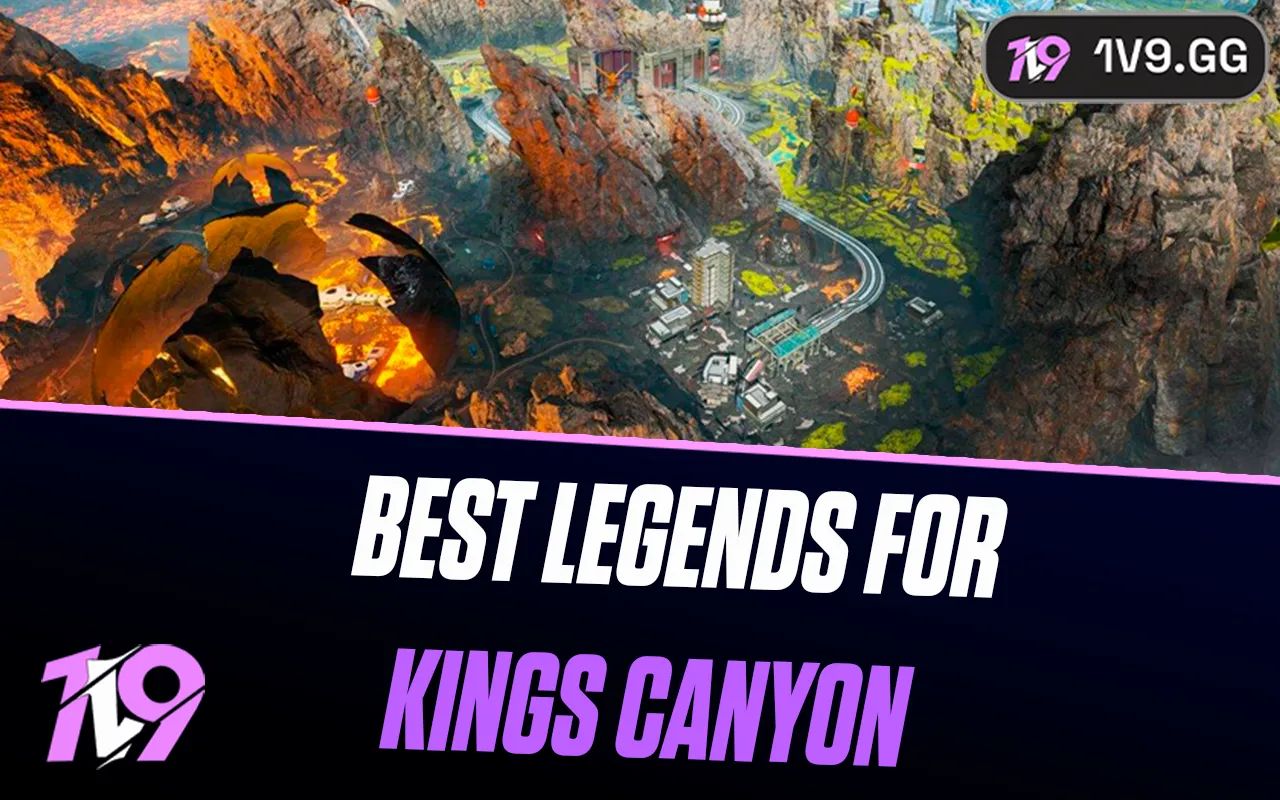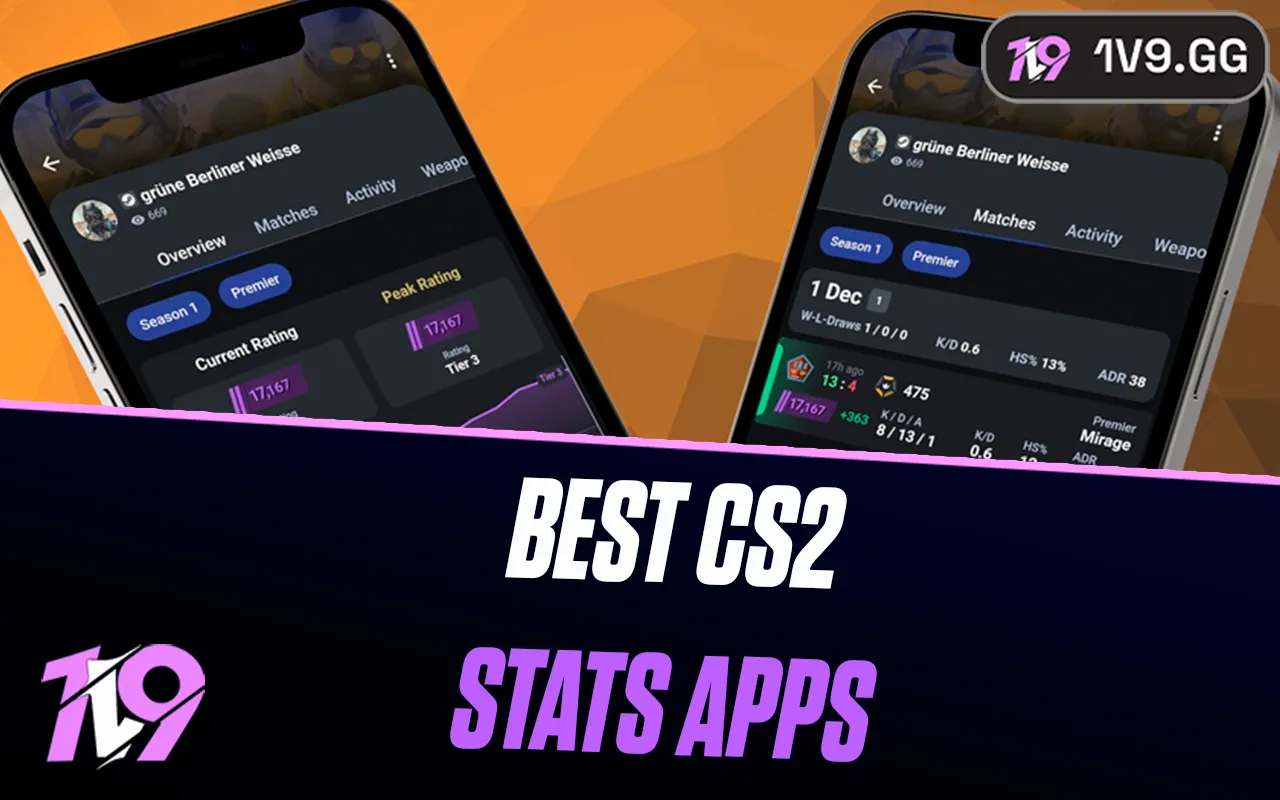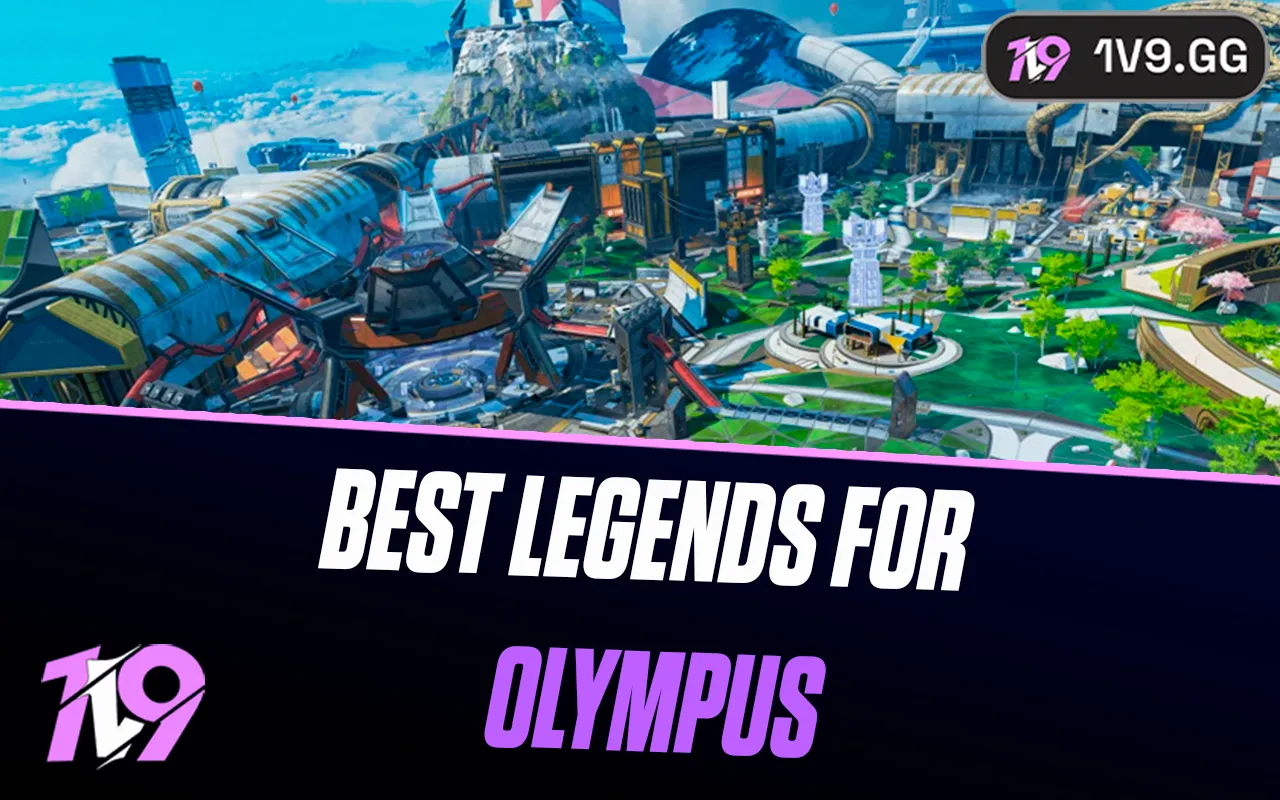Teamfight Tactics: Best Graphics Settings
Teamfight Tactics (TFT) is a strategy-based auto battler where smooth performance, clear visuals, and minimal distractions can help you focus on decision-making and unit positioning. While high-end graphics can enhance the game’s aesthetics, optimizing your settings for performance ensures faster responsiveness and fewer slowdowns, especially in crucial late-game rounds.
Adjusting your graphics settings can help boost FPS, reduce stuttering, and ensure a seamless gameplay experience, allowing you to track unit movements and abilities more clearly. Whether you’re playing on a low-end PC and need to maximize performance or a high-end system and want the best balance between visuals and smooth gameplay, fine-tuning your settings will give you an optimal experience.
In this guide, we’ll cover the best graphics settings for Teamfight Tactics to help you achieve fluid gameplay, clear animations, and stable performance, so you can stay focused on your strategy and climb the ranks.
Best Performance Graphics Settings for Teamfight Tactics

For the best performance in Teamfight Tactics (TFT), optimizing your graphics settings is key, especially if you’re on a low or mid-range PC and need higher FPS for smooth gameplay. While TFT isn’t as demanding as other games, reducing unnecessary visual effects ensures better responsiveness, fewer slowdowns, and stable frame rates, which is crucial in late-game rounds when animations and abilities become more intense.
Start by setting your resolution to your monitor’s native display for clear visuals without unnecessary scaling and always use full-screen mode to reduce background distractions. Lower settings for character quality, effects quality, and environment quality to free up system resources, while disabling shadows and post-processing effects can significantly improve FPS.
For maximum responsiveness, turn off V-Sync to avoid input lag, disable anti-aliasing to reduce GPU load, and set frame rate cap to match your monitor’s refresh rate or higher for smoother animations. Lowering animations and effects quality will also help reduce unnecessary visual clutter and keep the game running smoothly.
To further optimize performance, close background applications like web browsers and Discord, update your GPU drivers, and disable unnecessary overlays such as Steam or Riot’s in-game overlays. By fine-tuning these settings, you’ll experience higher FPS, fewer frame drops, and a seamless gaming experience, allowing you to focus entirely on strategy, unit placement, and winning more matches in TFT.
Best High-End Graphics Settings for Teamfight Tactics

For players with a high-end PC, optimizing Teamfight Tactics (TFT) graphics settings is about balancing visual quality and smooth performance to ensure clear animations, high FPS, and a distraction-free experience. While TFT isn’t as graphically demanding as other games, maintaining fluid gameplay and sharp visuals can enhance your overall experience, especially during late-game battles with multiple abilities triggering simultaneously.
Start by setting your resolution to your monitor’s native display for the sharpest visuals and using full-screen mode to reduce background distractions. Set character quality, effects quality, and environment quality to High or Very High to improve unit detail and board visuals without major FPS drops. Enable anti-aliasing (FXAA or MSAA 2x) to smooth edges while keeping performance stable, and set anisotropic filtering to 8x or 16x for sharper textures.
To ensure smooth animations and minimal input lag, disable V-Sync, as it can introduce latency, and set your FPS cap to match your monitor’s refresh rate (144Hz or 240Hz) for fluid movement. Keep shadows at Medium or High for a balance between aesthetics and performance, but disable motion blur and post-processing effects to prevent unnecessary distractions.
For the best responsiveness, enable NVIDIA Reflex (if available) to reduce system latency, keep your GPU drivers updated, and close unnecessary background applications to ensure stable FPS. With these optimized high-end settings, you’ll enjoy crisp visuals, seamless animations, and smooth gameplay, allowing you to focus entirely on strategic decision-making and climbing the ranks in TFT.
Conclusion
Optimizing your graphics settings in Teamfight Tactics is essential for ensuring smooth performance, clear visuals, and distraction-free gameplay, whether you’re playing on a low-end PC and need maximum FPS or a high-end system and want the best balance between aesthetics and responsiveness. Competitive players should prioritize high frame rates, reduced input lag, and minimal visual clutter by disabling unnecessary effects like shadows, motion blur, and post-processing, while those with powerful setups can enhance character quality, anti-aliasing, and anisotropic filtering for sharper visuals without sacrificing performance. No matter your system, fine-tuning your settings will ensure stable FPS, fluid animations, and a more enjoyable experience, allowing you to stay focused on strategy, unit positioning, and winning more matches in TFT.
Posted On: February 16th, 2025
Recent Articles
💬 Need help?
Our 1v9 support team is available 24/7 to help you with any questions or issues you may have.
support@1v9.gg
Loading...
1v9.gg is not endorsed or affiliated by any game developers or publishers.
2025 1v9, All Rights Reserved, Created By NightDev