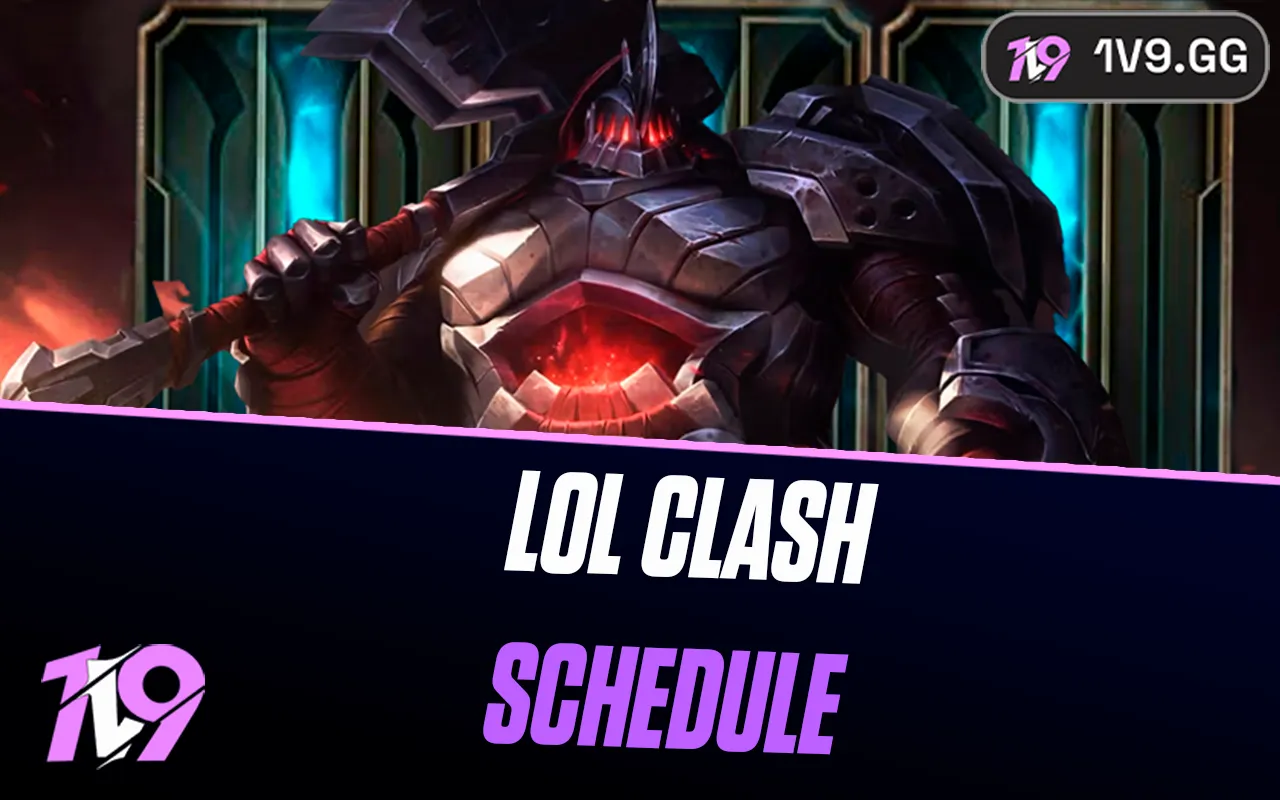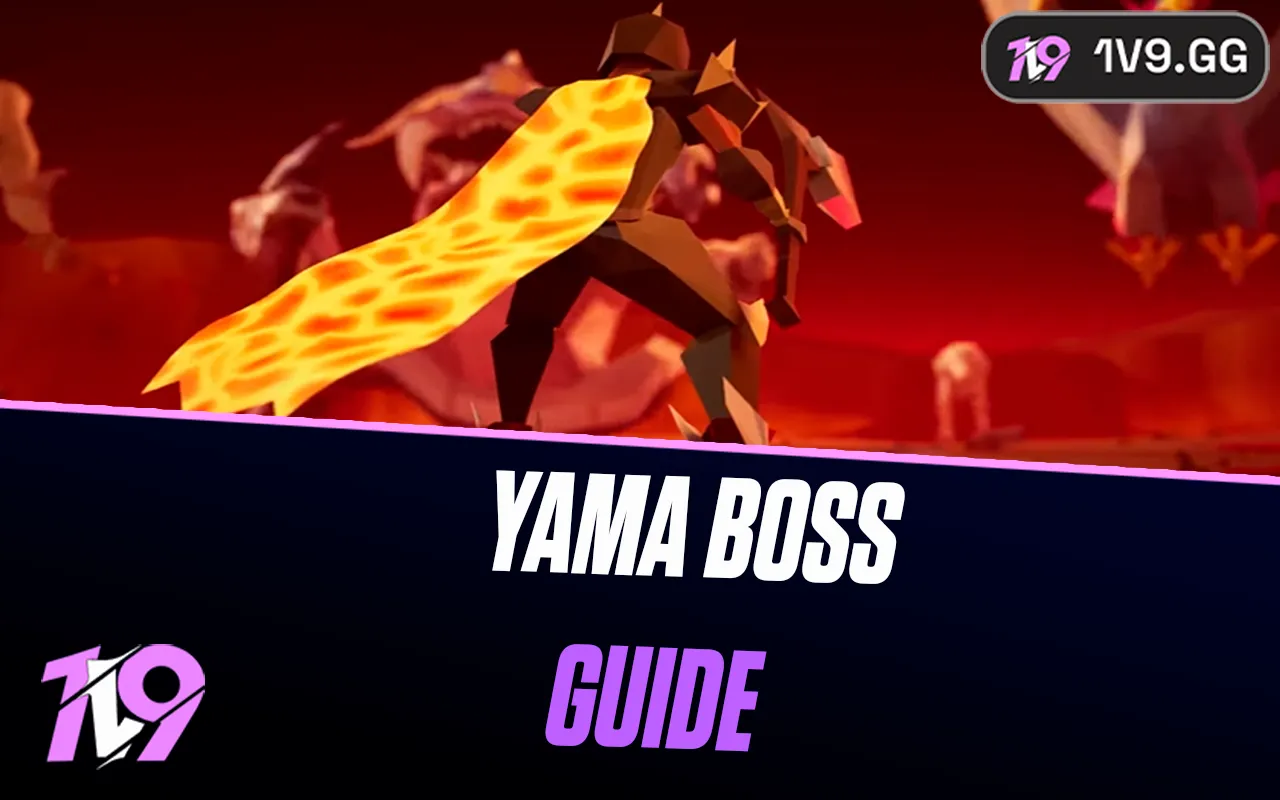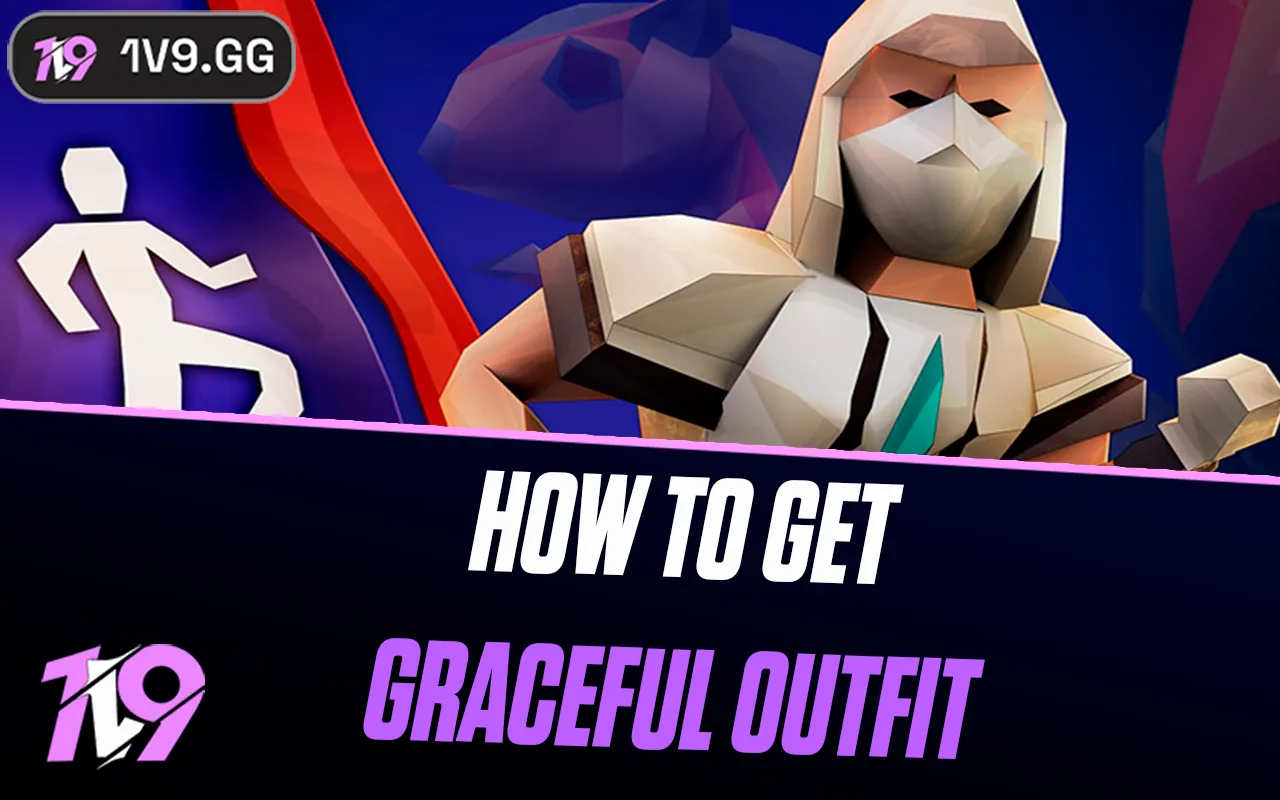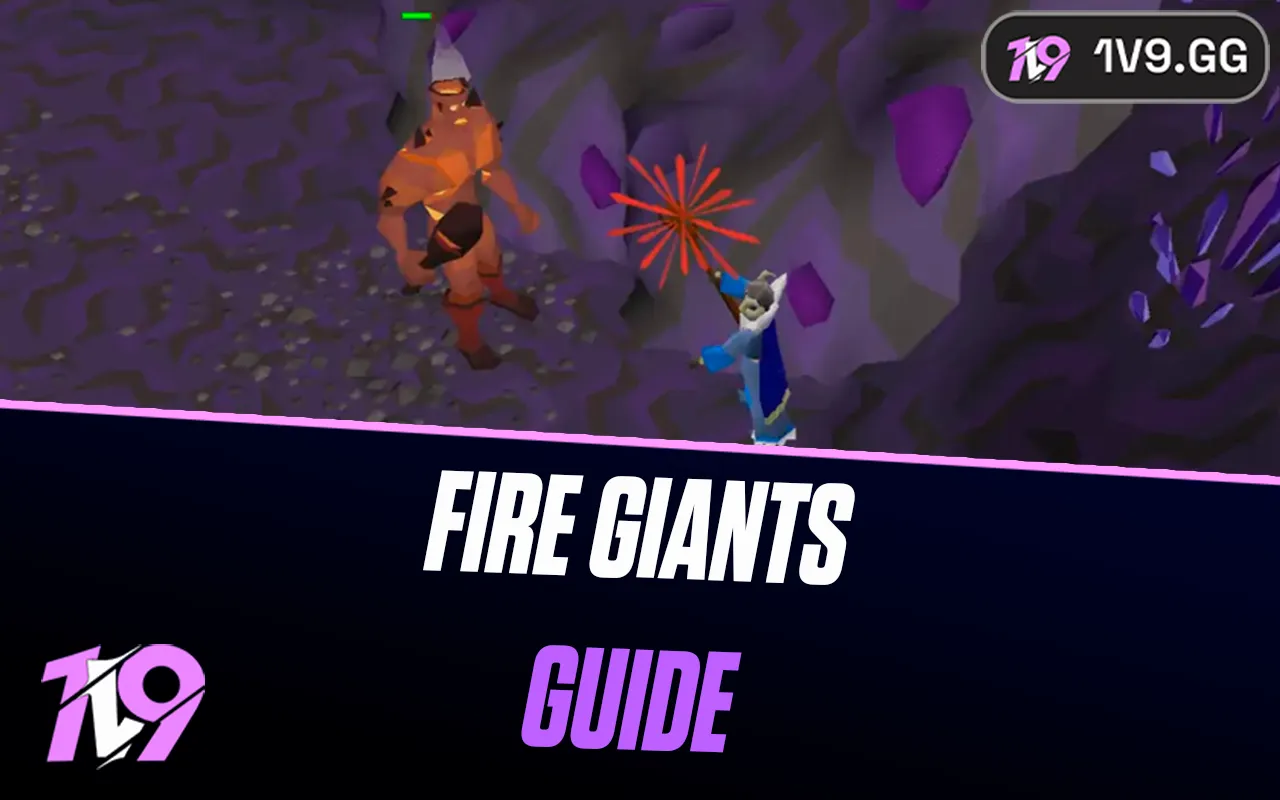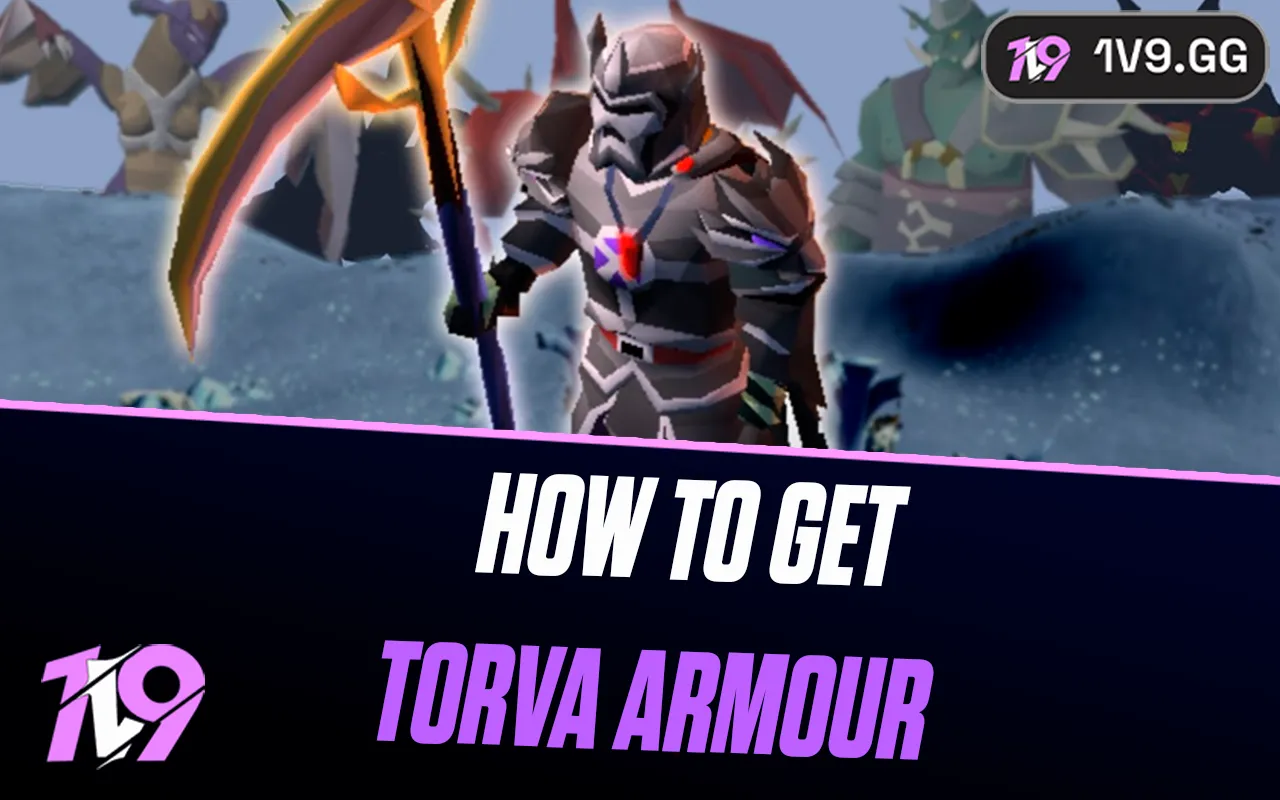How to Remove Red Border in League of Legends
eague of Legends players may sometimes face a peculiar and distracting issue: a red border appearing around the game window. This can be especially annoying and disruptive during gameplay. However, the solution is simpler than you might think. This blog post will guide you through the steps to quickly fix this issue and even how to rebind the key that triggers it.
What is the Red Border in League of Legends?

The red border in League of Legends is not a bug or a glitch; it's actually a feature known as 'Mouse Screen Lock.' It is designed to lock the mouse cursor within the game window, which can be particularly useful for players using multiple monitors. The red border appears when this feature is activated, indicating that the mouse cursor is confined to the LoL window.
Easy Fix: Toggling Off the Red Border
To disable this red border, the solution is straightforward:
- Simply press the F9 key. This is the default hotkey for toggling the Mouse Screen Lock on and off in League of Legends.
- If the red border appears, hitting F9 again will unlock the mouse cursor and remove the border.
How to Rebind the Mouse Screen Lock Hotkey

Sometimes, you might activate the Mouse Screen Lock accidentally, especially if the F9 key is inconveniently placed for your gaming setup. To change this hotkey to something more suitable for you, follow these steps:
- Enter the Practice Tool: Start by heading into the Practice Tool in League of Legends. This allows you to make changes without the pressure of an ongoing game.
- Access Settings: Once in the Practice Tool, open the Settings menu. This can usually be accessed by clicking on the gear icon.
- Navigate to Hotkeys: Scroll down to the "Hotkeys" section within the Settings menu. This is where you can customize the controls for various game functions.
- Find Mouse Screen Lock Binding: In the Hotkeys section, click on "Menus." Look for the option labeled "Toggle Mouse Screen Lock." This is the function currently bound to the F9 key.
- Rebind the Key: Click on the current hotkey binding for the Mouse Screen Lock. Then press the key you want to rebind this function to. Choose a key that you're less likely to press accidentally during gameplay.
- Save the New Hotkey: After selecting your new key binding, click "Okay" to save the changes.
Now, you have successfully rebound the key that controls the Mouse Screen Lock feature. This should help prevent accidental activation of the red border in the future.
Part 2: Additional Troubleshooting Steps

If the red border persists even after toggling off the Mouse Screen Lock, or if it seems unrelated to this feature, follow these additional steps:
Check Your Game Settings
- Open League of Legends and access the settings menu.
- In the 'Video' settings, ensure the game is set to 'Fullscreen' mode, as windowed modes can sometimes cause display issues.
Update Your Graphics Drivers
- Outdated graphics drivers can lead to various display problems. Update your graphics drivers by visiting the manufacturer's website (NVIDIA, AMD, Intel) and downloading the latest version for your specific model.
Modify the Game’s Config File
- Go to the League of Legends installation folder, open the 'Config' folder, and find 'game.cfg'.
- Edit the file with a text editor, changing 'WindowMode=1' to 'WindowMode=0'.
- Save and close the file.
Check Your Screen Resolution
- Ensure that your computer's screen resolution matches the game’s resolution settings.
Repair the Game Files
- Use the built-in repair tool in the League of Legends client by navigating to the 'Settings' and selecting 'Initiate Full Repair'.
Reinstall the Game
- As a last resort, uninstall and then reinstall League of Legends.
Conclusion
The red border issue in League of Legends is typically a quick fix involving the F9 key to toggle the Mouse Screen Lock. However, if the problem persists, it may be indicative of other issues such as graphics settings, outdated drivers, or even corrupted game files. By methodically following these steps, you should be able to resolve the issue and get back to enjoying your game without distractions. Remember, keeping software and drivers updated is key to a smooth gaming experience. Enjoy your time on the Rift, free of the red border!
Posted On: January 19th, 2024
Recent Articles
💬 Need help?
Our 1v9 support team is available 24/7 to help you with any questions or issues you may have.
support@1v9.gg
Loading...
1v9.gg is not endorsed or affiliated by any game developers or publishers.
2025 1v9, All Rights Reserved, Created By NightDev