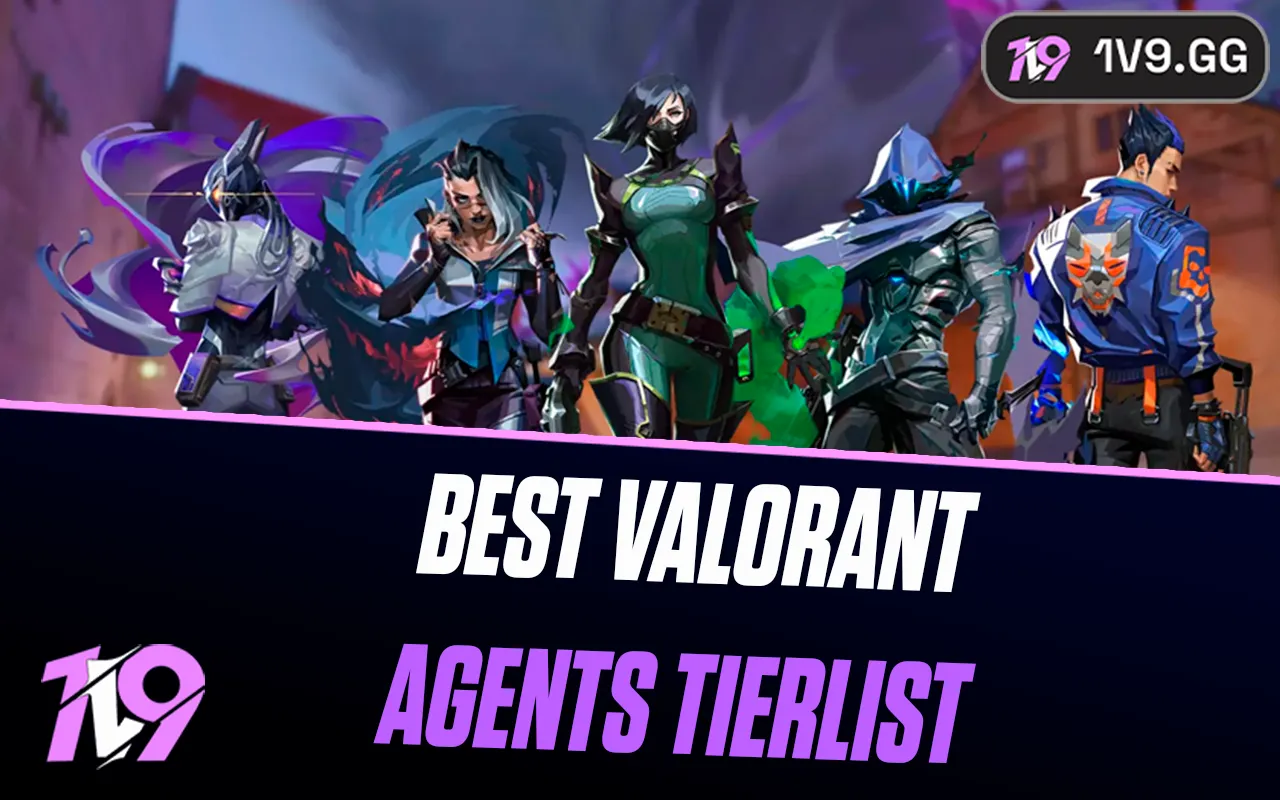Overwatch 2: Best Audio Settings
Audio plays a crucial role in Overwatch 2, a fast-paced, team-based shooter where every sound can mean the difference between victory and defeat. From subtle enemy footsteps to the distinct cues of ultimate abilities, optimizing your audio settings ensures you stay one step ahead of your opponents.
Whether you’re trying to catch an approaching Reaper or coordinate with your team during intense fights, clear and balanced audio is essential for effective gameplay. In this guide, we’ll break down the best audio settings for Overwatch 2 to help you gain a competitive edge and fully immerse yourself in the game.
Best Audio Settings for Overwatch 2

Here are the best audio settings for Overwatch 2, designed to optimize your gameplay experience by ensuring clear communication, precise sound cues, and balanced audio quality.
Audio Settings
• Master Volume: 70
Keep this at a moderate level to ensure you hear everything clearly without overwhelming other sounds.
• Sound Effects Volume: 100
Set this to maximum to catch critical in-game sounds, such as enemy footsteps, ability activations, and ultimate cues.
• Music Volume: 50
Lower the music volume to maintain immersion without it distracting from critical sound effects during gameplay.
• Voice Chat Volume: 80
Balance voice chat so teammates’ communication is audible but not overpowering.
• Mic Volume: 80
This ensures your voice is clear without being too loud or distorted for teammates.
• Voice Chat Mode: Push to Talk
Prevent unwanted noise by activating your mic only when necessary.
• Dolby Atmos for Headphones: On
For players using compatible headphones, this setting improves directional sound accuracy, letting you pinpoint enemy locations more effectively.
• Sound Playthrough Output: Headphones
Using headphones is highly recommended for better sound clarity and spatial awareness.
• Mute All Voice Lines: Off
Hearing voice lines provides crucial information, such as when an enemy ultimate is activated.
• Playback Device: Select your preferred audio output device (headphones or speakers).
Tips for Maximizing Audio Settings
1. Enable Spatial Audio: For competitive players, spatial audio provides a huge advantage by accurately conveying the direction and distance of sounds.
2. Optimize Hardware Settings: If using surround sound headphones, configure your PC or console’s audio settings for surround sound support.
3. Minimize Background Noise: Play in a quiet environment and consider using noise-canceling headphones to focus on in-game audio.
4. Test Settings: Use the training range to test and adjust settings to your preference.
These settings strike the perfect balance between immersive audio and competitive advantage, helping you stay focused and responsive in the fast-paced battles of Overwatch 2.
Best Overwatch 2 Voice Chat Settings

Here are the best voice chat settings for Overwatch 2 to ensure seamless communication with your team while maintaining a clear and distraction-free gameplay experience:
Voice Chat Settings
• Voice Chat Mode: Push to Talk
This is the preferred setting for most players to avoid unwanted background noise being transmitted during gameplay. Assign a convenient key for quick and easy activation.
• Team Voice Chat: On
Enable this to communicate effectively with teammates during matches. It’s crucial for callouts and coordination.
• Group Voice Chat: On
If you’re in a pre-made group, this setting allows you to chat exclusively with your group members.
• Match Voice Chat: On
Enable this to participate in team communication with random teammates during competitive or casual matches.
• Voice Chat Volume: 80
Keep this slightly lower than game sound effects to ensure you hear crucial in-game cues while still understanding your teammates.
• Mic Volume: 80
This ensures your voice comes through clearly without being too loud or distorted for others.
• Mic Test: On
Use this feature to test your microphone settings and adjust its volume for clarity before joining a match.
• Voice Chat Device: Select your preferred input and output devices
Ensure your headset or microphone is selected as the input device and headphones as the output for the best audio quality.
• Push-to-Talk Key Bind: Assign an easy-to-reach key
Common choices include V, Mouse Button 4, or a key that doesn’t interfere with your abilities.
• Voice Chat Text Transcription: On (Optional)
For those who prefer visual callouts or have hearing difficulties, this setting transcribes voice chat into text on-screen.
• Audio Ducking: On
This setting lowers game sounds when someone is speaking, making it easier to hear teammates during intense situations.
Tips for Optimized Voice Chat
1. Minimize Background Noise: Use noise-canceling headphones and enable noise suppression in your microphone settings for a clearer experience.
2. Communicate Effectively: Stick to concise and relevant callouts, such as enemy positions or ability usage.
3. Mute Toxic Players: Don’t hesitate to mute disruptive teammates to maintain focus on the game.
With these optimized voice chat settings, you’ll ensure clear and efficient communication, giving your team a competitive edge in Overwatch 2.
Conclusion
In Overwatch 2, precise and effective audio settings are crucial for achieving success in competitive matches and enhancing your overall gaming experience. By optimizing your audio and voice chat configurations, you can ensure you never miss important cues, communicate seamlessly with teammates, and stay fully immersed in the dynamic battles. Whether you’re listening for enemy footsteps, coordinating ultimates, or simply enjoying the game’s sound design, the right audio setup can give you the edge needed to excel. Take time to experiment with these settings and tailor them to your preferences for the best Overwatch 2 experience.
Posted On: January 31st, 2025
Recent Articles
💬 Need help?
Our 1v9 support team is available 24/7 to help you with any questions or issues you may have.
support@1v9.gg
Loading...
1v9.gg is not endorsed or affiliated by any game developers or publishers.
2025 1v9, All Rights Reserved, Created By NightDev