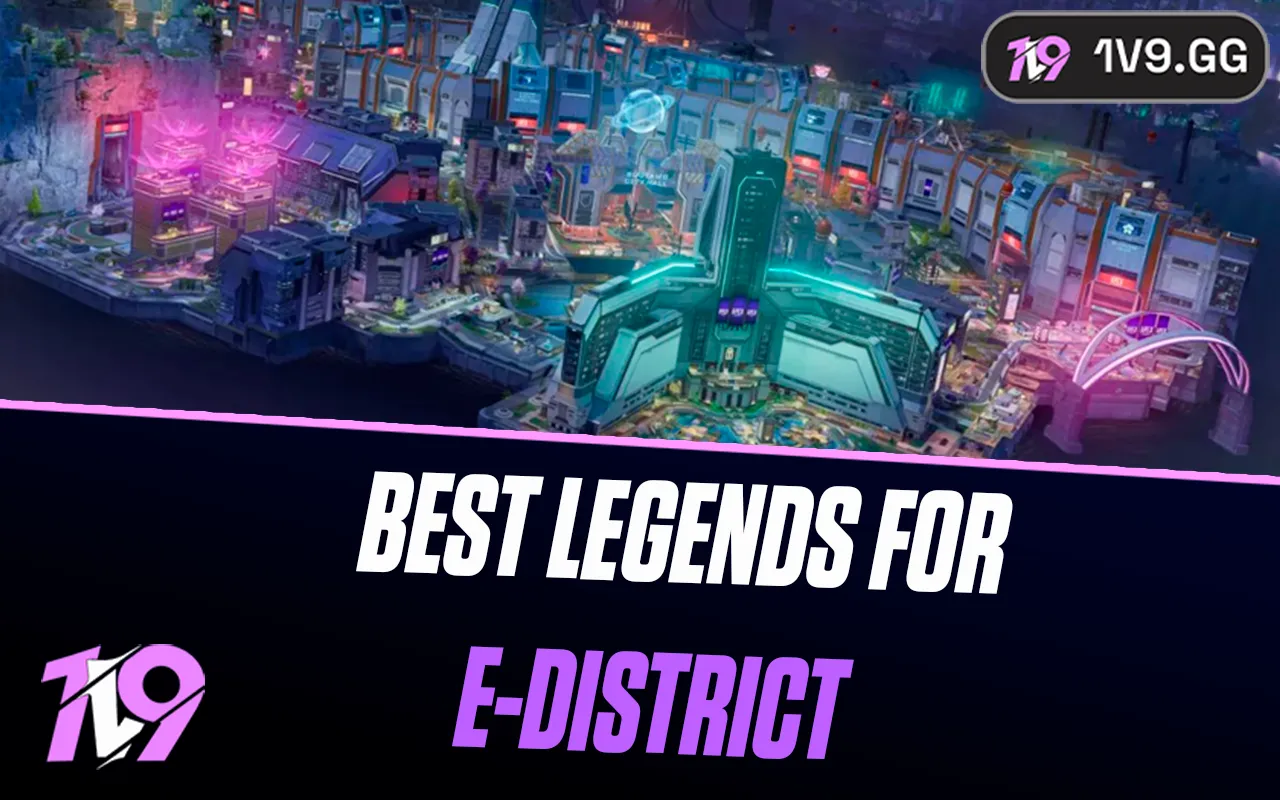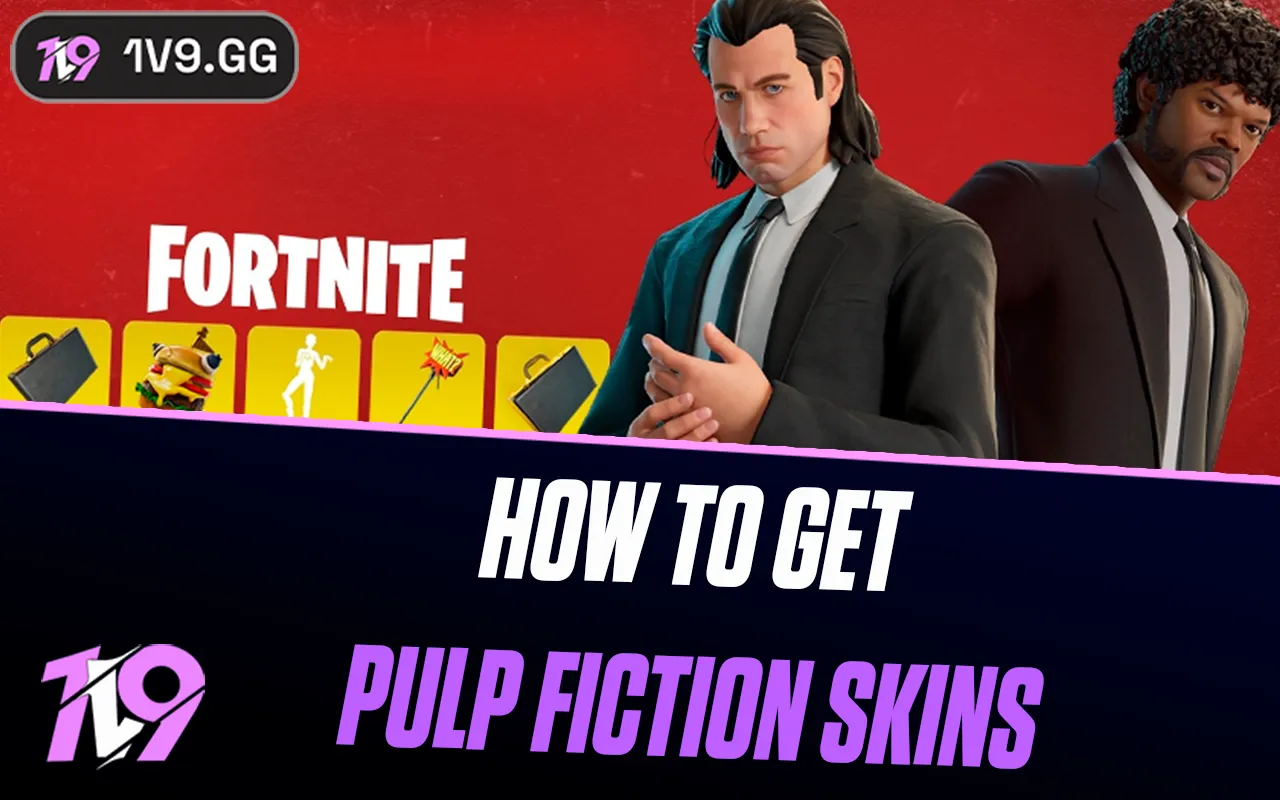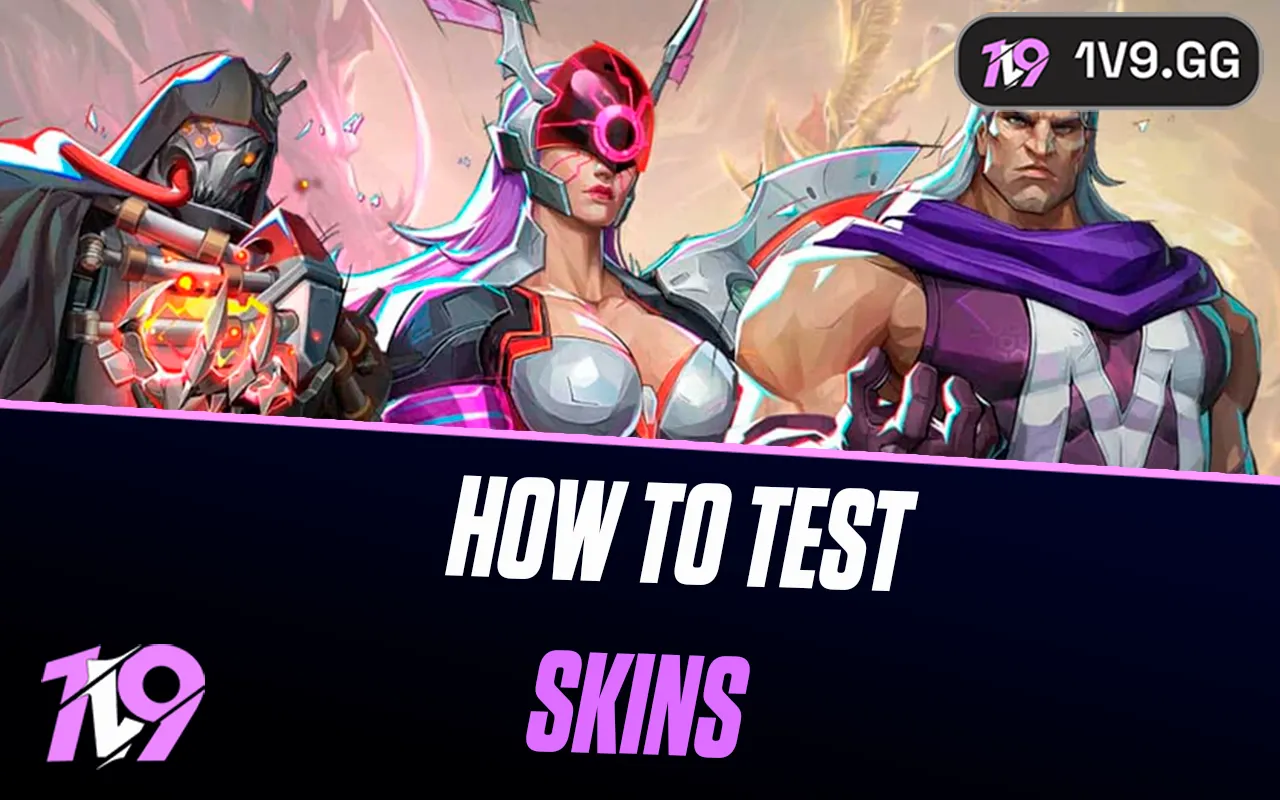
How To Test Skins In Marvel Rivals
Skins are one of the biggest draws in Marvel Rivals, letting players customize their favorite heroes with unique looks inspired by comics, films, and original designs. Since these cosmetics often cost real money, it’s natural to want a closer look before committing to a purchase. Thankfully, the game offers several ways to check out a skin in detail, from in-game previews to menu options, along with a few tricks that let you see how it looks in action. In this guide, we’ll go through all the methods you can use to test skins in Marvel Rivals so you know exactly what you’re getting before spending your hard-earned cash.
In-Game Store overview

In Marvel Rivals, the most straightforward way to preview skins before purchasing is through the in-game Store, though it comes with some limitations. From the main menu, heading into the Store lets you browse Featured bundles, which usually showcase limited-time collaborations or premium collections, and the Costumes tab, where individual hero skins are listed. Each skin or bundle displays its name, price, and a preview image, and selecting one will expand into a larger panel that shows a static render of the hero in that outfit. If the bundle includes extras like emotes, MVP poses, or nameplates, those will be displayed as well. The downside is that these previews are static — you can’t rotate, zoom, or watch animations, so what you see is essentially curated promotional artwork. While it’s not the most immersive way to evaluate a cosmetic, this Store preview is currently the primary method to check out skins you don’t yet own.
Hero profile Or Cosmetics menu
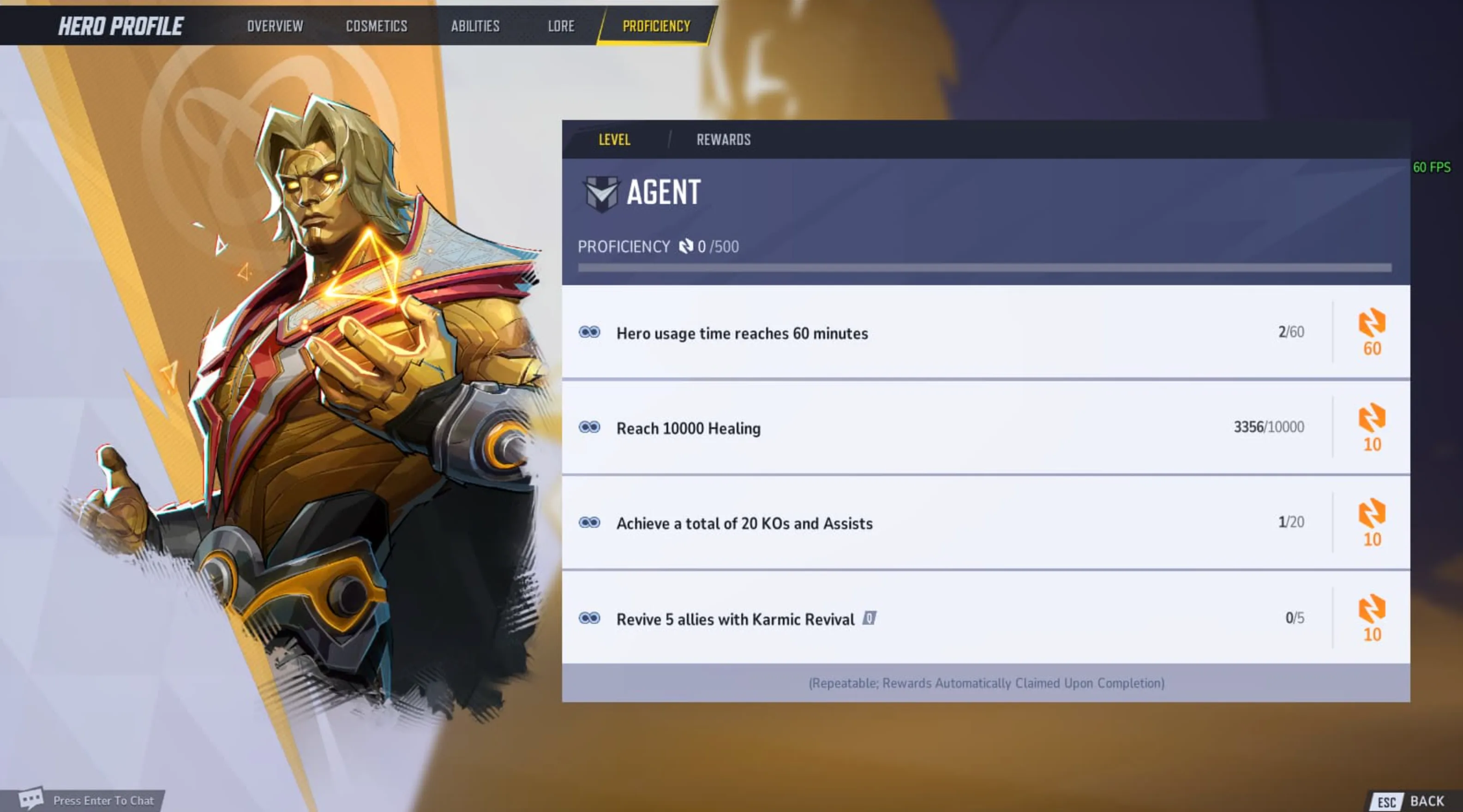
Once you’ve actually purchased a skin in Marvel Rivals, the Hero Profile or Cosmetics menu gives you a much better way to view it compared to the Store. From the Heroes screen, selecting your character and opening the Cosmetics or Appearance tab will show every skin you own for that hero. Choosing one instantly updates the 3D model, letting you see the outfit in full detail. In many cases, you can rotate the model and sometimes trigger simple animations, which really helps showcase design elements that a flat preview image can’t capture. This is also where you’ll find any chromas or recolors you’ve unlocked, and you can freely switch between them to see how they look in-game. The only drawback is that this menu is exclusive to owned items — it won’t display or preview skins you haven’t bought yet, so while it’s great for managing your collection, it won’t help you decide before making a purchase.
Using Practice range and Training mode
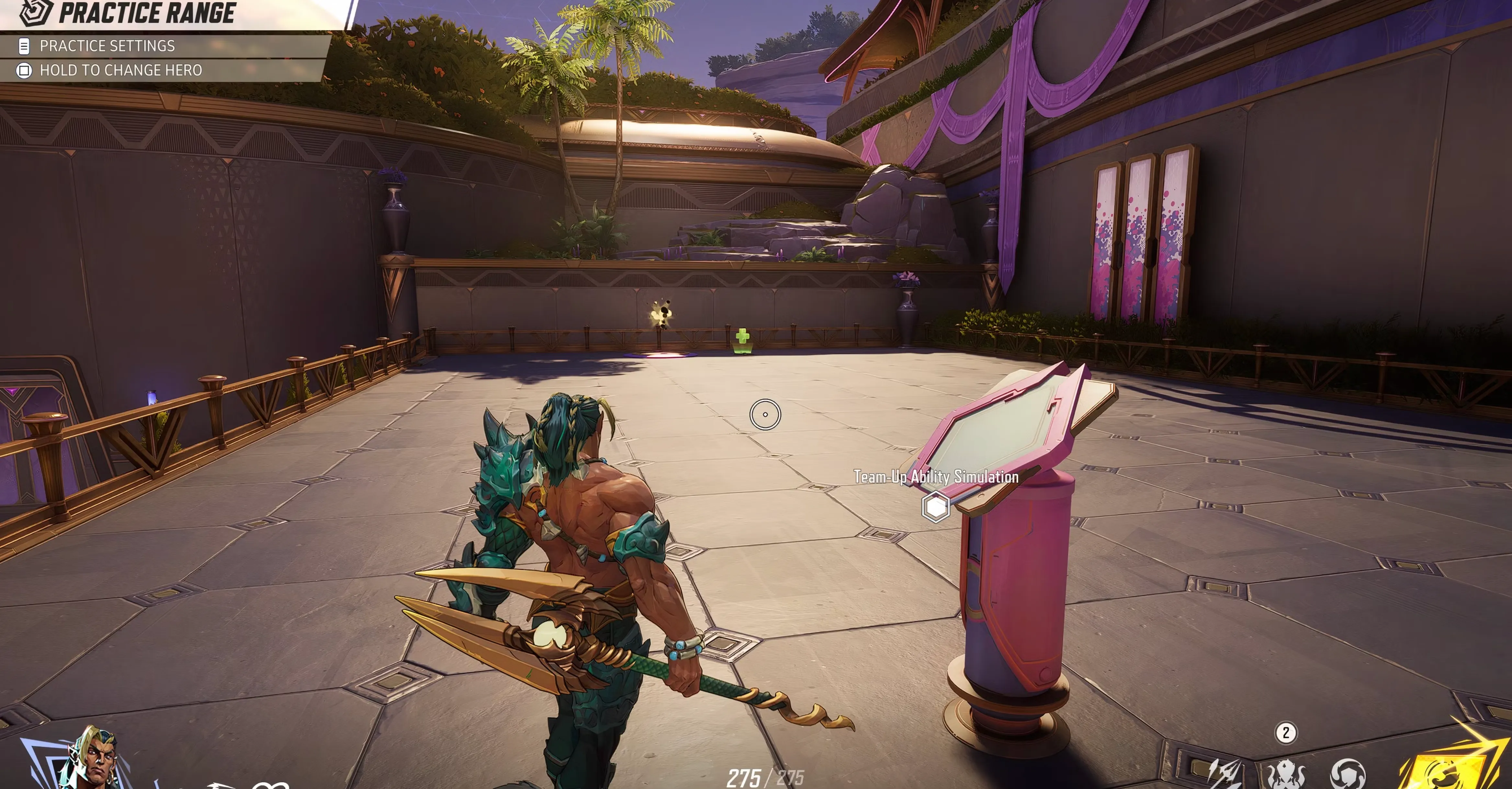
A lot of players hope that the Practice Range or Training modes in Marvel Rivals might let them test skins before buying, but that’s not the case. These modes always load heroes with their default outfits, and there’s no option to switch to alternate cosmetics. Neither a toggle nor a hidden menu exists that would allow previewing skins in these environments. Community discussions across forums and Steam have confirmed that this limitation has been in place since the beta and hasn’t changed since launch. In short, while Practice Range is great for testing abilities and mechanics, it offers no way to preview how a skin looks in action.
Limitations To Keep In Mind
Since Marvel Rivals doesn’t provide a proper in-game preview system, players have found their own solutions to check out skins before buying. The most common workaround is watching gameplay showcases on YouTube or Twitch, where streamers and content creators highlight new outfits in full matches. This gives you a much clearer idea of how a skin looks in motion, from different camera angles to lighting across maps. Fan-made sites and community forums also serve as handy resources, often posting detailed galleries and side-by-side comparisons between base models and their alternate skins. If you’re on the fence about spending, checking out one of these player-driven previews is the best way to see how a cosmetic really looks in action before making the purchase.
Conclusion
Testing skins in Marvel Rivals isn’t as straightforward as players might hope, but there are still reliable ways to see how a cosmetic looks before committing your currency. While the in-game store and cosmetics menu only provide static previews for owned items, community-driven resources like gameplay videos, streams, and fan galleries help fill in the gaps by showing skins in real matches. Until Marvel adds a true try-on feature, the smartest move is to use these workarounds to make sure your purchase feels worthwhile.
Posted On: September 20th, 2025
Recent Articles
💬 Need help?
Our 1v9 support team is available 24/7 to help you with any questions or issues you may have.
support@1v9.gg
Loading...
1v9.gg is not endorsed or affiliated by any game developers or publishers.
2025 1v9, All Rights Reserved, Created By NightDev