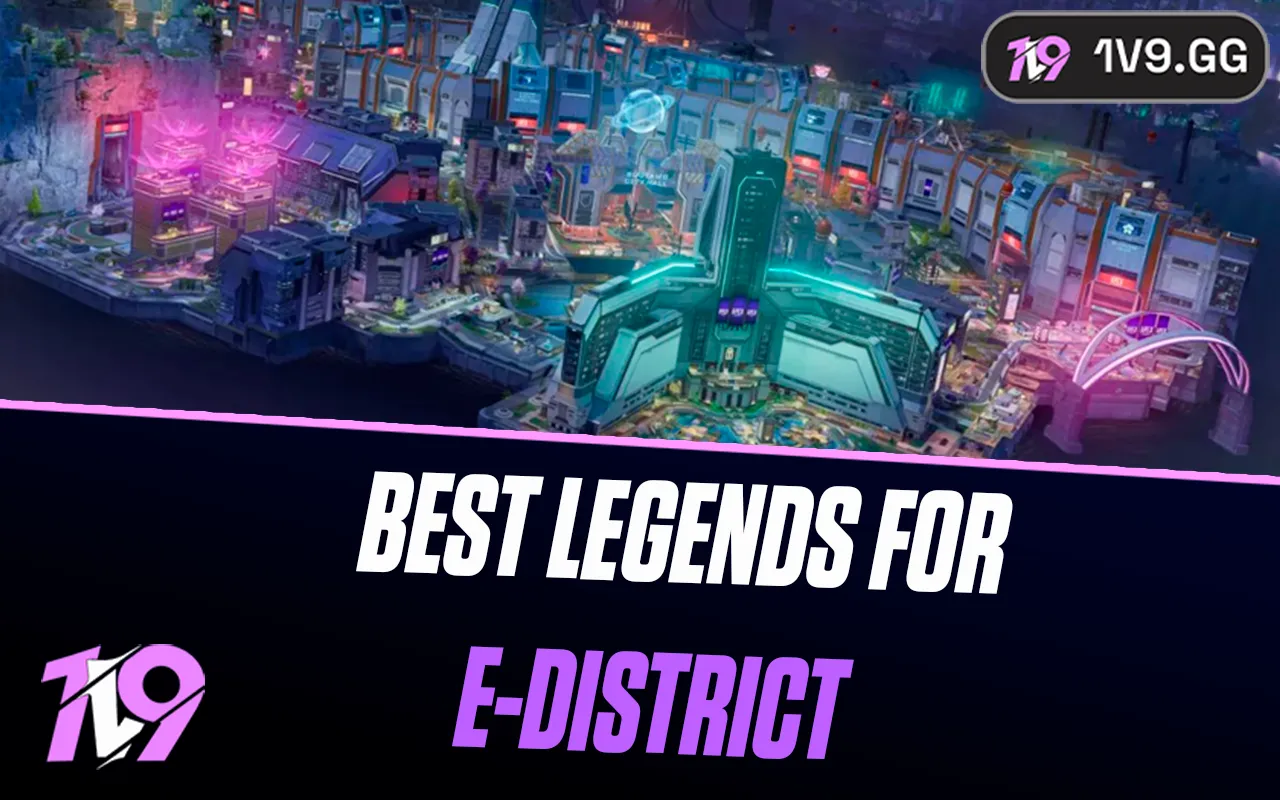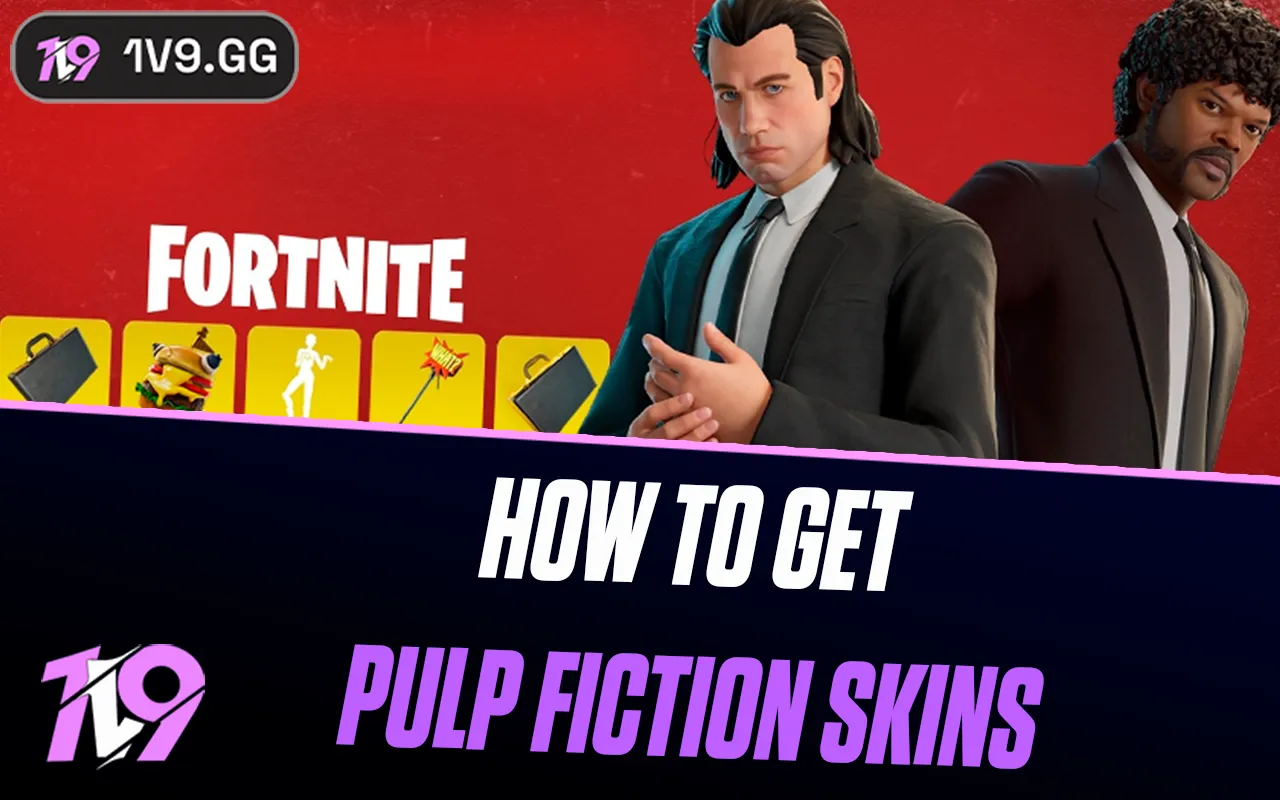Marvel Rivals: How To Fix PS5 Screen Tearing
Marvel Rivals has quickly become a fan favorite for bringing iconic Marvel heroes into fast-paced, team-based battles. The visuals and fluid combat make it one of the best hero shooters on consoles — but some PS5 players have reported a frustrating issue: screen tearing. This problem can break immersion and make gameplay feel choppy, especially during intense fights. Thankfully, fixing it is simple once you know what to look for. From checking your HDMI connection to adjusting your PS5’s video settings and refreshing the game, here’s how to stop screen tearing and keep Marvel Rivals running smoothly on your console.
#5: Use the proper HDMI cable to fix screen tearing

If you’re noticing screen tearing or stutter while playing Marvel Rivals on PS5, your HDMI cable might be the issue. The console requires an HDMI 2.1 cable to fully support 4K resolution, 120Hz refresh rate, and Variable Refresh Rate (VRR) — all of which ensure smooth visuals and consistent performance. Using an older HDMI 1.4 or 2.0 cable can cap your display at 60Hz and disable VRR, leading to noticeable tearing or flickering. To check your setup, open Settings > Screen and Video > Video Output on your PS5. If the 120Hz or VRR options are disabled, upgrade to a certified Ultra High-Speed HDMI 2.1 cable (the one included with your PS5 works perfectly) to instantly fix the issue and restore smooth gameplay.
#4: Adjust PS5 display settings for the best refresh rate and resolution

Once you’ve confirmed your HDMI cable is up to par, the next step is to make sure your PS5’s resolution and refresh rate align with what your TV or monitor can actually support. If your console is outputting a higher frame rate or resolution than your display allows, you’ll likely run into tearing or jittering issues. Head over to Settings > Screen and Video > Video Output and manually set both the resolution and refresh rate to match your display’s native specs. Enabling Variable Refresh Rate (VRR) on both your PS5 and your display can also make a huge difference, as it dynamically syncs each frame for smoother motion and fewer artifacts. If Marvel Rivals still looks unstable while running in 120Hz mode, try dropping it down to 60Hz — some displays that claim to support 120Hz can still struggle under certain conditions. As a final measure, enabling Shader Compilation Mode can stabilize performance and reduce minor visual hiccups.
#3: Power cycle your PS5 instead of using Rest Mode

If screen tearing in Marvel Rivals persists even after adjusting cables and settings, Rest Mode might be the culprit. Many PS5 players have noticed that the issue often appears after waking the console from sleep. The simplest fix is to fully restart your system instead of relying on Rest Mode. Close the game, power off your PS5 completely, wait a few seconds, and turn it back on. This quick reset helps refresh the system’s video output and often clears minor graphical glitches. While you’re at it, check for any pending PS5 firmware updates — Sony frequently includes quiet fixes for display and performance issues that could resolve the tearing for good.
#2: Stay away from heroes with flashy visual effects

If you’re noticing screen tearing or stutter while playing Marvel Rivals on PS5, your HDMI cable might be the issue. The console requires an HDMI 2.1 cable to fully support 4K resolution, 120Hz refresh rate, and Variable Refresh Rate (VRR) — all of which ensure smooth visuals and consistent performance. Using an older HDMI 1.4 or 2.0 cable can cap your display at 60Hz and disable VRR, leading to noticeable tearing or flickering. To check your setup, open Settings > Screen and Video > Video Output on your PS5. If the 120Hz or VRR options are disabled, upgrade to a certified Ultra High-Speed HDMI 2.1 cable (the one included with your PS5 works perfectly) to instantly fix the issue and restore smooth gameplay.
#1: Reach out to Marvel Rivals support for help

If none of the fixes seem to work, the best move is to report the problem directly to Marvel Rivals support. Many players have run into the same screen tearing issue on PS5, so the more reports the developers receive, the faster they can prioritize a patch. You can submit a ticket through the in-game pause menu or reach out via their official Discord server or support email. Even short, automated reports help bring attention to the issue. Make sure to include details like your console model, display setup, and when the tearing occurs — this information helps the devs identify the root cause and roll out a proper fix sooner.
Conclusion
If none of the fixes seem to work, the best move is to report the problem directly to Marvel Rivals support. Many players have run into the same screen tearing issue on PS5, so the more reports the developers receive, the faster they can prioritize a patch. You can submit a ticket through the in-game pause menu or reach out via their official Discord server or support email. Even short, automated reports help bring attention to the issue. Make sure to include details like your console model, display setup, and when the tearing occurs — this information helps the devs identify the root cause and roll out a proper fix sooner.
Posted On: October 9th, 2025
Recent Articles
💬 Need help?
Our 1v9 support team is available 24/7 to help you with any questions or issues you may have.
support@1v9.gg
Loading...
1v9.gg is not endorsed or affiliated by any game developers or publishers.
2025 1v9, All Rights Reserved, Created By NightDev