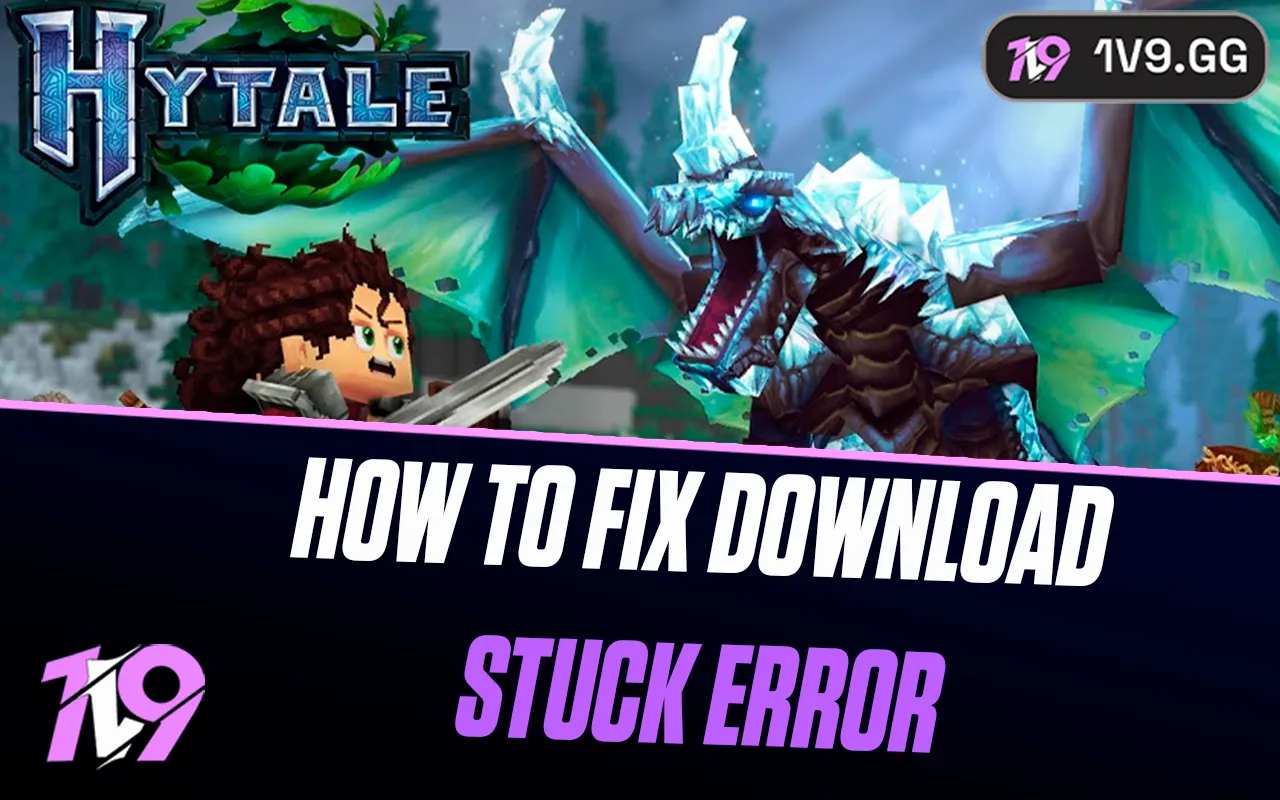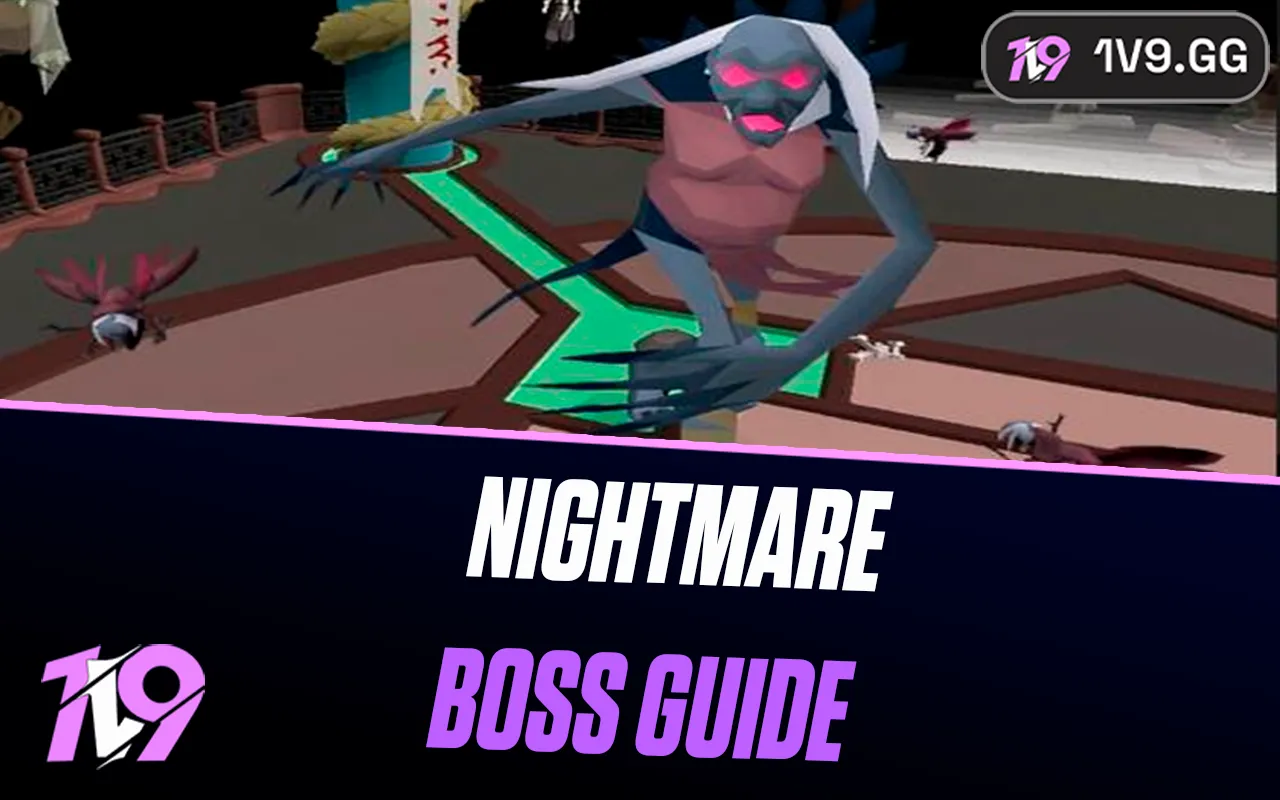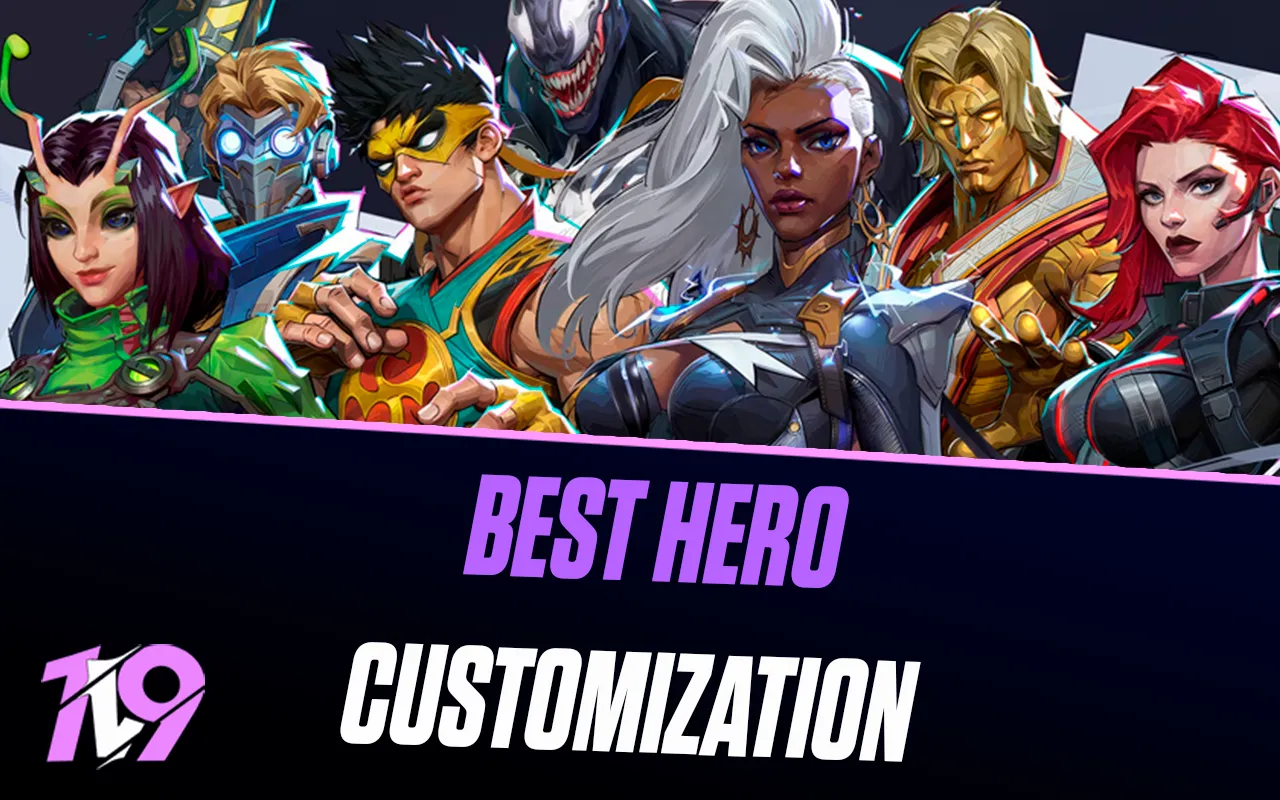
6 Best Hero Customization Settings In Marvel Rivals
One of the standout features of Marvel Rivals is its ability to let you tailor settings for each hero individually. Unlike many other games, Marvel Rivals allows you to fine-tune controls and keybindings for specific characters, giving you more precision and control to suit your playstyle.
Whether you’re looking to master a particular hero or optimize your gameplay for competitive matches, Marvel Rivals’ customization options have you covered. While you don’t need to tweak every hero’s settings, focusing on a few key adjustments can give you a significant advantage in the game.
In this guide, we’ll walk you through the six best hero customization tips that can enhance your gameplay and help you secure more wins in Marvel Rivals. Let’s dive in and unlock your heroes’ full potential!
#6: Fine-Tune Movement, Dive, and Wall Crawl Settings

Heroes like Jeff the Land Shark, who excel at healing teammates and evading enemies, thrive when their movement is smooth and intuitive. By tweaking the settings for abilities like Dive and Wall Crawl, you can significantly enhance your gameplay.
For example, if you struggle with controlling Jeff’s evasive maneuvers, adjust the Dive setting to either “Toggle” or “Hold” based on your comfort. This minor adjustment can make it easier to quickly dive out of dangerous situations or reposition yourself effectively.
If wall-crawling is part of your strategy, switching the directional control to “Advance Towards the Crosshair” can provide more precise movement. This ensures you’re always climbing or moving in the exact direction you intend, making it much easier to evade enemies or set up advantageous positions. These adjustments offer seamless control, allowing you to make the most of heroes with advanced mobility.
#5: Enable Double Confirmation for Ultimates

Loki is one of the most creative Strategists in Marvel Rivals, offering a unique gameplay experience by allowing players to mimic the abilities of other heroes. His ultimate, God of Mischief, lets you replicate the powers of an ally or enemy, opening the door to some incredible clutch plays. However, this ability also comes with risks—accidentally copying a less impactful skill at a critical moment can lead to missed opportunities and a lost objective.
To avoid this, enabling the Double Confirmation setting for Loki’s ultimate is highly recommended. This feature adds an extra layer of precision by prompting a confirmation window after selecting a target. Once you press the ultimate key, you’ll have the choice to confirm or cancel the mimic before committing. This not only prevents mistakes but also gives you the confidence to make the most of Loki’s potential without hesitation.
#4: Enable Effective Range Display for Melee Heroes

Heroes like Thor, Hulk, Spider-Man, Iron Fist, and Magik bring unmatched close-quarters power to Marvel Rivals, but their melee-focused playstyle comes with inherent risks. While they excel in aggressive scenarios, their learning curve can be steep, particularly for newer players. One of the biggest challenges lies in understanding when to engage and when to hold back.
To master these melee heroes, enabling the Display Attack Range setting can be a game-changer. This setting visually outlines your abilities’ effective range, helping you gauge whether you’re close enough to land a hit or need to reposition. It’s especially valuable against Strategists and ranged opponents who thrive on keeping their distance.
With this setting, you can approach engagements more strategically, reducing unnecessary risks while maximizing your impact. Whether you’re diving into the fray or deciding to regroup with your team, knowing your attack range ensures you can make informed, confident decisions during high-pressure moments.
#3: Enhance Healing Accuracy with Reticle Feedback

Healers like Loki, Luna Snow, and Cloak & Dagger offer a unique challenge in Marvel Rivals. Their regular attacks double as both healing for allies and damage for enemies. While this dual functionality is powerful, it can lead to unintended hits on enemies, reducing your team’s overall healing efficiency.
To optimize your healing game, enable the Healing Reticle Feedback setting. When activated, this feature displays a light green glow around your crosshair every time you successfully heal an ally, giving you instant feedback on your aim.
For even greater precision, consider adjusting the Targeting Sensitivity setting to better align with your playstyle. Pair this with enabling Allied Health Bars so you can easily monitor your teammates’ health pools and prioritize who needs healing most. Together, these tweaks make you a more effective Strategist, ensuring your allies stay alive and in the fight.
#2: Fine-Tune Mouse Sensitivity for Precision
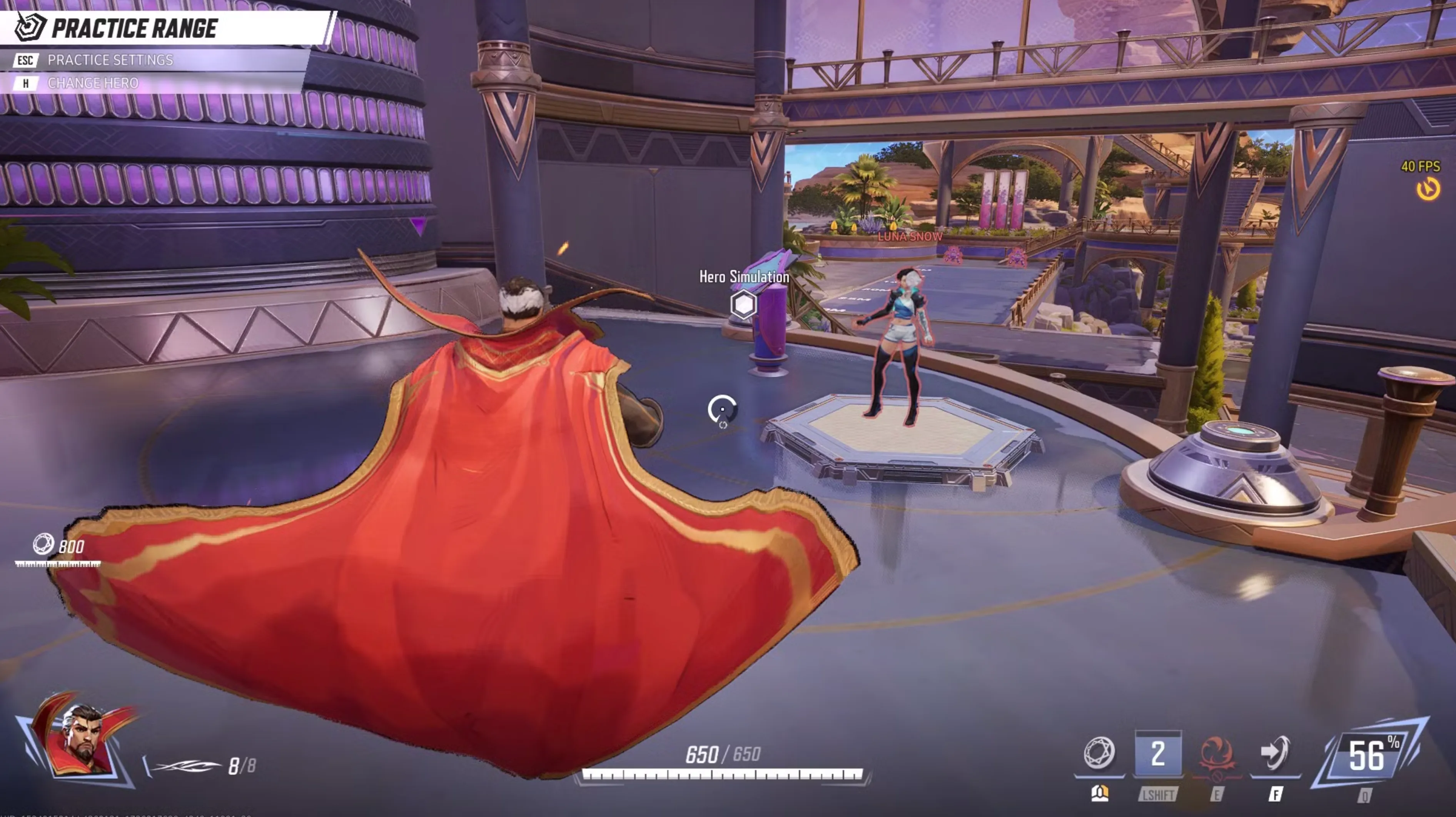
While heroes like Venom or Spider-Man may not demand specialized settings, Black Panther’s high-mobility playstyle makes mouse sensitivity adjustments crucial for optimal performance. His gameplay revolves around executing precise 180-degree turns during dashes, allowing you to outmaneuver opponents and strike from unexpected angles.
By customizing your DPI and in-game mouse sensitivity to suit your reflexes, you’ll significantly improve your ability to control Black Panther’s rapid movements. This adjustment is especially helpful for landing follow-up hits after dashing behind an enemy.
Although perfecting 180-degree turns may take practice, finding the right sensitivity balance will make these high-speed maneuvers feel more natural. With Black Panther’s dynamic playstyle, mastering your mouse settings is key to staying one step ahead of your foes.
#1: Optimize Swing Settings for Spider-Man and Venom

Spider-Man and Venom rely heavily on their swinging and wall-crawling abilities, but the default swing mechanics may not always provide the precision needed for effective gameplay. Adjusting the swing settings can significantly enhance control and ensure smoother movement.
By default, swings automatically lock onto the nearest grappling point, which can sometimes result in awkward movements or unintended collisions with walls, especially when playing Spider-Man. For better control, consider turning off Automatic Swing for Spider-Man, allowing you to manually choose your grappling points. This change prevents unwanted wall collisions and lets you dictate the flow of your swings more effectively.
On the other hand, enabling Easy Swing for Venom can simplify his gameplay. With this setting, you can focus more on his Dive ability and strategic positioning without worrying about managing intricate swing mechanics. Experiment with these settings to find what complements your playstyle best and ensures smoother navigation for both heroes.
Conclusion
In Marvel Rivals, understanding and optimizing hero customization settings can greatly enhance your gameplay experience, offering both precision and versatility across different heroes. Whether it’s refining movement controls for wall-crawling characters like Spider-Man, enhancing your healing accuracy with reticle feedback for Strategists, or fine-tuning mouse sensitivity for agile heroes like Black Panther, these small adjustments can lead to big improvements in performance.
By tailoring settings to match your playstyle and each hero’s unique abilities, you can ensure smoother gameplay and gain a strategic edge in every match. Experiment with these tips, make them your own, and watch as your skills and teamwork reach new heights in the competitive world of Marvel Rivals.
Posted On: January 29th, 2025
Recent Articles
💬 Need help?
Our 1v9 support team is available 24/7 to help you with any questions or issues you may have.
support@1v9.gg
Loading...
1v9.gg is not endorsed or affiliated by any game developers or publishers.
2025 1v9, All Rights Reserved, Created By NightDev