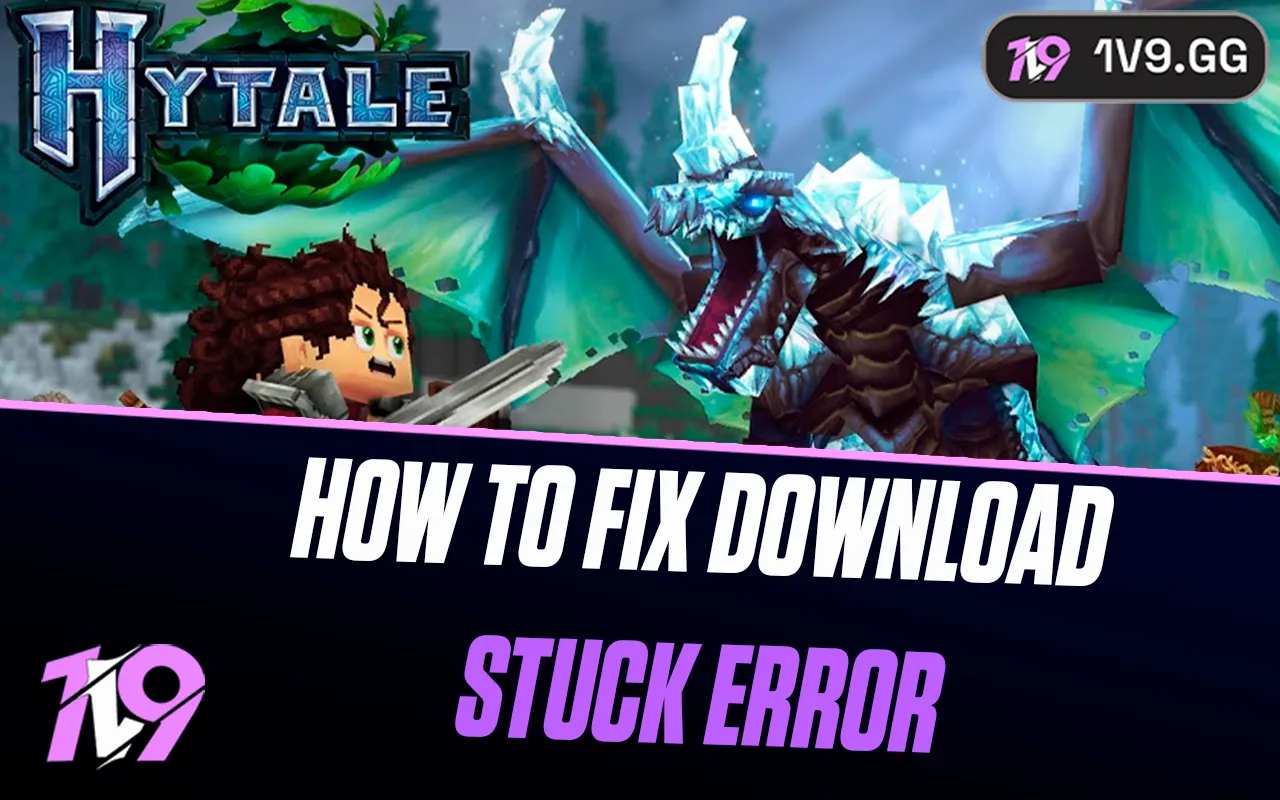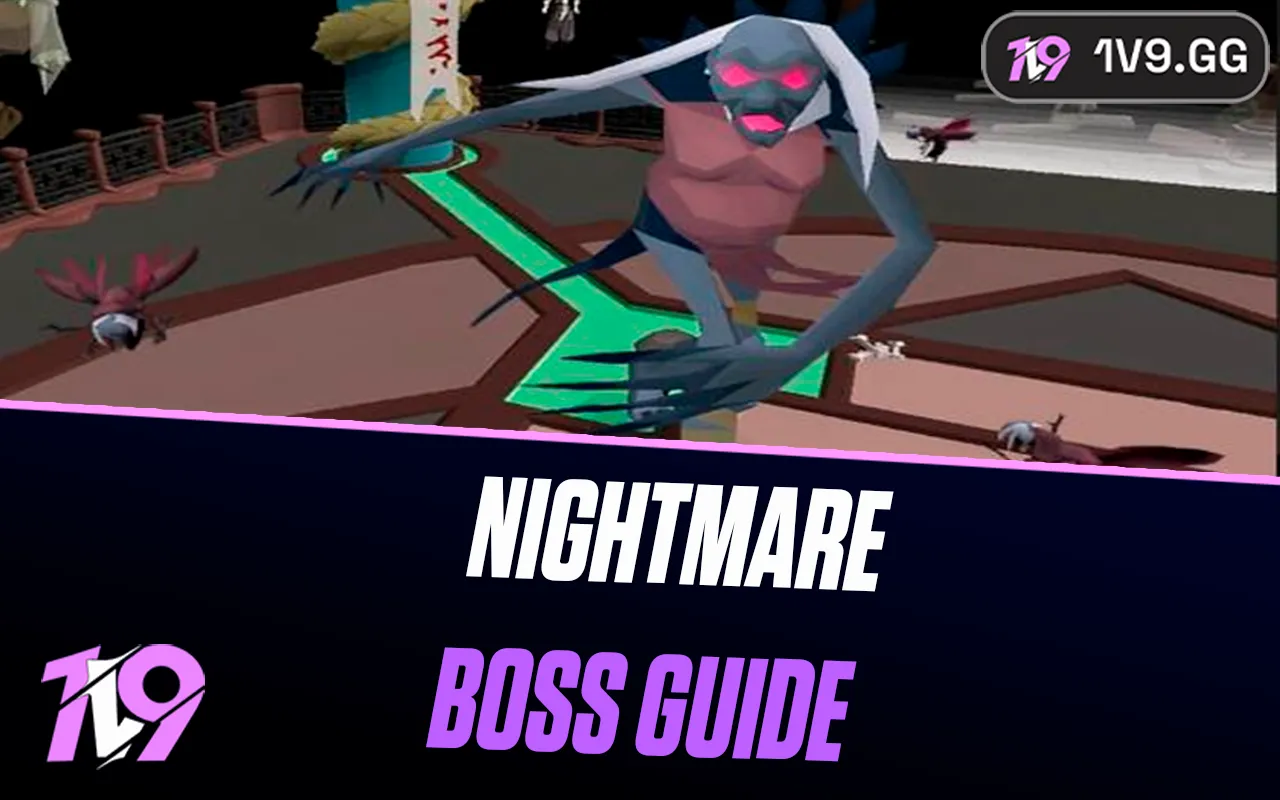How To Fix FPS Stuttering Issues In Marvel Rivals
Marvel Rivals has quickly become one of the most celebrated releases of 2024, combining stunning visuals, engaging gameplay, and a massive player base. However, many players have reported FPS stuttering, which disrupts the smooth experience the game promises.
Don’t worry—FPS stuttering is a technical hiccup that can often be resolved with a few adjustments. While NetEase Games may roll out future updates to optimize performance, you can take matters into your own hands for now. This guide will walk you through steps to fix FPS stuttering and improve your gaming experience.
Ready to get those smooth frames back? Let’s dive in.
Best Ways To Fix FPS Stuttering In Marvel Rivals
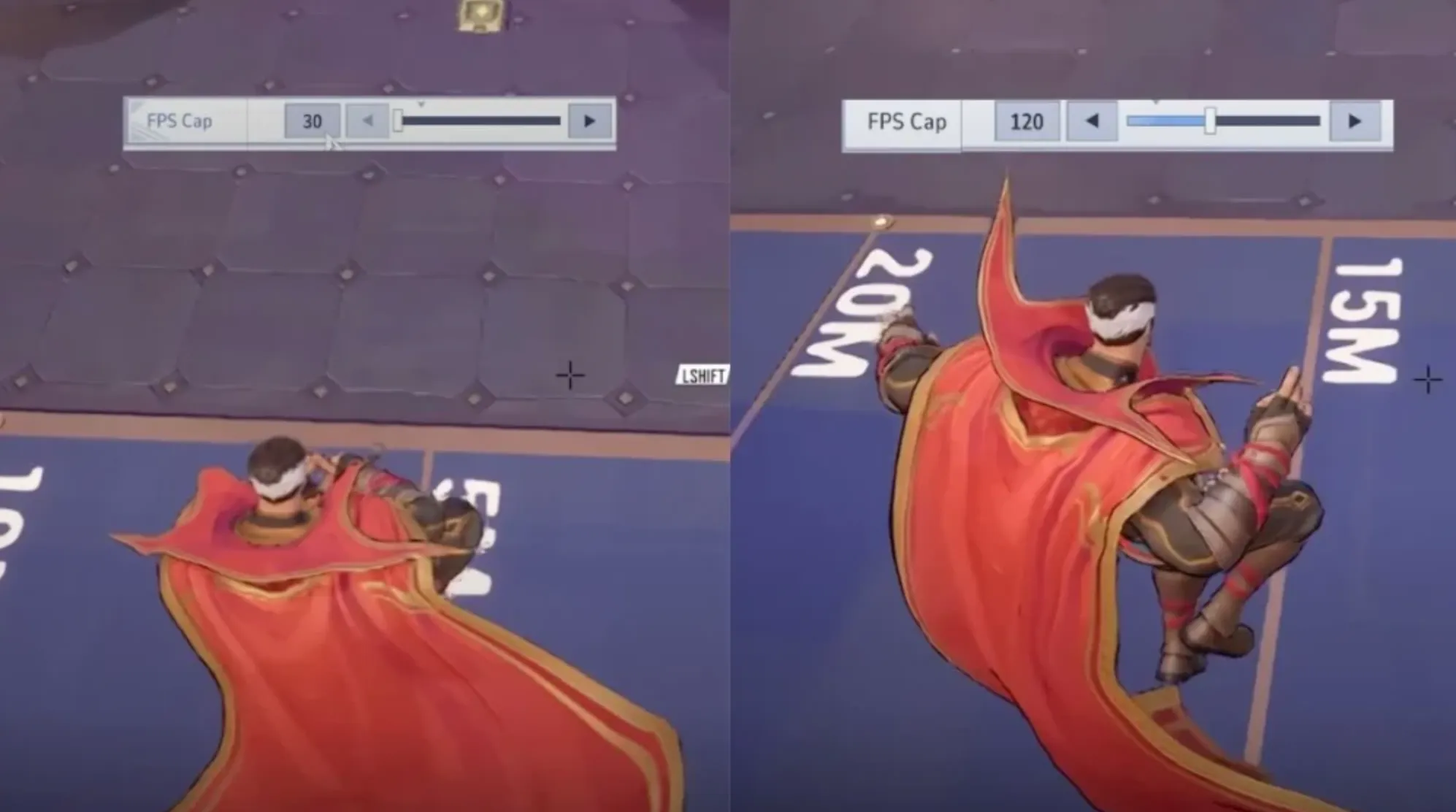
#1: Best In-Game Optimization Settings
Start by launching Marvel Rivals and accessing the settings menu via the gear icon in the top-right corner. From there, head to the Display and Graphics sections to fine-tune your game for better performance. Here’s how to set up your game for smoother gameplay:
Display Settings
Adjust these options to ensure your game runs efficiently:
• Display Mode: Set to Full Screen for better performance.
• Aspect Ratio: Match your monitor’s aspect ratio, ideally 16:9.
• Resolution: Stick to 1920x1080 for a balance between visuals and performance.
• Anti-Aliasing and Super Resolution: Use AMD FSR for AMD GPUs or Nvidia DLSS for Nvidia GPUs.
• Super Resolution Mode: Select Quality for clarity without overloading your GPU.
• Super Resolution Sharpening: Adjust to 80 for crisp visuals.
• Frame Generation Mode: Turn Off for a smoother experience unless your system supports it.
• Low Latency Mode: Use Nvidia Reflex if available; otherwise, disable.
• Limit FPS: Disable this for consistent frame rates.
• V-Sync: Turn Off to reduce input lag.
Graphics Settings
For a tailored experience, let the game auto-optimize your settings using the “Optimize” button. Then, manually tweak the following options for maximum performance:
• Global Illumination: Set to SSGI - Low Quality for minimal performance impact.
• Reflection Quality: Use Screen Space Reflections for decent visuals without heavy GPU strain.
• Post-Processing: Adjust to Low for better frame rates.
• Shadow Detail: Set to Low to reduce GPU workload.
• Effects Detail: Keep at Low for smoother performance during intense scenes.
• Foliage Quality: Lower this setting to Low to improve frame stability.
By configuring these settings, you can minimize FPS stuttering and enjoy a more seamless gaming experience in Marvel Rivals.
#2: Best Windows Optimizations Settings
To fully address FPS stuttering in Marvel Rivals, you’ll need to go beyond in-game settings and tweak your Windows configurations. Follow these steps to ensure your system is ready for optimal performance.
Adjust Windows Graphics Settings
1. Access Graphics Settings:
• Open the Windows Settings menu and navigate to the System section.
• Select the Display tab and scroll down to find the Graphics option.
2. Prioritize Marvel Rivals:
• Locate Marvel Rivals in the list of apps or manually add it by browsing to its installation directory.
• Select the game and click Options.
• Choose High Performance from the available settings and confirm by clicking Save.
Disable Game Bar and Enable Game Mode
1. Turn Off Game Bar:
• In Windows Settings, go to the Gaming section.
• Select Game Bar and toggle it Off. Game Bar consumes significant system resources, so disabling it can improve performance.
• If you need a recording tool, consider using OBS Studio, which is more efficient.
2. Enable Game Mode:
• While still in the Gaming section, select Game Mode.
• Ensure Game Mode is toggled On. This feature prioritizes gaming performance by allocating resources more effectively.
#3: Update Your Graphics Drivers
Outdated drivers can cause performance issues. Make sure your graphics drivers are up to date:
• For Nvidia GPUs:
• Open Nvidia GeForce Experience and check for driver updates.
• Download and install the latest version.
• For AMD GPUs:
• Launch AMD Software: Adrenaline Edition and update your drivers to the latest release.
By optimizing your Windows settings alongside your in-game adjustments, you can ensure Marvel Rivals runs smoothly and efficiently.
Conclusion
Experiencing FPS stuttering in Marvel Rivals can be frustrating, but with the right tweaks, you can significantly improve your gameplay performance. From optimizing in-game settings to making crucial adjustments in Windows, these steps can help you achieve smoother and more stable frame rates. While developers may introduce official fixes in future updates, implementing these solutions now ensures a better gaming experience without delay. With optimized graphics, updated drivers, and streamlined settings, you’ll be ready to dive back into Marvel Rivals and dominate every match.
Posted On: January 14th, 2025
Recent Articles
💬 Need help?
Our 1v9 support team is available 24/7 to help you with any questions or issues you may have.
support@1v9.gg
Loading...
1v9.gg is not endorsed or affiliated by any game developers or publishers.
2025 1v9, All Rights Reserved, Created By NightDev