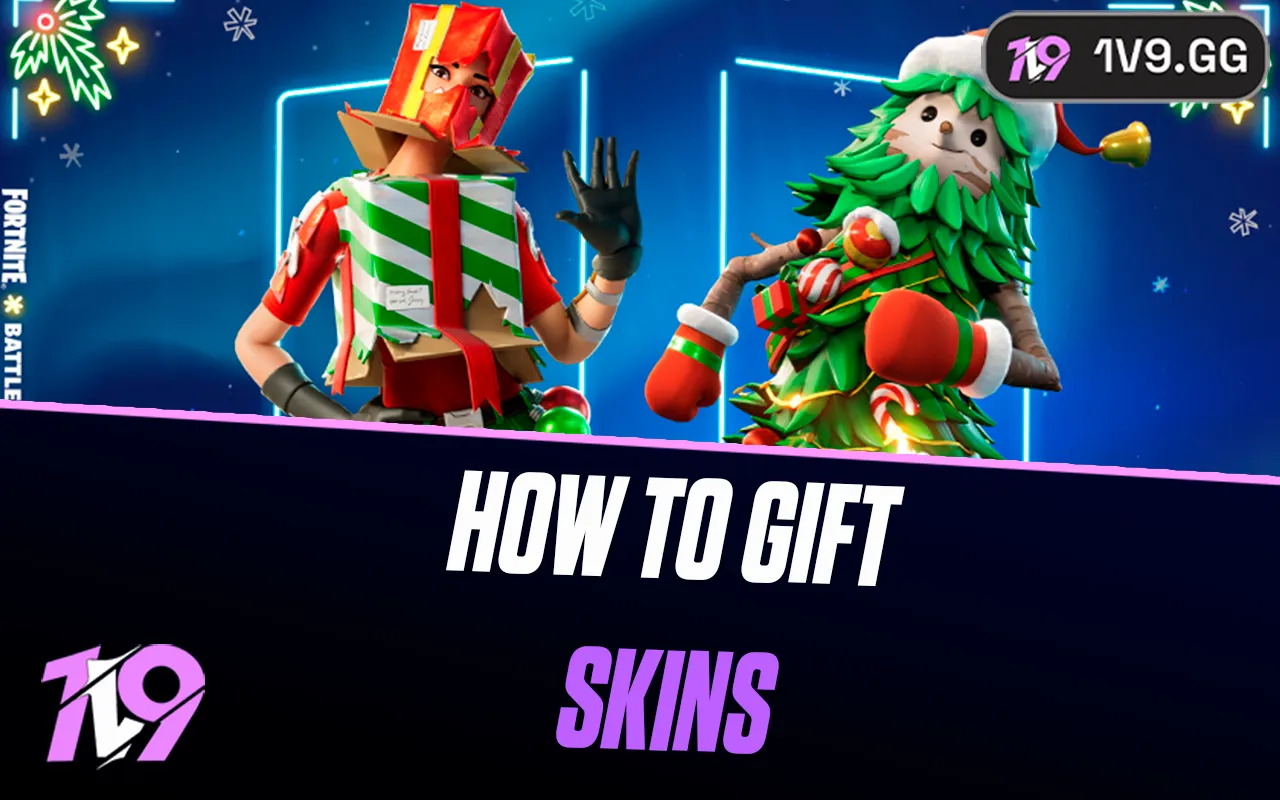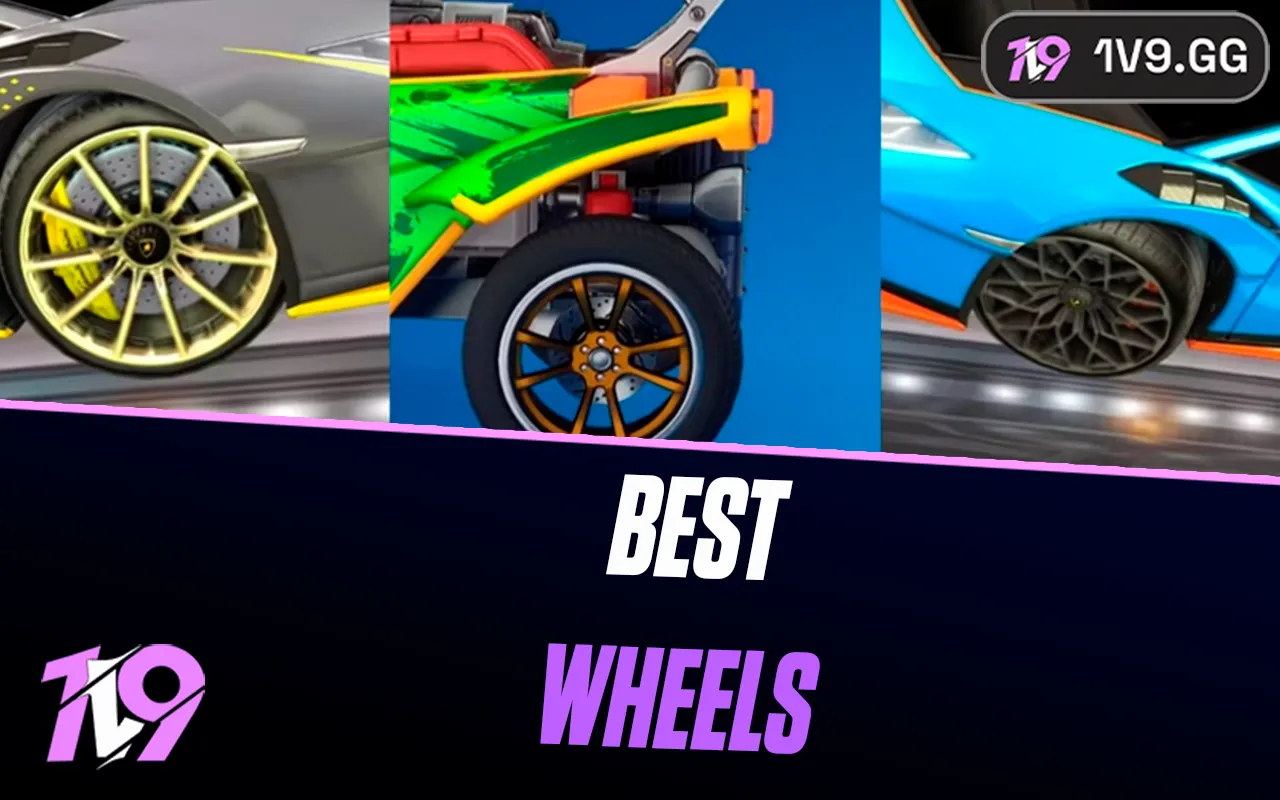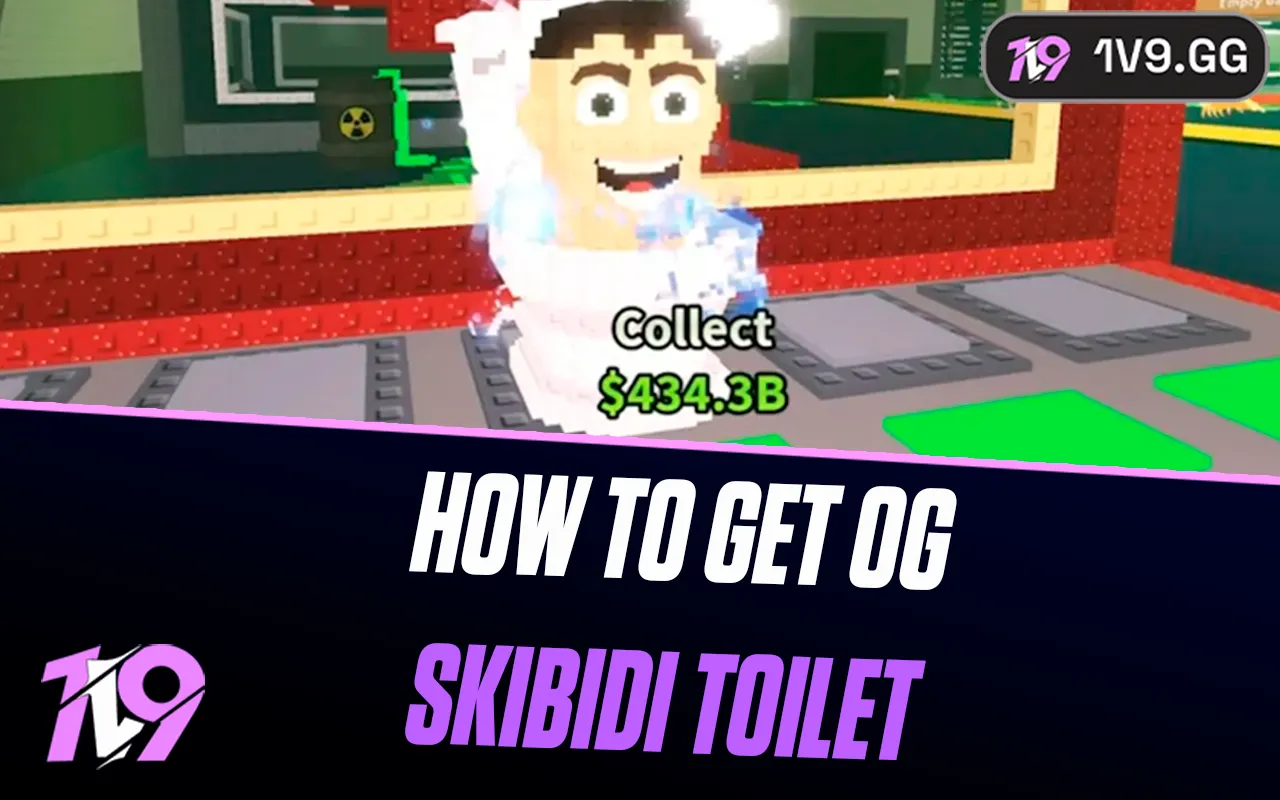- Home
Games
 League of Legends
League of Legends Valorant
Valorant-a6d5b3e156bb.webp) Fortnite
Fortnite Call of Duty
Call of Duty Clash of Clans
Clash of Clans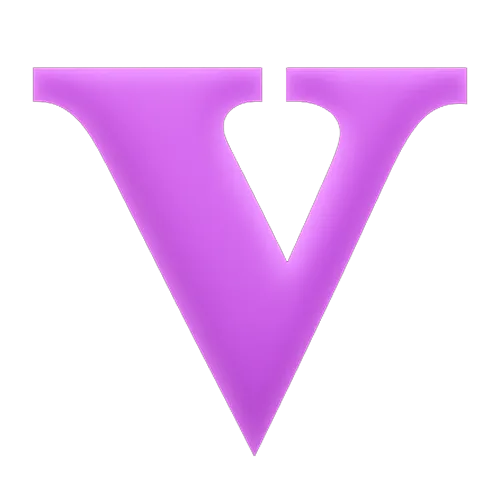 GTA 5
GTA 5 Counter-Strike 2
Counter-Strike 2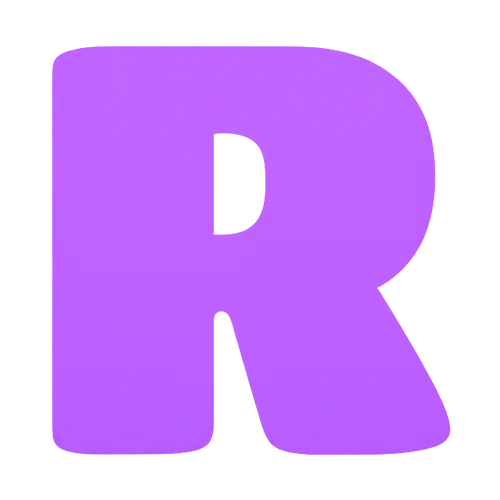 Roblox
Roblox Rainbow Six Siege
Rainbow Six Siege Clash Royale
Clash Royale Minecraft
Minecraft Dota 2
Dota 2 Rocket League
Rocket League Genshin Impact
Genshin Impact Squad Busters
Squad Busters Rust
Rust Apex Legends
Apex Legends Pokemon Go
Pokemon Go XDefiant
XDefiant Hay Day
Hay Day Diablo 4
Diablo 4 LoL: Wild Rift
LoL: Wild Rift World of Warcraft
World of Warcraft FC 25
FC 25 Destiny 2
Destiny 2 Marvel Rivals
Marvel Rivals The Finals
The Finals Deadlock
Deadlock-9ede9dc6b01b.webp) PUBG Mobile
PUBG Mobile Forza Horizon 5
Forza Horizon 5 Growtopia
Growtopia Honkai: Star Rail
Honkai: Star Rail Warframe
Warframe 8 Ball Pool
8 Ball Pool Zenless Zone Zero
Zenless Zone Zero Path of Exile
Path of Exile Runescape 3
Runescape 3 Raid: Shadow Legends
Raid: Shadow Legends Lost Ark
Lost Ark WoW: Classic Era
WoW: Classic Era Summoners War
Summoners War WoW: Season of Discovery
WoW: Season of Discovery WoW Cataclysm
WoW Cataclysm WoW: Hardcore
WoW: Hardcore Throne and Liberty
Throne and Liberty Escape From Tarkov
Escape From Tarkov Mobile Legends
Mobile Legends New World
New World Path of Exile 2
Path of Exile 2 Blade Ball
Blade Ball Fisch
Fisch Pet Simulator 99
Pet Simulator 99 Pets Go
Pets Go-d8bcef7708c7.webp) One Piece Bounty
One Piece Bounty Anime Adventures
Anime Adventures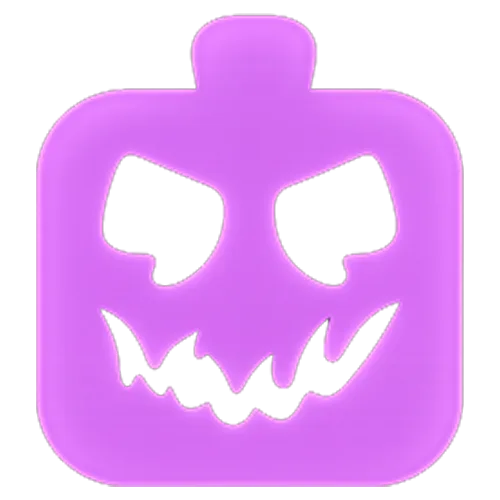 Blox Fruits
Blox Fruits Adopt Me
Adopt Me Murder Mystery 2
Murder Mystery 2 Fragpunk
Fragpunk Wuthering Waves
Wuthering Waves Teamfight Tactics
Teamfight Tactics Free Fire
Free Fire Albion Online
Albion Online Black Desert Online
Black Desert Online Brawl Stars
Brawl Stars Honor of Kings
Honor of Kings Arena of Valor
Arena of Valor Call of Duty: Mobile
Call of Duty: Mobile Rematch
Rematch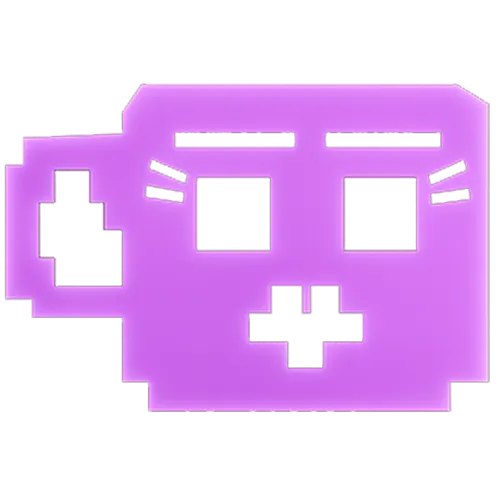 Steal a Brainrot
Steal a Brainrot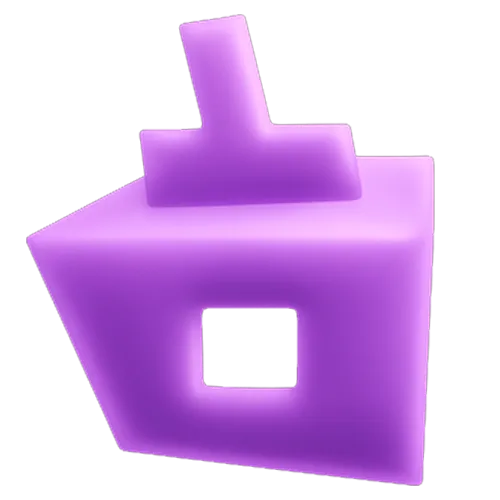 Grow a Garden
Grow a Garden FC 26
FC 26 Old School Runescape
Old School Runescape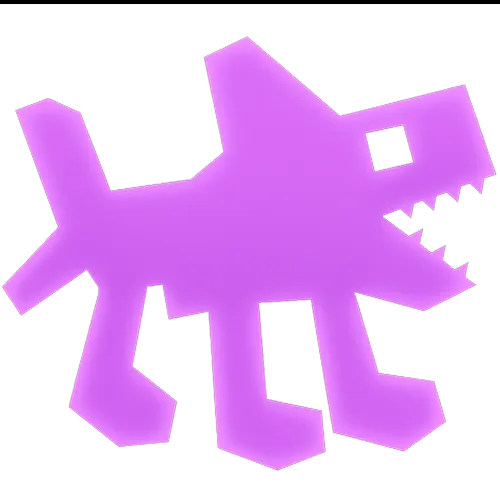 Plants vs Brainrots
Plants vs Brainrots Overwatch 2
Overwatch 2 Battlefield
Battlefield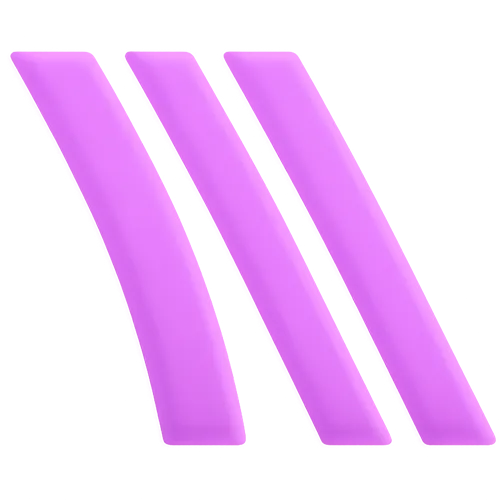 Arc Raiders
Arc Raiders Dragon Ball Legends
Dragon Ball Legends Fallout 76
Fallout 76 Jailbreak
Jailbreak Type Soul
Type Soul GPO
GPO DonutSMP
DonutSMP- Lootboxes
- Become Affiliate
- Blog
- Contact Us
- Sign In

How to Uninstall League of Legends in 2024
League of Legends, the widely acclaimed multiplayer online battle arena (MOBA), has been a staple in the gaming community, drawing in millions of players from around the globe. Despite its popularity, there might come a time when you need to uninstall the game. Whether you're looking to clear up disk space, take a hiatus, or shift your focus to different gaming pursuits, uninstalling League of Legends is a straightforward process. Here’s how you can remove the game from your system efficiently:
How to Uninstall League of Legends

Uninstalling League of Legends may be necessary for various reasons, including system decluttering or preparation for a fresh install. Due to the size of the game and its updates, the process is slightly more involved than simply downloading it. Follow these steps to remove League of Legends from your PC effectively:
- Access the Control Panel:
- Click on the Start menu.
- Search for 'Control Panel' or navigate via Settings -> Apps.
- Navigate to Programs:
- In the Control Panel, find and click on 'Uninstall a program' located under the 'Programs' category.
- Locate League of Legends:
- Scroll through the list of installed programs until you find League of Legends. Programs are typically listed in alphabetical order to simplify this process.
- Initiate Uninstallation:
- Right-click on the League of Legends icon and choose 'Uninstall' from the dropdown menu.
- Confirm Uninstallation:
- Once you select to uninstall, a prompt from the Riot client will appear asking for confirmation that you wish to uninstall the game.
By following these steps, you can completely remove League of Legends from your PC. This will free up space and ensure that no residual files remain that could affect future installations. Whether you are taking a break or moving away from the game, uninstalling it is straightforward with this method.
How to Uninstall League of Legends on a Mac
If you need to uninstall League of Legends along with the Riot client on your Mac, here are clear steps to ensure the removal is thorough and complete:
- Close the Programs:
- Ensure that both League of Legends and the Riot client are completely closed. You can do this by quitting the programs if they're running.
- Open Finder:
- Click on the Finder application on your Mac to open it.
- Navigate to Applications:
- In the Finder sidebar, click on the "Applications" folder to view all installed applications.
- Uninstall League of Legends:
- Scroll through your applications and locate the League of Legends icon.
- Click and drag the League of Legends icon to the Trash icon located in your Dock.
- Empty the Trash:
- Right-click on the Trash icon in the Dock.
- Select "Empty Trash" from the context menu to permanently remove League of Legends from your Mac.
These steps will completely remove League of Legends and any associated files from your Mac, freeing up space and ensuring that the game is fully uninstalled.
How to Delete Additional Files to Free up Space?
After uninstalling League of Legends, further free up space by deleting residual files: On Windows, use File Explorer or shortcut Windows + E to navigate to C:\Riot Games, delete the League folder, and empty the recycle bin; on Mac, open Finder, use Command + Shift + G to access "Go to Folder," remove related files from Caches, Preferences, or Saved Application Data, and empty the trash, noting that reinstalling the game will take longer due to these deletions.
Conclusion
Uninstalling League of Legends from your computer, whether you’re using Windows or Mac, involves more than just removing the application itself. To thoroughly free up space and ensure no residual files are left behind, follow the detailed steps outlined for each operating system. This includes navigating through system directories to delete remaining game folders and cleaning up related system files. Whether you're making room for new games, resolving issues, or simply taking a break from League of Legends, these steps ensure a clean and complete removal of the game, helping maintain your system’s performance and organization.
Posted On: August 15th, 2024
Recent Articles
💬 Need help?
Our 1v9 support team is available 24/7 to help you with any questions or issues you may have.
support@1v9.gg
Loading...
1v9.gg is not endorsed or affiliated by any game developers or publishers.
2025 1v9, All Rights Reserved, Created By NightDev