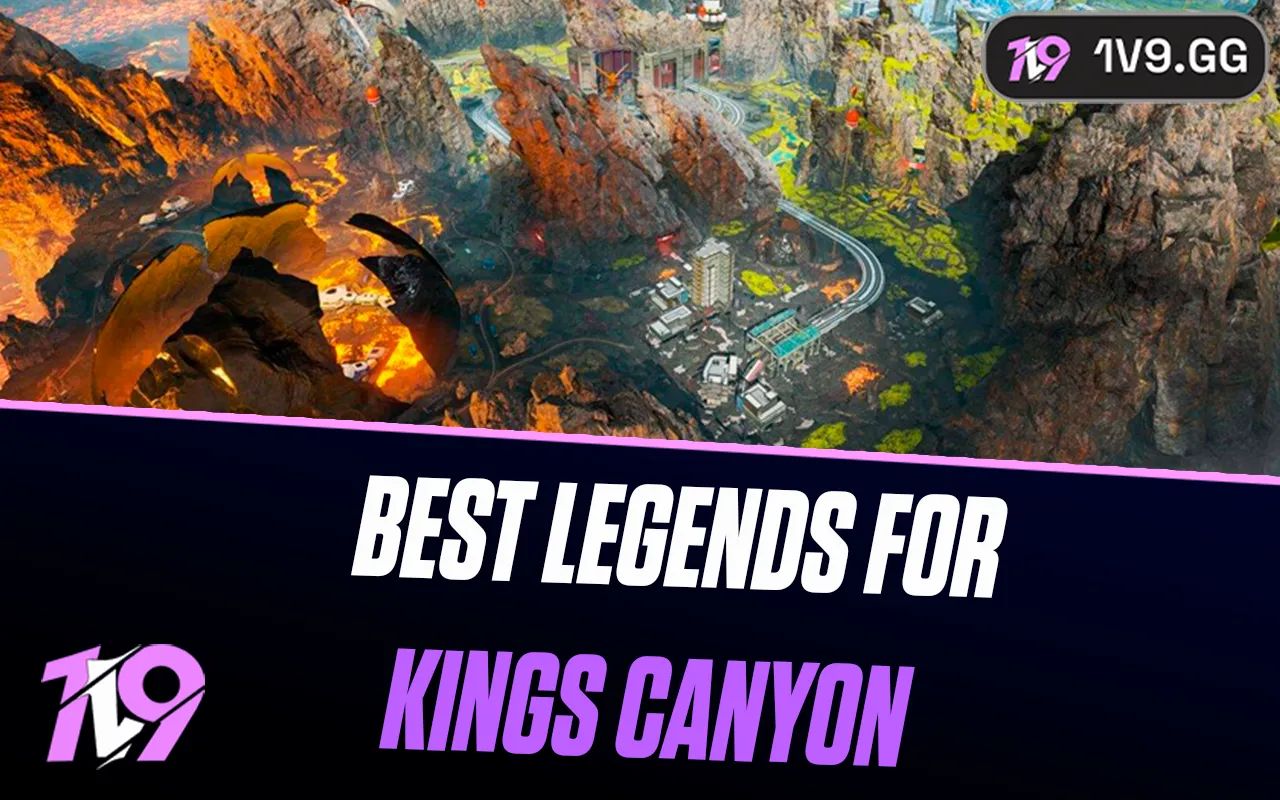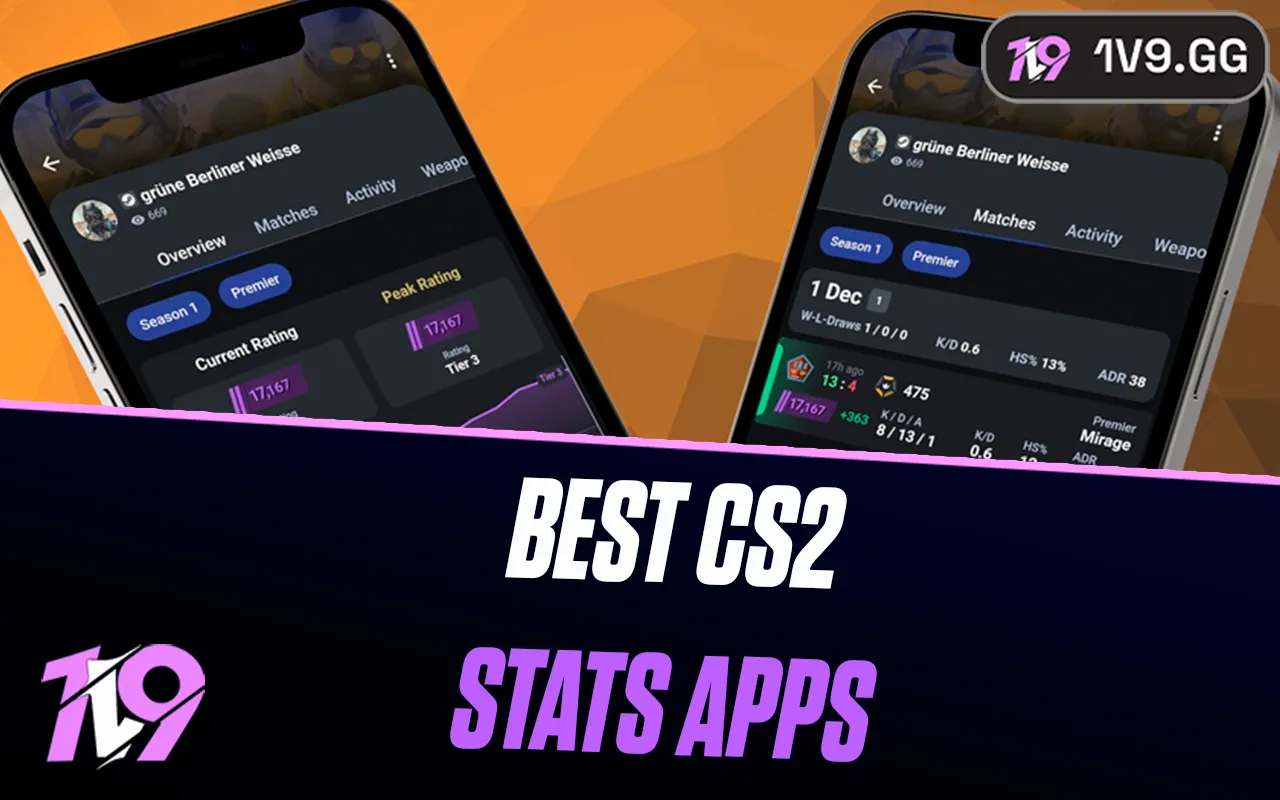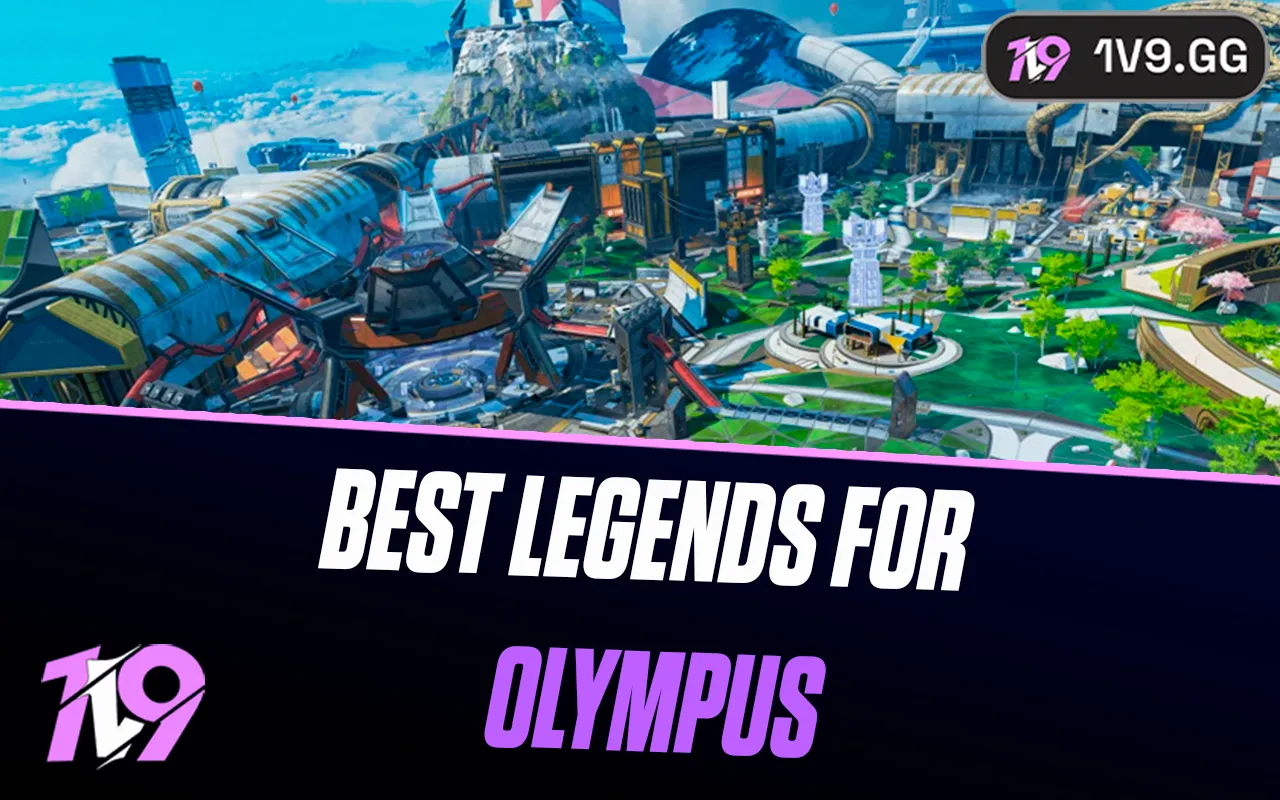How To Play Valorant on MacBook In 2024
Valorant, Riot Games' thrilling first-person shooter, debuted on June 2, 2020, blending the tactical gameplay of CS:GO with the vibrant character dynamics of Overwatch. This fusion has propelled Valorant to popularity since its release.
Despite being freely available for download from the official Valorant website, Mac users find themselves at a disadvantage as there is no macOS-compatible version released by Riot Games. This lack of support forces MacBook users to seek alternative methods to enjoy Valorant without investing in a new gaming PC.
This guide is dedicated to providing Mac users with effective solutions to play Valorant on their MacBook, exploring various workarounds that allow them to bypass the system compatibility issue.
Additionally, for those looking to rapidly climb the Valorant ranks, our professional elo boosting services are available. Use the code "1v9er" to receive a 20% discount on all our Valorant services, ensuring you reach your desired rank quickly and efficiently.
Will There Be a MacBook Version of Valorant Anytime Soon?

Given Apple's historical focus on non-gaming-specific devices and the dominance of Windows in the PC market, accounting for over 80% of users, there is minimal incentive for Riot Games to develop a dedicated macOS version of Valorant. These factors contribute to the likelihood that Valorant will not be available for MacBook users in the near future. The economic and logistical implications of creating a macOS-compatible version of the game make it a less viable option for Riot at this time.
Bootcamp Method To Run Valorant on MacBook (The Only Working Method)
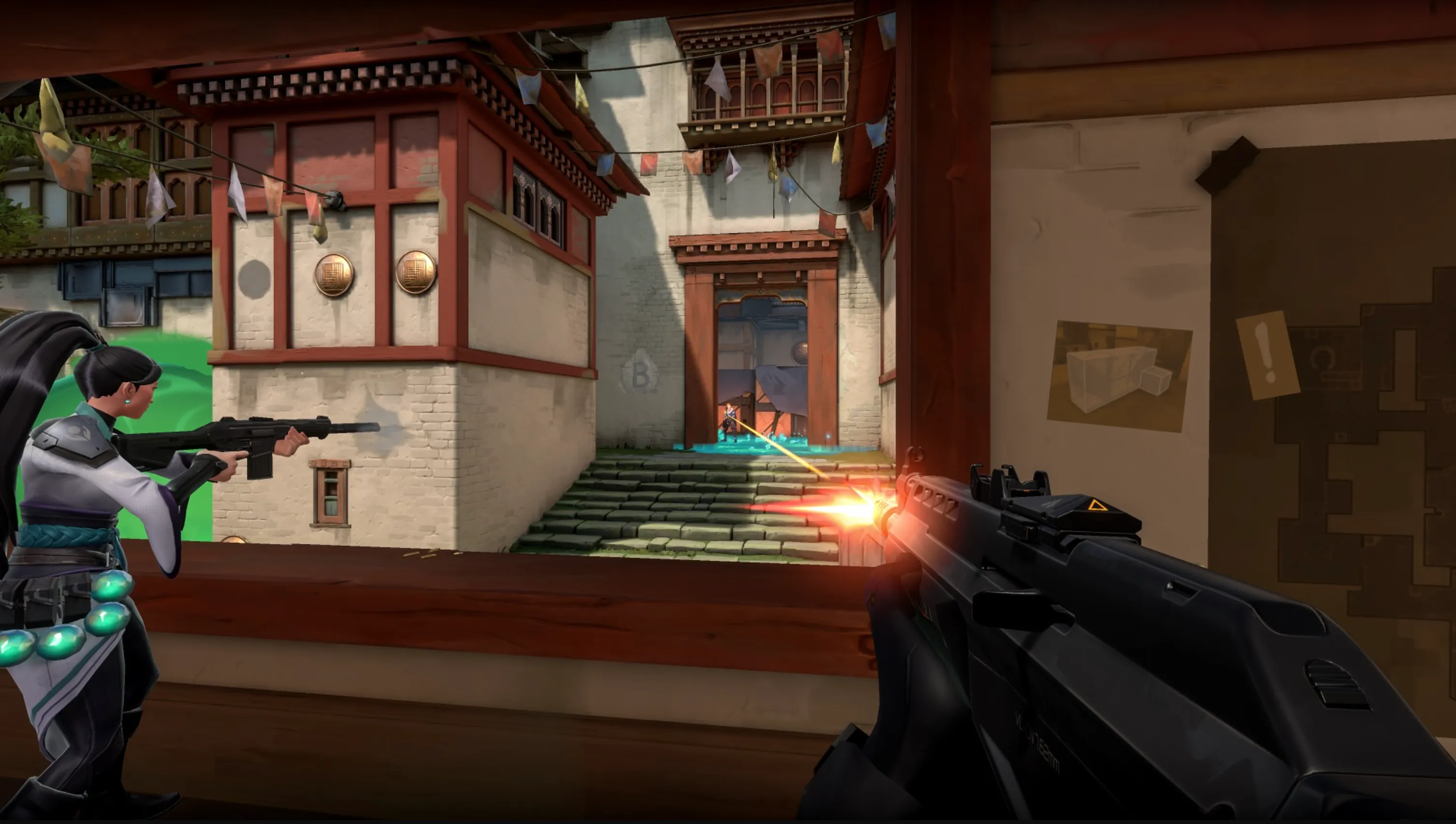
Although Valorant does not officially support macOS, there is a workaround that enables MacBook users to play the game by installing Windows on their device. This method involves using Boot Camp, a utility provided by Apple that allows users to partition their MacBook’s hard drive and install the Windows Operating System alongside macOS. By setting up Windows through Boot Camp, you can effectively run Valorant on your MacBook, overcoming the compatibility issues and enjoying the game just as you would on a traditional PC.
How To Install Windows On a MacBook?
If you're looking to play Windows-exclusive games like Valorant on your MacBook, installing Windows via Boot Camp is a viable solution. Here’s a streamlined guide to getting Windows up and running on your Intel-based MacBook:
1. Download Windows: Start by downloading a 64-bit Windows ISO file from the official Microsoft website.
2. Launch Boot Camp Assistant: Found in your MacBook’s Utilities folder, Boot Camp Assistant is Apple’s program for dual-booting Windows.
3. Prepare Boot Camp: Load the downloaded Windows ISO file into Boot Camp Assistant.
4. Begin Installation: Click 'Install' to start setting up Windows on your MacBook. This will reboot your device to the Windows installer.
5. Partition Your Drive: During the setup, allocate at least 70 gigabytes of your hard drive for the Windows partition.
6. Customize Windows Setup: Follow the on-screen instructions to configure Windows settings to your preference.
7. Install Drivers: Once Windows is installed, make sure to install all necessary drivers for Windows to function optimally on your MacBook hardware.
8. Restart and Select OS: Now, whenever you turn on your MacBook, you’ll be prompted to choose between macOS and Windows. Select Windows to boot into your newly installed system.
Important Note: This installation method is compatible only with Intel-based MacBooks. Currently, MacBooks with M1 chips do not support installing Windows via Boot Camp due to hardware differences.
Log In To Your Riot Games' Account
To start playing Valorant on your newly installed Windows on MacBook, you'll need to access your Riot Games account. Here’s how to get everything set up:
1. Download Valorant: Visit the official Valorant website and download the game installer.
2. Install the Game: Open the downloaded installer file and follow the prompts to download the necessary additional game files.
3. Access Your Riot Games Account: Log in to your existing Riot Games account or, if you don’t already have one, create a new account to get started.
4. Launch Valorant: Once installation is complete and you've logged in, you should be able to start playing Valorant.
Additional Tip: If you already have a League of Legends account, you can use the same credentials to log in, as all Riot Games titles are unified under a single Riot Account system. This makes switching between Riot’s games seamless and straightforward.
Minimum Requirements To Run Valorant
To ensure a smooth gaming experience while playing Valorant on your MacBook, it's essential to meet the game's minimum system requirements. Here’s what you’ll need:
- Processor: Your system should be equipped with a 4th generation Intel Core i3 or a comparable processor.
- Memory: A minimum of 4 to 6 gigabytes of RAM is required.
- Graphics Card: You'll need an Nvidia GeForce GT 730 or better, or its equivalent.
- Video RAM: At least 2 gigabytes of dedicated video RAM is necessary.
- Storage: Make sure you have 25 to 30 gigabytes of available space on your hard drive.
If your MacBook was released after 2015, it's likely that it meets or exceeds these specifications, making it capable of running Valorant effectively.
Alternative Methods
While exploring ways to play Valorant on a MacBook, you might come across various methods on YouTube and other platforms claiming to offer alternatives to the Boot Camp approach. However, it's important to be cautious, as currently, the Boot Camp method is the only reliable and functioning way to play Valorant on a MacBook.
One commonly mentioned alternative is using Parallels Virtual Machine. Unfortunately, this method is not advisable because Riot Games' anti-cheat system does not support it, and attempting to use it can result in a permanent ban or prevent the game from running at all.
Additionally, as of now, there are no credible cloud gaming services that offer Valorant. Even if such options were available, cloud gaming can often be unreliable and prone to latency issues, which could significantly impair your gameplay experience.
In summary, for MacBook users looking to play Valorant, setting up a Windows partition via Boot Camp remains the most viable and safe method.
Conclusion
The Boot Camp method remains the sole viable option for playing Valorant on a MacBook. Given that MacBooks are not inherently designed for intensive gaming, it's advisable to use a quality cooling pad to help manage the heat generated during gameplay. This precaution helps prevent overheating and ensures your device runs smoothly.
For Linux users eager to play Valorant, similar challenges exist. For guidance on how to navigate these, please refer to our dedicated article tailored for Linux systems. This will provide you with the necessary steps and precautions to enhance your gaming experience on alternative operating systems.
Posted On: May 9th, 2024
Recent Articles
💬 Need help?
Our 1v9 support team is available 24/7 to help you with any questions or issues you may have.
support@1v9.gg
Loading...
1v9.gg is not endorsed or affiliated by any game developers or publishers.
2025 1v9, All Rights Reserved, Created By NightDev