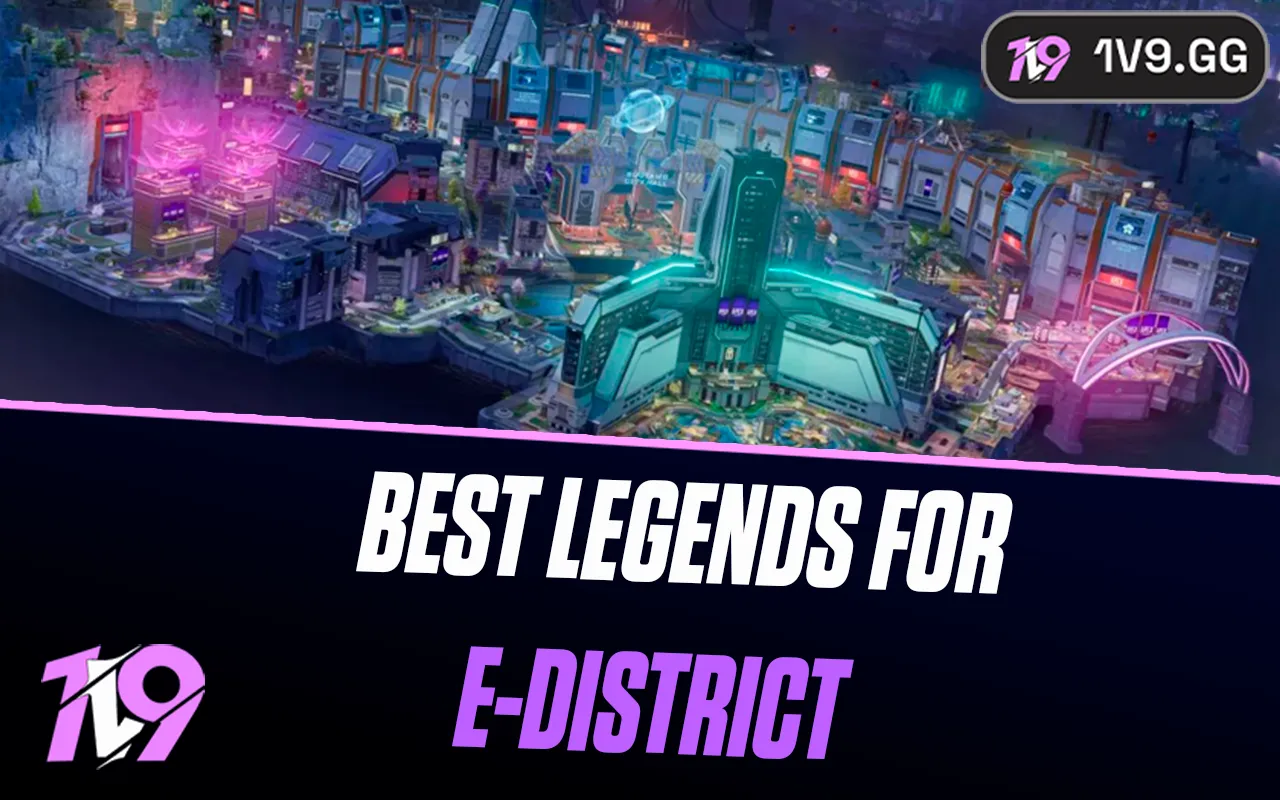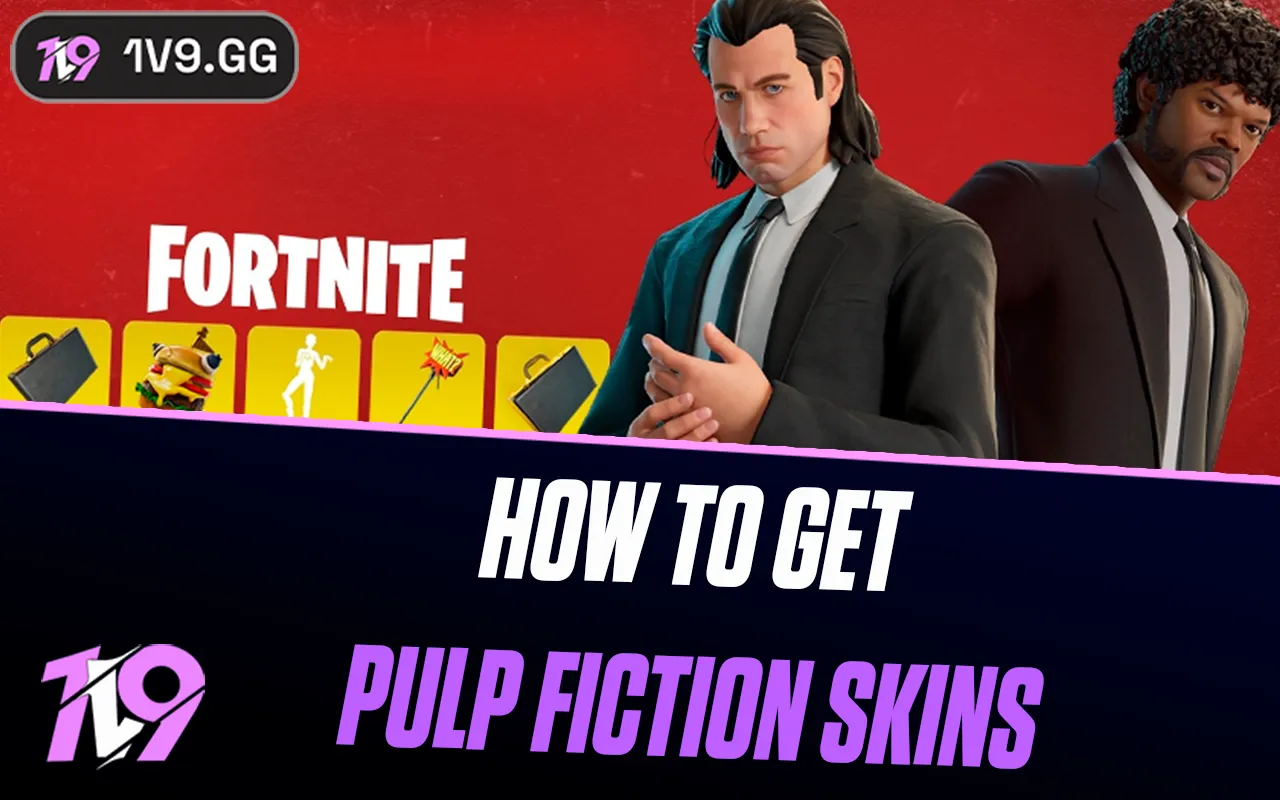How to play Valorant on Linux
Playing Valorant on a Linux system can be challenging since it's not officially supported on this platform. Linux, known for its robustness and open-source nature, unfortunately, doesn't natively run Windows-based games like Valorant due to compatibility issues.
For Linux enthusiasts keen on playing Valorant, one viable solution is to set up a dual-boot with Windows. This method involves partitioning your hard drive to install Windows alongside Linux, allowing you to switch between operating systems at boot. By doing so, you can enjoy Valorant on a stable Windows environment while retaining the versatility of Linux for other tasks.
If dual-booting seems too cumbersome, another approach involves using a virtual machine, though this is less recommended due to potential performance issues and Riot Games’ strict anti-cheat system that might not support running on virtualized environments.
For those determined to make the most out of their gaming experience on Linux, exploring these options can open up the possibility of enjoying Valorant and other Windows-exclusive titles. Additionally, if you're looking to enhance your gameplay experience with skilled teammates, consider using our professional matchmaking services. Use the promo code "1v9er" for a 20% discount and elevate your Valorant gameplay today.
How to play Valorant on Linux?

Playing Valorant on a Linux operating system presents a unique challenge, as the game isn't natively supported on Linux platforms or through virtual machines. However, for those Linux users eager to try Valorant, there are workarounds that can make it feasible.
Though officially unsupported, one method to run Valorant on a Linux system is by setting up a dual-boot environment with Windows. This approach involves partitioning your hard drive to install Windows alongside your Linux installation, allowing you to boot into Windows to play Valorant and other games that require a Windows ecosystem.
This solution enables Linux users to maintain their preferred OS for general use while also enjoying games that typically require Windows, without compromising the integrity or performance of either operating system.
Why Valorant isn't supported on Linux?

Valorant is not supported on Linux primarily due to the relatively small user base of Linux gamers compared to Windows. The market share for Linux among PC users is significantly lower, estimated at around 2%. For Riot Games, the investment in developing and maintaining a Linux-compatible version of Valorant may not justify the potential returns, given the limited number of users. This economic consideration influences their focus to prioritize platforms where there is a higher concentration of gamers, ensuring more efficient allocation of resources and maximum outreach.
How can I play Valorant if I have a Linux operating system?
Playing Valorant on a system with Linux requires setting up a dual-boot configuration with Windows, as Valorant is not natively supported on Linux platforms.
First Way is to Create a Dual Boot System:
Setting up a dual boot system allows you to run both Linux and Windows on the same machine, enabling you to play Valorant on the Windows partition. Here’s a simplified guide to creating a dual-boot environment with Linux and Windows:
1. Prepare the Installation Media:
- First, download the latest Ubuntu 20.04 ISO file directly from the Ubuntu website.
- Use Balena Etcher to burn the ISO file onto a USB drive, preparing it for the installation.
2. Access the Boot Menu:
- Restart your computer and access the boot menu by pressing F12 or F8 as your computer starts up.
- You’ll see options like “20.04” and “USB 20.04” on the boot menu. “USB 20.04” is typically for Legacy BIOS systems, while “20.04” is for UEFI setups. Select the option that matches your system’s configuration.
3. Install Ubuntu:
- Once you’ve booted from the USB, follow the on-screen instructions to reach the “Installation Type” page.
- Choose “Erase disk and install Ubuntu” on a secondary hard drive, not where Windows is installed, to avoid overwriting your existing Windows setup.
- Follow through the installer’s prompts, choosing the appropriate drive and confirming your choices to proceed with the installation.
4. Finalize Installation:
- After the installation completes, remove the USB drive and restart your computer.
- Upon rebooting, you’ll encounter the GRUB Boot Loader screen, from which you can select whether to boot into Linux or Windows.
This setup ensures you have Linux for general use and Windows for gaming, such as playing Valorant. Be cautious during installation to select the correct drive and preserve your existing Windows installation.
Second Option: Utilize a Dedicated Server:
If you possess an additional PC that runs Windows and you're currently using Linux, you can bridge this gap using remote desktop software like NoMachine. Here’s how you can set this up:
- Install NoMachine: Begin by installing NoMachine on both your Linux machine and your Windows PC. This software facilitates remote access between two computers.
- Connect to Your Windows PC: Using NoMachine, connect from your Linux system to your Windows PC. This connection allows you to remotely control your Windows system and access its functionalities.
- Launch Valorant: Once connected, you can start Valorant on the Windows machine and play it through your Linux system. Keep in mind that the performance might not be optimal, but it will be playable.
Final Thoughts: Ultimately, playing Valorant on a Linux system requires access to a Windows environment, as Riot Games' Vanguard anti-cheat system does not support Linux. Unfortunately, due to stringent security measures, Valorant is also not supported on GeForce NOW or any other cloud gaming platforms. While it’s unlikely that Valorant will ever natively support Linux or cloud gaming services, these workarounds provide a feasible albeit imperfect solution.
Minimum Requirements To Run Valorant On Linux
To ensure Valorant runs smoothly on your Linux system, your PC should meet the following hardware requirements:
- Processor: At least an Intel Core i3-4150 or its equivalent in performance.
- Memory: A minimum of 8 GB RAM is necessary for optimal game performance.
- Graphics Card: You’ll need a graphics card that matches or exceeds the capabilities of an Nvidia GeForce GT 730.
- Video Memory: Make sure your graphics setup includes at least 2 GB of dedicated video RAM.
- Storage Space: Ensure you have 25 to 30 GB of available space on your hard drive for game files and updates.
Generally, if your computer was purchased post-2018, it's likely to satisfy these requirements, allowing you to enjoy Valorant without significant hardware upgrades.
Posted On: May 5th, 2024
Recent Articles
💬 Need help?
Our 1v9 support team is available 24/7 to help you with any questions or issues you may have.
support@1v9.gg
Loading...
1v9.gg is not endorsed or affiliated by any game developers or publishers.
2025 1v9, All Rights Reserved, Created By NightDev