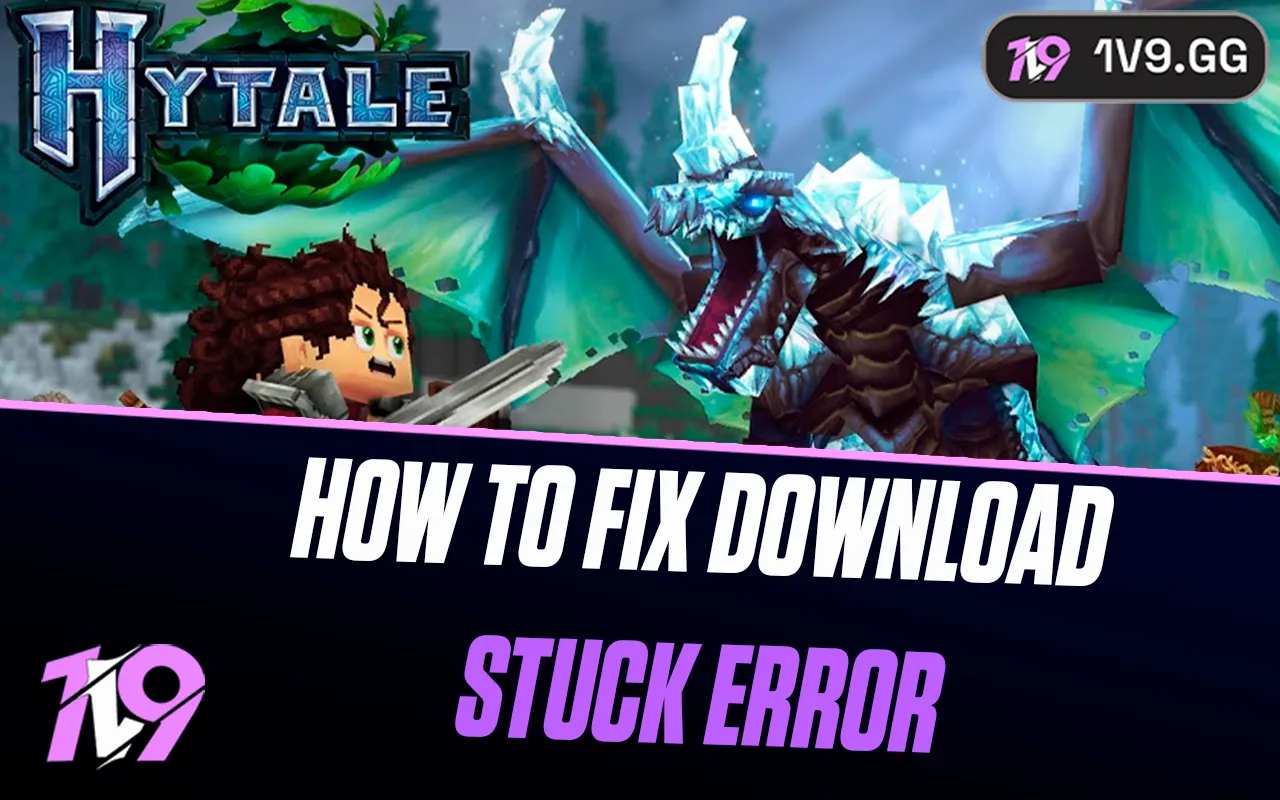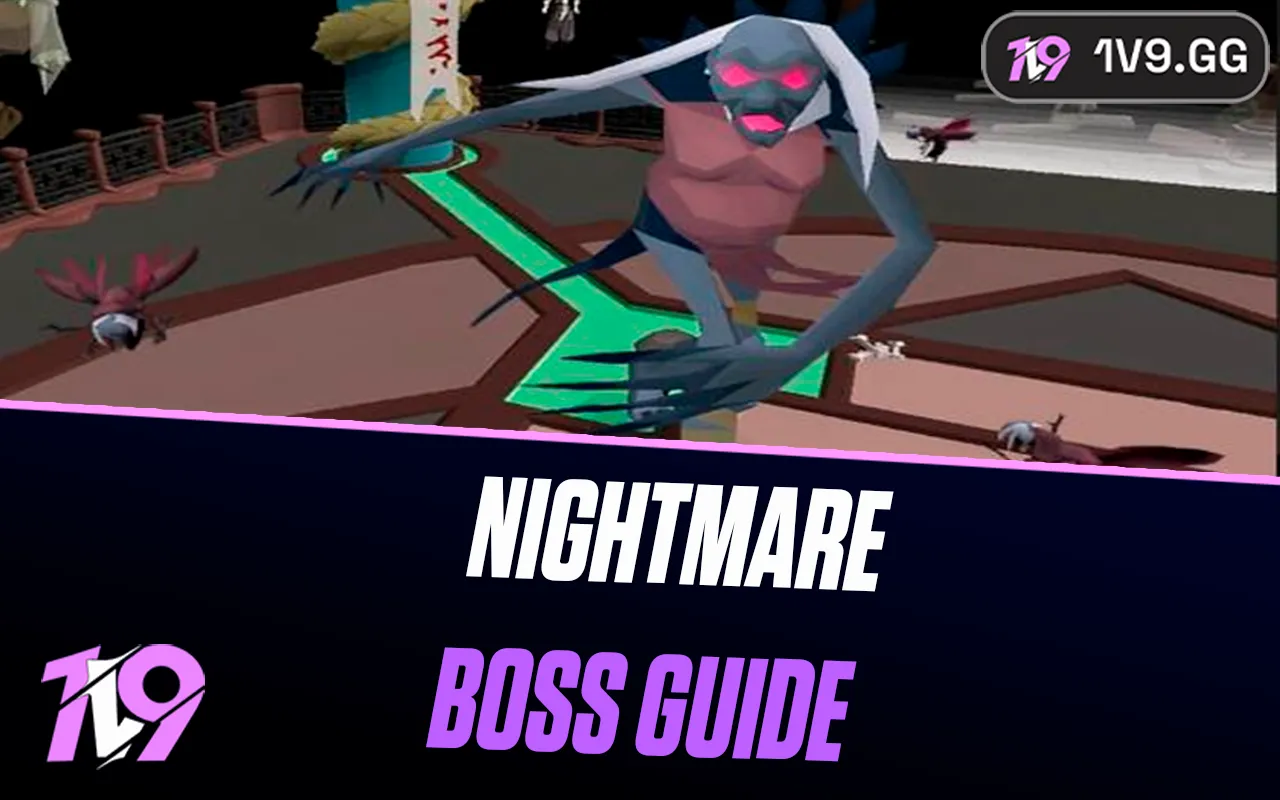- Home
Games
 League of Legends
League of Legends Valorant
Valorant-a6d5b3e156bb.webp) Fortnite
Fortnite Call of Duty
Call of Duty Clash of Clans
Clash of Clans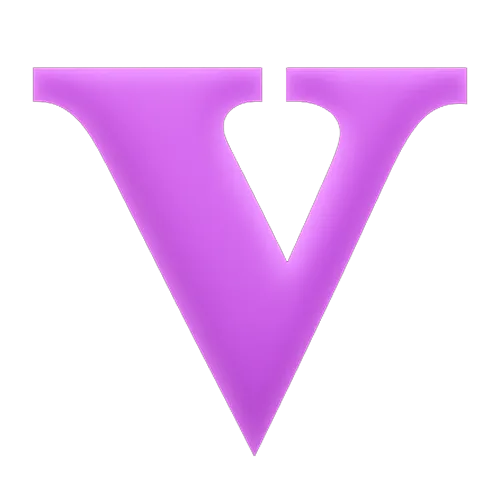 GTA 5
GTA 5 Counter-Strike 2
Counter-Strike 2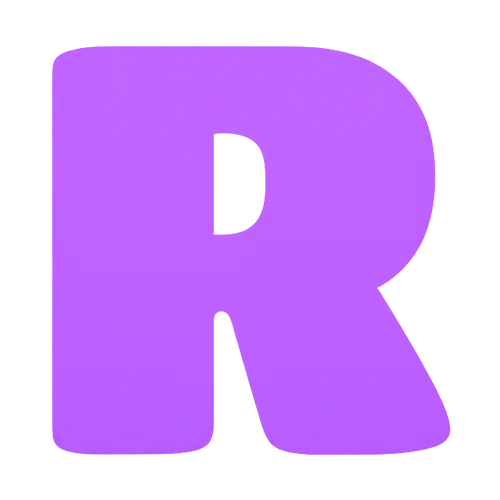 Roblox
Roblox Rainbow Six Siege
Rainbow Six Siege Clash Royale
Clash Royale Minecraft
Minecraft Dota 2
Dota 2 Rocket League
Rocket League Genshin Impact
Genshin Impact Squad Busters
Squad Busters Rust
Rust Apex Legends
Apex Legends Pokemon Go
Pokemon Go XDefiant
XDefiant Hay Day
Hay Day Diablo 4
Diablo 4 LoL: Wild Rift
LoL: Wild Rift World of Warcraft
World of Warcraft FC 25
FC 25 Destiny 2
Destiny 2 Marvel Rivals
Marvel Rivals-9ede9dc6b01b.webp) PUBG Mobile
PUBG Mobile Deadlock
Deadlock The Finals
The Finals Forza Horizon 5
Forza Horizon 5 Growtopia
Growtopia Honkai: Star Rail
Honkai: Star Rail Warframe
Warframe 8 Ball Pool
8 Ball Pool Zenless Zone Zero
Zenless Zone Zero Runescape 3
Runescape 3 Path of Exile
Path of Exile Lost Ark
Lost Ark Raid: Shadow Legends
Raid: Shadow Legends WoW: Classic Era
WoW: Classic Era Summoners War
Summoners War WoW: Season of Discovery
WoW: Season of Discovery WoW Cataclysm
WoW Cataclysm WoW: Hardcore
WoW: Hardcore Throne and Liberty
Throne and Liberty Escape From Tarkov
Escape From Tarkov Mobile Legends
Mobile Legends New World
New World Path of Exile 2
Path of Exile 2 Blade Ball
Blade Ball Fisch
Fisch Pet Simulator 99
Pet Simulator 99 Pets Go
Pets Go-d8bcef7708c7.webp) One Piece Bounty
One Piece Bounty Anime Adventures
Anime Adventures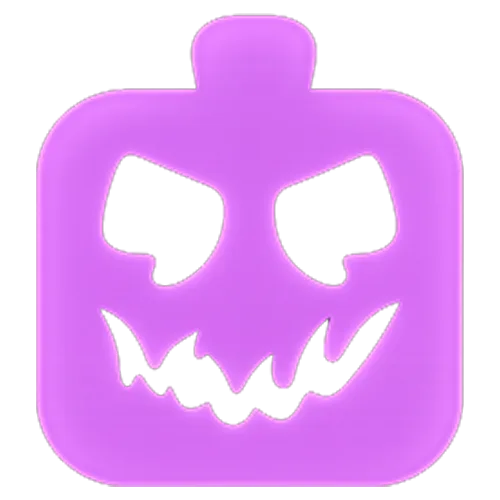 Blox Fruits
Blox Fruits Adopt Me
Adopt Me Murder Mystery 2
Murder Mystery 2 Fragpunk
Fragpunk Wuthering Waves
Wuthering Waves Teamfight Tactics
Teamfight Tactics Free Fire
Free Fire Albion Online
Albion Online Black Desert Online
Black Desert Online Honor of Kings
Honor of Kings Brawl Stars
Brawl Stars Arena of Valor
Arena of Valor Call of Duty: Mobile
Call of Duty: Mobile Rematch
Rematch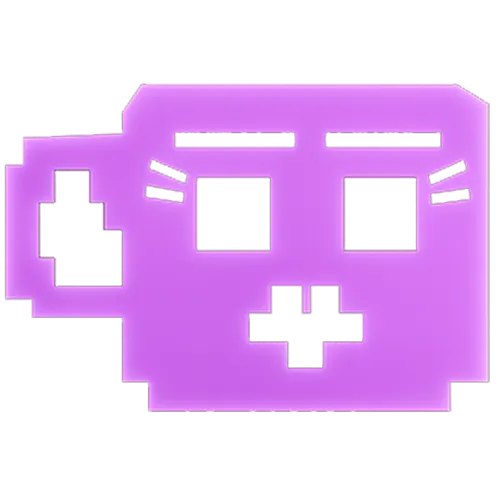 Steal a Brainrot
Steal a Brainrot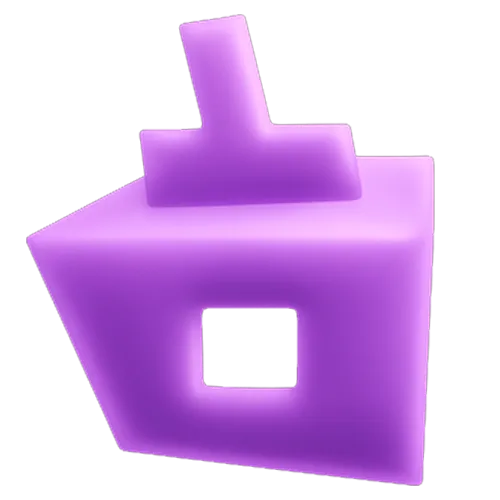 Grow a Garden
Grow a Garden FC 26
FC 26 Old School Runescape
Old School Runescape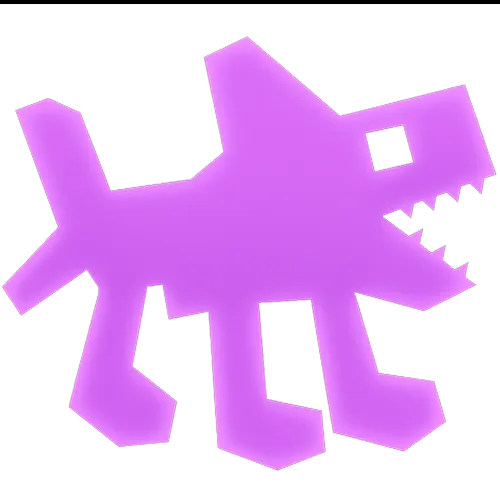 Plants vs Brainrots
Plants vs Brainrots Overwatch 2
Overwatch 2 Battlefield
Battlefield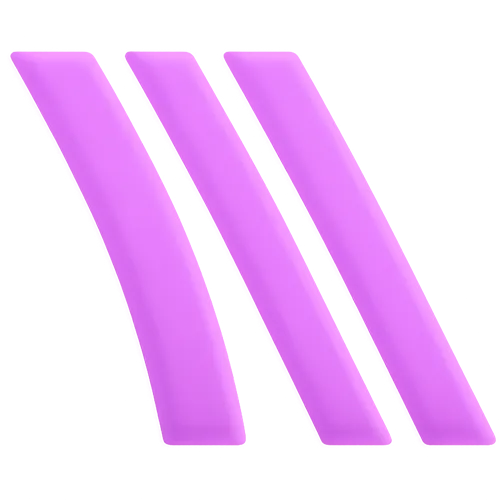 Arc Raiders
Arc Raiders Dragon Ball Legends
Dragon Ball Legends Fallout 76
Fallout 76 Jailbreak
Jailbreak Type Soul
Type Soul GPO
GPO DonutSMP
DonutSMP- Lootboxes
- Become Affiliate
- Blog
- Contact Us
- Sign In

How To Play League of Legends on Linux
Playing League of Legends on a Linux operating system is not officially supported, but it's entirely possible with the right tools and setup. If you're a Linux enthusiast eager to bring the excitement of Summoner's Rift to your preferred OS, we've got the guide for you.
To dive into League of Legends on Linux, you'll need to select a compatible Linux distribution first. Next, install Wine—a program that allows Windows applications to run on Linux. After setting up Wine and its dependencies, download and install League of Legends from its official website. Follow these steps, and you'll be gearing up for battle on the Rift in no time.
Ready to take on the challenge? Keep reading as we detail each step to successfully run League of Legends on your Linux system.
Step #1: Selecting a Compatible Linux Distribution

To start playing League of Legends on Linux, the initial step is to pick a suitable Linux distribution tailored for gaming. While you can install LoL on various distributions, some offer enhanced support and simpler installation processes, making them ideal for gamers.
Among the popular choices, Ubuntu stands out due to its extensive user base and robust support. For this guide, we'll use Ubuntu as our example, given its popularity and the availability of comprehensive documentation, ensuring a smoother setup experience for playing League of Legends.
Step #2: Install Wine

Wine, an essential tool for Linux users, enables the running of Windows applications by translating Windows API calls into POSIX-compatible calls on-the-fly. This layer of compatibility is crucial for Linux users who need access to software and games developed primarily for Windows.
To install Wine on your Linux system, you first need to open a terminal window. You can typically do this by searching for 'Terminal' in your applications menu or by using a shortcut, usually Ctrl+Alt+T, in many distributions.
For those using Ubuntu, as in our example, you'll need to enter the following commands in the terminal to update your package list and install Wine:
sudo apt update
sudo apt install wine
These commands ensure that your system is up-to-date and that Wine is installed correctly, paving the way for a smooth setup of Windows applications, including League of Legends.
Step #3: Install League of Legends

Once Wine is set up on your Linux system, you’re ready to install League of Legends. Head over to the official League of Legends website to download the installer for the Windows version of the game. This method ensures that you’re using the most up-to-date version of the game, crucial for compatibility and performance.
After the download is complete, locate the "LeagueofLegends.exe" installer file in your downloads folder. Right-click on the file and choose "Open with Wine Windows Program Loader" from the context menu. This action begins the installation process, just as it would on a native Windows environment.
Follow the on-screen instructions to complete the installation. Once installed, you can launch League of Legends directly from your applications menu or create a desktop shortcut for easier access. Now you’re all set to explore the Rift on your Linux machine. Make sure to also look into optimizing your settings or acquiring in-game bonuses like free orange essence for a better gaming experience.
Troubleshooting League of Legends on Linux
If you encounter difficulties launching League of Legends on Linux after installation, there are several strategies you can employ to address common issues:
1. Verify Wine Configuration: Ensure that Wine is correctly configured. You can access the Wine configuration settings by typing winecfg in your terminal. Check that the Windows version is set to Windows 10 or the version most compatible with the game.
2. Update Your System: Keep your Linux distribution and Wine updated. Run sudo apt update and sudo apt upgrade to ensure all components are current, which can solve compatibility issues.
3. Check for Dependency Issues: Sometimes, missing libraries can prevent the game from launching. Review the game’s requirements and ensure all necessary dependencies are installed on your system.
4. Consult Community Forums: The community forums for both Wine and League of Legends can be invaluable resources. Other users may have experienced similar issues and could have solutions or workarounds that they’ve shared.
5. Reinstall League of Legends: If all else fails, consider uninstalling and then reinstalling both Wine and League of Legends. This can sometimes resolve persistent issues caused by corrupted files or improper installation.
By following these steps, you should be able to diagnose and resolve most issues that prevent League of Legends from running smoothly on your Linux machine.
Setting Up Essential Dependencies for League on Linux
If League of Legends doesn't run smoothly after installation, you might be missing some crucial dependencies. These include Microsoft core fonts and the latest Visual C++ runtime, which are vital for many applications designed for Windows.
Here’s how to install these using Winetricks, a script designed to help you manage these additional libraries and applications on Wine:
1. Install Winetricks: Open your terminal and input the following command to install Winetricks on Ubuntu: sudo apt install winetricks
2. Install Dependencies: After installing Winetricks, you can use it to install the necessary libraries. Execute the following commands to install Microsoft core fonts and the latest Visual C++ runtime: winetricks corefonts vcrun2022
These commands will guide Winetricks to fetch and install these components, ensuring your Wine environment has all the necessary tools to run League of Legends effectively on your Linux system.
Updating Your Graphics Drivers
To maximize gaming performance and stability in League of Legends on Linux, it's crucial to have the latest graphics drivers installed. This will not only enhance your gaming experience but also ensure compatibility with the latest software updates.
Here’s how you can update your graphics drivers based on your hardware:
- NVIDIA Users: Install the proprietary drivers through your Linux distribution’s package manager. For Ubuntu users, you can search for "NVIDIA drivers" in your software center or use the command line: sudo apt install nvidia-driver-latest
- AMD Users: AMD graphics typically benefit from open-source drivers that are included with most Linux distributions. Ensure these drivers are up to date by checking your system’s update tool or using the command: sudo apt update && sudo apt upgrade
By keeping your graphics drivers current, you ensure that your system is equipped to handle the demands of advanced gaming software like League of Legends on Linux.
Configuring Wine for Optimal Performance
To ensure League of Legends runs smoothly on Linux, tailoring your Wine configuration can lead to a noticeably better gaming experience. Accessing the Wine Configuration panel allows you to make precise adjustments suited to your system's capabilities and the game's requirements.
To open the Wine Configuration panel, enter the following command in your terminal: winecfg
This command launches the configuration interface where you can set the emulated Windows version—usually setting this to the latest Windows version offers the best compatibility for games like League of Legends. Additionally, you can modify your graphics settings to enable virtual desktops or adjust DPI settings, which can help with scaling and display issues. The audio tab also allows you to test and configure sound settings to ensure clear and uninterrupted in-game audio.
Making these adjustments in the Wine configuration can significantly enhance game performance and stability, providing a seamless gaming experience on your Linux machine.
Conclusion
While League of Legends is not natively supported on Linux, with the right tools and configurations, you can enjoy this popular game on your Linux system. By choosing a compatible Linux distribution, installing Wine, and carefully setting up the game, you can overcome the barriers to playing LoL on a non-Windows platform. Remember, installing additional dependencies, updating your graphics drivers, and fine-tuning Wine settings are crucial steps to ensure optimal performance. With this guide, you're now equipped to dive League of Legends on Linux.
Posted On: December 30th, 2023
Recent Articles
💬 Need help?
Our 1v9 support team is available 24/7 to help you with any questions or issues you may have.
support@1v9.gg
Loading...
1v9.gg is not endorsed or affiliated by any game developers or publishers.
2025 1v9, All Rights Reserved, Created By NightDev