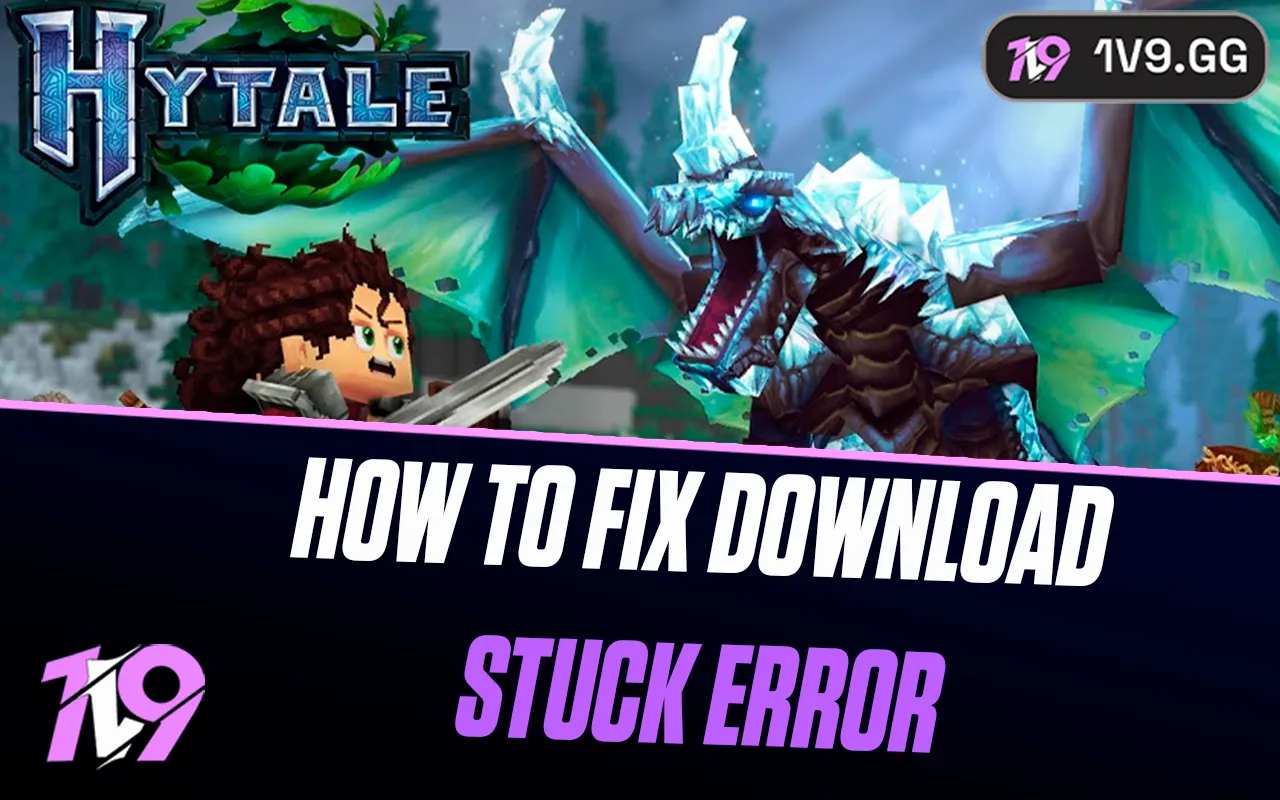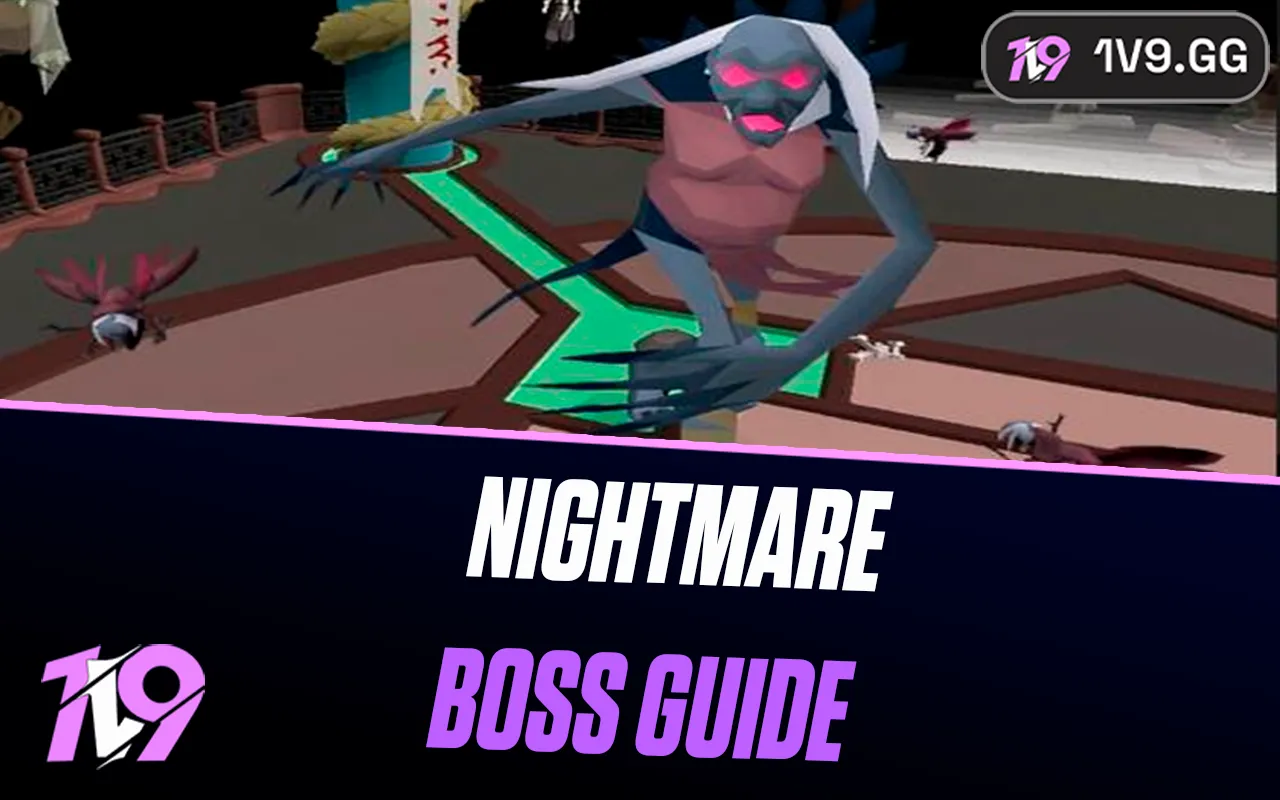Counter-Strike 2: How to Inspect Skins
As Counter-Strike 2 picks up the torch from CSGO, one aspect that remains a vibrant carryover is the player community's passion for skins. The thriving skin market is set to continue in CS2, with many players keen on not just acquiring but also inspecting their prized skins.
For those wondering how to check out these visual enhancements up close, there are two main methods to inspect skins in CS2:
1. Inspecting Your Own Skins: This is a straightforward process if you want to admire or evaluate a skin currently in your possession.
2. Inspecting Skins Owned by Others: For this, you'll need to access the inspect link for the particular skin, which can be found in the owner’s Steam inventory.
We will dive into both methods, providing a step-by-step guide on how to inspect skins in CS2. Additionally, we'll touch on why inspecting skins can be more than just an aesthetic pleasure but a part of strategic gameplay and personal expression in the vibrant world of CS2.
Why Players Might Want to Inspect Skins in CS2

Inspecting skins in CS2 goes beyond simple admiration; it's a comprehensive way for players to engage with the game's aesthetic and economic layers. Here’s why players are drawn to meticulously examine their skins:
1. Appreciation of Artistry: Inspecting a skin allows players to closely appreciate the detailed artistry that goes into each design. From the color schemes to the intricate patterns and unique thematic elements, players can revel in the craftsmanship, enhancing their personal connection to the game.
2. Showcasing Individual Style: Skin inspection is also a way for players to express their individuality within the CS2 community. By choosing skins that resonate with their personal style or represent certain milestones or memories, players can project their personality and preferences in-game.
3. Economic and Practical Considerations: Beyond aesthetics, inspecting skins serves a practical purpose. Players can assess the wear level of a skin, crucial for determining its rarity, market value, and suitability for trade or sale. Furthermore, by examining stickers and their placements, players can uncover additional layers of value—whether historical, sentimental, or financial—that enhance the skin's significance.
In essence, inspecting skins in CS2 is a multifunctional activity that blends art appreciation, economic savvy, and personal expression, enriching the overall gaming experience.
Inspecting Your Own Skin

To closely examine the details of your CS2 weapon skins, inspecting them in-game is the simplest and most direct approach. Here’s how you can inspect your own skins efficiently:
1. Launch the Game: Open CS2 from your Steam library. Make sure you are signed into your Steam account to access all your features.
2. Navigate to Inventory: Once in the CS2 main menu, locate and click on the "Inventory" option. This will direct you to your Steam inventory, where your CS2 items, including skins, are displayed.
3. Locate Your Skin: In your inventory, browse through your items categorized under "CS2" until you find the skin you want to inspect.
4. Inspect the Skin: Right-click on the desired skin. A menu will pop up with several choices; select "Inspect in-game" to proceed.
5. View Your Skin in Detail: After clicking "Inspect in-game," the game will display a 3D model of your weapon skin. You can then rotate and zoom in on the model, allowing for an up-close view of the craftsmanship and details of the skin.
Using this method, you can only inspect skins that are currently in your possession, offering a personalized look at the designs you own.
Inspecting Skins Other Players Own

If you're interested in inspecting a skin owned by another player in CS2, you can do so by following these slightly more complex steps. Here's how to navigate this process:
1. Enable Developer Console: First, ensure your developer console is activated. Go to the in-game settings by clicking on the gear icon in the top left corner of the main menu. Use the search bar to find "developer console" and enable it by toggling the option to "Yes."
2. Obtain the Inspect Link: To inspect a player's skin, you need the specific inspect link. Navigate to the inventory that contains the owner's skin, right-click on the desired skin, and select "Inspect in Game." A link will be provided—make sure to copy this.
3. Access the Developer Console: Press the "~" key to open the developer console. This key is the default binding but can be changed in your settings if you've customized your control setup.
4. Modify and Enter the Link: Paste the copied link into the console using Ctrl + V (or Cmd + V on a Mac). Edit the link by removing any text before "csgo_econ_action..." and after "preview", leaving only the essential parts of the link, including the series of numbers. Ensure there's a space after "preview."
5. Inspect the Skin: Hit "Enter" to submit the command. CS2 will then display the skin, allowing you to view it in full detail, rotate it, and examine it from all angles, providing a comprehensive look at its features and quality.
By following these steps, you can effectively inspect skins that you do not own, offering a deeper understanding and appreciation of rare or visually striking skins in the game.
Conclusion
Inspecting skins in CS2, whether they are your own or belong to other players, is a valuable feature that enhances the gaming experience by allowing you to appreciate the artistry and detail of weapon skins. The process is straightforward for your own skins and slightly more involved for those owned by others, involving enabling the developer console and manipulating inspect links. By mastering these methods, you can deepen your engagement with CS2's vibrant cosmetic ecosystem and even make more informed decisions about acquiring new skins. Whether you're a collector, a competitive player, or simply someone who enjoys the aesthetic aspects of the game, understanding how to inspect skins will enrich your CS2 experience.
Posted On: May 21st, 2024
Recent Articles
💬 Need help?
Our 1v9 support team is available 24/7 to help you with any questions or issues you may have.
support@1v9.gg
Loading...
1v9.gg is not endorsed or affiliated by any game developers or publishers.
2025 1v9, All Rights Reserved, Created By NightDev