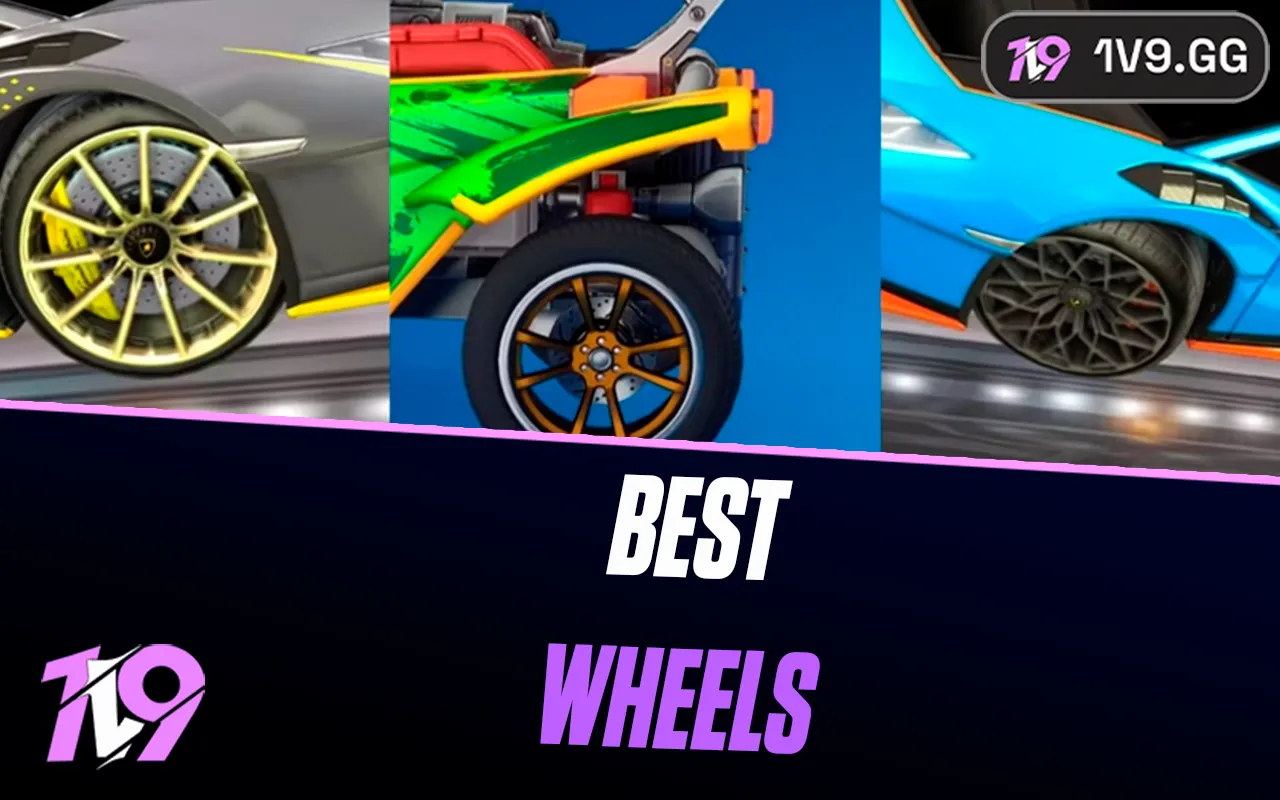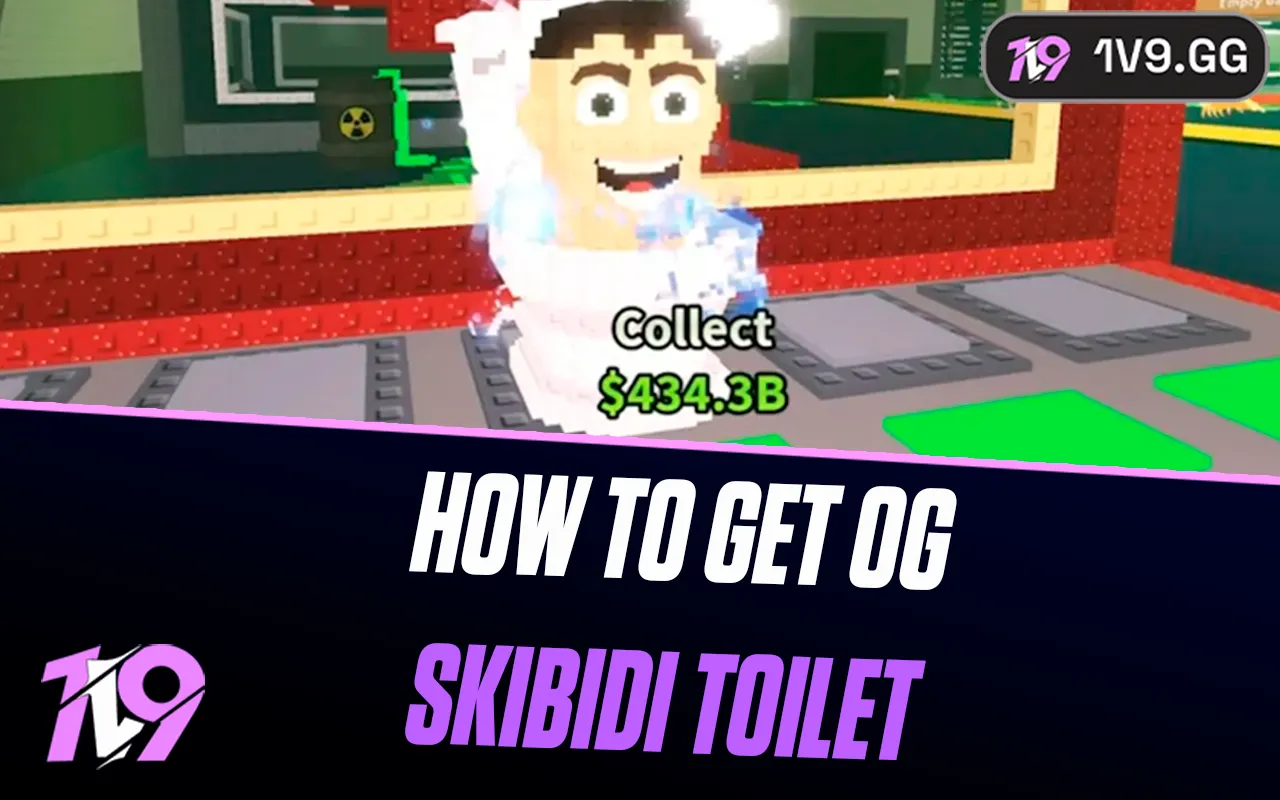How to Increase Max Players in CS2
CS2 is a game that allows many players to join and enjoy matches together, but it does have a player limit. When you reach this limit, you might need a workaround to increase the maximum number of players.
In this guide, we'll show you how to increase the maximum player count in CS2 step by step. Additionally, we'll discuss why you might want to expand the player limit and the benefits it brings to your gaming experience.
So, if you're ready to accommodate more friends in your CS2 matches, follow our comprehensive guide below to increase the max players in CS2. Let's dive in!
Why Increase Max Players in Counter-Strike 2?

While Counter-Strike 2 doesn’t officially support increasing the maximum number of players in a match, it is still possible with some adjustments. But why would you want to do this? Adding more players to a match can significantly enhance the gaming experience in several ways.
Imagine you're in a high-tension match, strategizing with your teammates. Now, add a few more players into the mix. The level of chaos and excitement immediately skyrockets. Increasing the max players in Counter-Strike 2 introduces a fresh dynamic to the game. With more players, you have to consider additional tactics, leading to high-energy gameplay filled with frequent encounters and aggressive plays.
This adjustment not only makes the matches more thrilling but also helps improve your skills and strategies. Playing in a more crowded environment forces you to adapt quickly and think on your feet, honing your abilities under pressure. Additionally, having more players in each game enhances the community aspect, providing more opportunities to meet and compete with fellow gamers. This makes the game more vibrant and engaging, fostering a stronger sense of camaraderie and competition.
How to Increase the Maximum Number of Players in Counter-Strike 2
Here's a comprehensive step-by-step guide to increasing the player count in Counter-Strike 2.
Step 1: Locate Your Server Configuration File
The server configuration file, typically named `server.cfg`, is where you can adjust various server settings, including the maximum player count. You can find this file in the following directory:
```
C:\Program Files (x86)\Steam\steamapps\common\Counter-Strike Global Offensive\game\csgo\cfg
```
Step 2: Open the Server Configuration File
To edit the `server.cfg` file, follow these steps:
1. Right-click the `server.cfg` file.
2. Select “Open with” or “Edit.”
3. Choose a text editor such as Notepad or Notepad++.
Step 3: Edit the Server Configuration
Once you have the `server.cfg` file open in your text editor, you can modify its contents. Copy and paste the following configuration settings to increase the maximum player count and adjust other server parameters:
```plaintext
echo ---------------------------
echo - Loading server settings -
echo ---------------------------
hostname "ServerTest" // Server name
sv_lan "0" // Show online
sv_region "255" // Set region (255 is worldwide)
// Performance
sv_maxrate "0" // Max bandwidth rate allowed on server, 0 == unlimited
sv_minrate "0" // Min bandwidth rate allowed on server, 0 == unlimited
sv_parallel_sendsnapshot "1" // Enables multi-threading.
sv_clockcorrection_msecs "15" // The server tries to keep each player m_nTickBase within this many milliseconds of the server's absolute tick count
sv_hibernate_when_empty "0" // Puts the server into extremely low CPU usage mode when no clients are connected
maxplayers 64
bot_difficulty "5"
bot_quota "30"
bot_quota_mode "fill"
game_mode "0"
game_type "0"
mp_roundtime "10"
mp_roundtime_defuse "5"
mp_maxrounds "15"
mp_timelimit "0"
mp_freezetime "15"
mp_buytime "90"
mp_maxplayers "64"
mp_autoteambalance "1"
mp_limitteams "2"
mp_startmoney "1000"
mp_maxmoney "16000"
mp_afterroundmoney "0"
mp_freezetime "15"
mp_buy_anywhere "1"
mp_buytime "90"
// FUN:
// sv_accelerate "5.15" // Used to increase max speed
// sv_airaccelerate "12" // Used to increase strafe speed
// sv_cheats false // Allow clients to use cheat commands
// host_timescale "1" // Change the speed of time on your server.
// sv_autobunnyhopping "1" // Enable bunny hopping
// ADMIN:
// sv_password "pass" // Protect your server with a password
// rcon_password "asdf1234password" // Allow users to run RCON console commands. Do not enable unless you know what you're doing.
// sv_downloadurl "http://fastdl.server.com/csgo" // Server FastDL (Should not end with a /) - If you have a FastDL server
echo ---------------------------
echo - Done loading server.cfg -
echo ---------------------------
```
You can tweak these settings further to customize your server experience. Once you've made your changes, press `Ctrl + S` to save the file and close the text editor.
Step 4: Start the Game
After editing the server configuration file, restart Steam and launch Counter-Strike 2. Follow these steps to start the game with your new settings:
1. Go to Play.
2. Select Practice.
3. Choose Casual (do not select Competition).
Once the game is running, open the console and type `exec server` to apply your server settings.
By following these steps, you can increase the maximum number of players in Counter-Strike 2, enhancing your gaming experience with more friends and more intense matches.
Conclusion
Increasing the maximum number of players in Counter-Strike 2 can significantly enhance your gaming experience, adding more excitement and strategic depth to your matches. By following our detailed guide, you can easily modify your server settings to accommodate more players, allowing for larger and more dynamic games.
Whether you're looking to improve your skills, enjoy chaotic and high-energy gameplay, or simply want to play with more friends, adjusting the player limit is a great way to achieve this. Remember to experiment with different server settings to find the perfect balance for your gaming needs.
Posted On: May 14th, 2024
Recent Articles
💬 Need help?
Our 1v9 support team is available 24/7 to help you with any questions or issues you may have.
support@1v9.gg
Loading...
1v9.gg is not endorsed or affiliated by any game developers or publishers.
2025 1v9, All Rights Reserved, Created By NightDev