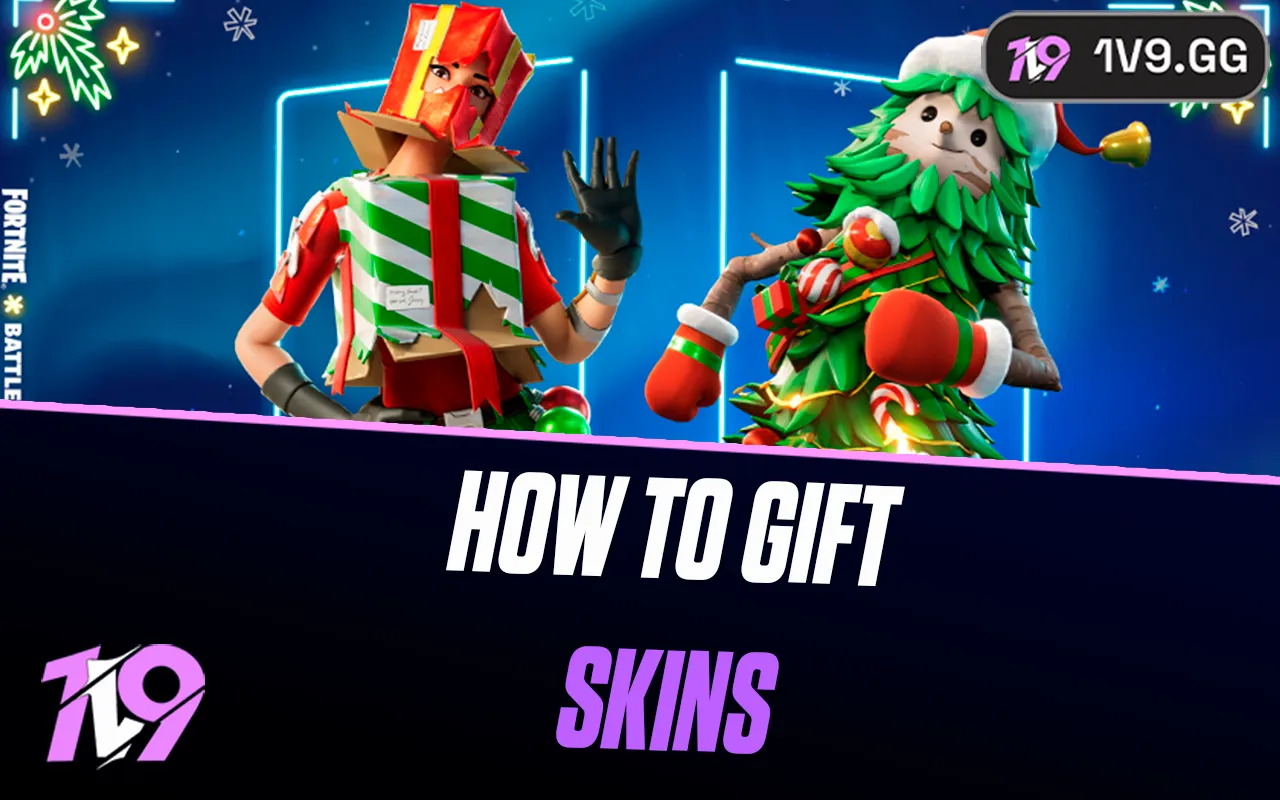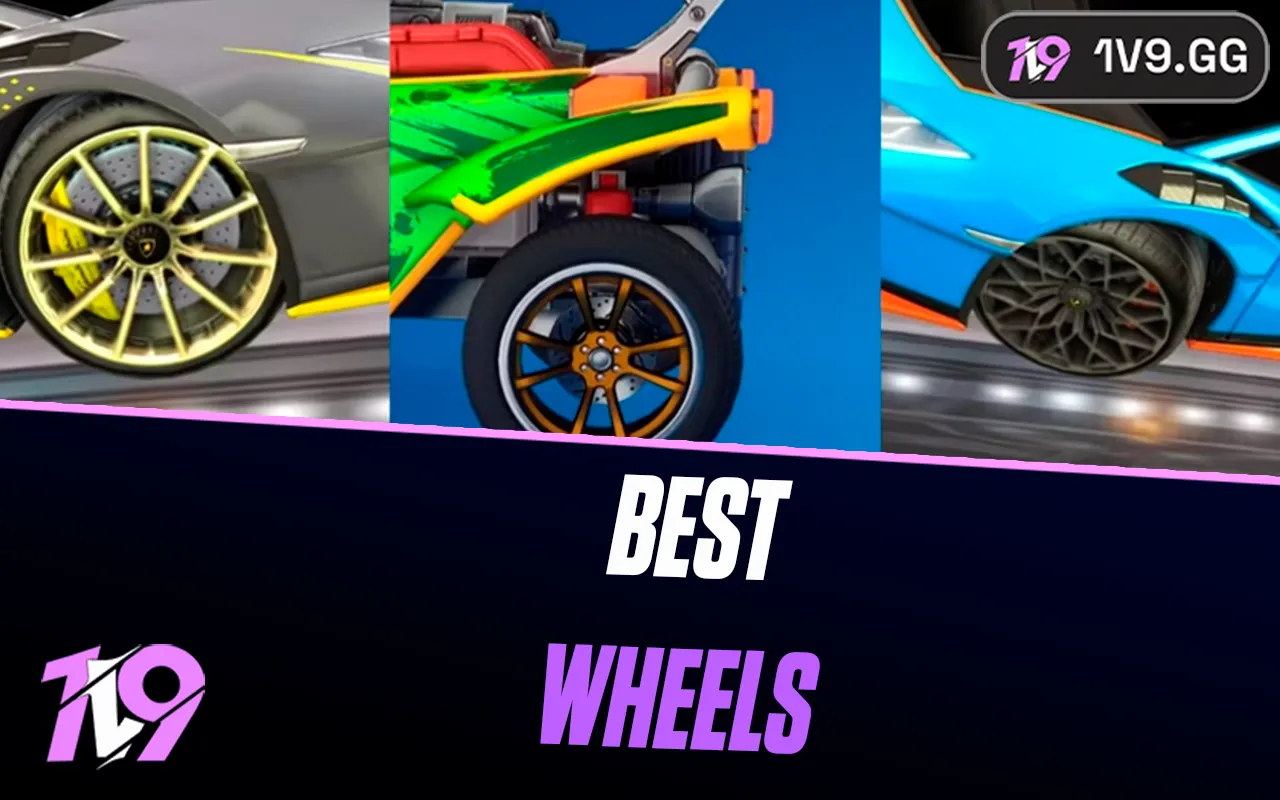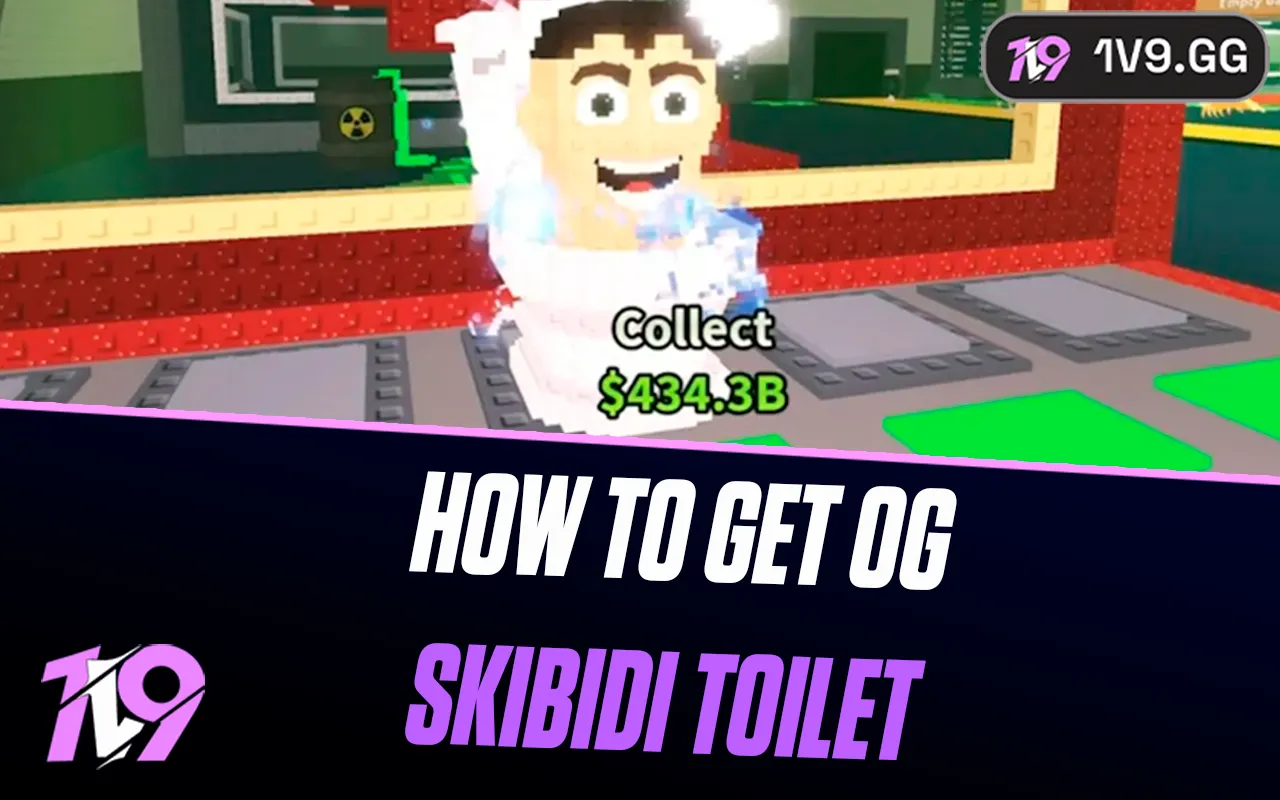- Home
Games
 League of Legends
League of Legends Valorant
Valorant-a6d5b3e156bb.webp) Fortnite
Fortnite Call of Duty
Call of Duty Clash of Clans
Clash of Clans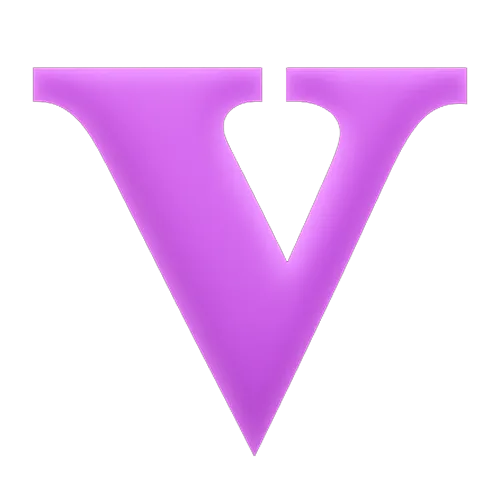 GTA 5
GTA 5 Counter-Strike 2
Counter-Strike 2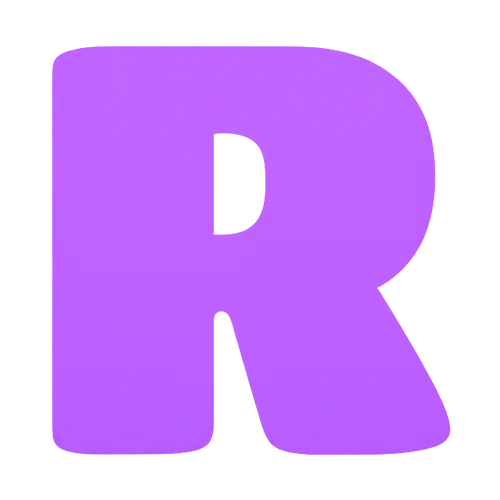 Roblox
Roblox Rainbow Six Siege
Rainbow Six Siege Clash Royale
Clash Royale Minecraft
Minecraft Dota 2
Dota 2 Rocket League
Rocket League Genshin Impact
Genshin Impact Squad Busters
Squad Busters Rust
Rust Apex Legends
Apex Legends Pokemon Go
Pokemon Go XDefiant
XDefiant Hay Day
Hay Day Diablo 4
Diablo 4 LoL: Wild Rift
LoL: Wild Rift World of Warcraft
World of Warcraft FC 25
FC 25 Destiny 2
Destiny 2 Marvel Rivals
Marvel Rivals The Finals
The Finals Deadlock
Deadlock-9ede9dc6b01b.webp) PUBG Mobile
PUBG Mobile Forza Horizon 5
Forza Horizon 5 Growtopia
Growtopia Honkai: Star Rail
Honkai: Star Rail Warframe
Warframe 8 Ball Pool
8 Ball Pool Zenless Zone Zero
Zenless Zone Zero Path of Exile
Path of Exile Runescape 3
Runescape 3 Raid: Shadow Legends
Raid: Shadow Legends Lost Ark
Lost Ark WoW: Classic Era
WoW: Classic Era Summoners War
Summoners War WoW: Season of Discovery
WoW: Season of Discovery WoW Cataclysm
WoW Cataclysm WoW: Hardcore
WoW: Hardcore Throne and Liberty
Throne and Liberty Escape From Tarkov
Escape From Tarkov Mobile Legends
Mobile Legends New World
New World Path of Exile 2
Path of Exile 2 Blade Ball
Blade Ball Fisch
Fisch Pet Simulator 99
Pet Simulator 99 Pets Go
Pets Go-d8bcef7708c7.webp) One Piece Bounty
One Piece Bounty Anime Adventures
Anime Adventures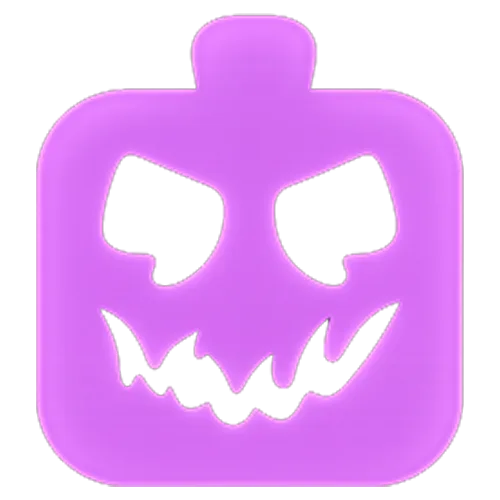 Blox Fruits
Blox Fruits Adopt Me
Adopt Me Murder Mystery 2
Murder Mystery 2 Fragpunk
Fragpunk Wuthering Waves
Wuthering Waves Teamfight Tactics
Teamfight Tactics Free Fire
Free Fire Albion Online
Albion Online Black Desert Online
Black Desert Online Brawl Stars
Brawl Stars Honor of Kings
Honor of Kings Arena of Valor
Arena of Valor Call of Duty: Mobile
Call of Duty: Mobile Rematch
Rematch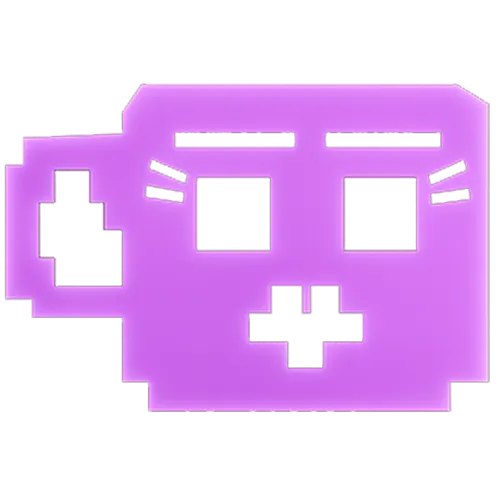 Steal a Brainrot
Steal a Brainrot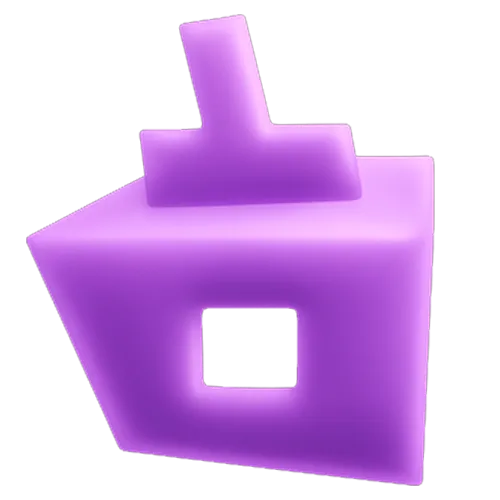 Grow a Garden
Grow a Garden FC 26
FC 26 Old School Runescape
Old School Runescape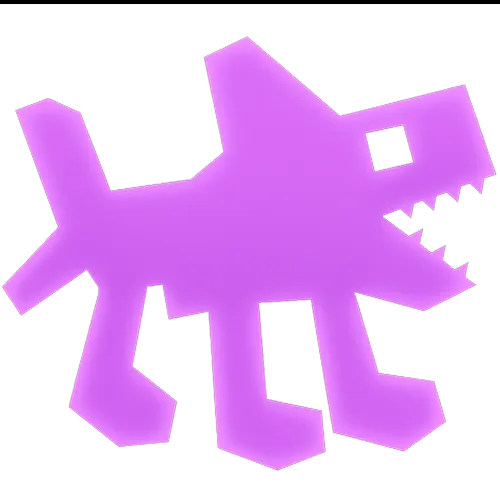 Plants vs Brainrots
Plants vs Brainrots Overwatch 2
Overwatch 2 Battlefield
Battlefield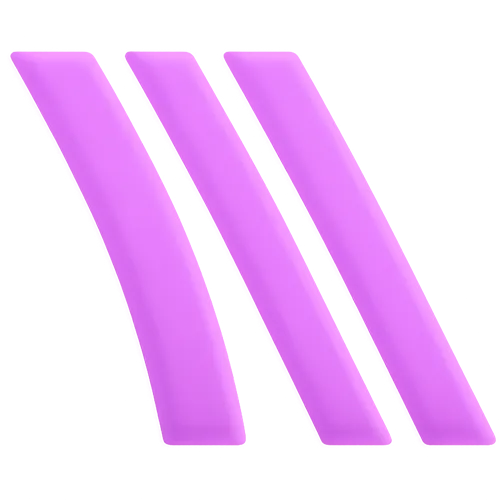 Arc Raiders
Arc Raiders Dragon Ball Legends
Dragon Ball Legends Fallout 76
Fallout 76 Jailbreak
Jailbreak Type Soul
Type Soul GPO
GPO DonutSMP
DonutSMP- Lootboxes
- Become Affiliate
- Blog
- Contact Us
- Sign In

How To Increase FPS in League of Legends - 1v9
League of Legends (LoL) remains one of the most popular MOBA (Multiplayer Online Battle Arena) games worldwide, attracting millions of players. However, experiencing low FPS can hinder your ability to perform at your best, affecting everything from your reaction times to your enjoyment of the game. If you're looking to boost your FPS in LoL, this guide is for you.
Understanding FPS

Before diving into the solutions, let's quickly understand what FPS is and why it matters. FPS, or Frames Per Second, refers to the number of images (frames) your computer can display each second. A higher FPS results in a smoother, more responsive gameplay experience. While LoL is not the most graphically demanding game, ensuring a high FPS can significantly impact your performance and enjoyment.
How to Increase FPS in League of Legends
1. Adjust In-Game Settings
- Lower Graphic Settings: Reducing the game's graphical settings can greatly increase your FPS. This includes lowering the resolution, turning off shadows, and reducing effects quality.
- Cap your FPS: Interestingly, capping your FPS to a stable value slightly below your system's maximum capability can lead to smoother performance, as it prevents drastic fluctuations.
2. Update Your Drivers
Ensure that your graphics card drivers are up to date. Manufacturers like NVIDIA and AMD frequently release updates that improve performance and compatibility with games like LoL.
3. Optimize Your PC Settings
- Power Options: Set your power plan to "High Performance" to ensure your PC is using its resources to the fullest.
- Close Background Applications: Applications running in the background (especially those consuming significant CPU or RAM) can negatively impact game performance. Ensure these are closed before launching LoL.
4. Adjust Client Settings
The Riot Client itself has options that can affect performance. Disabling the client while in-game, which is an option within the client settings, can free up resources.
5. Upgrade Your Hardware
If you've tried all the above and still face issues, it might be time to consider hardware upgrades. Upgrading your RAM, graphics card, or moving LoL to an SSD can provide a significant performance boost.
6. Network Optimization
While not directly related to FPS, a stable internet connection is crucial for a smooth gaming experience. Ensure your network drivers are up to date, and consider using a wired connection to reduce latency.
Best Performance League of Legends Client Settings

Optimizing the performance of the League of Legends client can lead to a smoother and more enjoyable gaming experience, reducing loading times and improving overall responsiveness. Here's how you can get the best performance out of the League client:
1. Keep Your Client Updated
Riot Games frequently releases updates for the League of Legends client to improve performance, fix bugs, and introduce new features. Ensure your client is always updated to the latest version to benefit from these improvements.
2. Optimize Client Settings
Within the League of Legends client, there are several settings you can adjust to optimize performance:
- Enable Low Spec Mode: This option reduces the client's use of system resources, which can be particularly helpful on older or less powerful computers.
- Close Client During Game: Enabling this setting will close the client while you are in-game, freeing up system resources for the game itself. This can significantly improve in-game performance, especially on systems with limited RAM or CPU power.
3. Manage Your Startup Programs
Having too many programs running at startup can significantly affect your system's performance, including the League client. Use the Task Manager on Windows (Ctrl+Shift+Esc) to disable unnecessary startup programs, ensuring that more resources are available for the League client.
4. Clean Your PC
Physically cleaning your PC can also affect performance. Dust buildup can lead to overheating, which in turn can cause throttling and reduced performance. Regularly clean your computer's interior, fans, and air vents to ensure optimal cooling and performance.
5. Adjust Your Power Settings
If you're on a laptop, ensure that your power settings are optimized for performance. You can find power settings in the Control Panel on Windows. Set your plan to "High Performance" to ensure your laptop is using its resources to the fullest, rather than conserving energy.
6. Use an SSD
If you're still using a traditional hard drive (HDD), upgrading to a solid-state drive (SSD) can significantly improve load times for both the League client and the game itself. SSDs offer much faster read and write speeds compared to HDDs, leading to quicker boot times, faster game loading, and a more responsive client.
7. Manage Background Applications
Ensure that no unnecessary applications are running in the background while you're using the League client. Applications that use internet bandwidth or significant CPU/RAM can impact the client's performance. Close any non-essential applications before launching the client.
8. Network Optimization
A stable and fast internet connection is crucial for the best experience with the League client, especially for downloading updates or playing games. Use a wired connection if possible, as it generally provides a more stable and faster connection than Wi-Fi. Additionally, ensure that your network drivers are up to date.
Conclusion
Optimizing the League of Legends client's performance and in game can enhance your gaming experience, reduce frustration, and potentially give you an edge in your matches. By following these tips, you can ensure that your client runs smoothly, allowing you to focus on strategizing and playing to the best of your ability.
Posted On: February 8th, 2024
Recent Articles
💬 Need help?
Our 1v9 support team is available 24/7 to help you with any questions or issues you may have.
support@1v9.gg
Loading...
1v9.gg is not endorsed or affiliated by any game developers or publishers.
2025 1v9, All Rights Reserved, Created By NightDev