- Home
Games
 League of Legends
League of Legends Valorant
Valorant-a6d5b3e156bb.webp) Fortnite
Fortnite Call of Duty
Call of Duty Clash of Clans
Clash of Clans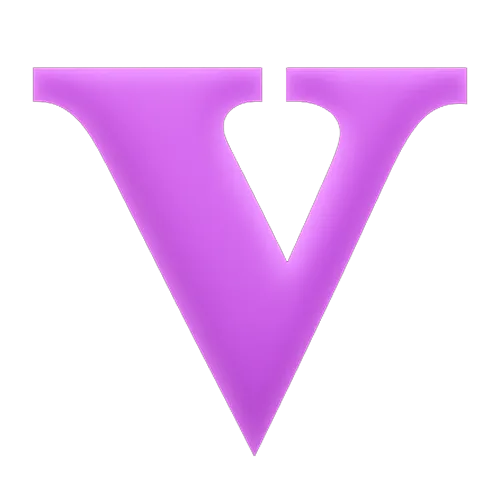 GTA 5
GTA 5 Counter-Strike 2
Counter-Strike 2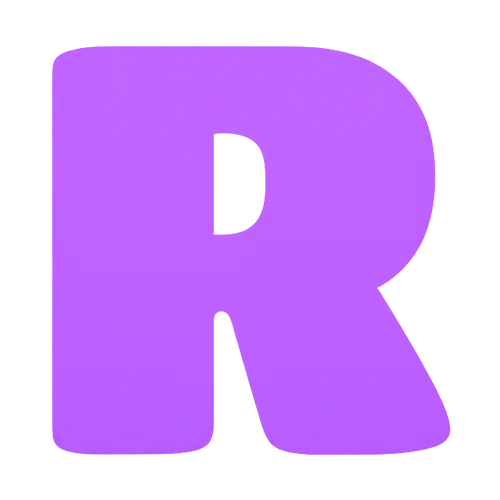 Roblox
Roblox Rainbow Six Siege
Rainbow Six Siege Clash Royale
Clash Royale Minecraft
Minecraft Dota 2
Dota 2 Rocket League
Rocket League Genshin Impact
Genshin Impact Squad Busters
Squad Busters Rust
Rust Apex Legends
Apex Legends Pokemon Go
Pokemon Go XDefiant
XDefiant Hay Day
Hay Day Diablo 4
Diablo 4 LoL: Wild Rift
LoL: Wild Rift World of Warcraft
World of Warcraft FC 25
FC 25 Destiny 2
Destiny 2 Marvel Rivals
Marvel Rivals The Finals
The Finals Deadlock
Deadlock-9ede9dc6b01b.webp) PUBG Mobile
PUBG Mobile Forza Horizon 5
Forza Horizon 5 Growtopia
Growtopia Honkai: Star Rail
Honkai: Star Rail Warframe
Warframe 8 Ball Pool
8 Ball Pool Zenless Zone Zero
Zenless Zone Zero Path of Exile
Path of Exile Runescape 3
Runescape 3 Raid: Shadow Legends
Raid: Shadow Legends Lost Ark
Lost Ark WoW: Classic Era
WoW: Classic Era Summoners War
Summoners War WoW: Season of Discovery
WoW: Season of Discovery WoW Cataclysm
WoW Cataclysm WoW: Hardcore
WoW: Hardcore Throne and Liberty
Throne and Liberty Escape From Tarkov
Escape From Tarkov Mobile Legends
Mobile Legends New World
New World Path of Exile 2
Path of Exile 2 Blade Ball
Blade Ball Fisch
Fisch Pet Simulator 99
Pet Simulator 99 Pets Go
Pets Go-d8bcef7708c7.webp) One Piece Bounty
One Piece Bounty Anime Adventures
Anime Adventures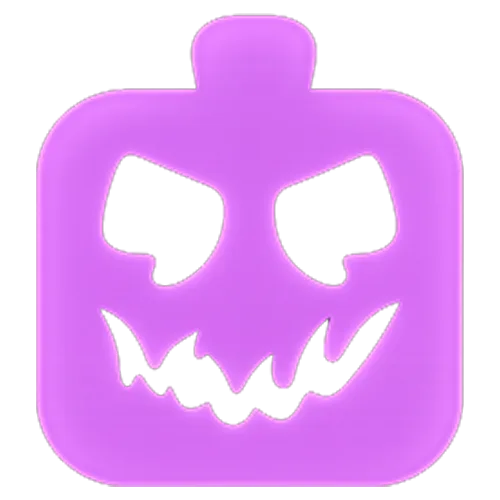 Blox Fruits
Blox Fruits Adopt Me
Adopt Me Murder Mystery 2
Murder Mystery 2 Fragpunk
Fragpunk Wuthering Waves
Wuthering Waves Teamfight Tactics
Teamfight Tactics Free Fire
Free Fire Albion Online
Albion Online Black Desert Online
Black Desert Online Brawl Stars
Brawl Stars Honor of Kings
Honor of Kings Arena of Valor
Arena of Valor Call of Duty: Mobile
Call of Duty: Mobile Rematch
Rematch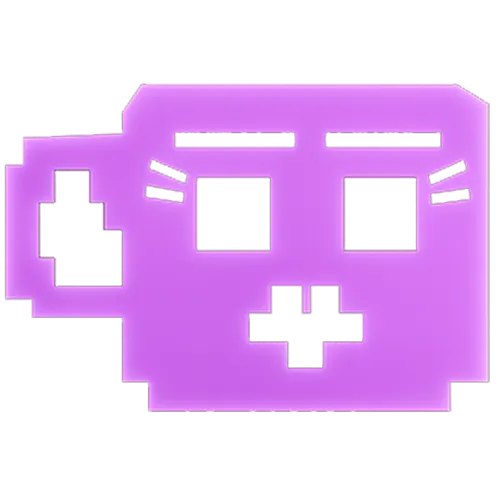 Steal a Brainrot
Steal a Brainrot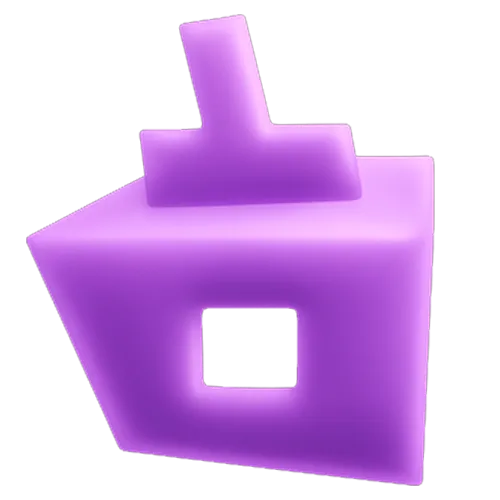 Grow a Garden
Grow a Garden FC 26
FC 26 Old School Runescape
Old School Runescape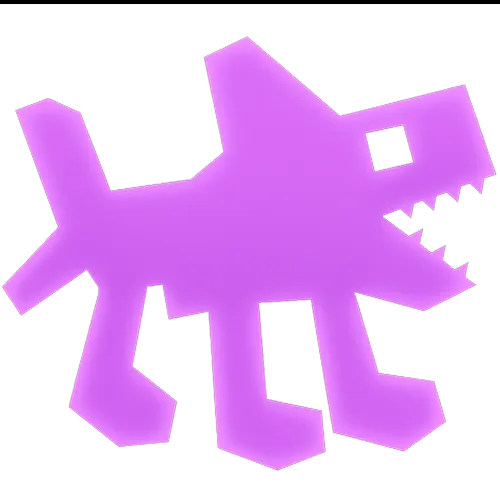 Plants vs Brainrots
Plants vs Brainrots Overwatch 2
Overwatch 2 Battlefield
Battlefield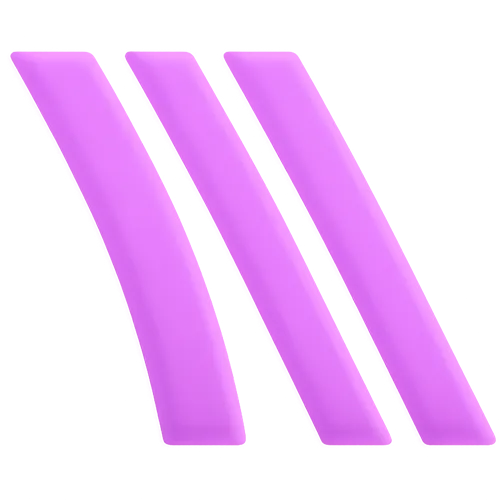 Arc Raiders
Arc Raiders Dragon Ball Legends
Dragon Ball Legends Fallout 76
Fallout 76 Jailbreak
Jailbreak Type Soul
Type Soul GPO
GPO DonutSMP
DonutSMP- Lootboxes
- Become Affiliate
- Blog
- Contact Us
- Sign In

How to Improve FPS in Dota 2
Enhancing FPS in Dota 2 is crucial for optimizing gameplay performance, as it allows for quicker and smoother on-screen updates—essential for making rapid decisions during intense team fights. Valve’s MOBA, Dota 2, stands as one of the most enduring live-service games, demanding high alertness and swift responses from its players. FPS drops can hinder these responses, leading to delayed actions which can be detrimental in the fast-paced environment of Dota 2.
Thankfully, increasing your game’s performance is fairly straightforward due to Dota 2’s relatively modest system requirements compared to many modern games. This accessibility means that achieving high FPS does not require top-of-the-line hardware, and adjusting settings to improve game fluidity is simple. In this article, we’ll explore effective methods to enhance your FPS in Dota 2, ensuring your gameplay is as responsive and engaging as possible.
Dota 2: Best Settings and Tips to Increase FPS

Optimizing your Dota 2 settings can significantly improve your FPS and enhance your gaming experience, especially when managing the myriad of elements displayed on-screen during intense gameplay. Even though Dota 2 can be quite demanding on system resources, especially on older setups, the right settings adjustments can alleviate these demands and provide smoother gameplay.
Here’s a refined approach to adjusting your settings for optimal performance in Dota 2:
Video Settings
• Resolution and Display: Set your game to your monitor’s native resolution under the Advanced Settings and use Exclusive Fullscreen mode. This mode generally offers better FPS by reducing background applications’ interference.
• Graphics API: Opt for Direct3D 11 (-dx11) with newer systems for improved performance. If you’re on an older system, Direct3D 9 (-dx9) might work better. AMD users should experiment with Vulkan (-vulkan) to see if it provides a performance boost.
Rendering Settings
• Compute Shaders: Enable this setting, particularly if you’re using DirectX 11 or Vulkan, as it can enhance performance.
• Texture Quality: Set to High for optimal visuals, but consider Medium if you’re not seeing a noticeable performance improvement.
• Effects Quality: Medium is generally sufficient, though set to Low if the performance is still lacking.
• Shadow Quality: Disable shadows to free up resources, as they can significantly impact FPS.
• Game Screen Render Quality: Reducing this to 80% can boost FPS, but avoid going lower to prevent the game from becoming too blurry.
Additional Performance Tips
• Prioritize Dota 2: In Steam, set Dota 2’s launch options to -high to ensure it runs with high priority, which helps allocate more system resources to it.
• Manage Power Settings: If gaming on a laptop, always plug in and set your power mode to ‘Maximum Performance’ to prevent any power-saving measures from throttling your performance.
• Close Background Applications: Turn off non-essential apps like Spotify or Chrome through Task Manager to free up system resources.
• Update Drivers: Keep your graphics and system drivers updated to avoid bugs and enhance system efficiency.
• Disable Overlays: Turn off any unnecessary overlays from applications like Discord or Xbox Game Bar, which can consume system resources and cause stuttering.
• Monitor Performance: Enable ‘Display Network Information’ in Dota 2’s settings to monitor your FPS and network stats, helping you identify and troubleshoot performance issues more effectively.
After making these changes, restart Dota 2 to apply them and monitor the difference in performance. If the boost in FPS is still less than desirable, continue tweaking the settings or upgrade hardware components if necessary to ensure an optimal gaming environment.
Conclusion
Enhancing your FPS in Dota 2 can dramatically improve your gaming experience, making gameplay smoother and more responsive, which is crucial for fast-paced decision-making. By adjusting settings like resolution, rendering options, and managing system resources effectively, you can achieve significant improvements in performance. Remember to also keep your system optimized by managing background applications and keeping drivers up-to-date. With these adjustments, you can enjoy a more fluid and visually satisfying experience in Dota 2, allowing you to perform better in matches and enjoy the game to its fullest.
Posted On: August 21st, 2024
Recent Articles
💬 Need help?
Our 1v9 support team is available 24/7 to help you with any questions or issues you may have.
support@1v9.gg
Loading...
1v9.gg is not endorsed or affiliated by any game developers or publishers.
2025 1v9, All Rights Reserved, Created By NightDev






