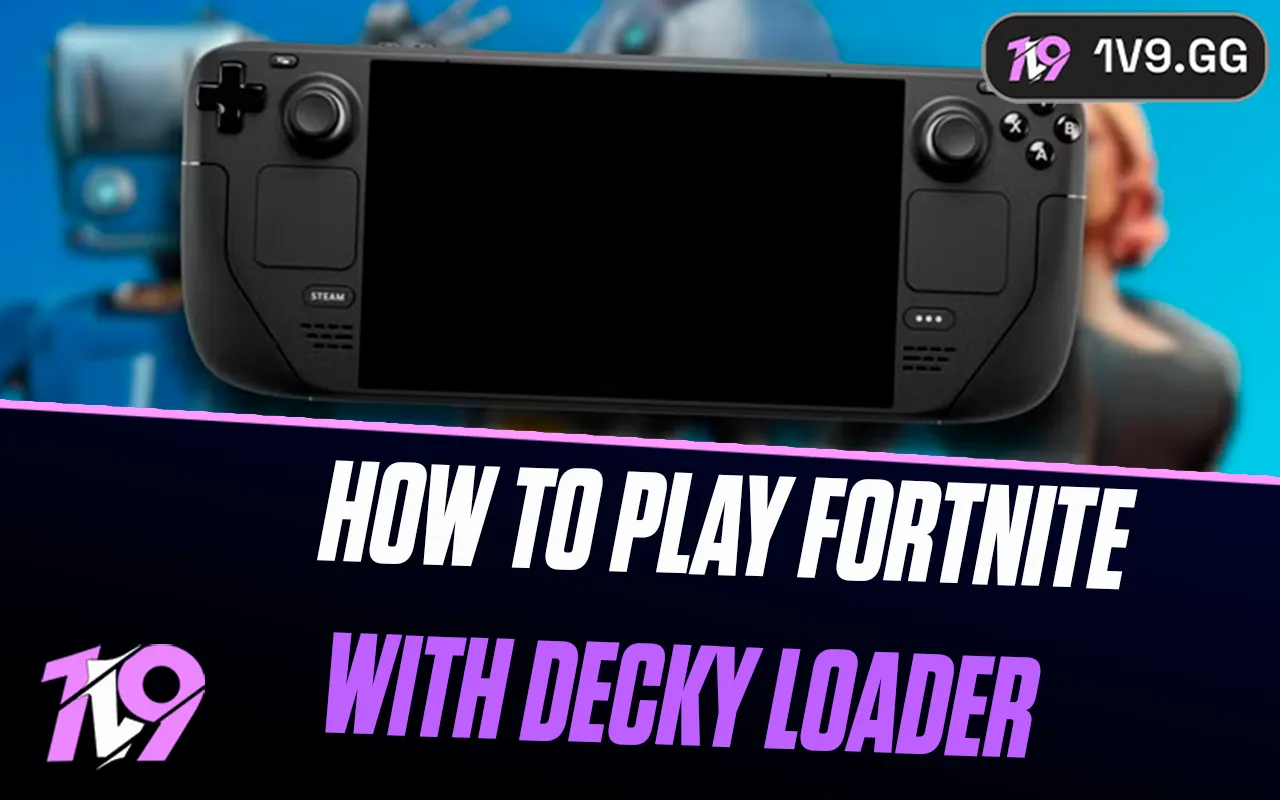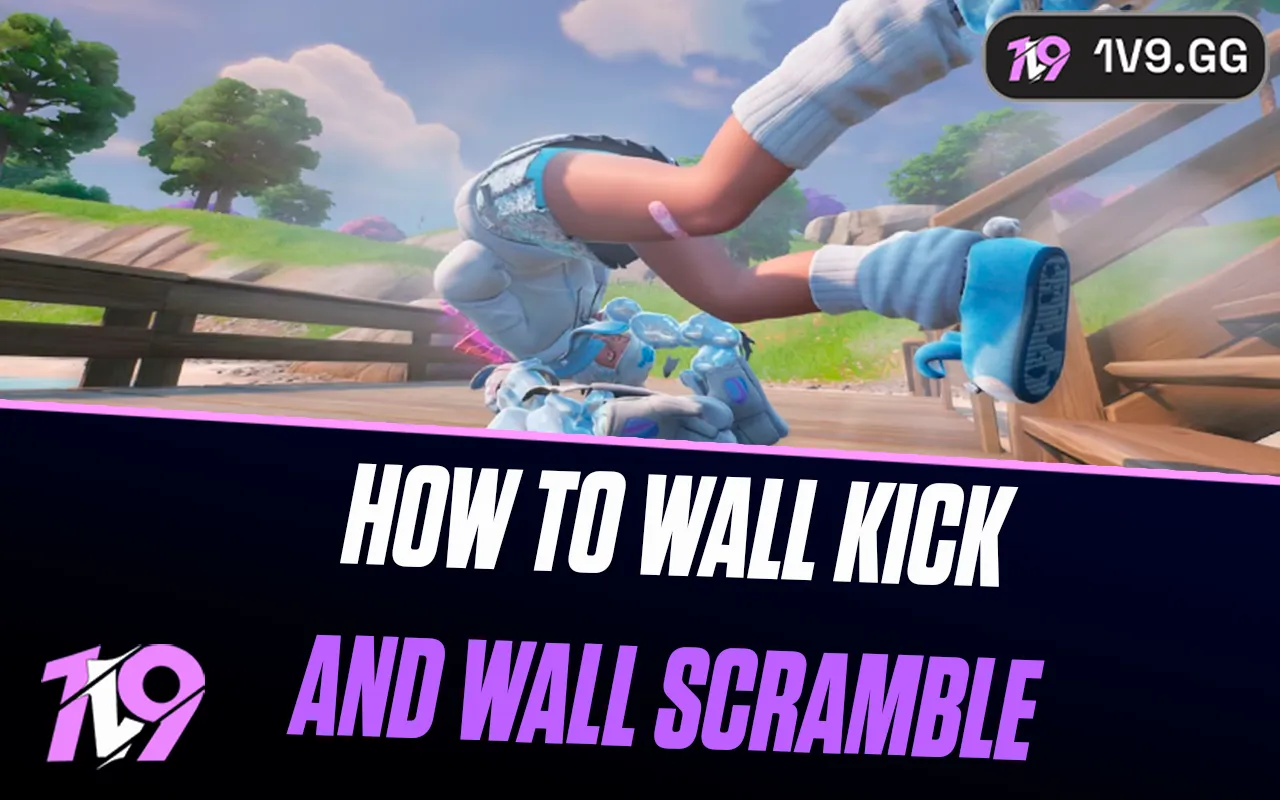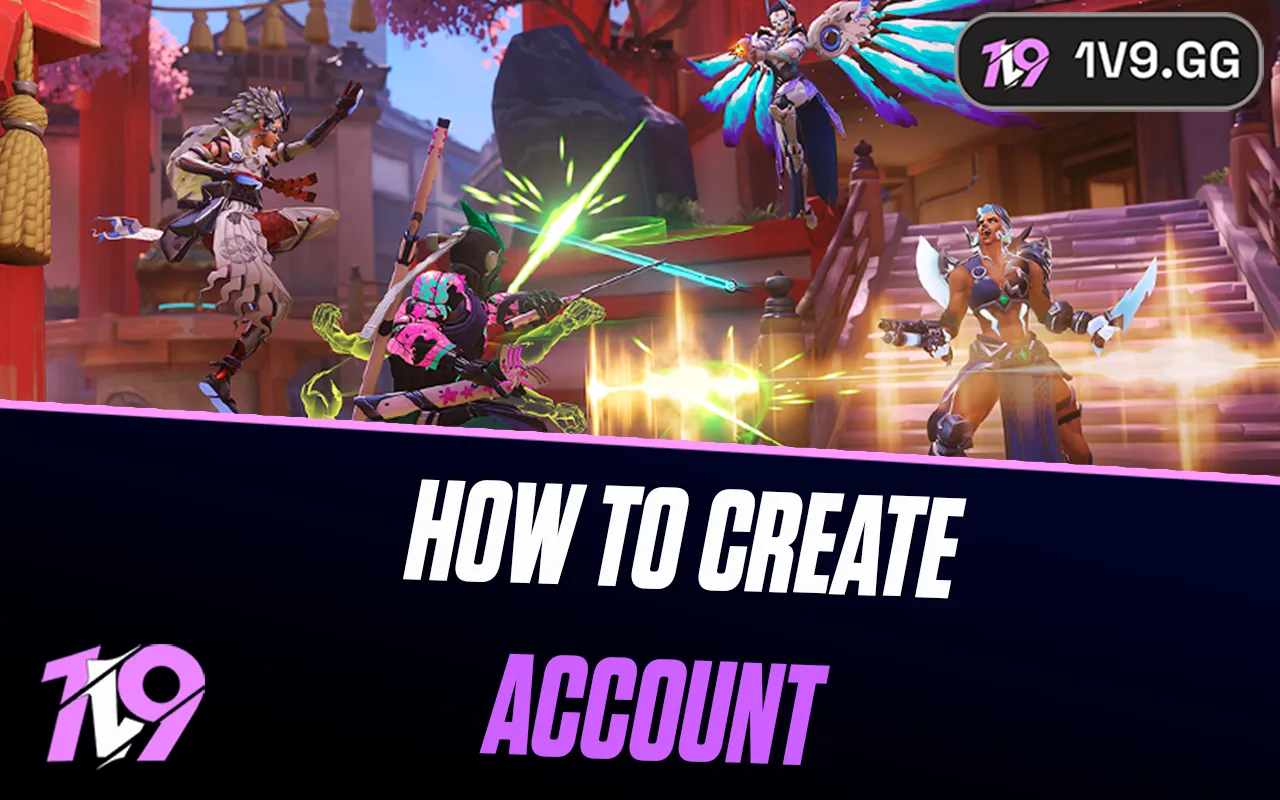
How To Create a Overwatch 2 Account
Creating an Overwatch 2 account is the first step to joining one of the most exciting team-based shooters in the world. Whether you’re a new player eager to experience the fast-paced action or a returning fan ready to explore new heroes and game modes, setting up an account is quick and easy. Your Battle.net account is your gateway to Overwatch 2, allowing you to save progress, unlock cosmetics, and play across platforms. In this guide, we’ll walk you through exactly how to create an Overwatch 2 account and get started in just a few minutes.
Why create a new account in Overwatch 2?
Creating a new account in Overwatch 2 can be a smart move for several reasons. Many players choose to start fresh to experiment with new heroes, refine their gameplay style, or separate casual and competitive progress. A new account also gives you the opportunity to enjoy clean matchmaking without previous stats affecting your experience. For those switching platforms or returning after a long break, creating a new Overwatch 2 account ensures your progress, cosmetics, and preferences are synced through Battle.net, giving you a seamless and updated start.
How to create a Overwatch 2 account

Here’s a simple step-by-step guide on how to create an Overwatch 2 account:
Step 1: Visit the Official Battle.net Website
Go to battle.net — this is Blizzard Entertainment’s official platform where all Overwatch 2 accounts are created and managed.
Step 2: Click on “Create a Free Account”
On the homepage, select Create a Free Account. You’ll be redirected to the registration form.
Step 3: Enter Your Information
Fill out your details, including your email address, date of birth, and a secure password. Make sure your email is valid, as you’ll need it for verification and account recovery.
Step 4: Verify Your Email Address
After submitting your details, Battle.net will send a verification email. Open it and click the verification link to confirm your account.
Step 5: Download and Install Battle.net
Once verified, download the Battle.net desktop app and sign in using your new account credentials.
Step 6: Install Overwatch 2
Inside the Battle.net launcher, find Overwatch 2 in the games list, click Install, and wait for the download to complete.
Step 7: Launch and Start Playing
After installation, click Play to launch Overwatch 2. You can now customize your settings, pick your favorite heroes, and start your journey.
This process works across PC and console platforms — just make sure to link your Battle.net account to your console profile (PlayStation, Xbox, or Nintendo Switch) for cross-progression.
Conclusion
Creating an Overwatch 2 account is quick, simple, and the perfect way to jump into Blizzard’s fast-paced hero shooter. By following these easy steps, you’ll be ready to play in minutes—whether you’re on PC or console. A new account lets you experience the game from a fresh perspective, track your progress, and take advantage of Battle.net’s cross-progression features. Once your account is set up, all that’s left is to dive into matches, experiment with your favorite heroes, and enjoy everything Overwatch 2 has to offer.
Posted On: October 28th, 2025
Recent Articles
💬 Need help?
Our 1v9 support team is available 24/7 to help you with any questions or issues you may have.
support@1v9.gg
Loading...
1v9.gg is not endorsed or affiliated by any game developers or publishers.
2025 1v9, All Rights Reserved, Created By NightDev