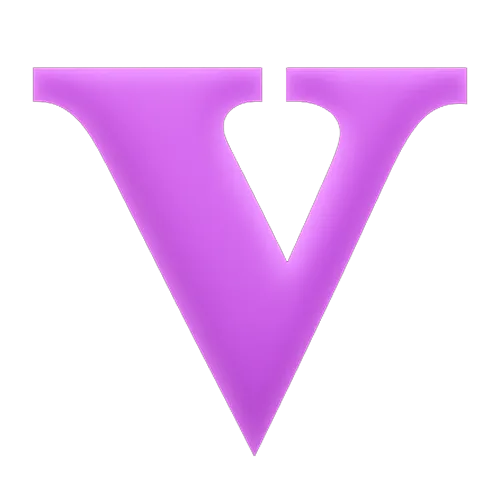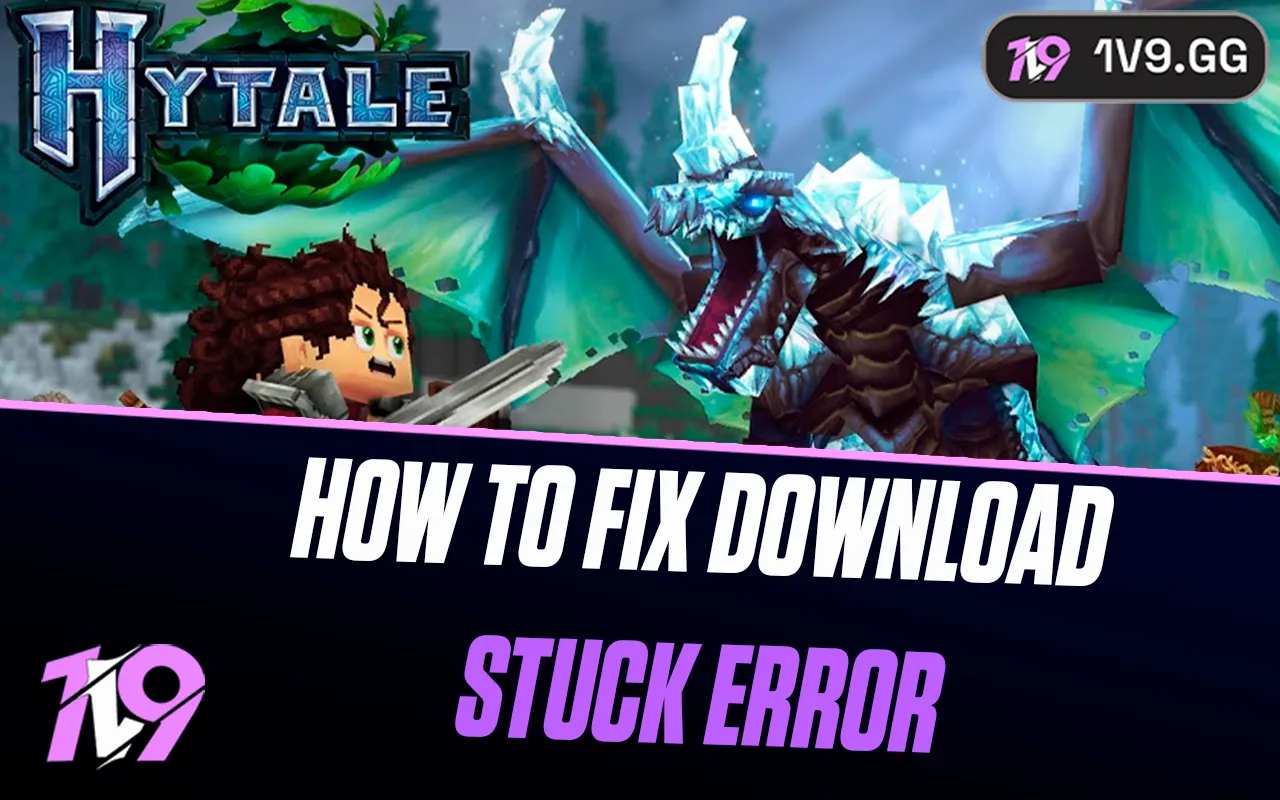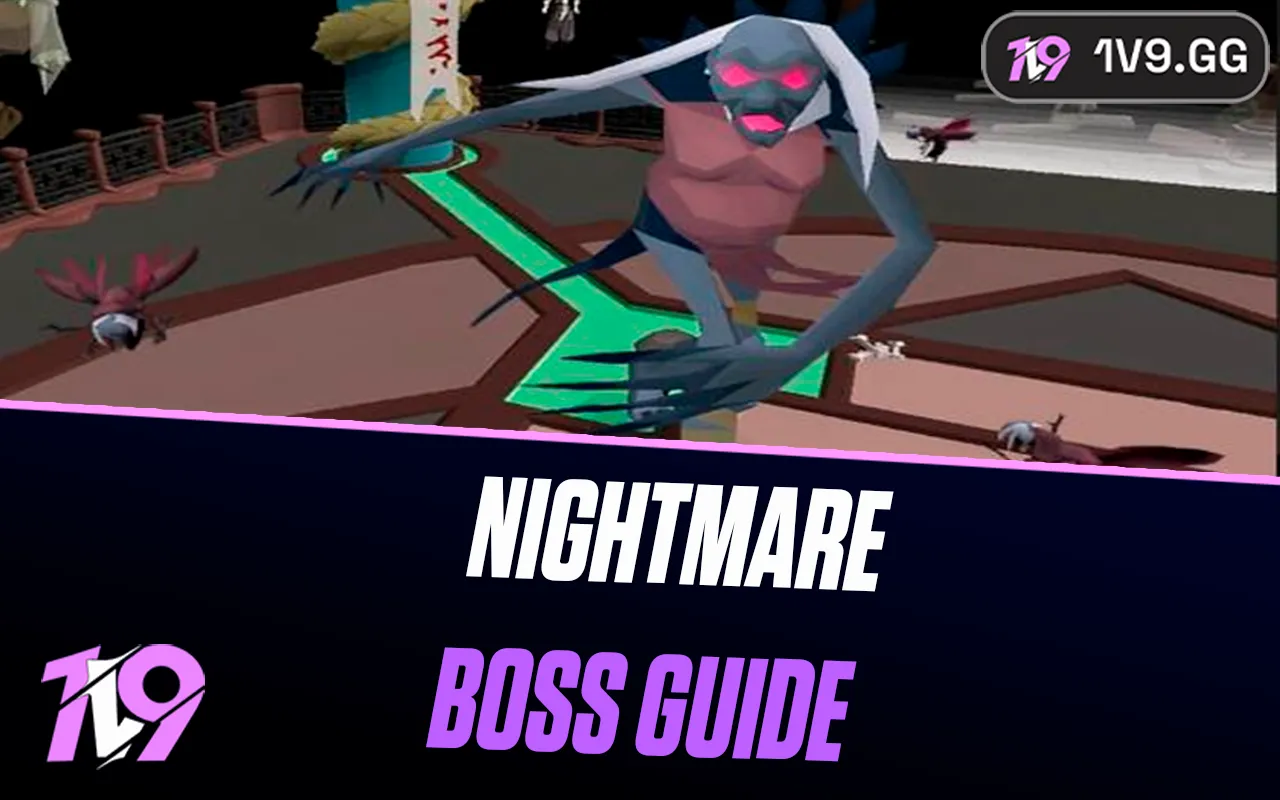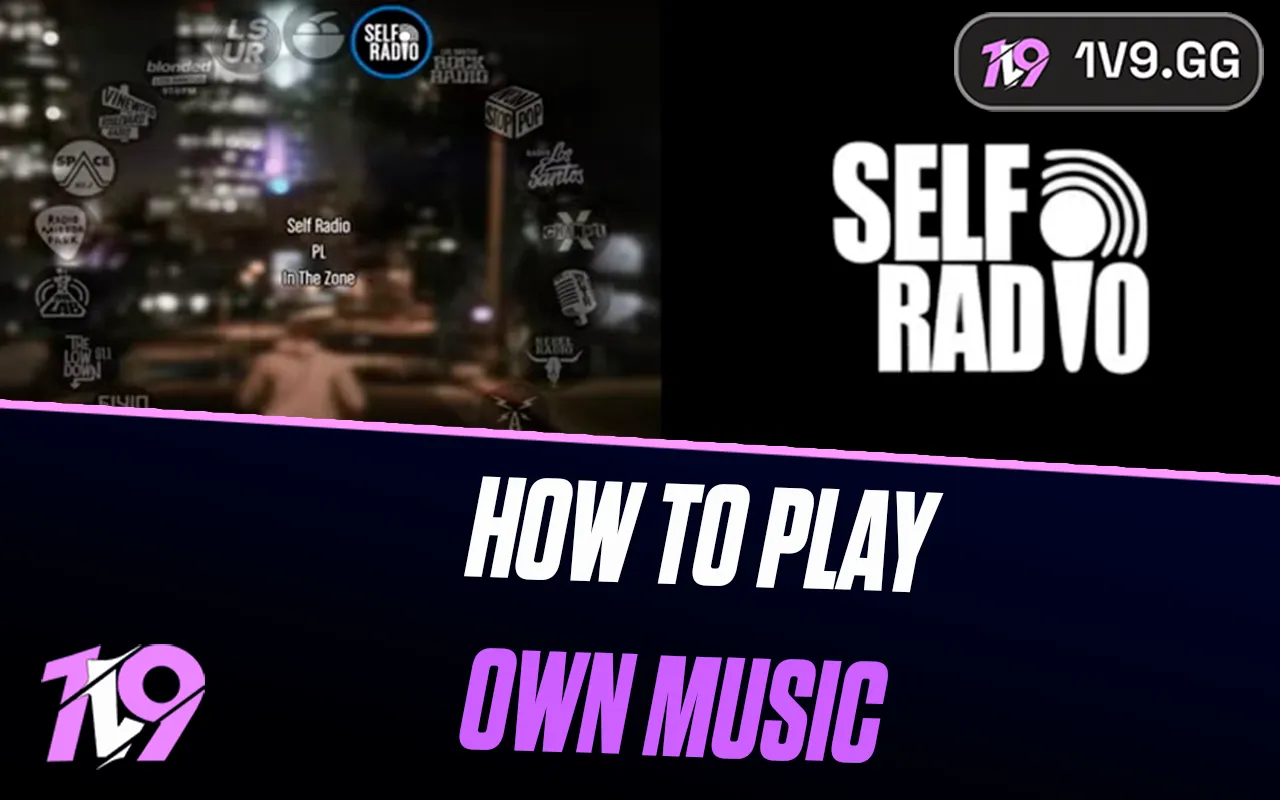
How To Play Your Own Music in GTA 5
One of the coolest features in GTA 5 is the ability to listen to your own custom music while driving through Los Santos. Instead of relying on in-game radio stations, you can create a personalized playlist using your favorite songs. This feature works on both the single-player and PC versions of GTA Online, letting you set the perfect mood whether you’re cruising the city, flying a jet, or causing chaos in the streets. In this guide, we’ll walk you through exactly how to play your own music in GTA 5, where to add your tracks, and how to access your custom radio station in-game.
#1: Locate Your GTA 5 User Music Folder

Before you can enjoy your own playlist in GTA 5, you’ll need to know where to place your music files. When the game installs, it automatically creates a special folder dedicated to custom tracks. To find it, open File Explorer and go to Documents > Rockstar Games > GTA V > User Music. This is the main directory where you’ll drop all the songs you want to hear in-game. Once you’ve located the folder, simply copy or move your music files into it, and GTA 5 will recognize them as part of your personal radio station.
#2: Add Your Music Files to GTA 5
GTA 5’s Self Radio station lets you play your own songs in-game, supporting file formats like MP3, WMA, and M4A, as long as they’re not DRM-protected. There are two easy ways to add music:
• Direct Copy Method: Drag and drop or copy your music files straight into the User Music folder you located earlier.
• Shortcut Method: Create shortcuts to folders containing your songs instead of moving the actual files. This helps save storage space and keeps your music library organized.
Once your music is added, GTA 5 needs to scan the folder to detect the new tracks before they’ll appear on your Self Radio station.
#3: Scan for New Music in GTA 5
After adding your songs, GTA 5 won’t recognize them automatically—you’ll need to manually scan for new tracks. Here’s how to make the game detect your custom music:
• Launch GTA 5 or GTA Online.
• Press Esc to open the Pause Menu.
• Go to Settings > Audio.
• Scroll down to the Self Radio Mode section.
• Choose either Perform Quick Scan for Music or Perform Full Scan for Music.
The Quick Scan option is faster and detects any new tracks you’ve recently added, while the Full Scan thoroughly analyzes every song for the best playback quality and smooth performance. Once the scan finishes, your Self Radio station will update automatically, letting you enjoy your new playlist across Los Santos.
#4: Customize Your Self Radio Settings
Once your music is added and scanned, you can personalize how it plays through Self Radio in GTA 5. The game offers three playback modes, allowing you to tailor your listening experience to your preference:
• Sequential Mode: Plays your songs in the exact order they’re listed in the folder. You can manually skip tracks anytime.
• Shuffle Mode: Randomizes your playlist, offering a fresh order each time you play. Skipping songs remains available.
• Radio Mode: Simulates an in-game radio station with DJ chatter, random track order, and advertisements for a more immersive experience—though skipping songs isn’t possible here.
To change your playback mode, open the Pause Menu > Settings > Audio, then navigate to Self Radio Mode and select your preferred option. These settings let you fine-tune how your personal playlist fits into the GTA 5 world.
Conclusion
Playing your own music in GTA 5 is one of the best ways to make your time in Los Santos feel more personal and immersive. By setting up the User Music folder, scanning your songs, and customizing your Self Radio settings, you can cruise the streets, take on heists, or explore the city while listening to your favorite tracks. Whether you want a chill playlist for driving along the coast or high-energy music for chaotic missions, Self Radio gives you full control over your in-game soundtrack and makes every moment in GTA 5 uniquely yours.
Posted On: November 5th, 2025
Recent Articles
💬 Need help?
Our 1v9 support team is available 24/7 to help you with any questions or issues you may have.
support@1v9.gg
Loading...
1v9.gg is not endorsed or affiliated by any game developers or publishers.
2025 1v9, All Rights Reserved, Created By NightDev