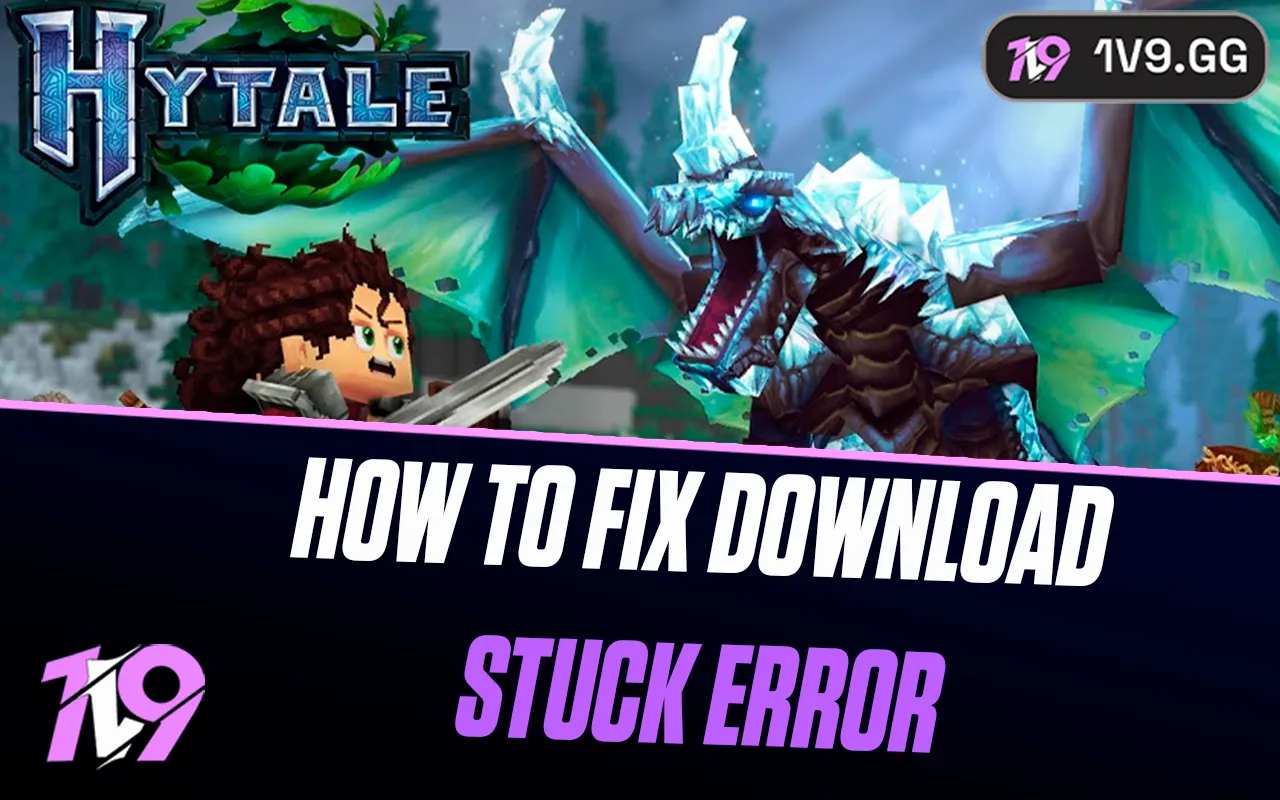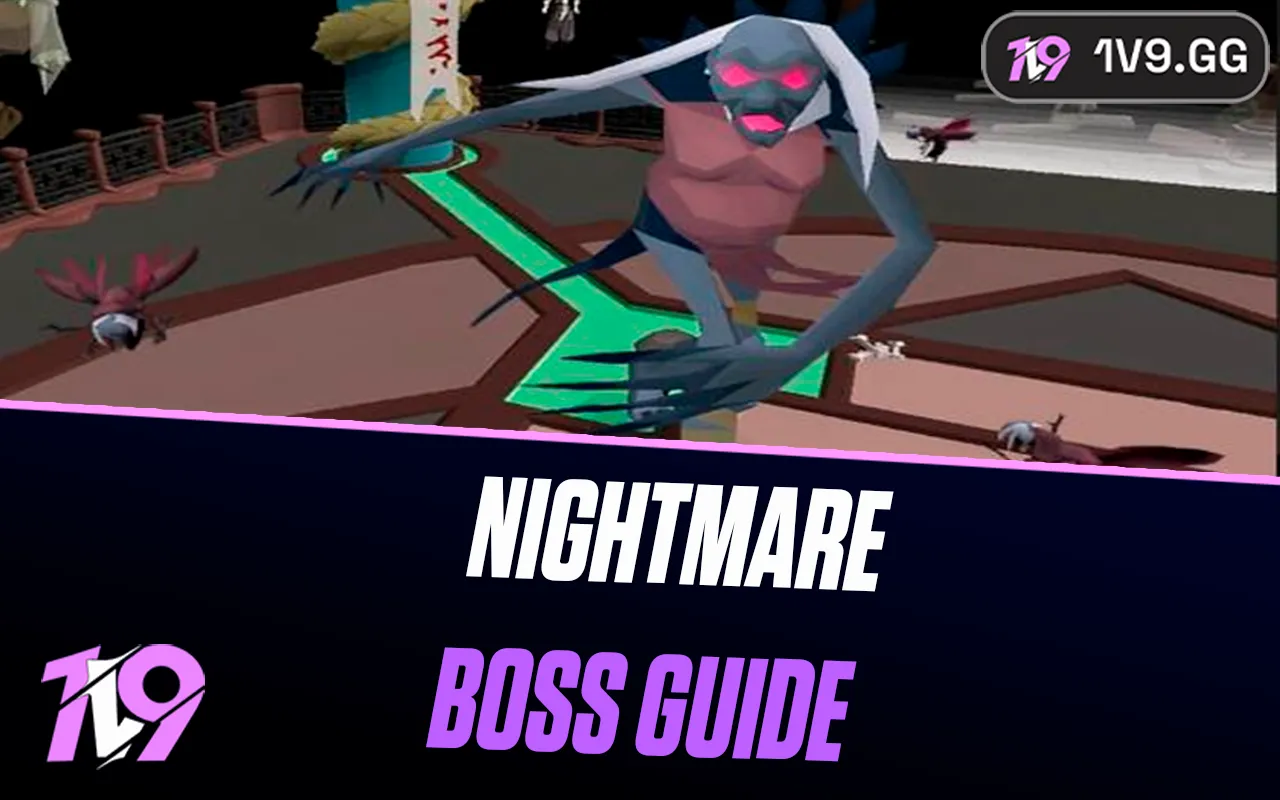Best Audio Settings For FragPunk
FragPunk throws players into intense 5v5 battles with customizable rules, unique Lancer abilities, and a wide variety of weapons. But while picking the right gear and mastering each character is important, one often overlooked aspect of gameplay is audio—something that can make or break your performance in clutch situations.
Having the right audio setup in FragPunk can help you hear enemy footsteps more clearly, react faster to gunfire, and maintain better awareness of what’s happening around you. Whether you’re trying to gain a competitive edge or just want a smoother experience, dialing in your audio settings is a must.
In this guide, we’ll break down the best audio settings to use in FragPunk and offer quick fixes for some common sound-related problems players might run into.
Best Audio Settings For FragPunk

Getting the right audio setup in FragPunk can give you a serious edge in gameplay. From pinpointing enemy footsteps to staying focused in high-pressure moments, clean and well-balanced audio helps you stay one step ahead. Here’s a breakdown of the best in-game and voice chat settings to optimize your sound experience:
Recommended In-Game Audio Settings:
• Master Volume: 70–100 (adjust based on your environment)
• Music Volume: 0–50 (lower settings help reduce distractions)
• Sound Effects Volume: 50 (ideal balance for in-game cues)
• Character Voice: 50 (keeps callouts clear without being overpowering)
• Announcer Voice: 0–50 (personal preference—lower if it’s distracting)
• Button Sounds: Based on preference
• Keep Audio Playing in Background: On (helpful for multitasking or alt-tabbing)
• Character Voice Simplification: On (cleans up unnecessary voice lines)
Voice Chat Settings:
• Voice Chat Volume: 50–75 (ensure your team is clearly audible)
• Voice Output Device: Set to your active audio output
• Voice Chat Main Switch: On
• Voice Input Device: Default or your preferred mic
• Mic Volume: 50–75 (adjust so teammates hear you clearly without peaking)
• Team Voice Chat Input: Push-to-Talk
• Party Voice Chat Input: Push-to-Talk
• Push-to-Talk Key: Use a button that’s easy to reach and doesn’t interfere with gameplay
Tweaking these settings to match your setup and preferences can make a big difference—giving you better awareness and smoother team communication in every match.
How to Fix Audio Issues in FragPunk

If you’re running into audio problems in FragPunk—like the game going completely silent or certain sound effects not playing—you’re not alone. These bugs are known issues that the developers are already working to fix. In the meantime, there’s a quick workaround that might help restore your sound.
Head into the game’s Audio Settings, and try toggling the “Keep Audio Playing in the Background” option on or off to see if it resets the sound. You can also adjust the “Voice Output Device” setting—especially if you recently changed or unplugged any audio hardware. These tweaks have helped many players temporarily resolve missing audio or muted effects while waiting on a permanent patch.
Keep an eye on your in-game Mailbox too, as the dev team occasionally sends updates or hotfix instructions directly there.
Verify Game Files to Fix Audio Issues
If adjusting FragPunk’s audio settings doesn’t fully solve your sound problems, Steam users have another useful option: verifying the integrity of the game files. This process checks for any missing or corrupted files that might be causing issues and replaces them automatically.
To do this, open your Steam Library, right-click on FragPunk, and select Properties. From there, go to the Installed Files tab and click “Verify integrity of game files.” Steam will then scan your installation and repair anything that’s broken or out of place.
Once the scan is done, it’s a good idea to restart your computer before launching the game again. This simple step often clears up lingering audio bugs and can help get everything running smoothly again.
Conclusion
Optimizing your audio settings in FragPunk can make a huge difference in how you experience the game. From clearly hearing enemy footsteps to staying in sync with your team through voice chat, good audio can give you the edge you need in high-stakes matches. Whether you’re adjusting volumes, fine-tuning chat settings, or troubleshooting issues, getting your sound setup right is just as important as your loadout or aim. Take a few minutes to dial it in—you’ll notice the difference.
Posted On: April 1st, 2025
Recent Articles
💬 Need help?
Our 1v9 support team is available 24/7 to help you with any questions or issues you may have.
support@1v9.gg
Loading...
1v9.gg is not endorsed or affiliated by any game developers or publishers.
2025 1v9, All Rights Reserved, Created By NightDev