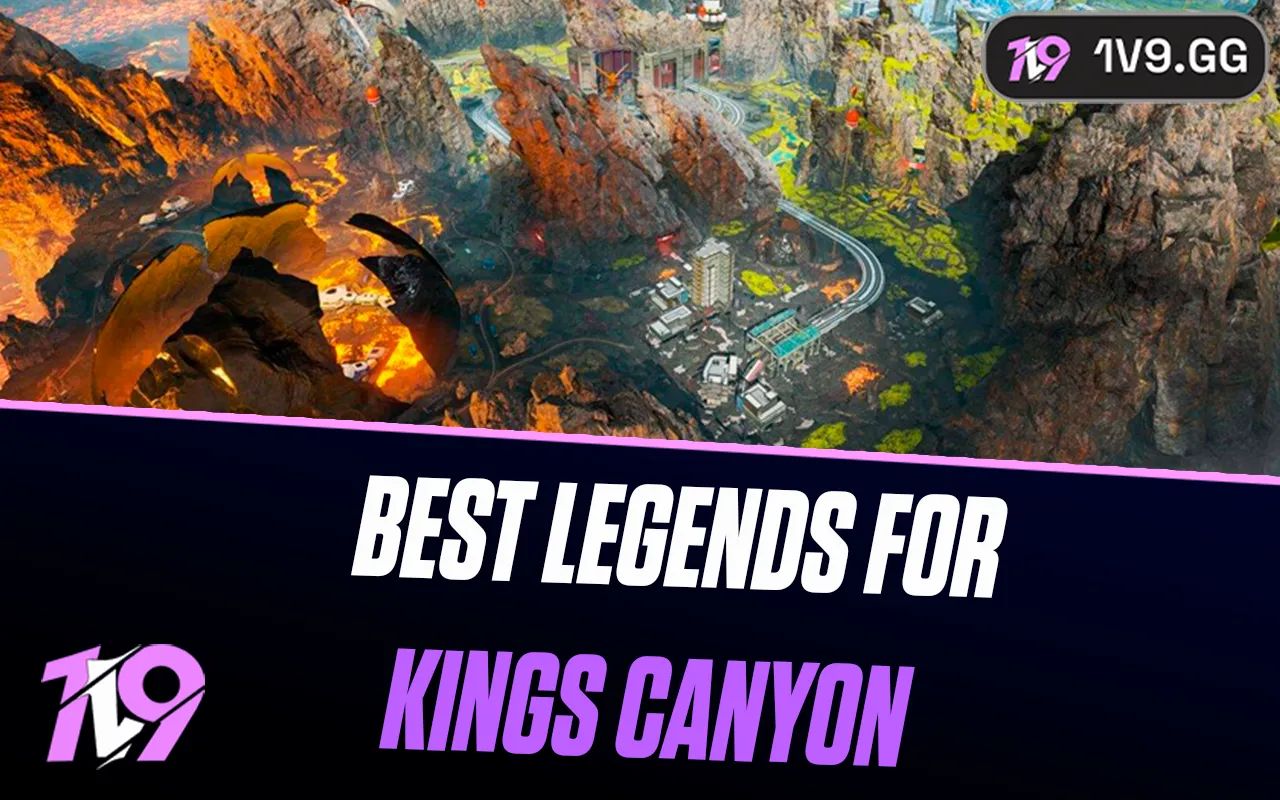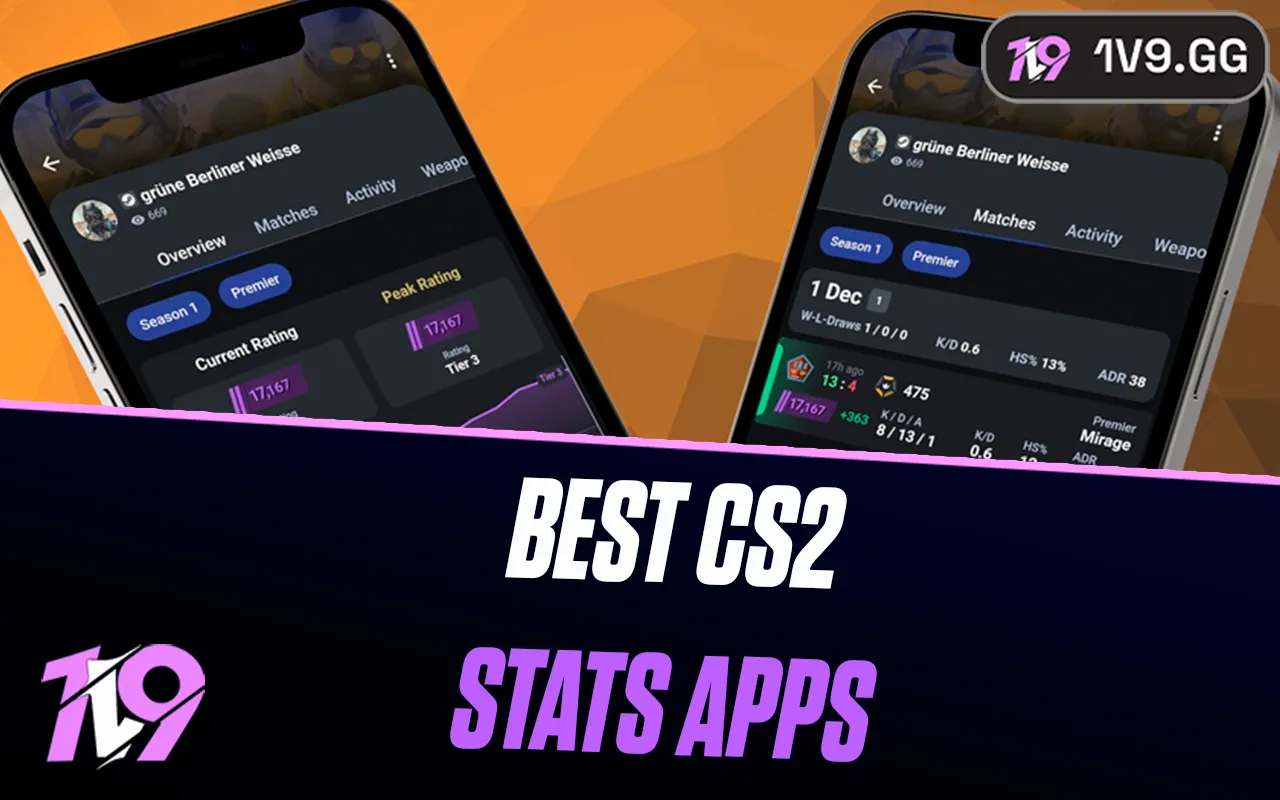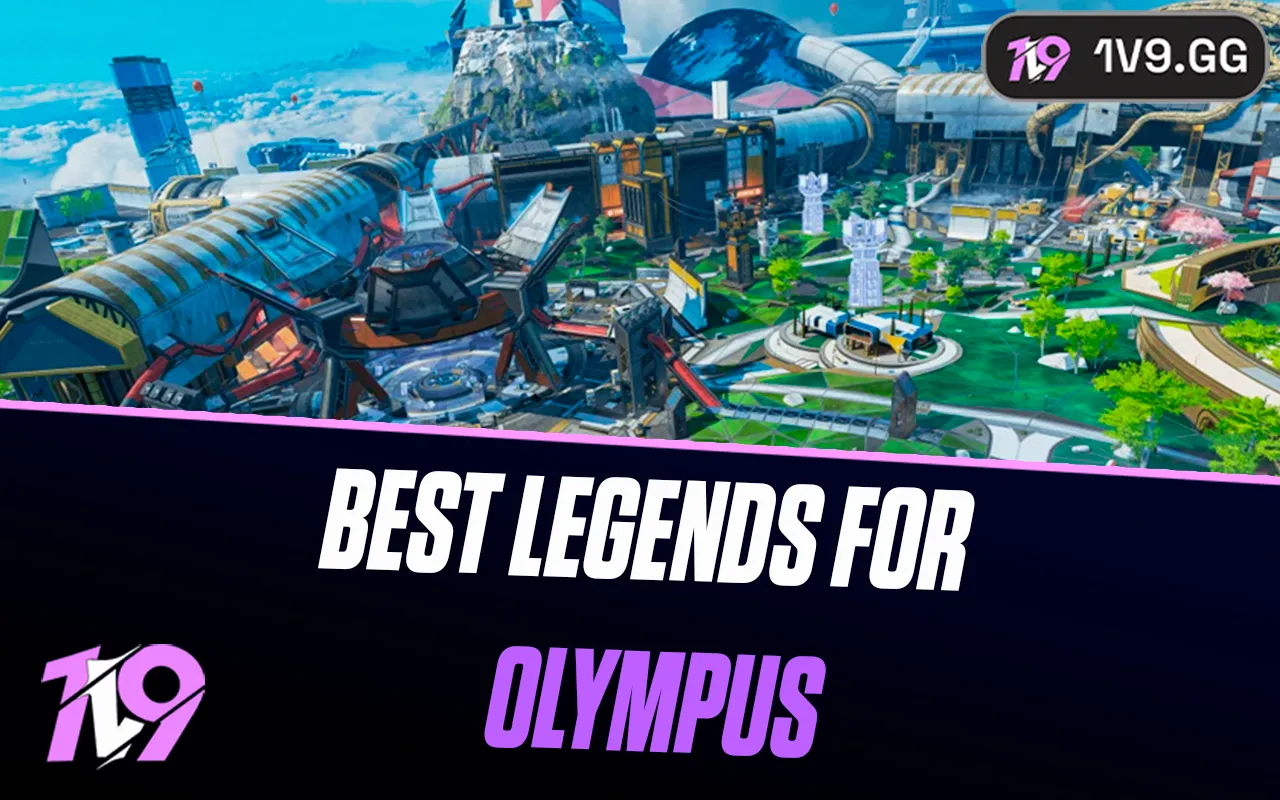- Home
Games
 League of Legends
League of Legends Valorant
Valorant-a6d5b3e156bb.webp) Fortnite
Fortnite Call of Duty
Call of Duty Clash of Clans
Clash of Clans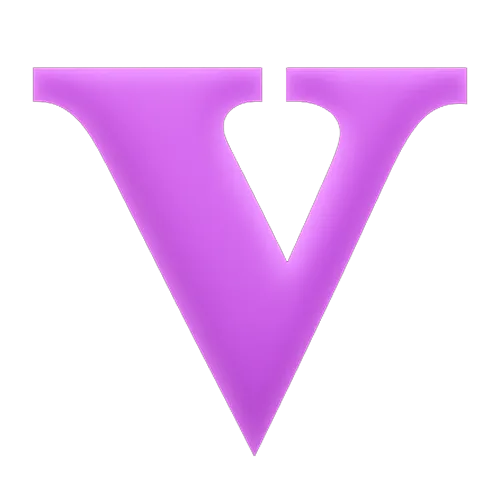 GTA 5
GTA 5 Counter-Strike 2
Counter-Strike 2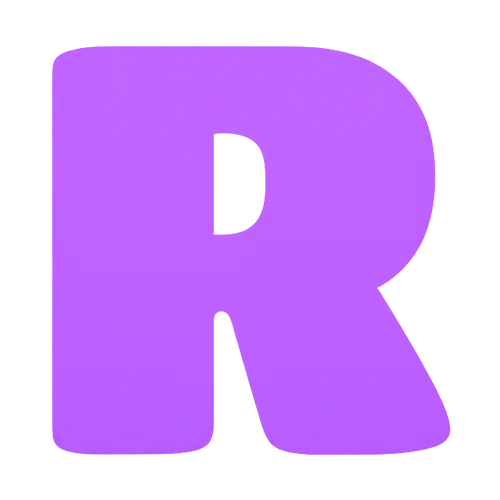 Roblox
Roblox Rainbow Six Siege
Rainbow Six Siege Clash Royale
Clash Royale Minecraft
Minecraft Dota 2
Dota 2 Rocket League
Rocket League Genshin Impact
Genshin Impact Squad Busters
Squad Busters Rust
Rust Apex Legends
Apex Legends Pokemon Go
Pokemon Go XDefiant
XDefiant Hay Day
Hay Day Diablo 4
Diablo 4 LoL: Wild Rift
LoL: Wild Rift World of Warcraft
World of Warcraft FC 25
FC 25 Destiny 2
Destiny 2 Marvel Rivals
Marvel Rivals The Finals
The Finals Deadlock
Deadlock-9ede9dc6b01b.webp) PUBG Mobile
PUBG Mobile Forza Horizon 5
Forza Horizon 5 Growtopia
Growtopia Honkai: Star Rail
Honkai: Star Rail Warframe
Warframe 8 Ball Pool
8 Ball Pool Zenless Zone Zero
Zenless Zone Zero Path of Exile
Path of Exile Runescape 3
Runescape 3 Raid: Shadow Legends
Raid: Shadow Legends Lost Ark
Lost Ark WoW: Classic Era
WoW: Classic Era Summoners War
Summoners War WoW: Season of Discovery
WoW: Season of Discovery WoW Cataclysm
WoW Cataclysm WoW: Hardcore
WoW: Hardcore Throne and Liberty
Throne and Liberty Escape From Tarkov
Escape From Tarkov Mobile Legends
Mobile Legends New World
New World Path of Exile 2
Path of Exile 2 Blade Ball
Blade Ball Fisch
Fisch Pet Simulator 99
Pet Simulator 99 Pets Go
Pets Go-d8bcef7708c7.webp) One Piece Bounty
One Piece Bounty Anime Adventures
Anime Adventures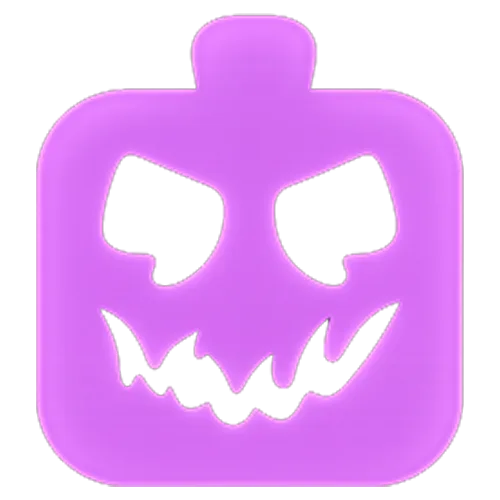 Blox Fruits
Blox Fruits Adopt Me
Adopt Me Murder Mystery 2
Murder Mystery 2 Fragpunk
Fragpunk Wuthering Waves
Wuthering Waves Teamfight Tactics
Teamfight Tactics Free Fire
Free Fire Albion Online
Albion Online Black Desert Online
Black Desert Online Brawl Stars
Brawl Stars Honor of Kings
Honor of Kings Arena of Valor
Arena of Valor Call of Duty: Mobile
Call of Duty: Mobile Rematch
Rematch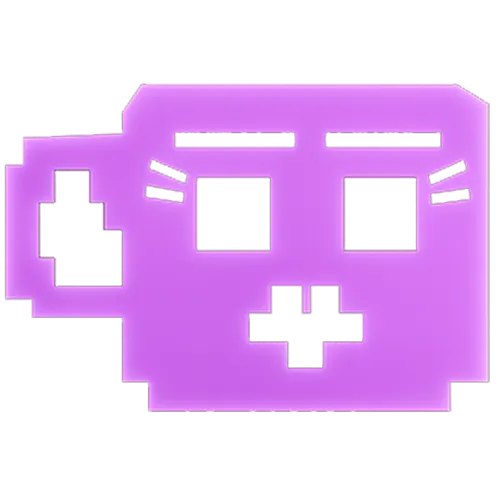 Steal a Brainrot
Steal a Brainrot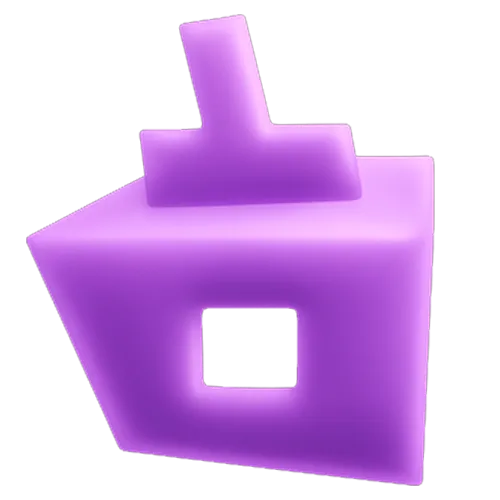 Grow a Garden
Grow a Garden FC 26
FC 26 Old School Runescape
Old School Runescape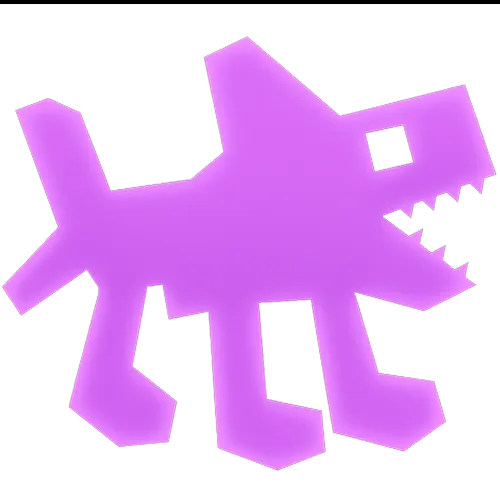 Plants vs Brainrots
Plants vs Brainrots Overwatch 2
Overwatch 2 Battlefield
Battlefield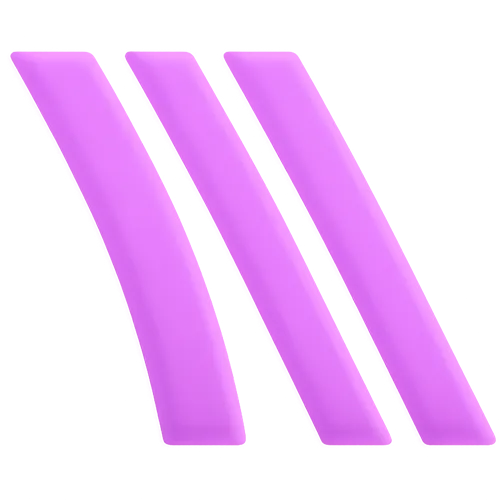 Arc Raiders
Arc Raiders Dragon Ball Legends
Dragon Ball Legends Fallout 76
Fallout 76 Jailbreak
Jailbreak Type Soul
Type Soul GPO
GPO DonutSMP
DonutSMP- Lootboxes
- Become Affiliate
- Blog
- Contact Us
- Sign In

Fortnite: Best Graphics Settings
Fortnite is a fast-paced battle royale where high FPS, low input lag, and clear visuals can give you a major competitive advantage. Whether you’re building in intense fights or tracking enemies from a distance, having the right graphics settings can make all the difference in ensuring smooth gameplay and quick reactions.
Optimizing your graphics settings can help boost FPS, reduce stuttering, and improve visibility, allowing you to spot opponents more easily and maintain precise aim. Whether you’re playing on a low-end PC and need better performance or a high-end system and want to balance visual quality with responsiveness, adjusting your settings correctly is key to getting the best experience.
In this guide, we’ll cover the best graphics settings for Fortnite to help you achieve maximum performance, smooth gameplay, and crystal-clear visuals, so you can focus on winning fights and securing Victory Royales.
Best Performance Graphics Settings for Fortnite

For the best performance in Fortnite, optimizing your graphics settings is crucial, especially if you’re playing on a low or mid-range PC and need higher FPS for smoother gameplay. Reducing unnecessary visual effects can improve responsiveness, lower input lag, and ensure more stable performance, which is essential for competitive play.
Start by setting your resolution to your monitor’s native display to maintain clear visuals without unnecessary scaling, and always use full-screen mode to prevent background distractions and improve FPS stability. Lower textures, effects, and shadows to low to reduce GPU load, and disable motion blur and ambient occlusion to ensure a clearer view of enemies. Set render mode to Performance Mode (if available) to significantly increase FPS, making it the best option for players on low-end systems.
To improve responsiveness, disable V-Sync to reduce input lag, turn off ray tracing if your system supports it, and keep anti-aliasing off or at its lowest setting to avoid extra GPU strain. Lowering post-processing and effects quality will also help eliminate unnecessary visual clutter, keeping fights clearer. Enabling NVIDIA Reflex (if available) can help reduce system latency, improving reaction times during fast-paced engagements.
Additional performance optimizations include disabling background applications like Discord and web browsers, keeping GPU drivers updated, and turning off unnecessary Windows settings like Game Mode to ensure Fortnite runs at its best. By fine-tuning these settings, you’ll experience higher FPS, smoother gameplay, and better reaction times, allowing you to stay competitive and secure more Victory Royales.
Best High-End Graphics Settings for Fortnite

For players with a high-end PC, optimizing Fortnite’s graphics settings is about achieving a perfect balance between high FPS, visual clarity, and responsiveness. Since Fortnite is a fast-paced battle royale, maintaining smooth performance while maximizing visibility ensures you can track enemies easily and react instantly in fights.
Start by setting your resolution to your monitor’s native display for the best visual sharpness and always use full-screen mode to minimize input lag. Set textures to High or Epic to enhance environmental and player model details without significant FPS drops. Enable 8x or 16x anisotropic filtering for sharper textures, and keep anti-aliasing at Medium or High (TSAA) for smoother edges without sacrificing performance.
To maintain high FPS, set shadows to Low or Medium as higher settings can create unnecessary distractions and reduce performance. Turn off motion blur and ambient occlusion to prevent visual clutter and maintain a clear view of opponents. Enable NVIDIA Reflex (if available) to reduce system latency for more responsive aiming and movement. Keep V-Sync off to avoid input lag and cap your FPS to match your monitor’s refresh rate (such as 144Hz or 240Hz) for the smoothest experience.
If you have an RTX GPU and want better visuals without massive FPS loss, enable ray tracing at Low or Medium for realistic lighting effects, but disable it if you prioritize higher performance. Keeping your GPU drivers updated and closing unnecessary background applications will help maintain consistent FPS and eliminate stuttering. With these optimized high-end settings, you’ll enjoy stunning visuals, fluid gameplay, and responsive controls, ensuring you stay competitive while playing Fortnite at its best.
Conclusion
Optimizing your graphics settings in Fortnite is essential for achieving the best balance between performance, visual clarity, and responsiveness, whether you’re playing on a low-end PC and need maximum FPS or a high-end system and want crisp visuals without sacrificing performance. Competitive players should prioritize high frame rates, low input lag, and clear visibility by turning off unnecessary effects like shadows, motion blur, and ambient occlusion, while those with powerful setups can enhance their experience by increasing texture quality, anti-aliasing, and anisotropic filtering for a sharper look. No matter your setup, fine-tuning your settings will ensure smoother gameplay, faster reaction times, and a more immersive experience, giving you the best chance to secure Victory Royales and dominate every match.
Posted On: February 16th, 2025
Recent Articles
💬 Need help?
Our 1v9 support team is available 24/7 to help you with any questions or issues you may have.
support@1v9.gg
Loading...
1v9.gg is not endorsed or affiliated by any game developers or publishers.
2025 1v9, All Rights Reserved, Created By NightDev