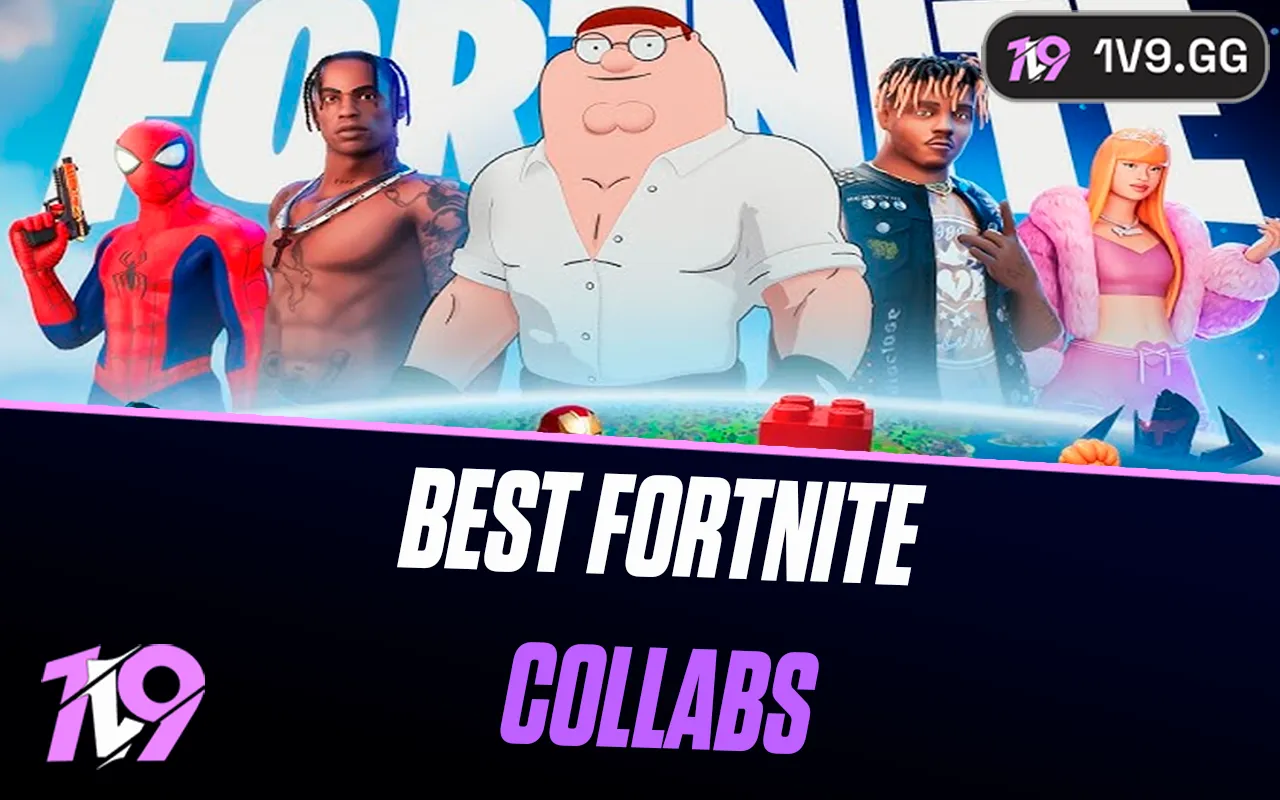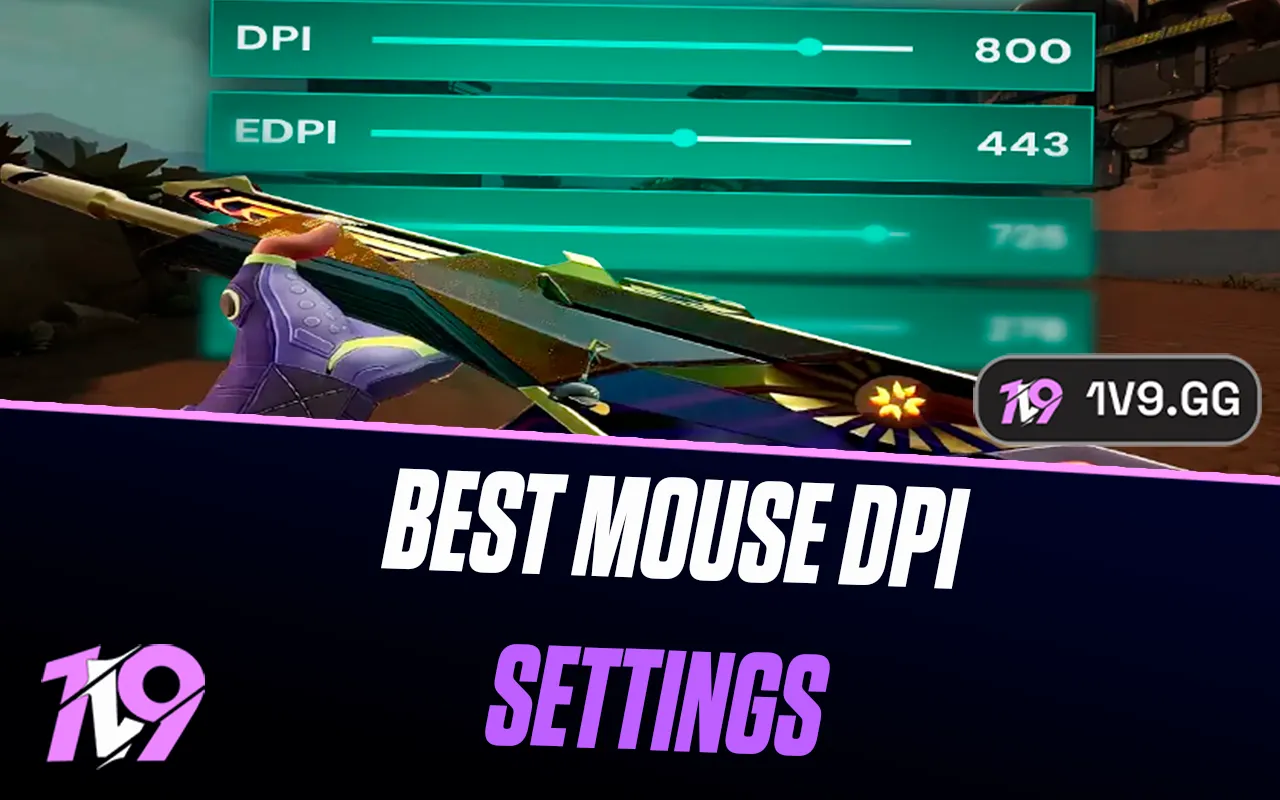Dota 2: Best Graphics Settings
Dota 2 is a highly strategic MOBA where clear visuals, smooth performance, and minimal input lag can give you an advantage in intense team fights. While high-end graphics can make the game look visually appealing, prioritizing performance ensures a more responsive gameplay experience, especially in competitive matches where every second counts.
Optimizing your graphics settings can help boost FPS, reduce stuttering, and improve clarity, allowing you to track hero movements, spot spell effects more easily, and react faster. Whether you’re playing on a low-end PC and need better performance or a high-end system and want the best balance between visual quality and responsiveness, adjusting your settings properly will help you get the smoothest experience possible.
In this guide, we’ll break down the best graphics settings for Dota 2 to help you achieve maximum performance, clear visuals, and seamless gameplay, so you can stay focused on strategy, positioning, and outplaying your opponents.
Best Performance Graphics Settings for Dota 2

For the best performance in Dota 2, optimizing your graphics settings is crucial, especially if you’re playing on a low or mid-range PC and need higher FPS for smoother gameplay. Reducing unnecessary visual effects can improve responsiveness, lower input lag, and prevent frame drops, which are critical in high-stakes team fights.
Start by setting your resolution to your monitor’s native display for sharp visuals without unnecessary scaling, and always use fullscreen mode to reduce background distractions and improve FPS stability. Lower texture quality, effects detail, and shadow quality to free up system resources, while disabling ambient occlusion, atmospheric fog, and high-quality water can significantly boost FPS.
For maximum responsiveness, turn off V-Sync to avoid input lag, disable anti-aliasing to reduce GPU load, and set render quality to 100% to maintain clarity without excessive performance strain. Keep trees and grass rendering on low to eliminate unnecessary details that don’t impact gameplay. Lower particle effects and disable screen shake to prevent visual clutter in chaotic fights.
To further optimize performance, enable the Low Spec Mode option in settings, close background applications like Discord and web browsers, and keep your GPU drivers updated for the best stability. Disabling Steam overlays and unnecessary startup programs can also help maintain higher FPS and reduce stuttering. By adjusting these settings, you’ll experience smoother gameplay, faster reaction times, and better overall performance, allowing you to focus on strategy, positioning, and team coordination in Dota 2.
Best High-End Graphics Settings for Dota 2

For players with a high-end PC, optimizing Dota 2’s graphics settings is about balancing visual clarity and smooth performance to ensure high FPS and responsiveness during intense team fights. While Dota 2 is not as demanding as other modern games, maximizing settings without compromising performance can enhance the overall gaming experience.
Start by setting your resolution to your monitor’s native display for crisp visuals and using fullscreen mode to minimize input lag. Set texture quality to High or Ultra for sharper hero and environment details, and enable high-quality water, ambient occlusion, and atmospheric fog for a richer visual experience. Keep effects quality at High for clearer spell animations while ensuring they remain easy to track.
To maintain high FPS, set shadow quality to Medium or High, as higher settings can add unnecessary strain without major visual improvements. Enable anti-aliasing (2x or 4x MSAA) for smoother edges, but avoid going too high as it may reduce performance. Keep render quality at 100% to avoid blurry textures while ensuring fluid animations. Set tree and grass detail to High, as these elements don’t significantly impact FPS on powerful systems.
For better responsiveness, enable NVIDIA Reflex (if available) to reduce system latency, keep V-Sync off to prevent input lag, and cap FPS to match your monitor’s refresh rate (such as 144Hz or 240Hz) for ultra-smooth gameplay. Keep your GPU drivers updated and disable unnecessary background applications to ensure consistent FPS and prevent stuttering.
With these optimized high-end settings, you’ll experience stunning visuals, fluid gameplay, and precise responsiveness, ensuring you stay ahead in every match while enjoying Dota 2 at its best.
Conclusion
Optimizing your graphics settings in Dota 2 is essential for achieving the perfect balance between performance, visual clarity, and responsiveness, whether you’re playing on a low-end PC and need maximum FPS or a high-end system and want the best visual experience without sacrificing smooth gameplay. Competitive players should focus on high frame rates, low input lag, and clear spell effects by disabling unnecessary features like motion blur, ambient occlusion, and excessive shadows, while those with powerful setups can enhance texture quality, anti-aliasing, and environmental details for a more immersive experience. No matter your setup, fine-tuning your settings will ensure smoother gameplay, faster reaction times, and better overall clarity, allowing you to focus entirely on strategy, team coordination, and winning more matches in Dota 2.
Posted On: February 16th, 2025
Recent Articles
💬 Need help?
Our 1v9 support team is available 24/7 to help you with any questions or issues you may have.
support@1v9.gg
Loading...
1v9.gg is not endorsed or affiliated by any game developers or publishers.
2025 1v9, All Rights Reserved, Created By NightDev