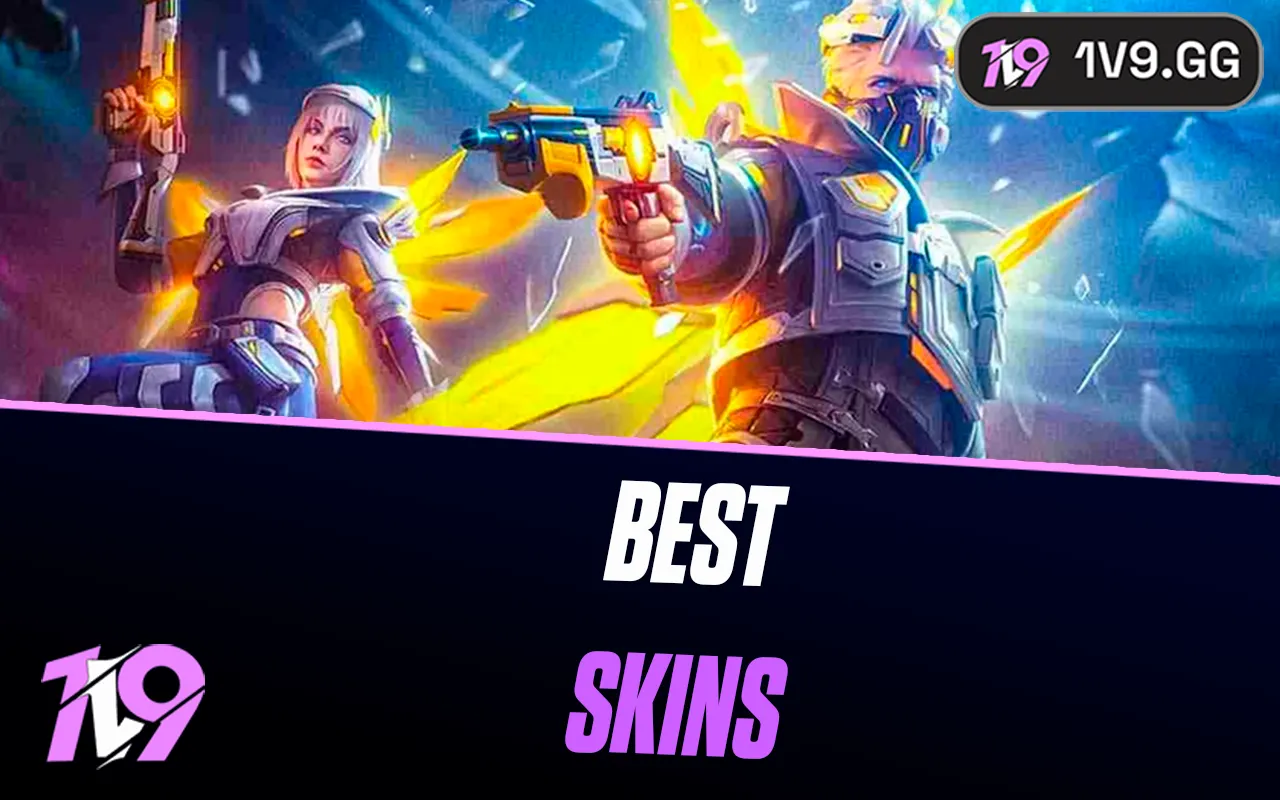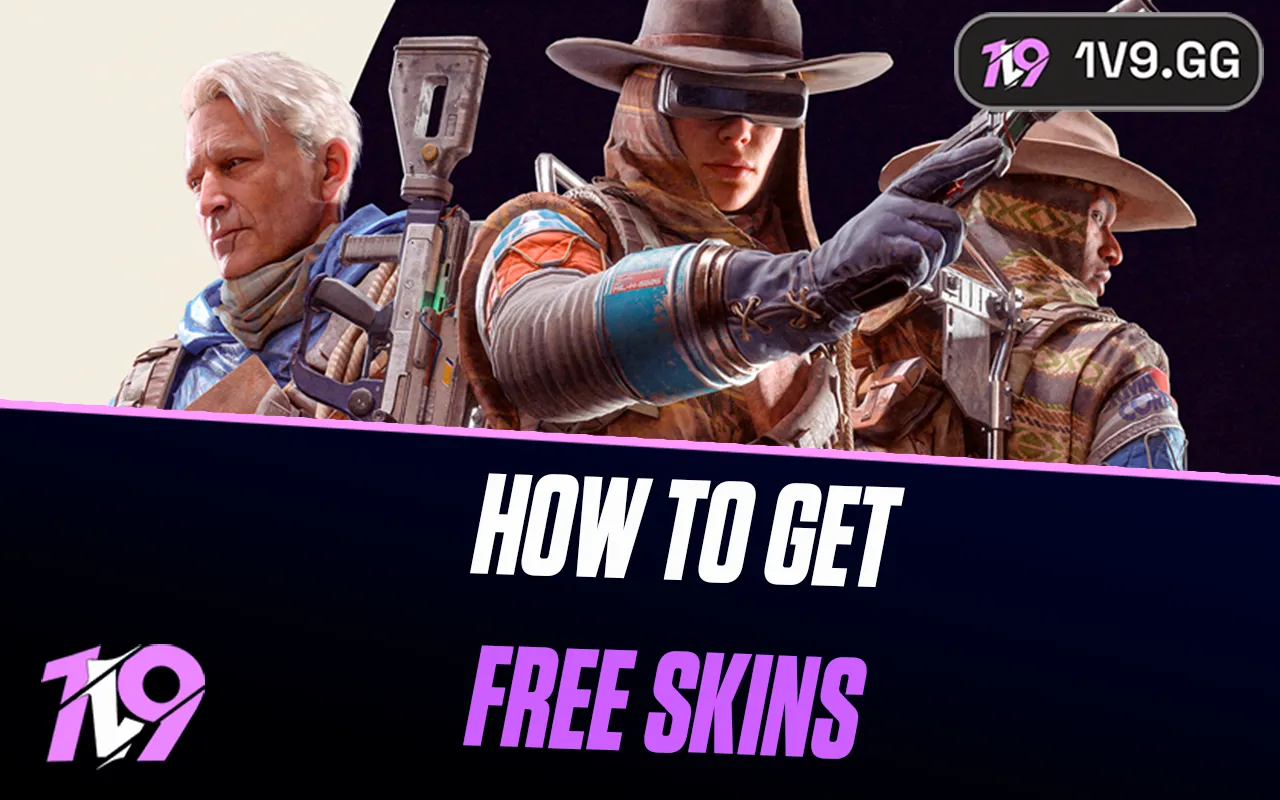b1t CS2 Settings, Crosshair, and Viewmodel
The world of professional Counter-Strike is always evolving, with new talents emerging and making a name for themselves. One of the standout prodigies in recent years is Valerii “b1t” Vakhovskyi, a rising star from Ukraine who has quickly established himself as one of the top players in CS2. Representing Natus Vincere (Na’Vi), b1t’s incredible aim, game sense, and consistency have made him a key player in high-stakes tournaments.
If you’re looking to fine-tune your gameplay, using b1t’s CS2 settings can serve as a great foundation. While simply copying his setup won’t instantly make you a pro, it can help you optimize your aim, movement, and overall mechanics. In this guide, we’ll break down the crosshair, mouse, and video settings that b1t relies on to perform at the highest level. Let’s dive in!
b1t Crosshair Settings for CS2

If you want to replicate b1t’s precise crosshair setup in Counter-Strike 2, simply copy and paste the following code into your in-game settings:
CSGO-Umk5s-uxPQA-eDfJW-qWMyR-znjPK
This optimized crosshair is designed for maximum clarity and accuracy, allowing for precise aim placement and better visibility in intense gunfights. Whether you’re looking to improve your headshot percentage or refine your aiming mechanics, using b1t’s crosshair is a great way to start tweaking your settings for better performance.
b1t In-Game Settings for CS2

b1t’s CS2 settings are carefully adjusted to provide maximum accuracy, smooth gameplay, and fast reactions, making them ideal for players looking to refine their own setup. His mouse, crosshair, and video settings focus on precision and performance, ensuring that he can land crisp headshots and react quickly in intense situations. Here’s a full breakdown of b1t’s CS2 configuration:
Crosshair Settings
• Crosshair Code:
CSGO-Umk5s-uxPQA-eDfJW-qWMyR-znjPK
This minimalist crosshair ensures clear visibility while allowing for precise shot placement, making it perfect for players who rely on accuracy and consistency.
Mouse Settings
• Mouse Model: Logitech G Pro X Superlight 2 White
• DPI: 400
• Sensitivity: 1.42
• eDPI: 568
• Zoom Sensitivity: 1
• Polling Rate: 2000 Hz
• Windows Sensitivity: 6
• Mouse Acceleration: Off
b1t’s low eDPI and high polling rate allow for smooth and precise movement, which is crucial for consistent aim and tracking in high-stakes matches.
Video Settings
• Resolution: 1280×960
• Aspect Ratio: 4:3
• Scaling Mode: Stretched
• Refresh Rate: 360 Hz
• Color Mode: Computer Monitor
• Brightness: 118%
• Display Mode: Fullscreen
His stretched resolution and 4:3 aspect ratio provide larger enemy models, making it easier to land headshots and react quickly in fights.
Advanced Video Settings
• Global Shadow Quality: Medium
• Model/Texture Detail: Low
• Particle Detail: Low
• Shadow Detail: Low
• Boost Player Contrast: Enabled
• Multicore Rendering: Enabled
• Ambient Occlusion: High
• Multisampling Anti-Aliasing: 8x MSAA
• High Dynamic Range: Performance
• FidelityFX Super Resolution: Disabled
• NVIDIA Reflex Low Latency: Disabled
• Texture Filtering Mode: Bilinear
• Wait for Vertical Sync: Disabled
These settings prioritize FPS and responsiveness while maintaining clear visibility, ensuring that b1t can perform at the highest level. By using his CS2 setup, you can fine-tune your own settings to improve aim accuracy, reaction time, and overall gameplay performance.
b1t Viewmodel & Launch Options for CS2
To match b1t’s in-game perspective and optimize your gameplay, you can use his viewmodel settings and launch options in Counter-Strike 2 for a more responsive and refined experience.
Viewmodel Settings
To apply b1t’s viewmodel setup, enter the following command in your console:
viewmodel_fov 68; viewmodel_offset_x 2.5; viewmodel_offset_y 0; viewmodel_offset_z -1.5; viewmodel_presetpos 3;
These settings adjust the weapon’s positioning on-screen, ensuring better visibility and control during gunfights.
Launch Options
For an optimized CS2 experience, you can add these launch options to your game’s startup settings:
+fps_max 500 -freq 360 -console -tickrate 128 -novid -rate 786432
• +fps_max 500 – Caps FPS at 500 for smoother performance.
• -freq 360 – Sets monitor refresh rate to 360Hz (if supported).
• -console – Enables the developer console at startup.
• -tickrate 128 – Optimizes game performance for 128-tick servers.
• -novid – Skips the intro video for faster startup.
• -rate 786432 – Adjusts network settings for better stability.
These settings are tailored to b1t’s preferences and playstyle, ensuring a fluid and responsive gameplay experience. However, it’s always best to adjust them based on your own hardware, playstyle, and comfort to find the perfect balance for your Counter-Strike 2 matches.
Conclusion
b1t’s Counter-Strike 2 settings, crosshair, and viewmodel are fine-tuned for precision, speed, and consistency, making them a great reference for players looking to improve their gameplay. His low sensitivity, stretched resolution, and optimized video settings provide the perfect balance between clarity and performance, helping him dominate in high-stakes matches. While simply copying his settings won’t instantly turn you into a pro, they can serve as a strong foundation to refine your own setup. Experiment with his mouse, crosshair, and launch options, adjust them to fit your personal comfort, and keep practicing to take your CS2 skills to the next level!
Posted On: March 22nd, 2025
Recent Articles
💬 Need help?
Our 1v9 support team is available 24/7 to help you with any questions or issues you may have.
support@1v9.gg
Loading...
1v9.gg is not endorsed or affiliated by any game developers or publishers.
2025 1v9, All Rights Reserved, Created By NightDev