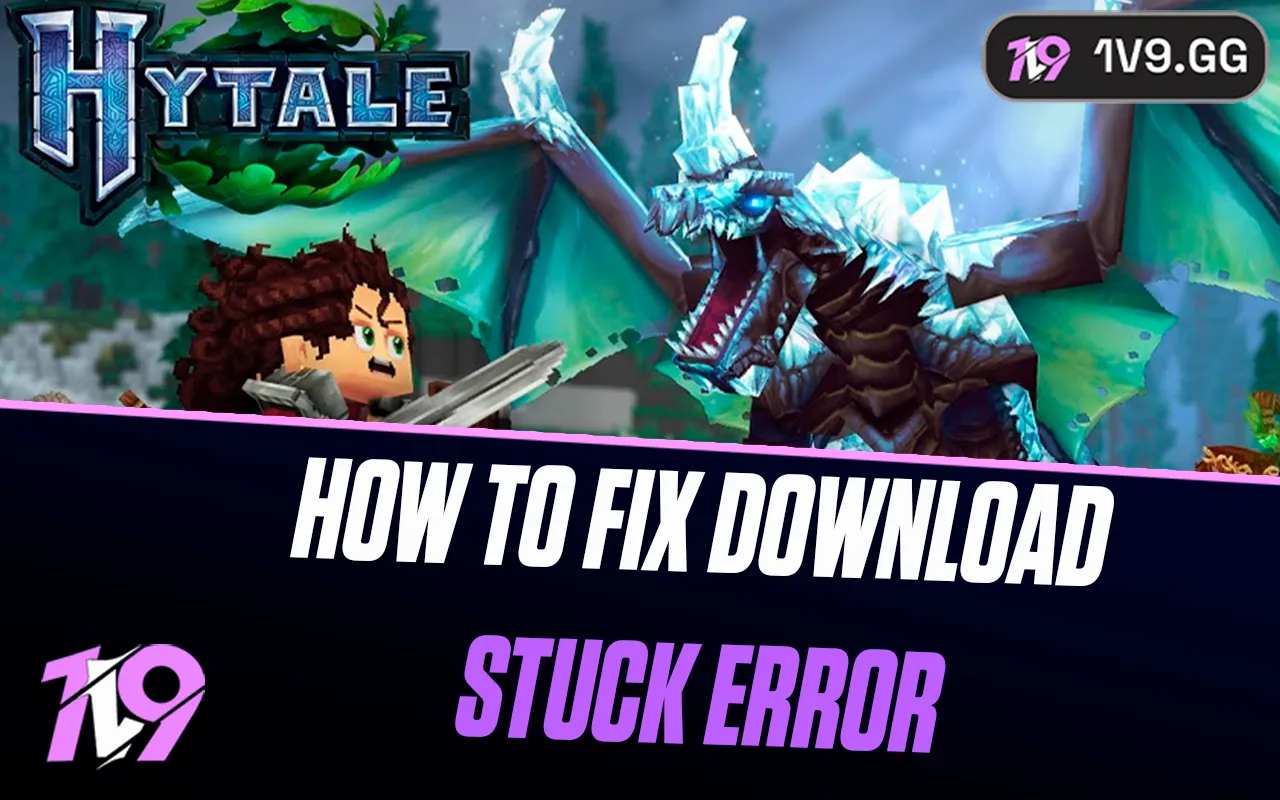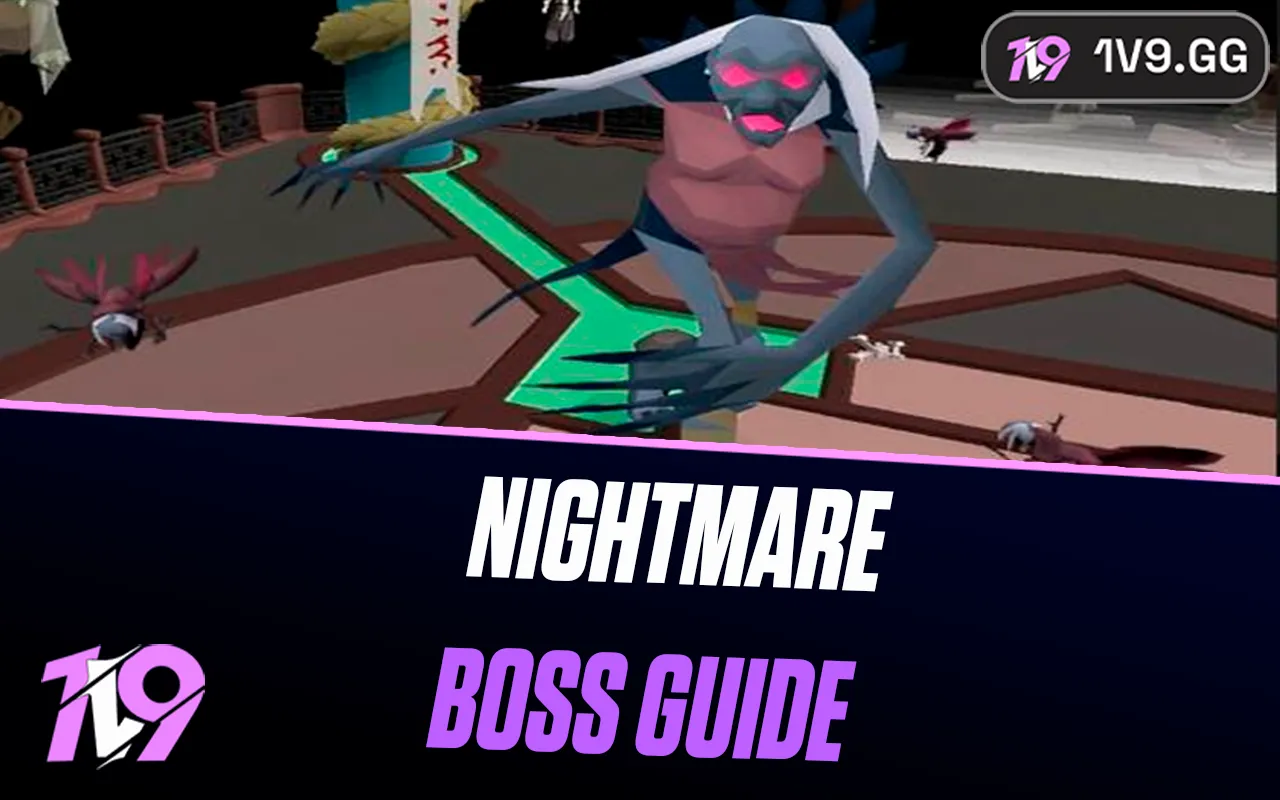Counter-Strike 2: Best Audio Settings
Counter-Strike 2 is a game where precise sound cues can mean the difference between winning and losing. In a game that emphasizes strategy, positioning, and split-second decision-making, your audio settings play a crucial role in helping you gain a competitive edge. Hearing footsteps, gunshots, and ability activations clearly can give you vital information about your enemies’ locations and strategies.
Whether you’re a casual player or a competitive enthusiast, optimizing your audio settings will enhance your overall gameplay experience and improve your performance. In this guide, we’ll walk you through the best audio settings for Counter-Strike 2, ensuring you can hear every crucial detail and make better in-game decisions. Let’s dive in!
Best Audio Settings for Counter-Strike 2

Here are the ideal audio settings to ensure you hear every critical sound in Counter-Strike 2 and gain an edge over your opponents:
Master Audio Settings
• Master Volume: 100
Ensure maximum volume so you don’t miss any sound cues, but adjust system volume or headphone settings to a comfortable level.
• Music Volume: 0
Turn off music to eliminate distractions during gameplay.
• Game Volume: 100
Keep this at maximum to clearly hear gunshots, footsteps, and environmental sounds.
• Voice Volume: 80-100
Maintain clear communication with your teammates without overpowering in-game sounds.
• Head-Related Transfer Function (HRTF): Enabled
This improves spatial sound, helping you pinpoint enemy locations with higher accuracy.
Advanced Sound Options
• Audio Output Configuration: Stereo Headphones
If using headphones, set this to Stereo for precise directional audio. If on a surround sound system, adjust to your setup.
• Enable Loudness Equalization: Off
While this may amplify quieter sounds, it can distort audio and make it harder to differentiate between cues.
• Sound Quality: High
Opt for high-quality sound for the clearest and most detailed audio experience.
• Disable Sound Effects for Less Important Events: Enabled
Mutes less critical sounds like ambient noise to focus on essential gameplay cues.
• VOIP Audio Quality: High
Improves clarity in team communication for a better strategic advantage.
Windows Audio Enhancements
• Spatial Sound: Off
If HRTF is enabled in-game, disable Windows Spatial Sound to avoid interference or overlapping effects.
• Sample Rate and Bit Depth: 24-bit, 48000 Hz (Studio Quality)
For the best audio fidelity, configure your playback device in Windows to this setting.
Headset-Specific Adjustments
• Use gaming headsets with a built-in equalizer and configure settings to emphasize mid and high frequencies. This helps footsteps and gunfire stand out clearly.
Tips for Better Audio
• Use Quality Headphones: A pair of over-ear headphones designed for gaming provides the best results.
• Keep Your Environment Quiet: Minimize background noise for better sound clarity.
• Regularly Test Your Settings: Hop into practice modes to test how well you can hear footsteps, reloads, and other audio cues.
By optimizing these settings, you’ll ensure that every sound in Counter-Strike 2 enhances your gameplay experience and gives you a competitive edge.
Best Voice Chat Settings for Counter-Strike 2

Effective communication is key to success in Counter-Strike 2. Optimizing your voice chat settings ensures clear team coordination without interfering with critical in-game sounds. Below are the recommended voice chat settings for CS2:
Voice Chat Settings
• Enable Voice Chat: Yes
Ensure this is enabled to communicate with teammates.
• Voice Input Mode: Push-to-Talk
Use Push-to-Talk to avoid broadcasting unnecessary background noise and improve team focus.
• Push-to-Talk Key: Your Preference
Commonly assigned keys are V or Mouse Button 4/5. Choose a key that’s comfortable and doesn’t interfere with gameplay.
• Voice Chat Volume: 80-100
Adjust to hear teammates clearly without overpowering game sounds.
• Microphone Volume: 80-100
Set it high enough for teammates to hear you but not so loud that it distorts your voice.
• Team Voice Chat Only: Enabled
Prevents hearing unnecessary voice chatter from the enemy team.
• Proximity Voice Chat: Disabled
If proximity voice is an option, disable it to focus on team communications.
• Voice Chat Muting: Adjustable
Use quick muting options for toxic or distracting players.
Advanced Microphone Settings
• Microphone Test: Yes
Test your microphone before matches to ensure your voice is being picked up clearly.
• Noise Gate Threshold: Medium
Prevents your microphone from transmitting low-level background noise.
• Echo Cancellation: On
Eliminates feedback loops and echo if you’re using speakers instead of headphones.
• Noise Suppression: High
Filters out ambient sounds like typing or background chatter.
• Automatic Gain Control: On
Automatically adjusts your microphone’s volume for consistent output.
Windows Microphone Settings
• Set Input Device: Ensure the correct microphone is selected in Windows Sound Settings and CS2.
• Input Volume: 80-100%
Test and adjust in Windows to avoid distortion.
• Disable Audio Enhancements: Turn off unnecessary enhancements in the device properties for a cleaner audio signal.
Tips for Better Voice Chat in CS2
1. Use a Quality Microphone: Invest in a gaming headset or standalone microphone for crystal-clear communication.
2. Check Network Stability: Low latency ensures smooth communication without voice lag.
3. Use Teamwork Commands: Combine voice chat with ping systems to reduce unnecessary chatter.
4. Mute Distracting Players: Don’t hesitate to mute players who hinder communication.
With these optimized voice chat settings, you’ll ensure clear and effective communication, giving your team a strategic advantage in every match.
Conclusion
Optimizing the audio settings in Counter-Strike 2 is crucial for both gameplay immersion and competitive advantage. Whether you’re pinpointing enemy footsteps or coordinating with your team, the right audio configuration ensures clarity and precision. By adjusting key settings like master volume, surround sound, and voice chat options, you can create a seamless auditory experience that enhances your performance and keeps you fully engaged in the action. Fine-tune these recommendations to match your preferences, and you’ll have a tactical edge in every match you play. Clear communication and sharp sound cues are game-changing—make them work in your favor!
Posted On: January 31st, 2025
Recent Articles
💬 Need help?
Our 1v9 support team is available 24/7 to help you with any questions or issues you may have.
support@1v9.gg
Loading...
1v9.gg is not endorsed or affiliated by any game developers or publishers.
2025 1v9, All Rights Reserved, Created By NightDev