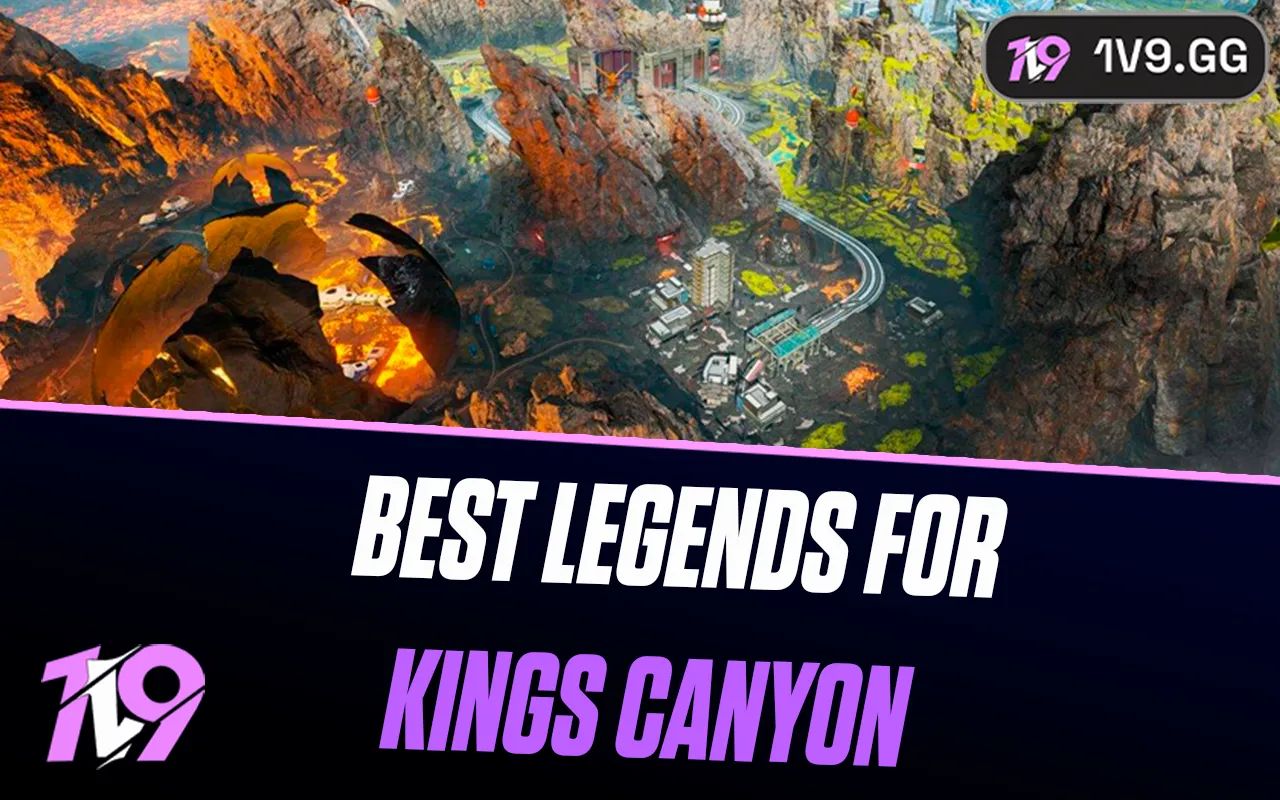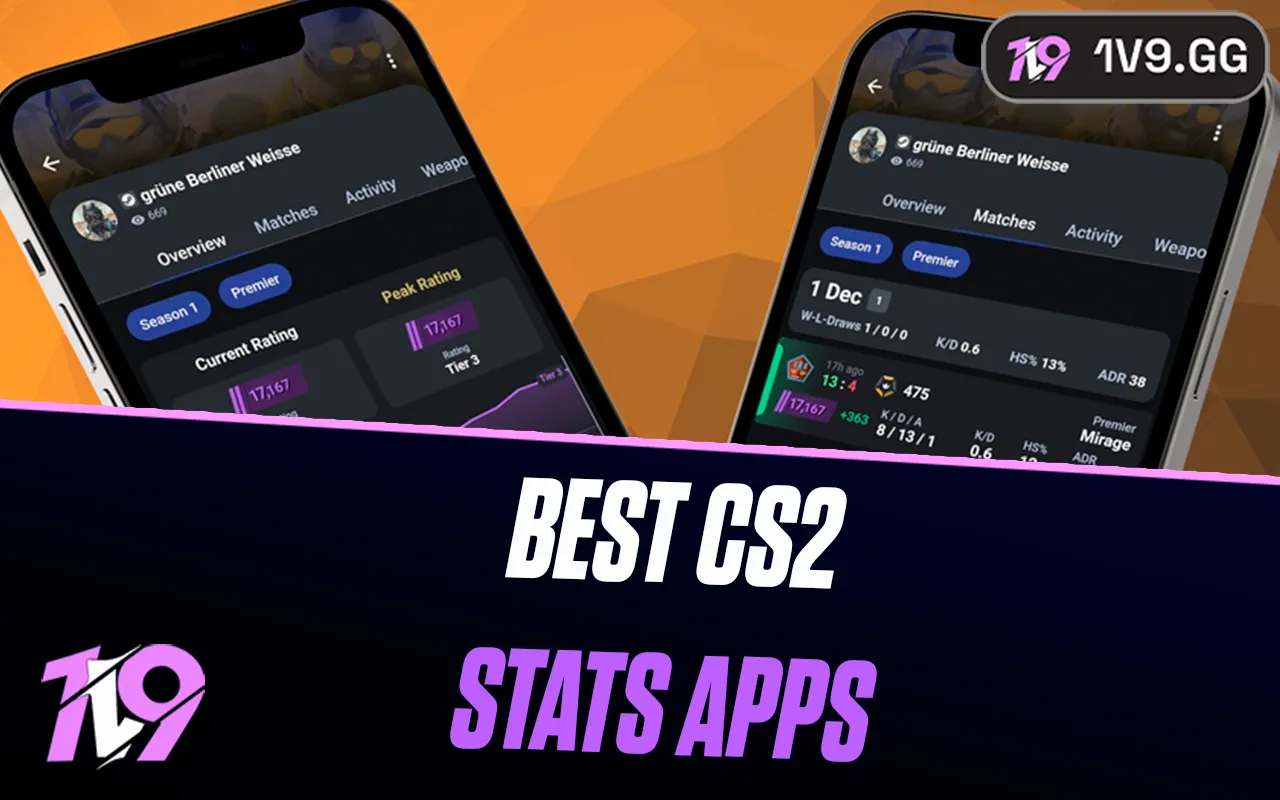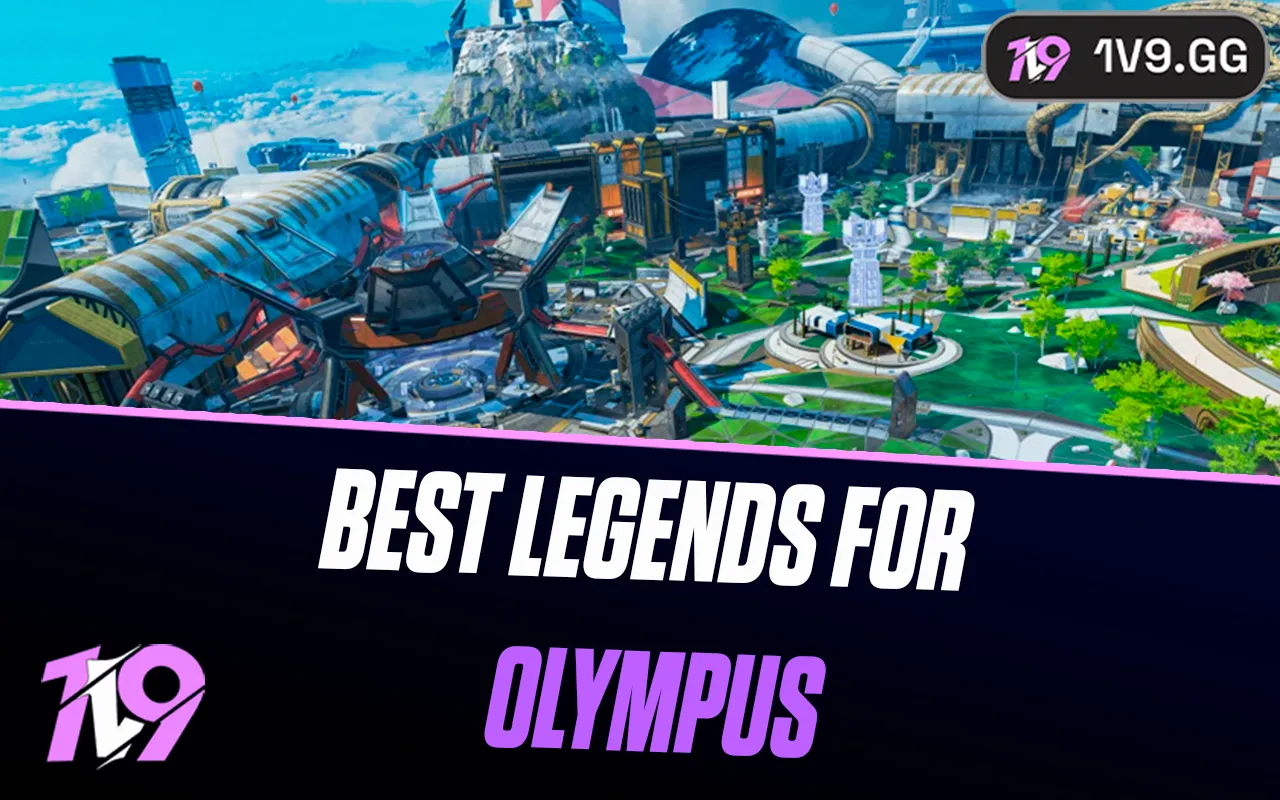Best HUD Preset for Multiplayer in CoD Black Ops 6
In Call of Duty: Black Ops 6, players now have the ability to customize their HUD through various preset options, adapting the game interface to better suit their playstyle. This new feature in the Black Ops series aims to enhance gameplay by allowing players to strategically place essential in-game information for quick access.
Selecting the right HUD preset is crucial for maximizing performance in multiplayer matches. Here, we’ll explore the most effective HUD preset for Black Ops 6 Multiplayer and provide guidance on fine-tuning other settings for an even more personalized experience.
Best HUD Layout Preset for Black Ops 6

The optimal HUD layout for Black Ops 6 Multiplayer is the Classic Preset, refined with additional adjustments for enhanced clarity and efficiency. After selecting this preset, customize your HUD through the settings to better suit your needs:
• Mini Map Shape: Square – Provides more viewing area.
• Compass Type: Off – Reduces on-screen clutter.
• Mini Map Rotation: On – Ensures the map rotates with your movements, improving navigation.
• Radar: Off – Focuses reliance on visual and audio cues in the environment.
• Scale: 110-120 – Increases the size for better visibility without overwhelming the screen.
• Information: All – Displays all crucial gameplay information.
• Icon Scale: 90 – Reduces icon size to declutter the visual field.
• Opacity: 100 – Keeps the HUD elements fully opaque for easy visibility.
The Classic Preset draws from the layout seen in Black Ops 4, with critical indicators like Equipment and Field Upgrades positioned centrally at the bottom, thus freeing up the peripheral areas of the screen for a cleaner view. This layout is advantageous for maintaining focus on central action without missing vital HUD information.
For those who prefer a more traditional approach, the Standard Layout might be appealing, keeping the HUD elements at the screen’s corners, reminiscent of most past Call of Duty installations.
Experimenting with these presets and settings in Black Ops 6 will help you identify the HUD layout that best fits your gameplay style, ensuring that all necessary information is readily accessible and that your field of view remains as unobstructed as possible for competitive play.
Conclusion
Selecting the right HUD preset in Call of Duty: Black Ops 6 is crucial for any competitive player looking to enhance their gameplay. The Classic Layout, with its intuitive adjustments and customization options, offers an excellent starting point for those seeking a streamlined interface. By tweaking settings such as the mini-map shape, compass visibility, and icon scale, players can significantly improve their situational awareness and reaction time in Multiplayer matches. Whether you stick with the tried-and-true Classic or opt for the Standard Layout, the key is to refine the HUD to match your personal preferences and playstyle. Take the time to experiment with different settings to find the perfect balance that helps you stay focused and effective on the battlefield.
Posted On: October 31st, 2024
Recent Articles
💬 Need help?
Our 1v9 support team is available 24/7 to help you with any questions or issues you may have.
support@1v9.gg
Loading...
1v9.gg is not endorsed or affiliated by any game developers or publishers.
2025 1v9, All Rights Reserved, Created By NightDev