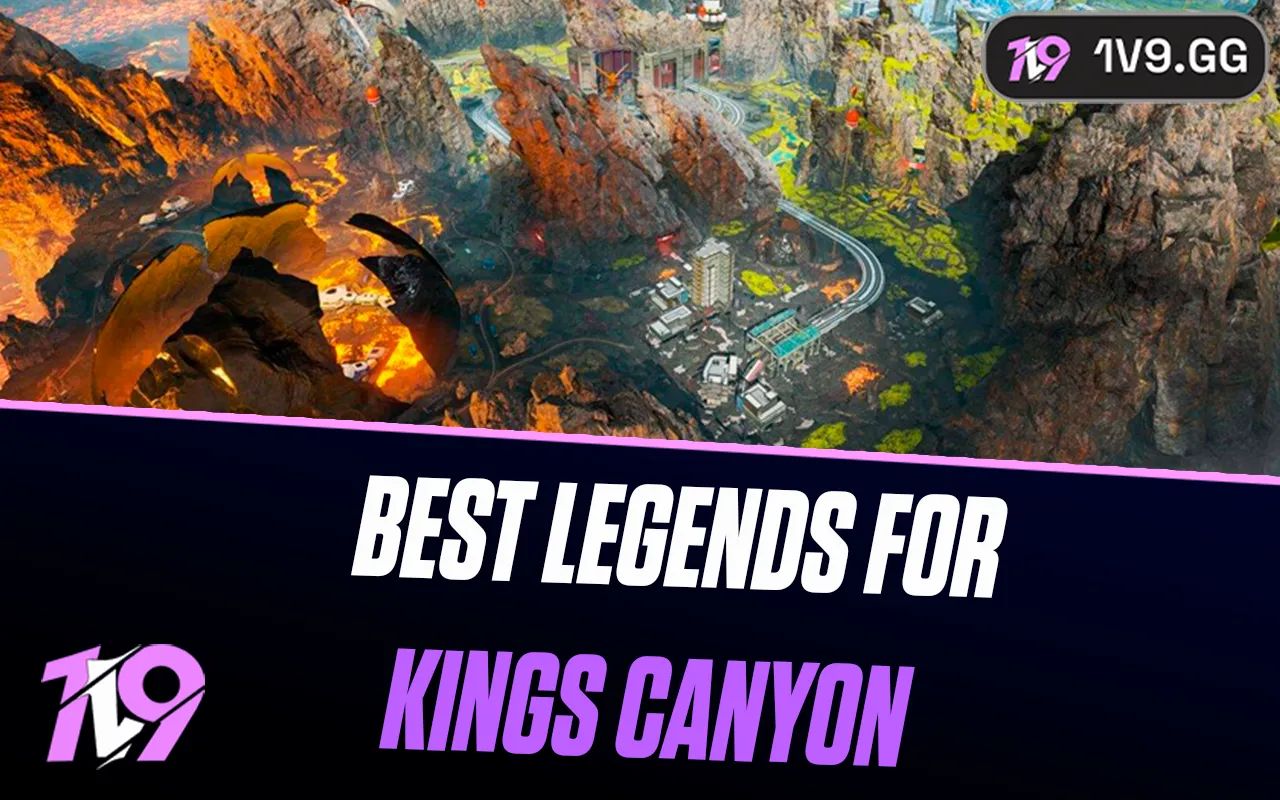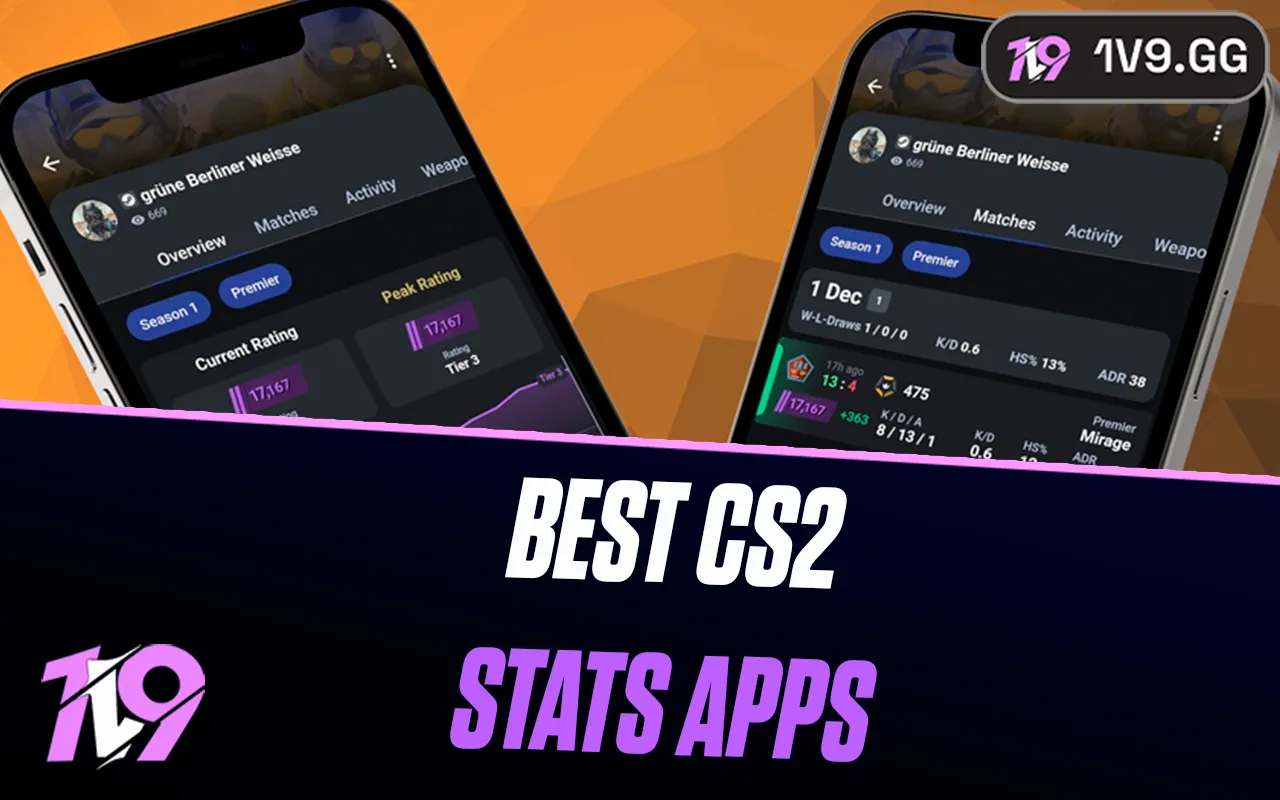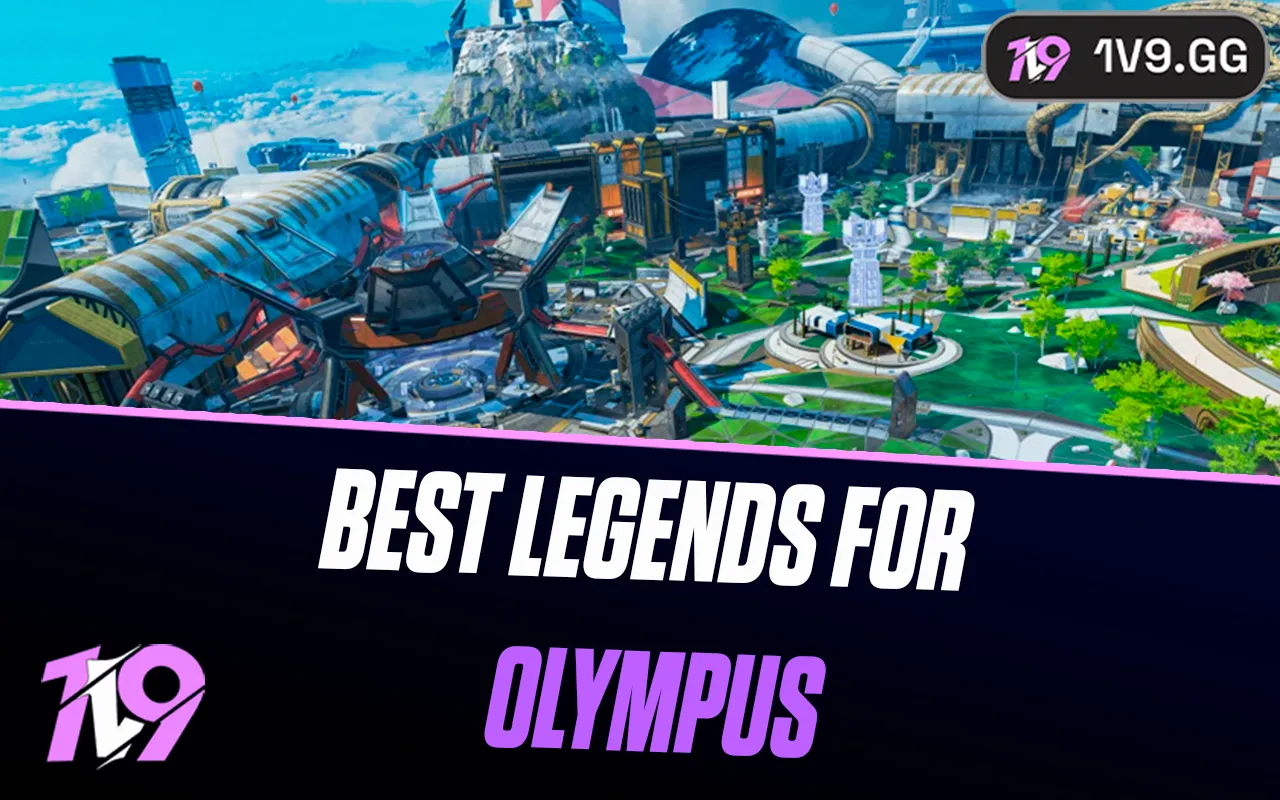CoD Black Ops 6: Best Audio Settings
To gain a competitive edge in Call of Duty: Black Ops 6, fine-tuning your audio settings is as crucial as selecting the right arsenal. Proper audio calibration not only helps you pinpoint enemy movements through their footsteps but also enhances your situational awareness, crucial for maintaining streaks and reacting swiftly to threats.
Treyarch has made substantial improvements to the audio design in Black Ops 6, including better spatial sound, environmental sound absorption, and the accentuation of crucial gameplay sounds. These enhancements make it vital to adjust your settings for the ultimate auditory experience.
In this guide, we’ll dive into the best audio settings for Call of Duty Black Ops 6, helping you make precise adjustments that sharpen your auditory cues and improve your overall gameplay. Let’s optimize your settings to ensure you never miss a beat—or a footstep—on the battlefield.
Best Audio Settings For Call Of Duty: Black Ops 6

Fine-tuning audio in Call of Duty: Black Ops 6 is key to enhancing gameplay awareness, especially for tracking enemy movements and picking up crucial sounds. While these settings may require slight adjustments based on personal preference, they are designed to amplify essential audio cues like footsteps and operator calls, improving your overall performance.
Volume Levels
• Master Game Volume: 70 – Balanced for clarity without overpowering.
• Gameplay Music Volume: 0 – Muted to avoid distractions during matches.
• Dialogue Volume: 80 – Increased to ensure you catch critical operator callouts.
• Effects Volume: 100 – Maxed to prioritize footsteps and other important sound cues.
• Cinematic Music Volume: 0 – Muted to maintain focus during gameplay.
Audio Device Settings
• Enhanced Headphone Mode: On – Improves directional sound accuracy, allowing for precise 360-degree spatial audio.
Additional Sound Features
For optimal setup, keeping Dialogue and Effects Volumes high helps capture enemy footsteps and important in-game details in both Multiplayer and Zombies modes.
New to Black Ops 6, Enhanced Headphone Mode adds a heightened sense of spatial awareness by enabling 3D audio with Embody’s Universal Profile, enhancing directional sound accuracy across all players. For a personalized audio experience tailored to individual hearing, players can opt for the Personalized Profile, available for a one-time payment of $19.99 and valid for 5 years.
Global Settings
• Audio Mix: Headphones – Essential for focused spatial sound.
• Speakers/Headphones Game Sound Device: Default System Device – Ensures compatibility with standard setups.
• Mono Audio: Off – Maintains stereo for better directional clarity.
• Mute Licensed Music: Off (recommended for streamers/content creators).
• Asymmetrical Hearing Compensation: Off (turn on if needed, adjusting Frequency Intensity).
• Speaker Output: Stereo – Crucial for hearing enemy locations.
• Mute Game When Minimized: Off – Keeps game audio active even while multitasking.
To further optimize enemy detection, using Headphones Bass Boost Audio Mix can enhance low-frequency sounds, tightening the dynamic range and EQ for more immersive gameplay.
Functionality Settings
• Reduce Tinnitus Sound: Off (optional for those sensitive to high-pitched sounds).
• Hitmarker Preset: Default or Classic based on preference.
Voice Chat Configuration
• Voice Chat Volume: 32 – Low enough to avoid overpowering game sounds.
• Voice Chat: On
• Proximity Chat: On – Useful for picking up enemy conversations but can be turned off if distracting.
• Body Shield Chat: On
• Last Words Voice Chat: Off – Reduces end-of-match audio clutter.
• Game Voice Channel: Party Only – Limits voice chat to teammates.
• Voice Chat Output Device: Default System Device
Proximity Chat is a helpful option for tracking enemies and gaining additional intel but can be disabled if it becomes a distraction.
Microphone Settings
• Microphone Level: 100 – Ensures clear communication.
• Test Microphone: Off – Activate only for testing purposes.
• Microphone Mode: Push to Talk – Grants control over when you’re heard.
• Mute Yourself When Connecting to Channel: Off – Keeps you communicative immediately upon connection.
• Microphone Input Device: Default System Device for compatibility.
These settings are tailored to enhance your audio experience in Call of Duty: Black Ops 6, ensuring you won’t miss critical sound cues while allowing flexibility to adjust based on personal needs.
How to Turn On Loudness Equalization in Black Ops 6
To enable Loudness Equalization in Black Ops 6, open your PC’s settings and navigate to the audio section. Under the ‘Playback’ tab, locate your audio device, right-click it, and select ‘Properties.’ Then, go to the ‘Enhancements’ tab, check the box for ‘Loudness Equalization,’ and click ‘Apply’ to save your changes. This PC-exclusive feature boosts the volume of quieter sounds, like footsteps, enhancing clarity and making it easier to detect enemy movement. Activating Loudness Equalization is especially beneficial in game modes with limited lives, as it helps you make quick decisions on whether to engage or take cover based on audio cues.
Conclusion
Setting up the best audio configuration in Call of Duty: Black Ops 6 can be a game-changer, giving you the edge needed to detect enemy movements and react quickly in intense situations. With optimized volume levels, Enhanced Headphone Mode, and additional adjustments tailored to amplify crucial in-game sounds, you’ll gain a heightened sense of awareness on the battlefield. Fine-tuning these settings ensures you’re fully equipped to stay alert and competitive, making every footstep and sound cue count in your path to victory.
Posted On: October 30th, 2024
Recent Articles
💬 Need help?
Our 1v9 support team is available 24/7 to help you with any questions or issues you may have.
support@1v9.gg
Loading...
1v9.gg is not endorsed or affiliated by any game developers or publishers.
2025 1v9, All Rights Reserved, Created By NightDev