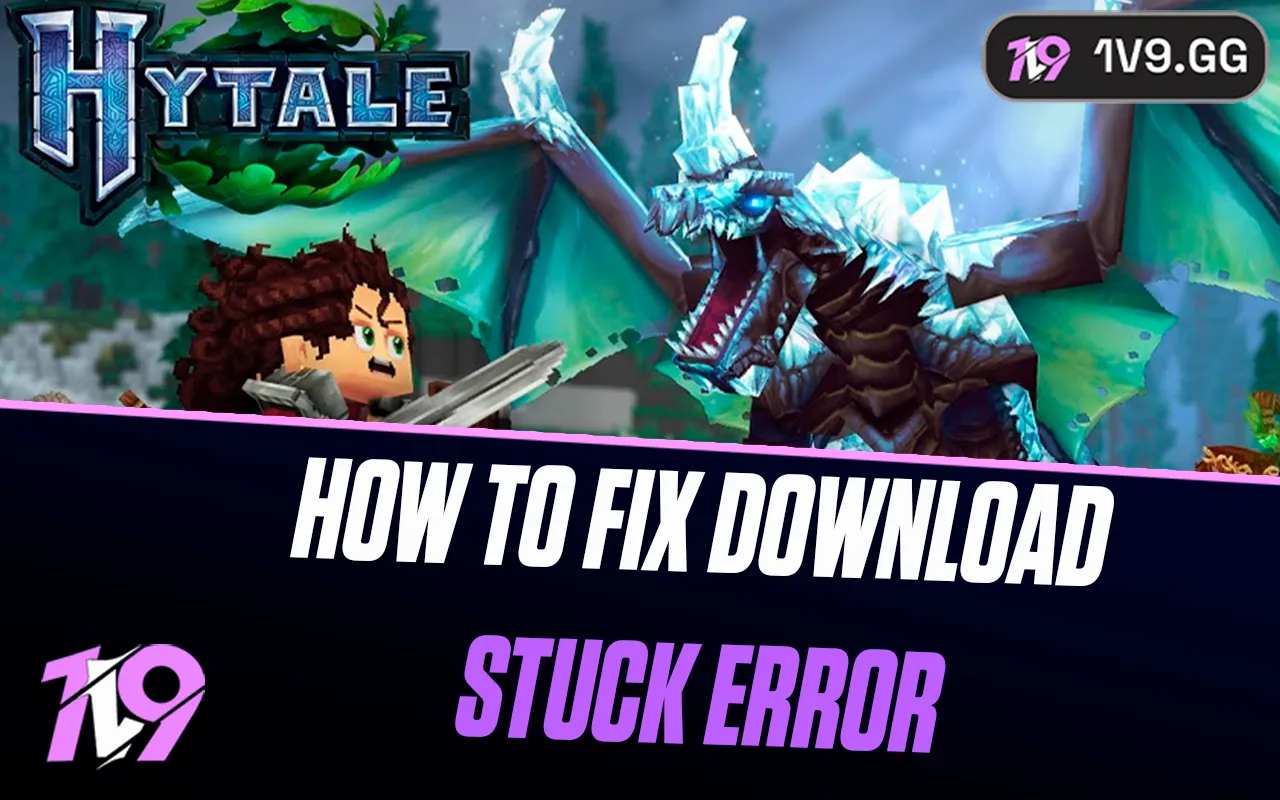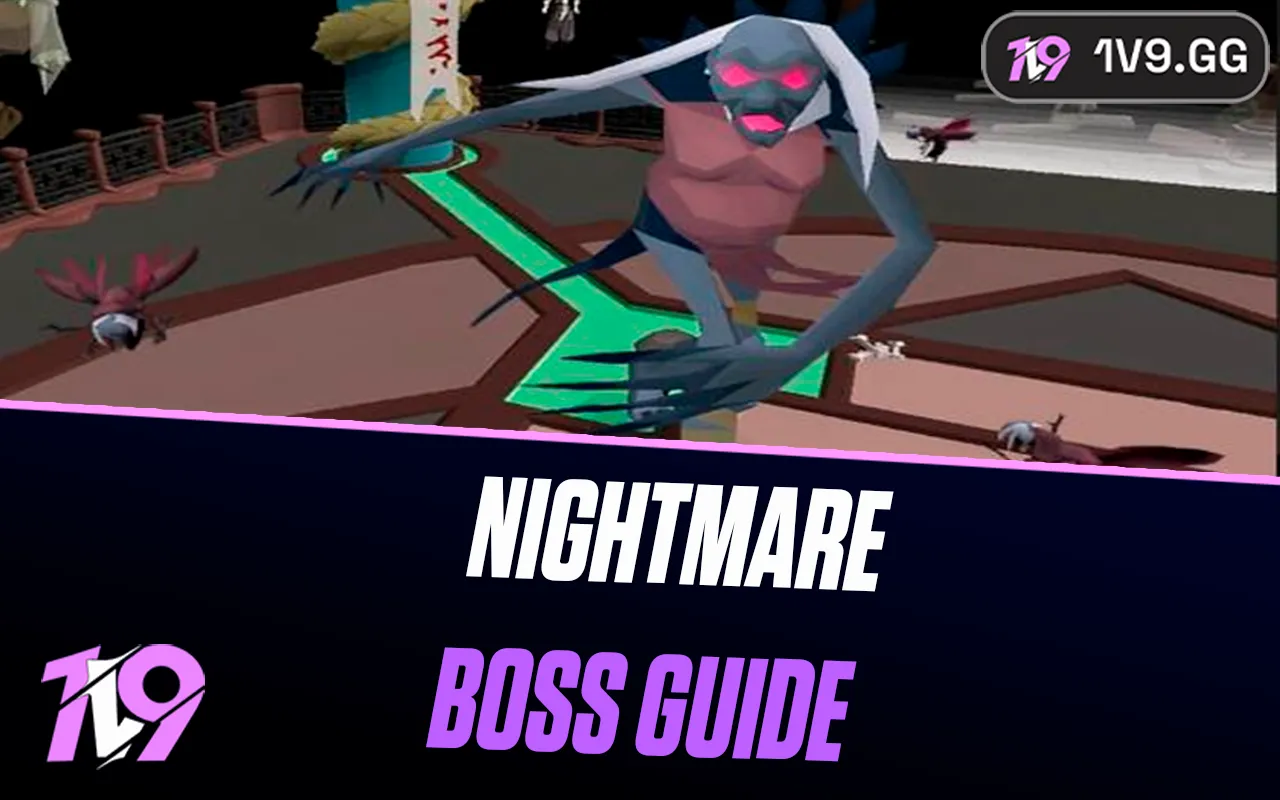Best Settings for THE FINALS in 2024
THE FINALS introduces a dynamic twist to the FPS genre, offering players the ability to engage in intense team-based battles on destructible maps. This innovative title combines strategy, skill, and environmental manipulation, allowing players to either blaze through barriers or adopt a more stealthy strategy. Given its growing popularity and unique gameplay, it’s crucial to fine-tune your settings for the best possible experience. In this guide, we will walk you through the optimal settings for THE FINALS, ensuring you’re fully equipped to dominate the virtual battleground. Ready to optimize your play? Let’s dive in!
Best Video Settings for THE FINALS

THE FINALS offers an engaging and fluid gameplay experience, and optimizing your video settings can significantly enhance your competitive edge. Given that THE FINALS performs well across a wide range of systems, you don’t need the most high-end PC to achieve competitive framerates. However, certain adjustments can improve both your performance and gaming experience. After extensive testing and considering various benchmarks, we’ve curated a list of recommended video settings tailored for THE FINALS that balance aesthetic quality with esports-level performance.
Window Mode: Always opt for Fullscreen to ensure minimal distractions and better frame management.
Resolution: Use your monitor’s native resolution for the sharpest visuals.
NVIDIA DLSS: While it improves visuals, DLSS can add input latency, which is undesirable in competitive play. It’s best to disable this feature.
V-Sync: Disable V-Sync to prevent any potential input lag.
NVIDIA Reflex: Activate this to reduce system latency. For those with robust systems, ‘On + Boost’ might work but be aware it could impact frame rates.
Resolution Scaling Method: TAAU is recommended for clear visuals and improved FPS.
FOV: Start with a Field of View around 100 and adjust if necessary. A wider FOV can provide a broader view of the battlefield.
Motion Blur: Turn off motion blur to avoid unnecessary visual distractions.
Lens Distortion: Disable lens distortion to keep the image crisp and free from visual alterations.
NVIDIA RTX Global Illumination: Although Ray Tracing enhances visuals, it’s resource-intensive. Opt for static to prioritize game performance.
View Distance: A medium setting offers a good compromise between visibility and performance.
Anti-Aliasing: Set to low for decent visuals without sacrificing too many frames. Increase if your setup allows.
Shadows: Medium settings provide a balance between detail and performance.
Post-Processing: Keep this low for less visual noise and better performance.
Texture Quality: Medium texture quality maintains good visual fidelity without overly taxing your system. Lower this setting if you need more FPS.
Effects and Foliage: Set both to low to minimize distractions and maximize visibility.
Global Illumination Resolution: Keep this low as it primarily serves aesthetic purposes and can be demanding on resources.
These settings are designed to maximize your framerate while maintaining a visually appealing game experience. Remember, the key is finding a balance that suits your specific hardware and personal preferences, ensuring you can react swiftly and accurately in the fast-paced environment of THE FINALS.
Best Mouse Settings for THE FINALS
Finding the right mouse sensitivity is pivotal for excelling in THE FINALS, where rapid aiming and constant alertness are required due to the dynamic nature of gameplay. There’s no one-size-fits-all sensitivity setting, but establishing a sensitivity that enhances your comfort and accuracy is crucial. While the game’s fast-paced action might tempt you to ramp up your sensitivity, it’s essential to strike a balance that ensures precision without sacrificing swift movement.
We generally suggest setting your sensitivity so that you can comfortably execute at least a 180-degree turn with a single, fluid motion of your mouse. This setup ensures you can quickly respond to threats from any direction without overextending your reach or losing control.
Another vital setting to consider is the mouse focal length sensitivity scaling. This feature adjusts your aiming sensitivity based on the scope you’re using. For players who prefer consistency across all weapons and scopes, turning off this setting might be beneficial as it provides a uniform sensitivity that can help in building muscle memory more effectively.
Adjusting these settings will help you fine-tune your aiming skills in THE FINALS, enhancing both your competitive performance and overall gameplay experience.
Best Audio Settings for THE FINALS

When setting up your audio for competitive play in THE FINALS, it’s crucial to minimize distractions while maximizing your ability to hear crucial in-game sounds. Here’s how you can optimize your audio settings:
Master Volume: Adjust this based on your environment. There’s no benefit to having the volume excessively high, especially in a quiet setting. Find a comfortable level that allows you to hear game sounds without causing discomfort.
Music Volume: While in-game music can enhance the atmosphere, it may obscure important auditory cues in a competitive setting. Consider reducing or turning off the music volume to concentrate fully on game sounds like footsteps, reloads, or ability cues.
SFX Volume: This should generally be set to 100%. Sound effects are critical as they include audio cues from enemy movements and actions, which are vital for competitive awareness.
Dialogue Volume: While much of the dialogue in THE FINALS isn’t directly useful for gameplay, it can occasionally provide helpful alerts. Setting this to a moderate level ensures you can hear useful callouts without them overpowering other essential sounds.
Output Mode: For those using headphones, the Stereo or Headphones setting is recommended to ensure sound cues are accurately positioned in the audio field, giving you a clear sense of direction and distance.
Night Mode: This setting compresses the dynamic range of audio, making loud sounds quieter and quiet sounds louder, which is beneficial for speaker setups. However, for headset users, it’s generally better to keep this setting off to preserve the natural dynamic range and spatial clarity of sounds.
Adjusting your audio settings in this way will help sharpen your auditory senses in-game, giving you the competitive edge needed to react swiftly and accurately to the dynamic challenges of THE FINALS.
Best Crosshair Settings for THE FINALS
Customizing your crosshair is a key aspect of tailoring your gameplay experience in THE FINALS, as it directly affects how you aim and perceive your targets. While the default crosshair might work well, adjusting it to better fit your visual preferences could enhance your precision and comfort during play. Here’s a suggested setup to help you fine-tune your crosshair settings:
Crosshair Style: Start with the default style but feel free to explore different shapes and dynamic options available in the game settings. Choosing a style that complements your visual cues and aiming technique can significantly impact your shooting accuracy.
Size and Thickness: Adjust the size and thickness of your crosshair to ensure it’s visible against varied backgrounds without obscuring your target. A thinner crosshair might be beneficial for precision shooting, while a thicker one could be preferable in fast-paced scenarios.
Color: Opt for a color that stands out against the most common backgrounds of the maps you play. Bright colors like lime green, cyan, or yellow often provide good visibility across various environments.
Opacity: Set the opacity to a level that helps the crosshair pop on the screen but still allows you to see through it when necessary, maintaining visibility over your target.
Center Dot: Adding a small center dot can enhance focus and accuracy, especially for long-range engagements. Adjust the size and opacity to match your preference.
Experiment with these settings to find the optimal configuration that suits your playstyle in THE FINALS. Personal adjustments can lead to better targeting efficiency and overall game performance.
Additional Settings for THE FINALS
THE FINALS includes a variety of accessibility features that go beyond assisting those with visual impairments—they can also enhance gameplay visibility for all players. While some competitive gamers use colorblind modes to improve contrast and visibility, even if they do not have color vision deficiencies, it’s worth exploring these settings to see if they offer any personal advantages.
Colorblind Modes: These settings adjust the color palette to make the game more accessible for those with color vision deficiencies, but they can also clarify certain visual elements, making enemies or key environment features stand out more distinctly.
Experimentation: We suggest taking the time to test each colorblind setting. Even if you’re not colorblind, you might find that certain modes make it easier to spot opponents or navigate maps.
General Accessibility: Aside from color adjustments, look into other accessibility settings that might improve your gameplay experience, such as audio cues, interface enhancements, and alternative control schemes.
Remember, the goal is to tailor the game to suit your needs and preferences. While the default settings are a good starting point, adjusting THE FINALS’ accessibility options might provide a competitive edge or simply make the game more enjoyable.
Conclusion
Mastering the settings in THE FINALS can significantly enhance your gameplay experience and provide a competitive edge. Whether you’re adjusting video settings for optimal performance, configuring audio to better hear in-game cues, or fine-tuning your mouse and crosshair for precise aiming, each setting plays a crucial role. While personal preference influences many choices, starting with these recommendations can serve as a solid foundation. Remember, the ultimate goal is to create an environment that suits your playstyle and helps you excel in the game’s dynamic and destructible battlegrounds. Take the time to experiment with different settings to find what works best for you, ensuring you are always ready to compete at your best in THE FINALS.
Posted On: September 8th, 2024
Recent Articles
💬 Need help?
Our 1v9 support team is available 24/7 to help you with any questions or issues you may have.
support@1v9.gg
Loading...
1v9.gg is not endorsed or affiliated by any game developers or publishers.
2025 1v9, All Rights Reserved, Created By NightDev