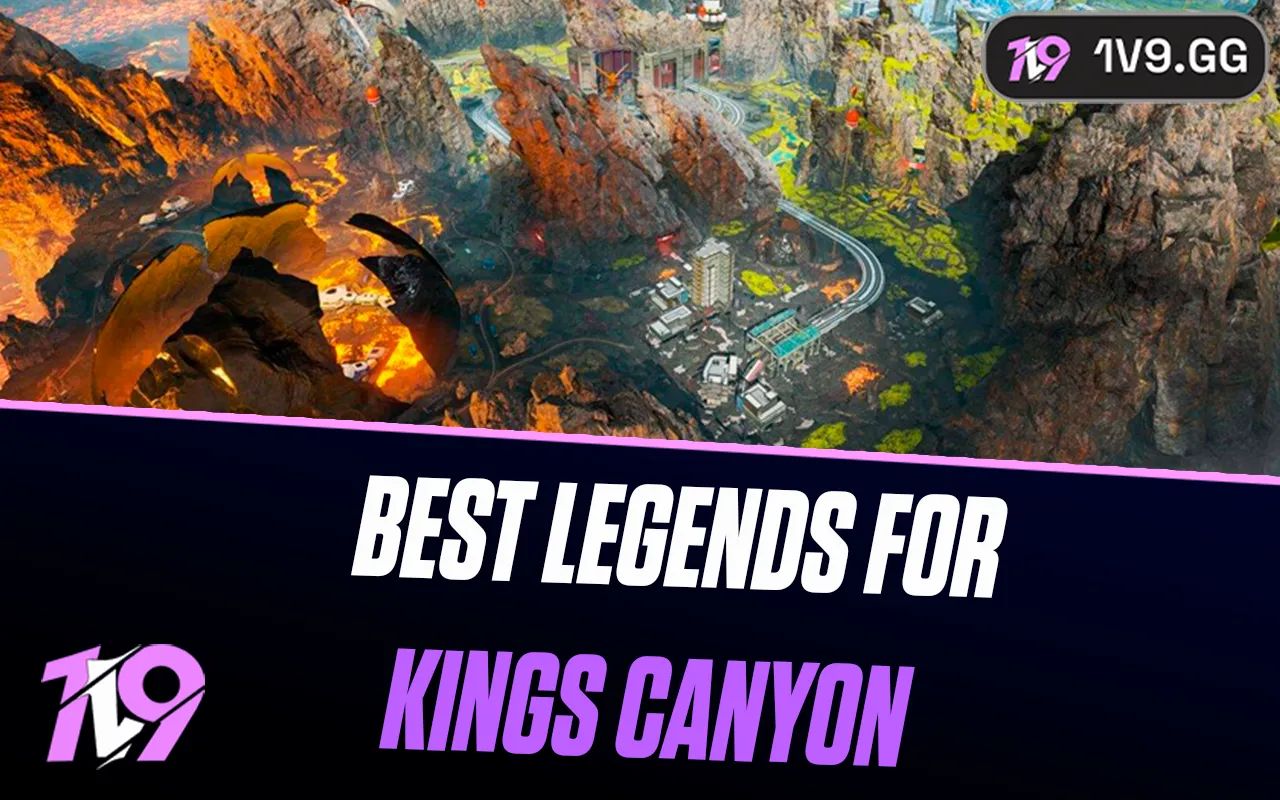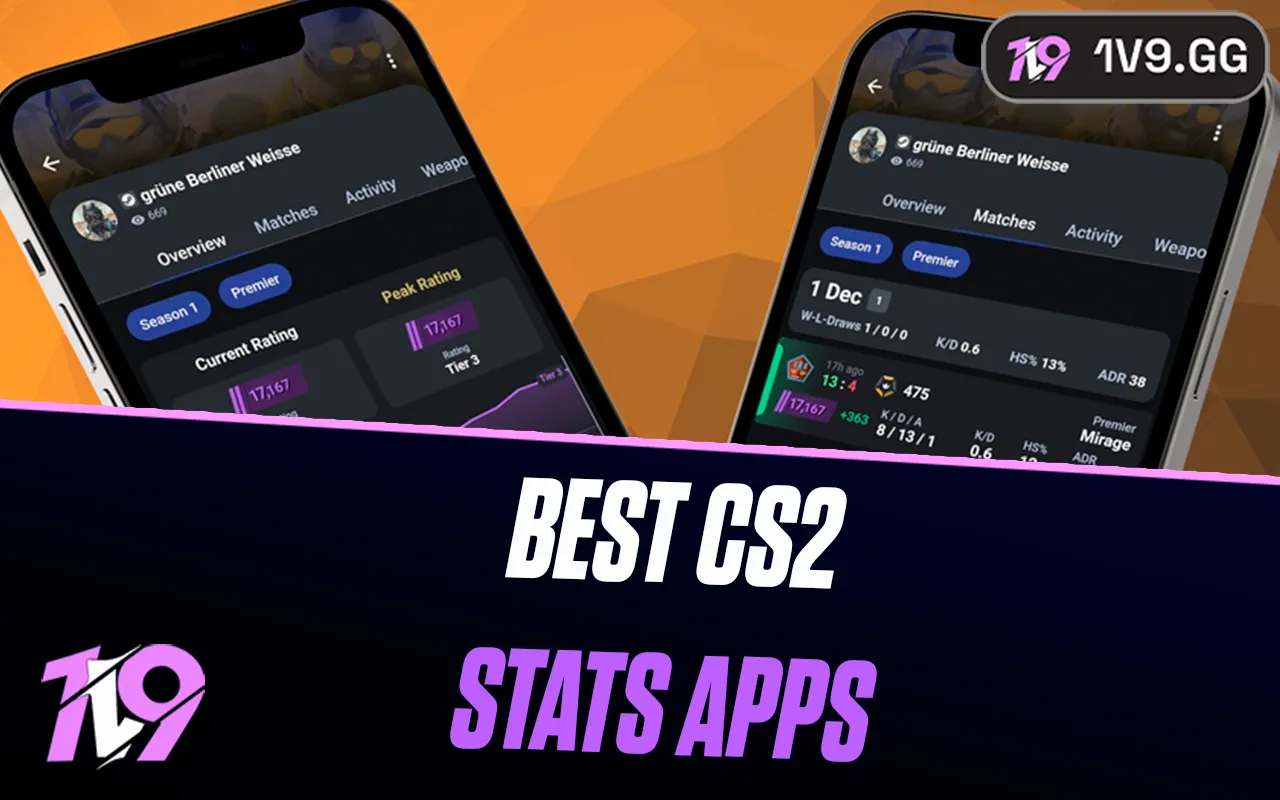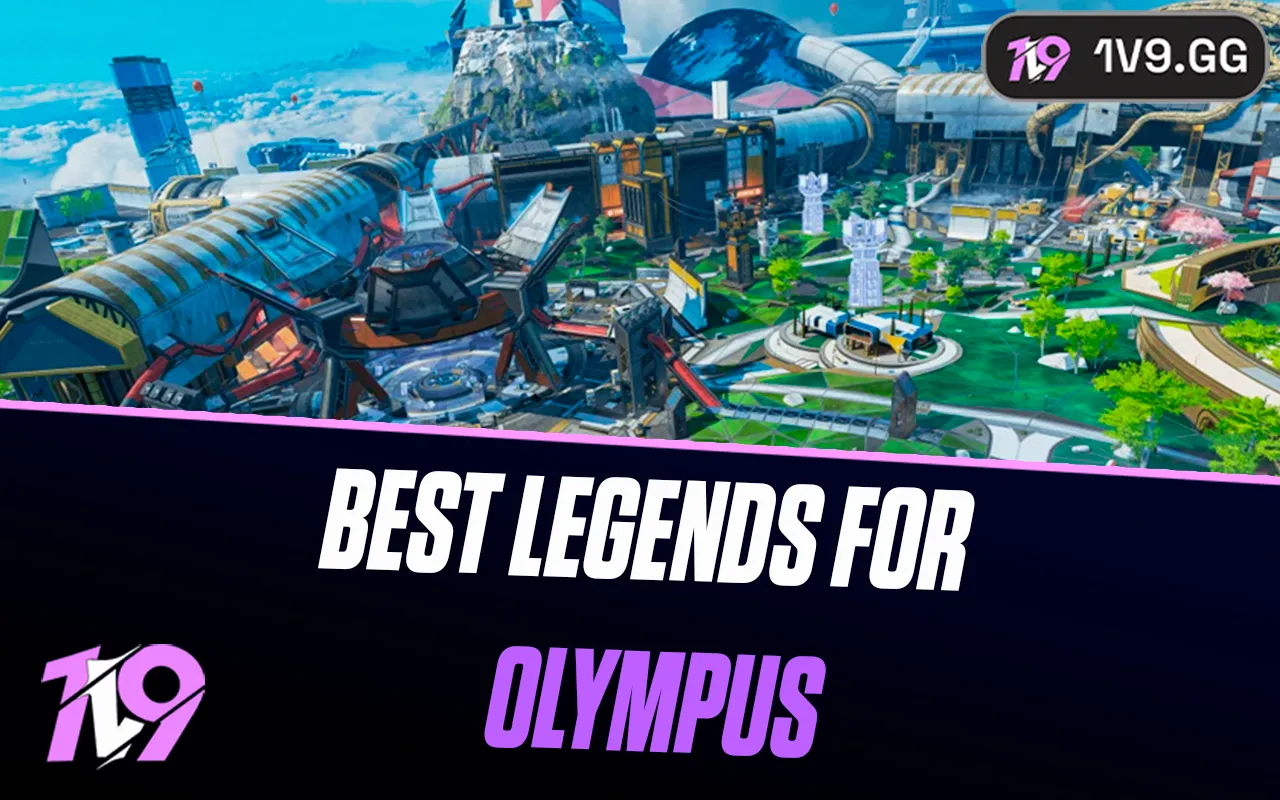- Home
Games
 League of Legends
League of Legends Valorant
Valorant-a6d5b3e156bb.webp) Fortnite
Fortnite Call of Duty
Call of Duty Clash of Clans
Clash of Clans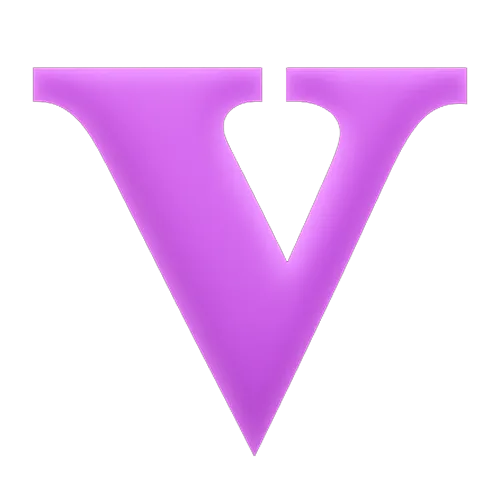 GTA 5
GTA 5 Counter-Strike 2
Counter-Strike 2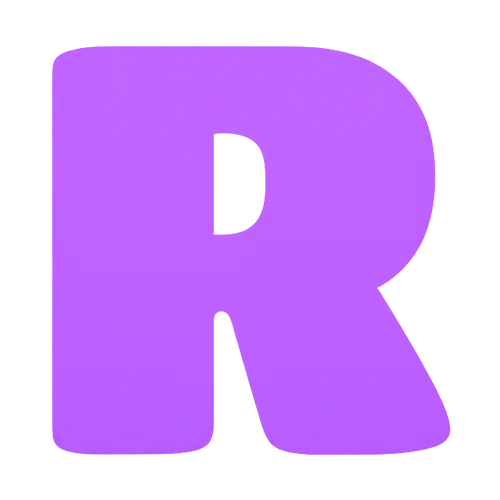 Roblox
Roblox Rainbow Six Siege
Rainbow Six Siege Clash Royale
Clash Royale Minecraft
Minecraft Dota 2
Dota 2 Rocket League
Rocket League Genshin Impact
Genshin Impact Squad Busters
Squad Busters Rust
Rust Apex Legends
Apex Legends Pokemon Go
Pokemon Go XDefiant
XDefiant Hay Day
Hay Day Diablo 4
Diablo 4 LoL: Wild Rift
LoL: Wild Rift World of Warcraft
World of Warcraft FC 25
FC 25 Destiny 2
Destiny 2 Marvel Rivals
Marvel Rivals The Finals
The Finals Deadlock
Deadlock-9ede9dc6b01b.webp) PUBG Mobile
PUBG Mobile Forza Horizon 5
Forza Horizon 5 Growtopia
Growtopia Honkai: Star Rail
Honkai: Star Rail Warframe
Warframe 8 Ball Pool
8 Ball Pool Zenless Zone Zero
Zenless Zone Zero Path of Exile
Path of Exile Runescape 3
Runescape 3 Raid: Shadow Legends
Raid: Shadow Legends Lost Ark
Lost Ark WoW: Classic Era
WoW: Classic Era Summoners War
Summoners War WoW: Season of Discovery
WoW: Season of Discovery WoW Cataclysm
WoW Cataclysm WoW: Hardcore
WoW: Hardcore Throne and Liberty
Throne and Liberty Escape From Tarkov
Escape From Tarkov Mobile Legends
Mobile Legends New World
New World Path of Exile 2
Path of Exile 2 Blade Ball
Blade Ball Fisch
Fisch Pet Simulator 99
Pet Simulator 99 Pets Go
Pets Go-d8bcef7708c7.webp) One Piece Bounty
One Piece Bounty Anime Adventures
Anime Adventures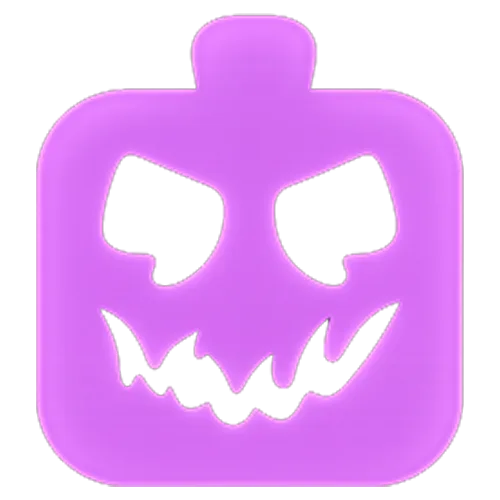 Blox Fruits
Blox Fruits Adopt Me
Adopt Me Murder Mystery 2
Murder Mystery 2 Fragpunk
Fragpunk Wuthering Waves
Wuthering Waves Teamfight Tactics
Teamfight Tactics Free Fire
Free Fire Albion Online
Albion Online Black Desert Online
Black Desert Online Brawl Stars
Brawl Stars Honor of Kings
Honor of Kings Arena of Valor
Arena of Valor Call of Duty: Mobile
Call of Duty: Mobile Rematch
Rematch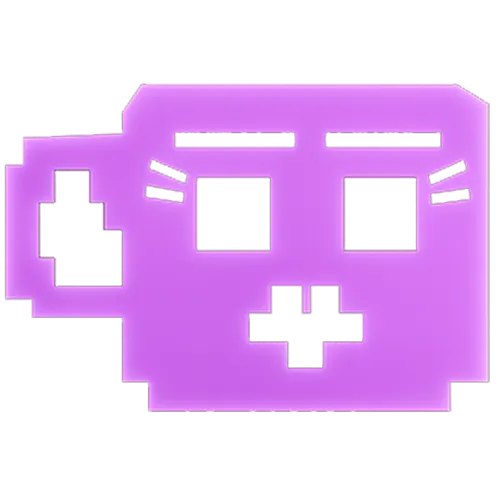 Steal a Brainrot
Steal a Brainrot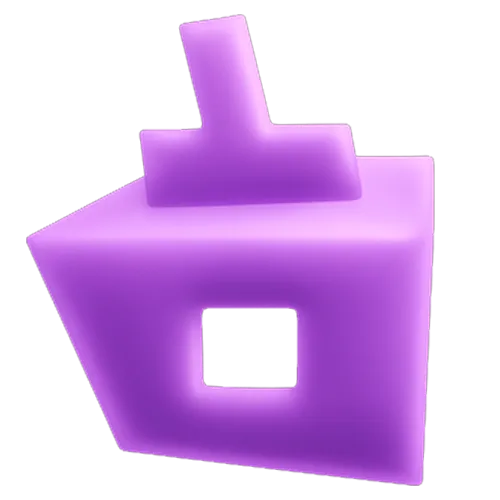 Grow a Garden
Grow a Garden FC 26
FC 26 Old School Runescape
Old School Runescape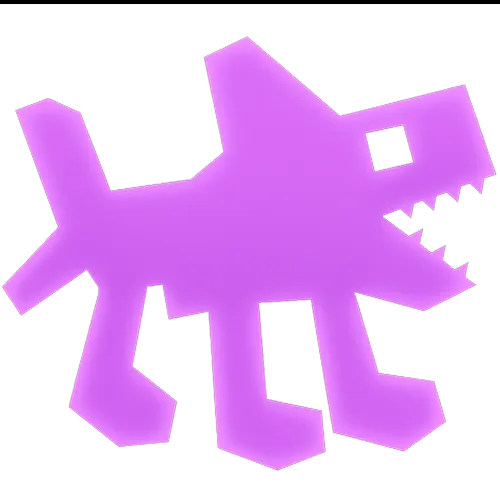 Plants vs Brainrots
Plants vs Brainrots Overwatch 2
Overwatch 2 Battlefield
Battlefield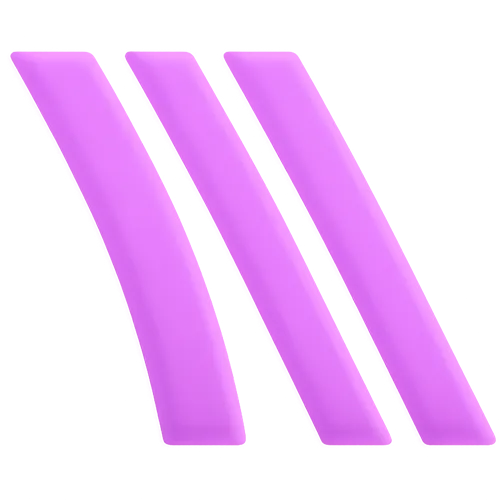 Arc Raiders
Arc Raiders Dragon Ball Legends
Dragon Ball Legends Fallout 76
Fallout 76 Jailbreak
Jailbreak Type Soul
Type Soul GPO
GPO DonutSMP
DonutSMP- Lootboxes
- Become Affiliate
- Blog
- Contact Us
- Sign In

Best Settings for Overwatch 2 in 2024
With Overwatch 2 now free to play, a new wave of players and seasoned veterans from Overwatch 1 are diving into Blizzard’s revamped hero shooter. Although the game retains much of the look and feel of its predecessor, there have been significant updates both visually and mechanically.
For both newbies and returning enthusiasts, setting up your game correctly is crucial for an optimal experience. This guide, crafted with insights from our game analysts and observations of professional players, offers a detailed rundown of the best settings to fine-tune Overwatch 2 for combat, support, and tank roles. So, let’s optimize your settings to enhance your gameplay and ensure you’re ready for action in the vibrant world of Overwatch 2.
Best Mouse Settings for Overwatch 2

Investing in a quality gaming mouse is the first step toward enhancing your Overwatch 2 experience. However, it’s crucial to find the right balance in your DPI and sensitivity settings. Setting them too high can lead to erratic crosshair movements, while too low a setting might hinder your ability to react quickly in fast-paced scenarios.
While the ideal settings are subjective and should be tailored to individual preferences, understanding the range used by professional players can provide a solid benchmark. It’s generally advisable to avoid extremes in sensitivity settings that deviate significantly from those commonly used by the pros.
Additionally, many players have noted that aiming in Overwatch 2 may feel somewhat floaty. To address this, it’s recommended to enable ‘high precision mouse input’ found under the miscellaneous options in gameplay settings. This adjustment helps to sharpen your aim, making it more precise and responsive to your movements.
Best Sensitivity for Overwatch 2
In Overwatch 2, the sensitivity settings remain consistent with those in the original Overwatch, eliminating the need for conversions between the two versions. This continuity allows players to directly apply sensitivity benchmarks developed from the preferences of professional Overwatch players.
Pro gamers tend to favor lower sensitivity settings, which aid in stabilizing aim and improving shot accuracy by reducing jitter. This is particularly crucial in Overwatch 2, a game known for its rapid pace and dynamic encounters. High sensitivity might hinder precise aim adjustments, leading to missed shots.
To objectively compare sensitivity across varying DPI settings, we use the effective DPI (eDPI), which combines mouse DPI with in-game sensitivity to reflect true mouse movement. Overwatch 2’s gameplay, characterized by larger hitboxes and less stringent aim requirements compared to tactical shooters, generally allows for a higher eDPI. For instance, while a VALORANT pro might require a mouse movement of approximately 50 centimeters to execute a full 360-degree turn, an Overwatch 2 player typically needs about 35 centimeters, underscoring the faster-paced and more forgiving nature of Overwatch 2’s aiming mechanics.
Best eDPI for Overwatch 2

In Overwatch 2, eDPI (Effective Dots Per Inch) is a crucial metric for setting the right sensitivity, especially given the diverse demands of different hero roles. Tank players, for instance, tend to favor a higher eDPI due to the less stringent aim requirements of their roles. This higher sensitivity facilitates quicker scanning of the battlefield and faster reaction to threats.
Historically, support players in Overwatch 1 also preferred a higher eDPI, though this trend has shifted in Overwatch 2. Nowadays, many top-tier support characters demand precise aiming, leading to an average eDPI for support players that is slightly lower than that of DPS players.
The concept of eDPI helps unify different mouse DPI and in-game sensitivity settings into a single, comparable figure, simplifying sensitivity adjustments. It is calculated by multiplying the mouse DPI by the in-game sensitivity setting. For example, a player using a DPI of 1600 with an in-game sensitivity of 3.37 would have an eDPI of 5392 (1600 x 3.37).
While eDPI is an excellent tool for comparing sensitivities within Overwatch 2, it should not be used to compare sensitivities across different games due to varying sensitivity scales. Instead, measures like cm/360 are more universally applicable for cross-game comparisons.
Remember, these are general guidelines. Individual preferences will vary, and players should adjust their settings based on what feels most comfortable and effective for their playstyle. Whether you’re a sharpshooting Widowmaker or a swift-moving Genji, tailoring your eDPI to match your gameplay needs is essential for optimizing performance and comfort.
Mouse DPI
DPI, or Dots Per Inch, is a crucial metric that defines the sensitivity of your mouse. A higher DPI setting results in greater cursor movement on the screen for every inch the mouse is moved physically, enhancing the mouse’s sensitivity. Essentially, a mouse set at 400 DPI will move the cursor 400 pixels for each inch it’s moved across a surface.
Adjusting your DPI is straightforward and can usually be done either through a dedicated software provided by the manufacturer or directly on the mouse if it’s equipped with DPI adjustment buttons. The optimal DPI setting can vary significantly between players, so it’s best to select a level that feels the most natural to your play style.
Generally, for gaming, especially in scenarios requiring precision like in FPS games, a DPI setting around 800 to 1600 is sufficient. Higher DPI settings, while making the mouse more sensitive, can lead to decreased accuracy and may introduce sensor smoothing, which can affect performance negatively. Therefore, it’s advisable to avoid excessively high DPI settings unless necessary for your specific gaming setup or preferences.
Best Overwatch 2 Video Settings
For competitive players aiming to optimize their gameplay in Overwatch 2, achieving high frame rates while reducing visual distractions is crucial. While stunning graphics are enjoyable, they can sometimes hinder performance by lowering frames per second (FPS) and adding unnecessary visual clutter.
The contemporary competitive benchmark is a 240Hz monitor, though a 144Hz monitor is an acceptable and more budget-friendly alternative. Dropping below 144Hz isn’t advisable for those serious about their Overwatch 2 performance, as higher refresh rates significantly enhance gameplay fluidity and responsiveness, particularly with fast-paced action.
This guide is tailored for players looking to fine-tune their settings for peak competitive advantage, drawing from professional players’ setups, who prioritize performance over aesthetics. Here’s how you can balance aesthetics and functionality to ensure maximum competitiveness in Overwatch 2 without compromising due to hardware limitations.
Reducing visual clutter in Overwatch 2

Many players report that aiming in Overwatch 2 feels different from its predecessor, partly due to increased visual clutter. While we can’t adjust the core design elements of the game, there are effective settings adjustments that can enhance your focus and aim consistency.
To combat visual distractions, head into the ‘Accessibility’ menu and adjust the ‘Camera Shake’ and ‘HUD Shake’ settings. Lowering these will stabilize your view, reducing screen movement and helping to maintain consistent aim during intense gameplay. While dynamic HUD elements might enhance immersion, they can disrupt focus in competitive scenarios, so it’s advisable to minimize these effects.
Another practical adjustment is to reduce waypoint opacity in the ‘Gameplay’ settings, found under the ‘User Interface’ section. Large waypoints can obstruct your view of opponents, so dialing down the opacity can improve enemy visibility without completely removing the helpful navigation aids.
By following these suggestions, coupled with the recommended video settings provided later in this guide, you’ll be able to sharpen your visual clarity and enhance your competitive edge in Overwatch 2.
Best Resolution and FOV for Overwatch 2
In Overwatch 2, unlike in more traditional FPS games like CS:GO or VALORANT, most players stick to a resolution of 1920×1080. This setting leverages the game’s excellent optimization, offering clear visuals without any significant performance drawbacks. As such, it’s advisable to use your monitor’s native resolution to ensure the best visual experience without compromising performance.
When it comes to the Field of View (FOV), the consensus is to maximize it to 103. This wide FOV allows players to maintain a broader perspective of the battlefield, which is crucial in a game where threats can emerge from any direction. While a narrower FOV might help some focus more intently on what’s directly ahead, it limits peripheral vision, potentially causing you to miss crucial enemy movements or attacks.
There’s minimal impact on framerate when adjusting the FOV in Overwatch 2, so there’s little reason to reduce it. Sticking to the maximum FOV setting ensures you have the widest possible view, helping you spot and react to threats more effectively. This approach is essential for both spotting opportunities and avoiding surprises during intense matches.
Best Refresh Rate for Overwatch 2
In Overwatch 2, unlike in more traditional FPS games like CS:GO or VALORANT, most players stick to a resolution of 1920×1080. This setting leverages the game’s excellent optimization, offering clear visuals without any significant performance drawbacks. As such, it’s advisable to use your monitor’s native resolution to ensure the best visual experience without compromising performance.
When it comes to the Field of View (FOV), the consensus is to maximize it to 103. This wide FOV allows players to maintain a broader perspective of the battlefield, which is crucial in a game where threats can emerge from any direction. While a narrower FOV might help some focus more intently on what’s directly ahead, it limits peripheral vision, potentially causing you to miss crucial enemy movements or attacks.
There’s minimal impact on framerate when adjusting the FOV in Overwatch 2, so there’s little reason to reduce it. Sticking to the maximum FOV setting ensures you have the widest possible view, helping you spot and react to threats more effectively. This approach is essential for both spotting opportunities and avoiding surprises during intense matches.
Best Refresh Rate for Overwatch 2
In the fast-paced world of Overwatch 2, where every second and every frame can influence the outcome of a match, having a monitor capable of high refresh rates is crucial. Most professional Overwatch 2 players use 240Hz monitors, which allow for smoother gameplay and quicker response times, essential for tracking rapid movements and reacting to dynamic in-game situations.
While 360Hz monitors offer even higher refresh rates, the benefits over 240Hz are marginal in practical terms due to the diminishing returns on frame rate improvements. Therefore, if your budget allows, investing in a 240Hz monitor is highly recommended for a competitive edge. This refresh rate strikes an excellent balance between high performance and cost-effectiveness, making it an ideal choice for serious Overwatch 2 players aiming to enhance their gaming experience and responsiveness during play.
NVIDIA Reflex Low Latency Technology
Overwatch 2 supports NVIDIA Reflex, a technology designed to decrease system latency by optimizing the communication between the CPU and GPU. This ensures that your game receives the fastest response to your actions, a crucial advantage in competitive gameplay.
NVIDIA Reflex not only reduces latency through more efficient processing but also includes a Latency Analyzer that allows players to measure and identify latency issues within their system. This tool is particularly useful for competitive players looking to optimize every aspect of their gaming setup for peak performance.
For a deeper dive into how NVIDIA Reflex can enhance your Overwatch 2 experience, we recommend checking out our comprehensive guide or visiting NVIDIA’s detailed overview. These resources provide valuable insights into leveraging this technology to minimize response times and maximize your competitive edge.
Conclusion
Optimizing your Overwatch 2 settings is essential for enhancing your gameplay and competitive edge. From adjusting your mouse sensitivity and video settings to configuring the best eDPI and refresh rate, each setting plays a critical role in how you experience the game. By following the recommendations in this guide—drawn from professional players and technical analyses—you can tailor your gaming environment to suit your preferences and performance needs. Whether you’re a seasoned player returning to the scene or a newcomer eager to make your mark, these settings will help you focus more on strategy and skill, ensuring that every match is as responsive and engaging as possible.
Posted On: September 8th, 2024
Recent Articles
💬 Need help?
Our 1v9 support team is available 24/7 to help you with any questions or issues you may have.
support@1v9.gg
Loading...
1v9.gg is not endorsed or affiliated by any game developers or publishers.
2025 1v9, All Rights Reserved, Created By NightDev