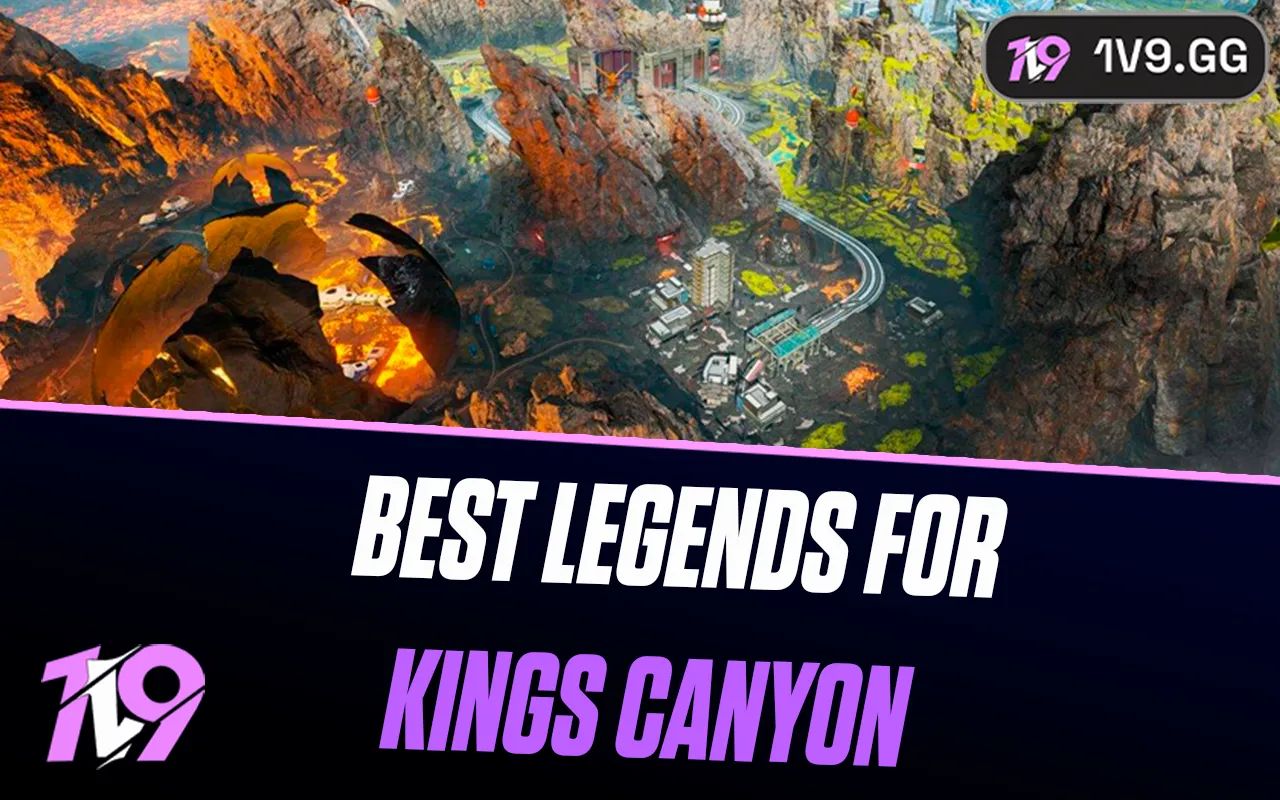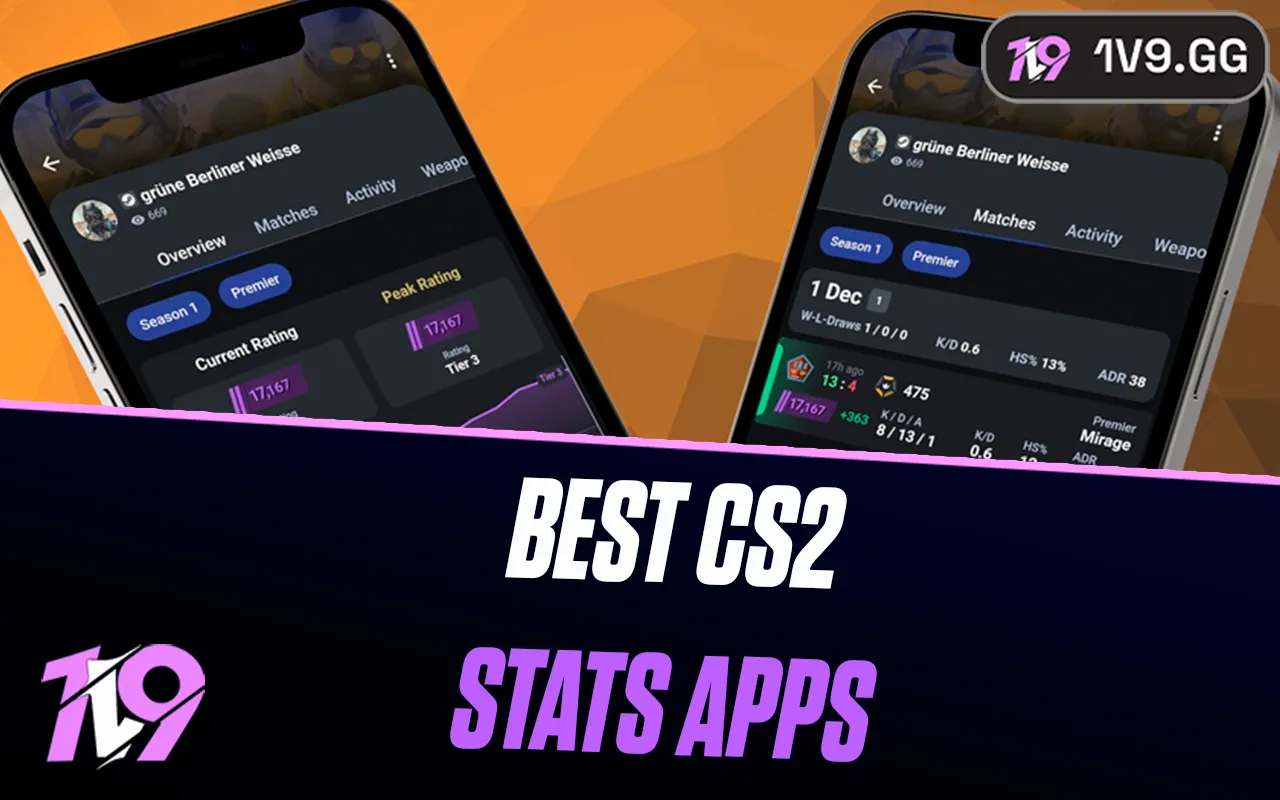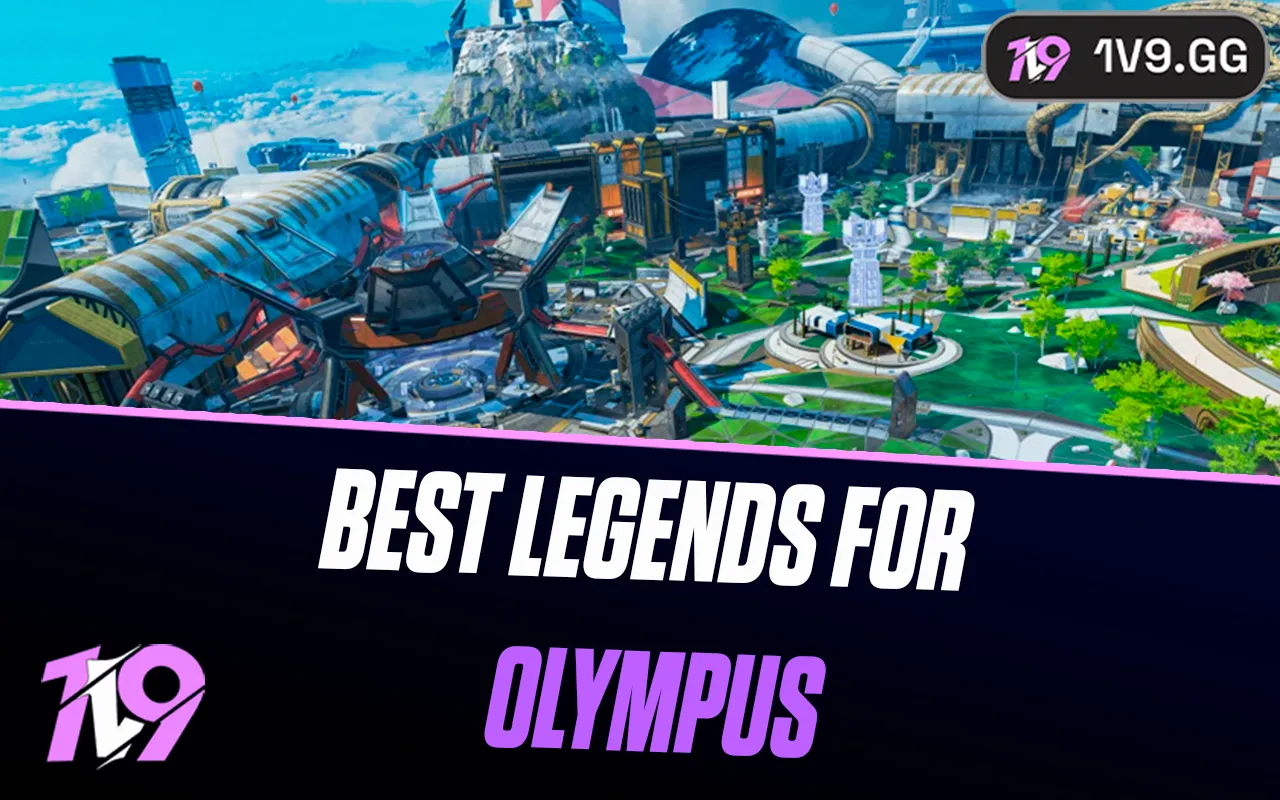Best Settings for Counter Strike 2 in 2024
CS2 has launched, bringing both new and veteran players a host of features to master. While many aspects have evolved from CS
to CS2, the importance of optimizing game settings for competitive advantage remains unchanged.
This guide draws on data collected from top-tier CS2 players, including eSports professionals and expert boosters, to bring you the most effective settings used in the competitive scene. These settings are proven to enhance performance and give players an edge in ranked matches.
If you’re aiming to optimize your CS2 settings for ranked play, continue reading to discover the configurations that the pros trust.
Best CS2 Video Settings for Ranked

When diving into ranked games in CS2, ensuring your game visuals are both smooth and sharp is essential for spotting and reacting to enemies effectively. Below, we outline the best video settings tailored for competitive play, derived from preferences used by top CS2 players.
Video Settings Overview
- Color Mode: Set to 'Computer Monitor' for true color representation.
- Aspect Ratio: Use your monitor's native aspect ratio for best visual fidelity.
- Resolution: Opt for your monitor's native resolution to maintain clarity.
- Display Mode: Always play in Fullscreen to minimize input lag.
- Refresh Rate: Set to your monitor's maximum supported rate to ensure smooth gameplay.
- Boost Player Contrast: Enabled, to help distinguish players from backgrounds.
- Wait for Vertical Sync: Disabled, to reduce input latency.
- Multisampling Anti-Aliasing: CMAA2 is recommended for balancing clarity with performance.
- Global Shadow Quality: High, for better visual cues on player movements.
- Model/Texture Detail: Medium generally, though High can be used for better skin details.
- Texture Filtering Mode: Set to Anisotropic 4x for sharper textures.
- Shader Detail: Keep low for performance, unless you prefer enhanced visuals then set to High.
- Particle Detail: Low, to reduce visual clutter and improve performance.
- Ambient Occlusion: Disabled to enhance performance without significant visual trade-offs.
- High Dynamic Range (HDR): Set to Performance mode.
- FidelityFX Super Resolution: Disabled to avoid potential quality compromises.
- NVIDIA Reflex Low Latency: Worth experimenting with both enabled and disabled settings to see which best suits your system's response.
These settings are designed to maximize your visibility and responsiveness in game, giving you the competitive edge needed in CS2 ranked matches.
Launch Options for Improved Performance
To optimize your CS2 gameplay experience, it’s crucial to keep your graphics drivers updated. Additionally, boosting your game’s performance can be achieved by setting it to run in high-priority mode. Here’s how to adjust your settings:
1. Open your Steam client and navigate to your game library.
2. Right-click on CS2 and select “Properties.”
3. In the “General” tab, find the launch options field.
4. Enter “-high” to assign high CPU priority to CS2 when it runs.
This adjustment ensures that CS2 gets more of your system’s resources, which can lead to smoother gameplay and improved responsiveness.
Optimizing Resolution and Refresh Rate for CS2

To maximize your performance in CS2, it's important to consider the following about resolution and refresh rate:
- Resolution: Professionals in CS2 use various resolutions based on personal preference and performance goals. While a higher resolution offers a clearer and more detailed image, it may be beneficial to lower it if you need to improve frame rates for smoother gameplay.
- Refresh Rate: For competitive gaming, a monitor with at least a 144Hz refresh rate is crucial, but for optimal performance, consider using monitors with 240Hz or higher. This ensures more fluid motion and can give you a competitive edge.
Ensure your PC’s hardware is capable of generating enough frames per second to match or exceed the refresh rate of your monitor. High refresh rates yield the most benefit when your system can fully utilize them, making gameplay smoother and more responsive.
Optimizing Mouse Settings

For many players, the most critical settings to optimize in CS2 involve the mouse. Precise mouse sensitivity and configuration are key for those aiming to improve their performance and consistency in matches:
- Mouse Sensitivity: This setting is pivotal as it determines how quickly your cursor moves in response to your physical mouse movements. Finding the right balance can significantly enhance your aiming accuracy and reaction time.
- Overall Mouse Settings: Beyond sensitivity, consider adjusting other mouse settings such as DPI (dots per inch), polling rate, and acceleration according to your comfort and gameplay style.
These adjustments are essential for players looking to enhance their control and precision, thereby increasing their chances of success in competitive CS2 matches.
Adjusting Mouse Sensitivity in CS2
Since CS2 shares its sensitivity system with CS, you can seamlessly transfer your sensitivity settings from CS
to CS2. It’s important to fine-tune your eDPI (effective DPI), which combines your mouse DPI with your in-game sensitivity settings, to ensure it falls within a competitive range. This optimization allows for precise control and can greatly affect your accuracy and performance in matches.
eDPI Calculation
To compute your effective DPI (eDPI), multiply your mouse’s DPI setting by your in-game sensitivity level. This calculation provides a number that reflects your overall sensitivity. For reference, the average eDPI used by professional CS2 players is around 830.
DPI
Professional players typically prefer DPI settings at or below 3200. The most frequently used DPI settings among these players are 400, 800, and 1600, providing a balance between precision and responsiveness.
Adjusting Zoom Sensitivity Multiplier
It's generally recommended to maintain the zoom sensitivity multiplier at its default setting of 1. However, if you regularly use scoped rifles and have a particular preference, you might consider adjusting this setting to better suit your playstyle.
Optimizing Mouse Polling Rate
For enhanced smoothness and responsiveness in mouse movements, it is advisable to use higher polling rates. Commonly recommended settings are 1000Hz or even up to 4000Hz, ensuring quicker and more precise feedback from your mouse to the game.
Keyboard Settings for Efficiency
Keyboard setup is a personal aspect of gaming, but a universally beneficial tip is to assign each grenade type to keys within easy reach. This arrangement allows for swift grenade deployment during critical gameplay moments. For further details on effectively using grenades, consider exploring our dedicated guide on practicing grenades in CS2.
Adjust your keyboard settings to align with your personal comfort and gaming style. Additionally, consider utilizing double bindings if necessary to enhance functionality and accessibility during intense gaming sessions.
Best CS2 Audio Settings
Audio settings in CS2 are crucial for detecting enemy movements and actions through auditory cues. Here’s how to fine-tune your audio settings for the best possible competitive edge. Consider upgrading your headset to fully benefit from these configurations:
Audio Settings Breakdown:
- Master Volume: Set according to your comfort to manage the game's overall loudness.
- Audio Device: Stick with the default device or choose your best-quality sound output.
- EQ Profile: Opt for "Crisp" to better pinpoint sound sources or "Natural" for a more balanced audio mix.
- L/R Isolation: Select 100% for precise directional audio or 0% for a unified sound field.
- Perspective Correction: Toggle "No" for traditional CS audio cues or "Yes" for a more realistic auditory experience.
- Enable Voice: Use "Press To Use Mic" setting to manage voice transmission manually.
- VOIP Volume: Set to 100% or adjust according to your needs to ensure clear voice communication.
- Streamline Push To Talk: Enable if you encounter stuttering with push-to-talk enabled.
- Play Audio When Game In Background: Choose "Yes" or "No" based on whether you want to hear game sounds when CS2 is minimized.
- Main Menu Volume: Adjust to avoid abrupt loudness when navigating the menu.
- Round Start Volume: Set to 0% to keep focus during the initial phase of each round.
- Round Action Volume: Maintain at 0% to concentrate fully during active gameplay.
- Round End Volume: Also set to 0% to minimize noise distractions after a round concludes.
- MVP Volume: Personalize the volume for MVP acknowledgments as preferred.
- Bomb/Hostage Volume: Essential for gauging the bomb timer or hostage movements, adjust to around 20% or as needed.
- Ten Second Warning Volume: Set this to about 20% or your chosen level to get alerts at critical countdown moments.
- Death Camera Volume: Reduce to 0% to eliminate any sound distraction post-death.
Adjust these settings to maximize your auditory perception, which can significantly impact your responsiveness and strategic gameplay in CS2.
Conclusion
This blog has offered a comprehensive guide to optimizing your settings in CS2 for competitive play, covering everything from video and audio configurations to mouse and keyboard adjustments. By adopting the recommended settings used by professional players, you can enhance your gameplay experience, improve your reaction times, and gain a tactical edge in ranked matches. Remember, the right settings can make a significant difference in your performance, allowing you to respond more effectively to in-game challenges and capitalize on every opportunity. Whether you're a seasoned player or new to the game, taking the time to fine-tune these settings is a crucial step towards mastering CS2.
Posted On: May 29th, 2024
Recent Articles
💬 Need help?
Our 1v9 support team is available 24/7 to help you with any questions or issues you may have.
support@1v9.gg
Loading...
1v9.gg is not endorsed or affiliated by any game developers or publishers.
2025 1v9, All Rights Reserved, Created By NightDev