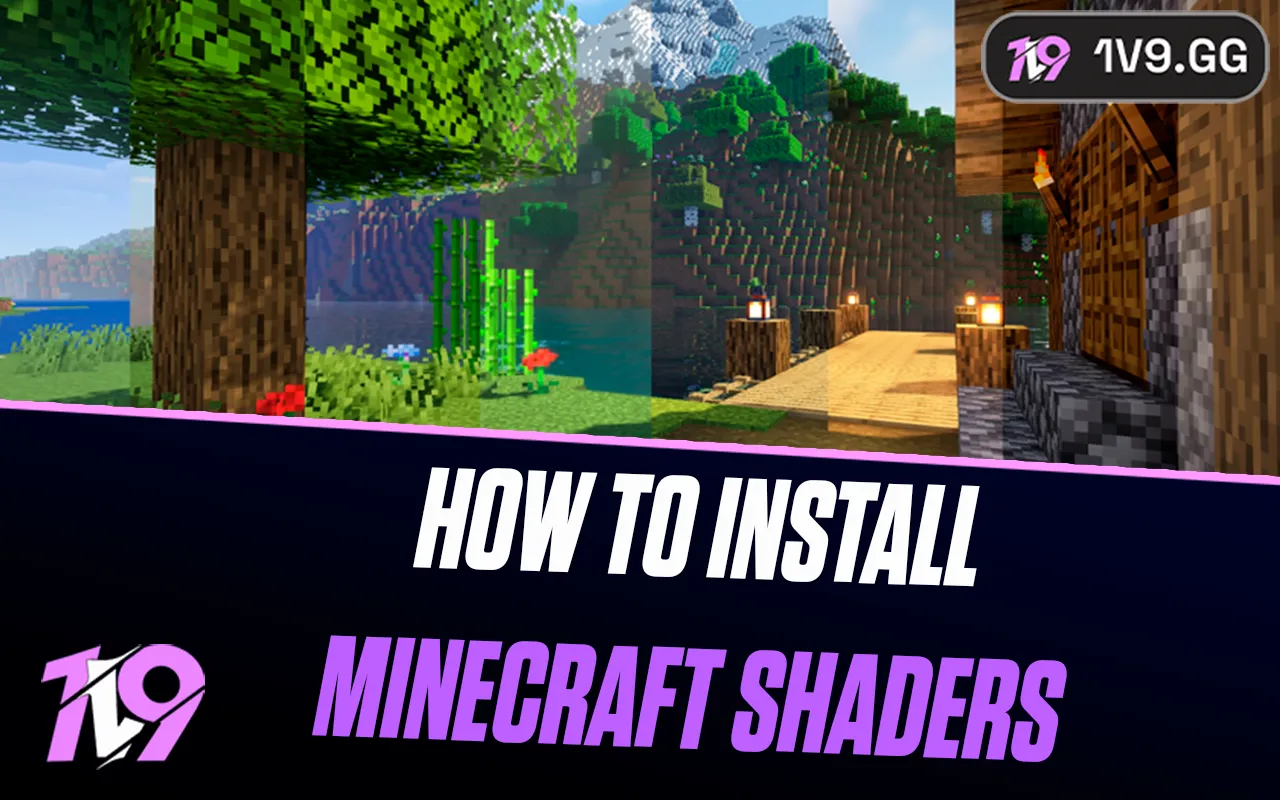- Home
Games
 League of Legends
League of Legends Valorant
Valorant-a6d5b3e156bb.webp) Fortnite
Fortnite Call of Duty
Call of Duty Clash of Clans
Clash of Clans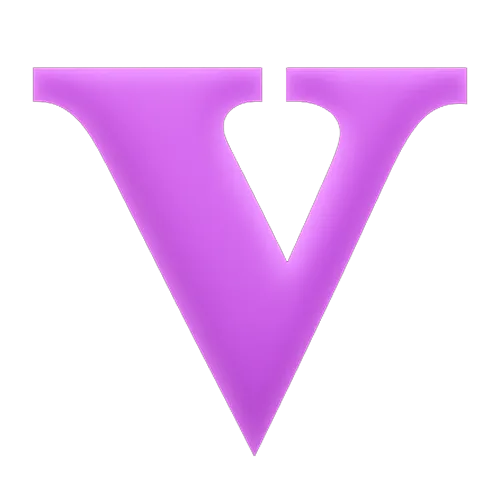 GTA 5
GTA 5 Counter-Strike 2
Counter-Strike 2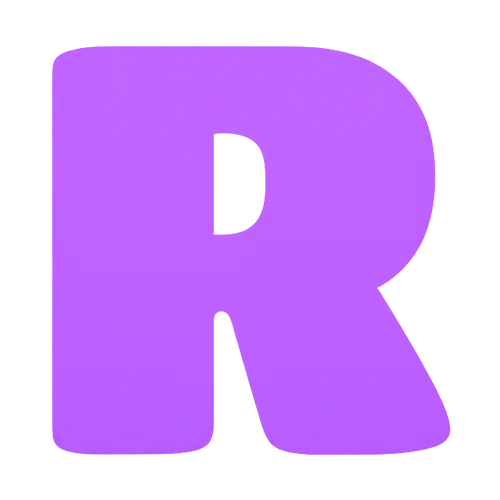 Roblox
Roblox Rainbow Six Siege
Rainbow Six Siege Clash Royale
Clash Royale Minecraft
Minecraft Dota 2
Dota 2 Rocket League
Rocket League Genshin Impact
Genshin Impact Squad Busters
Squad Busters Rust
Rust Apex Legends
Apex Legends Pokemon Go
Pokemon Go XDefiant
XDefiant Hay Day
Hay Day Diablo 4
Diablo 4 LoL: Wild Rift
LoL: Wild Rift World of Warcraft
World of Warcraft FC 25
FC 25 Destiny 2
Destiny 2 Marvel Rivals
Marvel Rivals The Finals
The Finals Deadlock
Deadlock-9ede9dc6b01b.webp) PUBG Mobile
PUBG Mobile Forza Horizon 5
Forza Horizon 5 Growtopia
Growtopia Honkai: Star Rail
Honkai: Star Rail Warframe
Warframe 8 Ball Pool
8 Ball Pool Zenless Zone Zero
Zenless Zone Zero Path of Exile
Path of Exile Runescape 3
Runescape 3 Raid: Shadow Legends
Raid: Shadow Legends Lost Ark
Lost Ark WoW: Classic Era
WoW: Classic Era Summoners War
Summoners War WoW: Season of Discovery
WoW: Season of Discovery WoW Cataclysm
WoW Cataclysm WoW: Hardcore
WoW: Hardcore Throne and Liberty
Throne and Liberty Escape From Tarkov
Escape From Tarkov Mobile Legends
Mobile Legends New World
New World Path of Exile 2
Path of Exile 2 Blade Ball
Blade Ball Fisch
Fisch Pet Simulator 99
Pet Simulator 99 Pets Go
Pets Go-d8bcef7708c7.webp) One Piece Bounty
One Piece Bounty Anime Adventures
Anime Adventures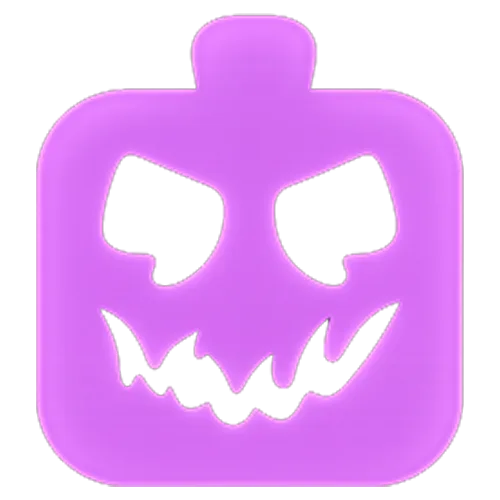 Blox Fruits
Blox Fruits Adopt Me
Adopt Me Murder Mystery 2
Murder Mystery 2 Fragpunk
Fragpunk Wuthering Waves
Wuthering Waves Teamfight Tactics
Teamfight Tactics Free Fire
Free Fire Albion Online
Albion Online Black Desert Online
Black Desert Online Brawl Stars
Brawl Stars Honor of Kings
Honor of Kings Arena of Valor
Arena of Valor Call of Duty: Mobile
Call of Duty: Mobile Rematch
Rematch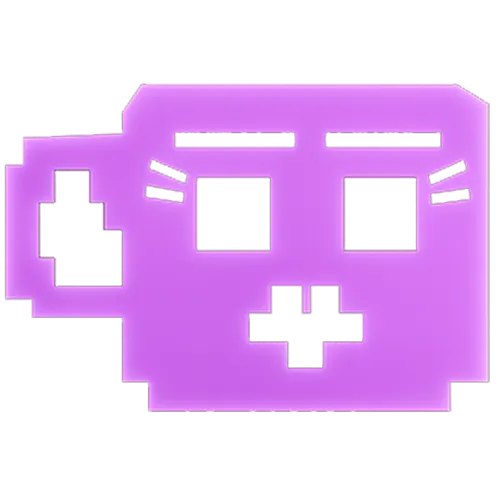 Steal a Brainrot
Steal a Brainrot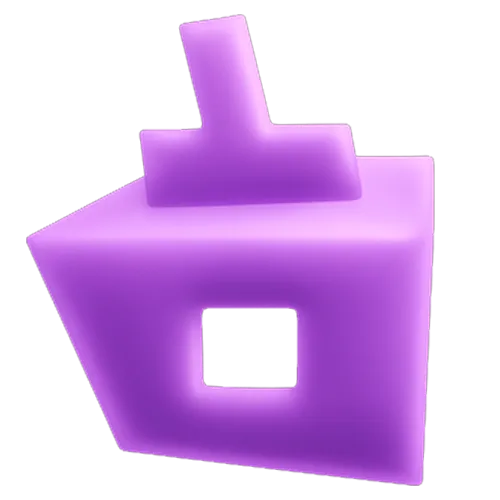 Grow a Garden
Grow a Garden FC 26
FC 26 Old School Runescape
Old School Runescape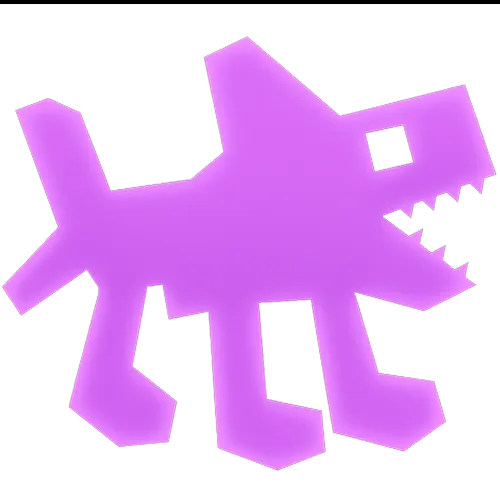 Plants vs Brainrots
Plants vs Brainrots Overwatch 2
Overwatch 2 Battlefield
Battlefield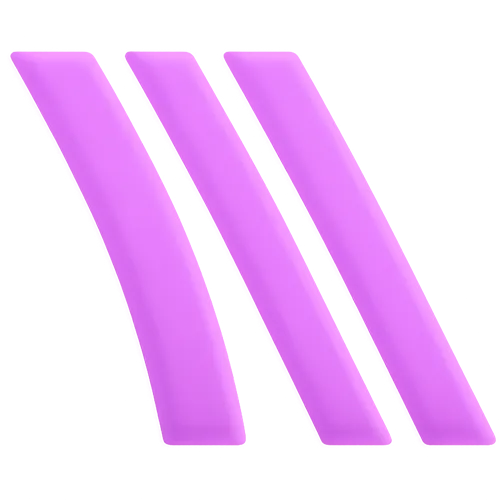 Arc Raiders
Arc Raiders Dragon Ball Legends
Dragon Ball Legends Fallout 76
Fallout 76 Jailbreak
Jailbreak Type Soul
Type Soul GPO
GPO DonutSMP
DonutSMP- Lootboxes
- Become Affiliate
- Blog
- Contact Us
- Sign In

Best Audio Settings for Fortnite in 2024
For a game as dynamic and fast-paced as Fortnite, effective audio cues are just as crucial as visual awareness. Good audio can mean the difference between reacting to an enemy’s approach or being caught off guard. Before diving into audio settings, ensure you have a quality headset that provides accurate sound imaging (see: Best Headsets for Fortnite). Once your audio hardware is set, optimizing your Fortnite audio settings will enhance your competitive edge.
Navigating Fortnite’s extensive audio settings can be daunting, but we’ve simplified the process by refining these settings to optimize gameplay. Our guide will walk you through each setting, ensuring you get the most out of your game’s audio. Below is a concise overview, with detailed explanations to follow:
• Main Volume: 100% (Maximize to ensure all sounds are audible)
• Music Volume: 0% – 20% (Minimize music to reduce distractions)
• Sound Effects: 100% (Crucial for hearing footsteps and gunshots clearly)
• Dialogue: 0% – 20% (Lower dialogue to focus more on game sounds)
• Voice Chat: 10% – 80% (Adjust based on your team communication needs)
• Cinematics: 0% – 20% (Keep low to stay focused during gameplay)
• Sound Quality: High (Ensures the clearest audio experience)
• 3D Headphones: Enabled (Turn off any virtual surround sound features from your device)
• Background Audio: Personal preference (Set as per your comfort with background noise)
• Visualize Sound Effects: Enabled (Helpful for those who benefit from visual cues)
• Audio Output Device: Select your primary gaming device
For more detailed setups, refer to our comprehensive Best Fortnite Settings guide. This guide will ensure your game’s audio settings are finely tuned to your personal gameplay style.
Best Audio Settings for Fortnite

For competitive Fortnite players, mastering audio settings is as crucial as sharpshooting. Properly optimized settings can drastically enhance your ability to hear key in-game sounds and enemy movements. Whether you’re on PC or console, these adjustments will help fine-tune your audio experience for peak performance.
Volume Settings
• Main Volume: Set this to 100% to maximize the output of all other sounds. Adjust your device’s master volume to avoid overwhelming loudness.
• Music Volume: Keep this at or below 20%. While Fortnite’s soundtrack adds to the game’s atmosphere, lower music levels prevent it from masking important audio cues during matches.
• Sound Effects: Essential for gameplay, these should be as high as comfortable, ideally around 100%. Reduce slightly if you experience any distortion or discomfort.
• Dialogue: Limit dialogue volume to 20% or even mute it. In-game dialogue can be immersive but doesn’t typically impact competitive play.
• Voice Chat: Adjust according to your needs and the quality of your team’s microphones. Settings can vary widely, from 10% to 80%, based on personal preference and the clarity of communication required.
• Cinematics: Set this to below 20% or off. Cinematic sounds are designed for narrative immersion and do not contribute to competitive advantage.
For players focused on competitive edge, consider minimizing or muting Music, Dialogue, and Cinematics. This strategy emphasizes essential sounds like footsteps, weapon reloads, and voice communication, ensuring nothing crucial goes unnoticed.
By configuring these settings, you position yourself to not only react faster but also strategize better, hearing every critical sound cue that Fortnite offers.
Sound Settings
Located just below the volume controls, the Sound section in Fortnite is crucial for optimizing your gameplay experience. Here’s a streamlined approach to fine-tuning these settings:
• Sound Quality: Most modern PCs handle high-quality audio effortlessly. Set this to ‘High’ to ensure you’re getting the clearest and most detailed sound. This enhances your ability to hear subtle in-game noises, which can be pivotal during gameplay.
• 3D Headphones: For those using stereo headphones, enabling ‘3D Headphones’ can significantly improve spatial audio cues, making it easier to pinpoint the direction of sounds like footsteps and gunfire. If your headset supports 7.1 surround sound or similar technologies, it’s often best to disable these features and rely on the game’s 3D audio for the most accurate sound placement.
• Background Audio: This setting comes down to personal preference and doesn’t impact gameplay directly. Adjust it based on whether you prefer to have slight ambient noise or complete silence when the game is minimized.
• Visualize Sound Effects: An invaluable tool for many players, especially those who might have hearing impairments or find audio cues challenging to discern. Enabling this feature provides on-screen visual indicators of key game sounds, offering an alternative way to be aware of your surroundings. Many competitive players activate this to compensate for Fortnite’s sometimes unreliable audio cues.
• Audio Output Device: Ensure this is set to the device you’re using, whether it’s headphones, a headset, or in-ear monitors. This guarantees that all game audio is channeled correctly for optimal listening.
By carefully adjusting these settings, you can craft an audio environment that not only enhances your gameplay but also adapts to your personal needs and equipment, providing a competitive edge in the bustling arenas of Fortnite.
Voice Chat Settings
Navigating the Voice Chat settings in Fortnite is largely about personal preference, but optimizing these settings can significantly enhance team communication.
• Voice Chat Method: The choice between ‘Push to Talk’ and ‘Open Mic’ is crucial. For general play, ‘Push to Talk’ is recommended to prevent unwanted background noise from disrupting the game—no one wants to hear a noisy fan or background chatter constantly. This setting helps maintain clear communication when you intentionally choose to speak.
• Open Mic in Competitive Play: However, in competitive scenarios, where every second and every click counts, consider setting your microphone to ‘Open Mic’. This removes the need to press an additional key to communicate, allowing you to focus entirely on gameplay without missing critical communication moments.
The rest of the voice chat settings should be tailored to your comfort and the quality of your microphone setup. Ensure your microphone level is adjusted so your voice is clear without being overwhelming or too faint. This balance will help maintain effective team dynamics and ensure you can lead or follow team strategies without distraction.
Conclusion
Optimizing your audio settings in Fortnite is crucial for a competitive edge. By adjusting your volume levels, ensuring high sound quality, and configuring voice chat preferences, you can significantly enhance your auditory cues and in-game communication. This guide provides a foundation for setting up your audio to maximize awareness of your surroundings, helping you make quicker, more informed decisions during gameplay. Remember, the right settings can turn the tide of battle by letting you hear your opponents before you see them, making audio not just a tool, but a game-changer in Fortnite.
Posted On: October 9th, 2024
Recent Articles
💬 Need help?
Our 1v9 support team is available 24/7 to help you with any questions or issues you may have.
support@1v9.gg
Loading...
1v9.gg is not endorsed or affiliated by any game developers or publishers.
2025 1v9, All Rights Reserved, Created By NightDev