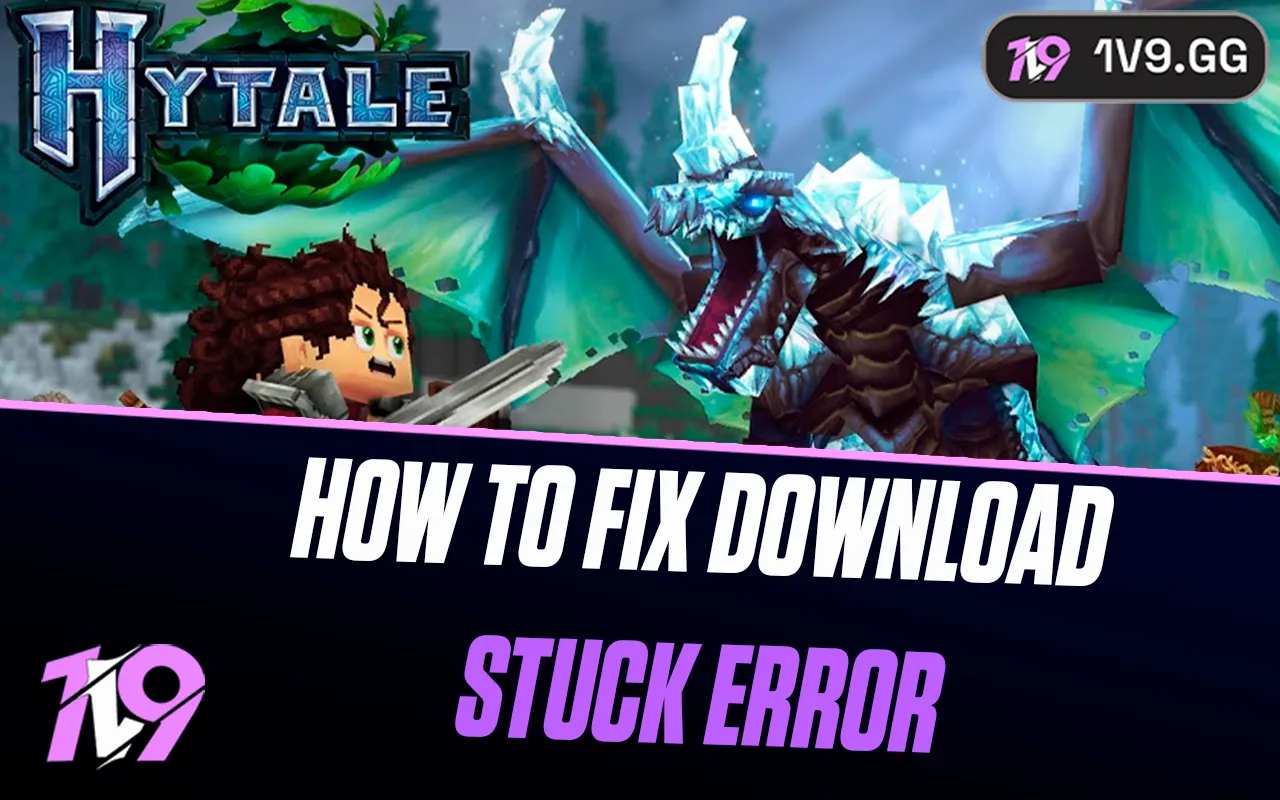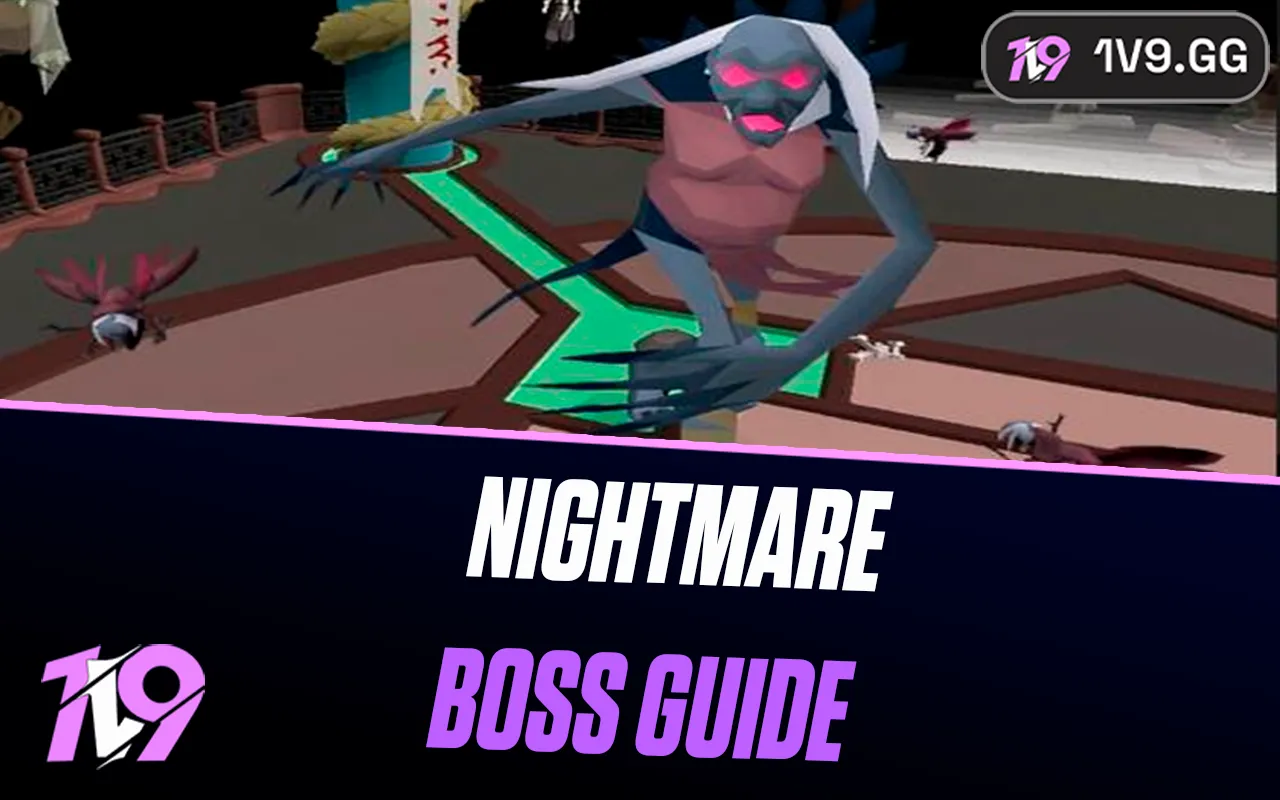Arc Raiders: Best PC Settings
To thrive in the chaotic battlegrounds of Arc Raiders, performance is everything. Smooth gameplay and quick reactions can be the difference between extraction success and a lost run. That’s why fine-tuning your PC settings is essential — not optional. In this guide, we’ll break down the best settings to boost FPS, lower input delay, and keep your visuals sharp without sacrificing speed. Whether you’re running on a high-end rig or a mid-range setup, these optimized settings will help you stay competitive, responsive, and fully immersed in the fight.
Best PC Settings for Arc Raiders

After testing every graphical and performance option, we’ve compiled the most optimized settings for Arc Raiders — designed to give you smooth performance, crisp visuals, and the lowest possible latency. Whether you’re running a high-end setup or something more modest, these adjustments will help you maximize your FPS and stay one step ahead of every ARC encounter.
Display Settings
• Window Mode: Fullscreen — Best for overall performance and lowest latency.
• Display Resolution: Native — Always match your monitor’s resolution for a clear image.
• AMD FSR 3 Frame Generation: Disabled — Turning it off reduces input delay.
• VSync: Disabled — Minimizes screen latency and keeps inputs responsive.
• NVIDIA Reflex Low Latency: On + Boost — Essential for NVIDIA users to cut system lag.
• Frame Rate Limit: Unlimited (or match your monitor refresh rate for stability).
Resolution & Anti-Aliasing
• Upscaled Resolution: 100% — Maintain crisp visuals at your display’s native scale.
• Scaling Method: NVIDIA DLSS or AMD FSR 3 — Use either for a strong FPS boost.
• DLSS Quality: Balanced — Keeps visuals sharp without sacrificing smoothness.
• DLSS Model: Transformer — The latest and most efficient rendering model.
Graphics Settings
• Field of View: 80 — Expands visibility for better situational awareness.
• Motion Blur: Disabled — Keeps visuals sharp during fast camera movement.
• Ray Tracing: Static — Adds realism but avoid dynamic for performance reasons.
• Overall Quality: Custom — Enables granular control for competitive optimization.
• View Distance: Medium or High — Ensures distant enemies and objects remain visible.
• Anti-Aliasing: Low — Reduces GPU load without major visual loss.
• Shadows: Low — Saves major performance resources.
• Post-Processing: Low — Disables distracting visual effects.
• Textures: High — Great visuals with minimal performance cost.
• Effects: Low — Prevents FPS drops in heavy combat.
• Reflections: Low — Improves stability by disabling resource-heavy reflections.
• Foliage: Low — Reduces clutter and enhances visibility in the field.
• Global Illumination Resolution: Low — Small quality loss for a big FPS boost.
Advanced Settings
• Performance Overlay: Simple — Use it while testing to monitor FPS and latency.
• Idle Energy Saving: Enabled — Reduces power usage when idle.
• Inactive Window Energy Saving: Enabled — Helps when multitasking or tabbing out.
These are the best overall settings to make Arc Raiders run smoother, look great, and feel snappier during every firefight — perfect for competitive players who demand both performance and precision.
Conclusion
Optimizing your PC settings in Arc Raiders is the key to gaining a real edge in every encounter. By balancing performance and visuals, you’ll enjoy smoother gameplay, reduced input lag, and faster reaction times — all crucial in a fast-paced extraction shooter like this. Whether you’re exploring dangerous zones solo or coordinating with your squad, these settings ensure your game runs flawlessly without sacrificing clarity. Fine-tune them once, and you’ll be ready to take on every ARC threat with precision and confidence.
Posted On: November 7th, 2025
Recent Articles
💬 Need help?
Our 1v9 support team is available 24/7 to help you with any questions or issues you may have.
support@1v9.gg
Loading...
1v9.gg is not endorsed or affiliated by any game developers or publishers.
2025 1v9, All Rights Reserved, Created By NightDev