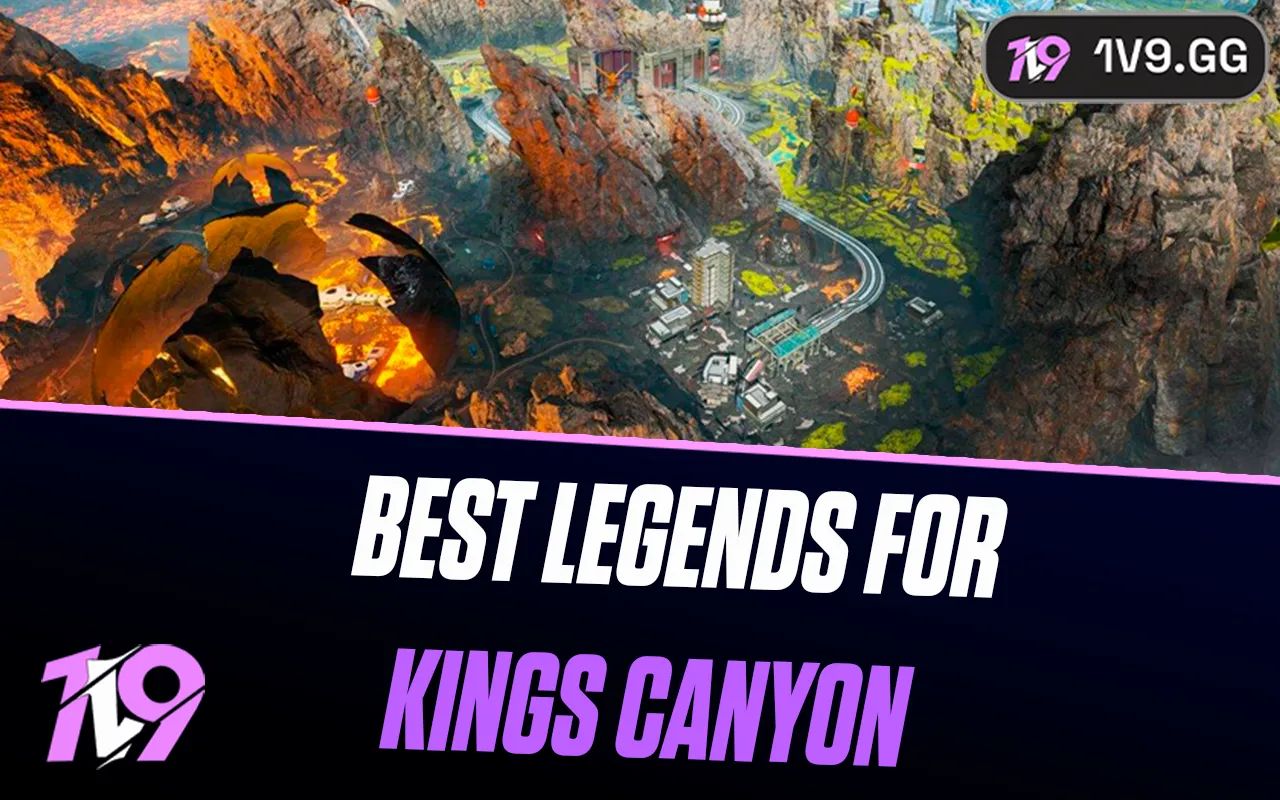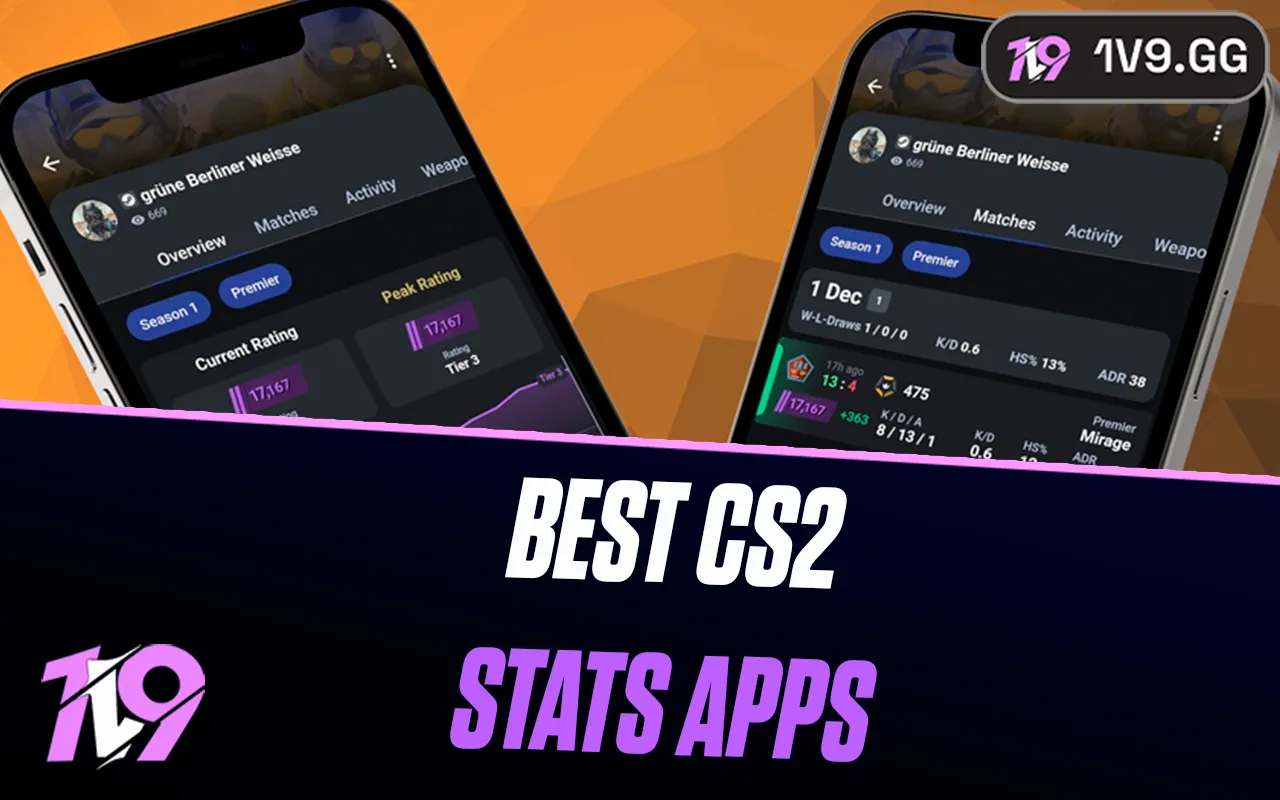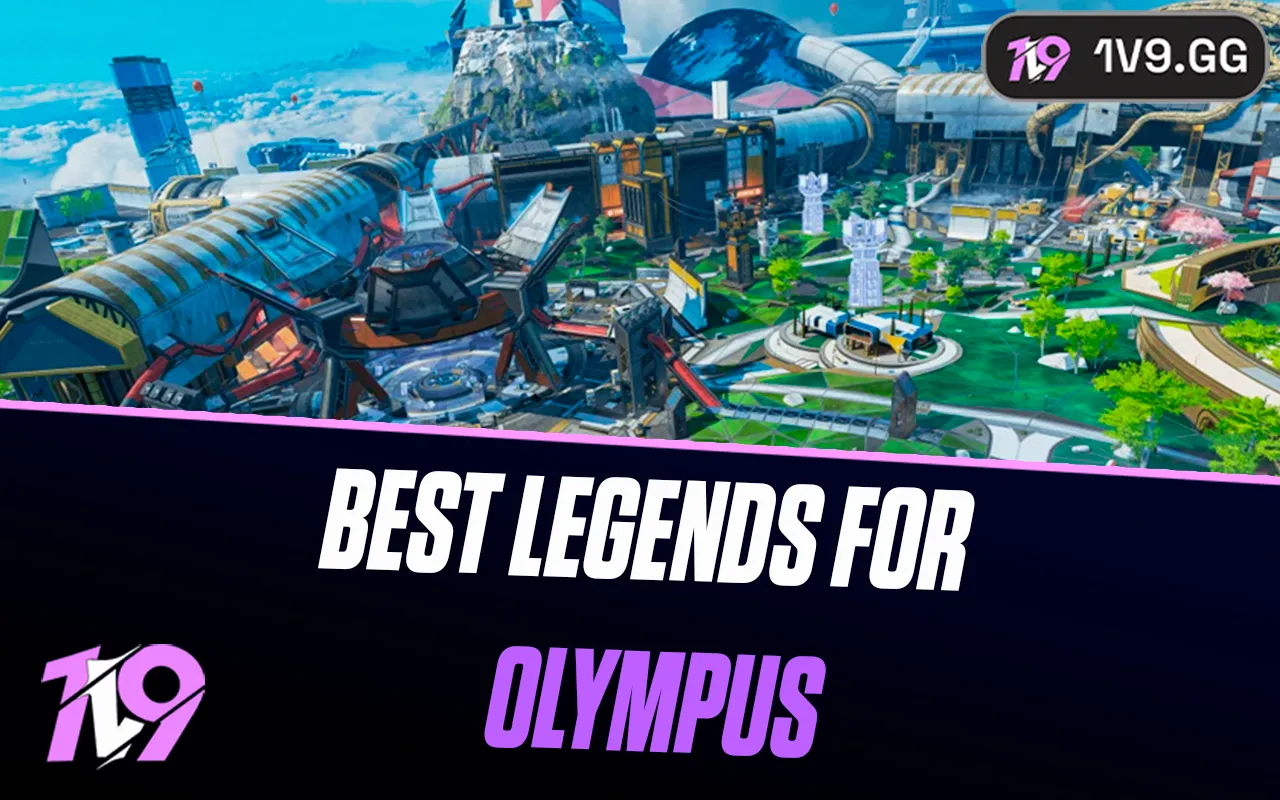- Home
Games
 League of Legends
League of Legends Valorant
Valorant-a6d5b3e156bb.webp) Fortnite
Fortnite Call of Duty
Call of Duty Clash of Clans
Clash of Clans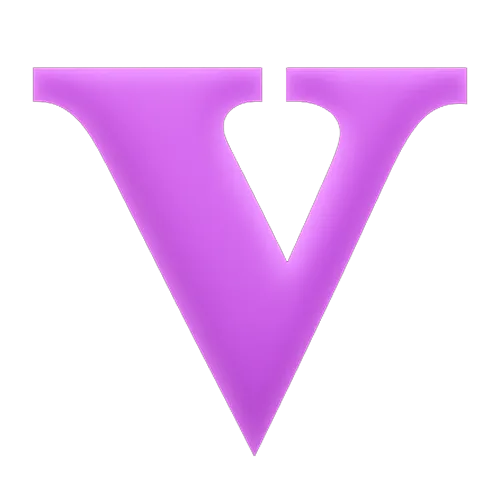 GTA 5
GTA 5 Counter-Strike 2
Counter-Strike 2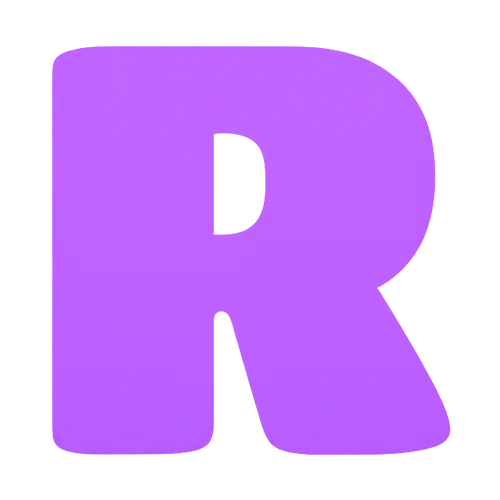 Roblox
Roblox Rainbow Six Siege
Rainbow Six Siege Clash Royale
Clash Royale Minecraft
Minecraft Dota 2
Dota 2 Rocket League
Rocket League Genshin Impact
Genshin Impact Squad Busters
Squad Busters Rust
Rust Apex Legends
Apex Legends Pokemon Go
Pokemon Go XDefiant
XDefiant Hay Day
Hay Day Diablo 4
Diablo 4 LoL: Wild Rift
LoL: Wild Rift World of Warcraft
World of Warcraft FC 25
FC 25 Destiny 2
Destiny 2 Marvel Rivals
Marvel Rivals The Finals
The Finals Deadlock
Deadlock-9ede9dc6b01b.webp) PUBG Mobile
PUBG Mobile Forza Horizon 5
Forza Horizon 5 Growtopia
Growtopia Honkai: Star Rail
Honkai: Star Rail Warframe
Warframe 8 Ball Pool
8 Ball Pool Zenless Zone Zero
Zenless Zone Zero Path of Exile
Path of Exile Runescape 3
Runescape 3 Raid: Shadow Legends
Raid: Shadow Legends Lost Ark
Lost Ark WoW: Classic Era
WoW: Classic Era Summoners War
Summoners War WoW: Season of Discovery
WoW: Season of Discovery WoW Cataclysm
WoW Cataclysm WoW: Hardcore
WoW: Hardcore Throne and Liberty
Throne and Liberty Escape From Tarkov
Escape From Tarkov Mobile Legends
Mobile Legends New World
New World Path of Exile 2
Path of Exile 2 Blade Ball
Blade Ball Fisch
Fisch Pet Simulator 99
Pet Simulator 99 Pets Go
Pets Go-d8bcef7708c7.webp) One Piece Bounty
One Piece Bounty Anime Adventures
Anime Adventures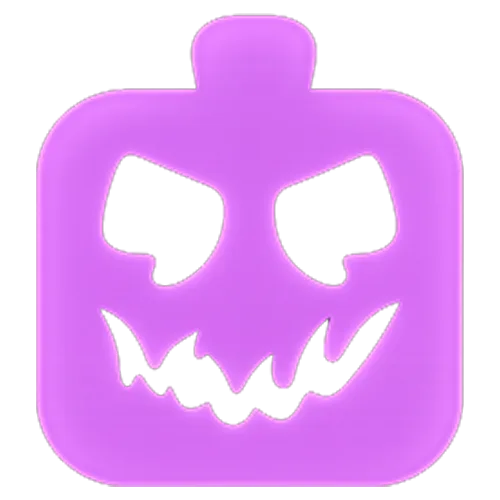 Blox Fruits
Blox Fruits Adopt Me
Adopt Me Murder Mystery 2
Murder Mystery 2 Fragpunk
Fragpunk Wuthering Waves
Wuthering Waves Teamfight Tactics
Teamfight Tactics Free Fire
Free Fire Albion Online
Albion Online Black Desert Online
Black Desert Online Brawl Stars
Brawl Stars Honor of Kings
Honor of Kings Arena of Valor
Arena of Valor Call of Duty: Mobile
Call of Duty: Mobile Rematch
Rematch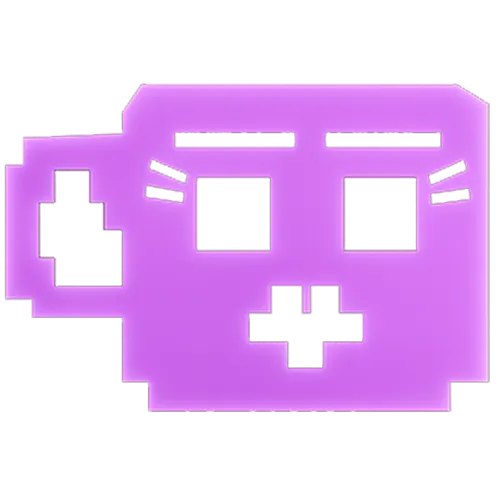 Steal a Brainrot
Steal a Brainrot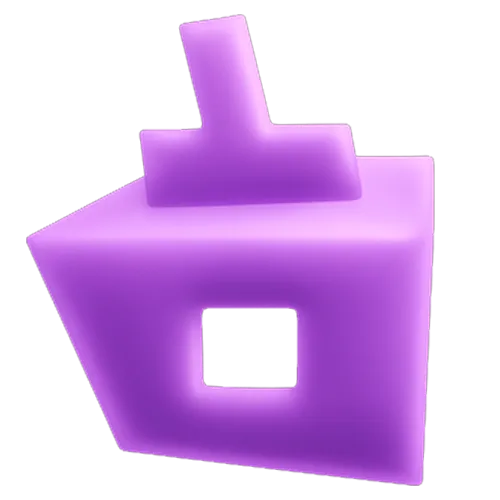 Grow a Garden
Grow a Garden FC 26
FC 26 Old School Runescape
Old School Runescape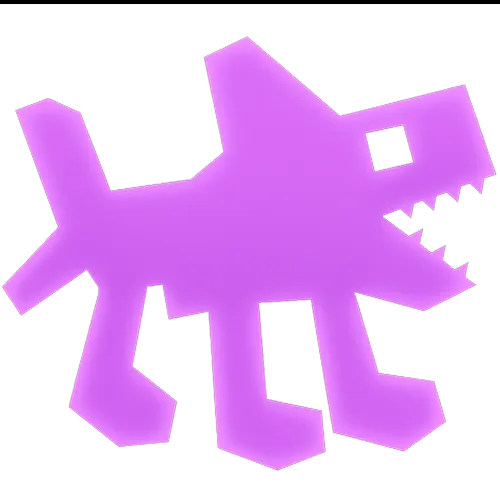 Plants vs Brainrots
Plants vs Brainrots Overwatch 2
Overwatch 2 Battlefield
Battlefield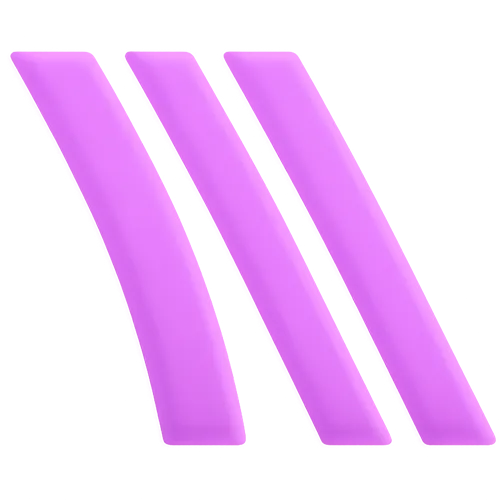 Arc Raiders
Arc Raiders Dragon Ball Legends
Dragon Ball Legends Fallout 76
Fallout 76 Jailbreak
Jailbreak Type Soul
Type Soul GPO
GPO DonutSMP
DonutSMP- Lootboxes
- Become Affiliate
- Blog
- Contact Us
- Sign In

Rocket League: Best Audio Settings
Rocket League is more than just a game of high-flying cars and epic goals—it’s a sensory experience where audio plays a pivotal role. From the roar of engines and the thud of a perfectly timed hit to the crowd’s cheers and in-game callouts, sound can immerse players and even give them a competitive edge. Tuning your audio settings correctly is crucial for enhancing situational awareness, communication, and overall enjoyment. In this guide, we’ll break down the best audio settings for Rocket League, ensuring you can hear every critical cue and communicate effectively with your team while enjoying the game’s vibrant atmosphere.
Best Audio Settings for Rocket League

Optimizing the audio settings in Rocket League is essential to improve gameplay, communication, and the overall experience. Here’s a breakdown of the best audio settings to fine-tune your game:
Audio Settings Overview
• Master Volume: 70-80
A balanced level ensures you can hear everything without overpowering your ears or other audio sources.
• Gameplay Volume: 100
Keeps the sound effects of car engines, ball hits, and boosts clear and crisp for gameplay awareness.
• Music Volume: 20-30
Lowering the music helps you focus on in-game sounds while keeping some background ambiance.
• Crowd Volume: 40-50
Keeps the audience’s cheers audible but not distracting during intense gameplay.
• Voice Volume: 80
Ensures teammates’ voice chat is loud enough to communicate effectively.
• Ambient Volume: 40
Reduces background noise while keeping environmental immersion.
• Replay Volume: 50-60
Keeps replays audible but not overpowering other sounds.
Key Features to Optimize
• Dynamic Range: Medium
Offers a balance between high-quality sound and clarity, preventing important audio cues from being drowned out.
• Enable Voice Chat: On
Critical for team communication in competitive matches.
• Push-to-Talk: Enabled
Minimizes background noise for clearer communication.
• Audio Output Device: Ensure this matches your preferred device (headphones or speakers) for the best sound clarity.
Why These Settings Work
These audio settings prioritize clarity for in-game sounds like ball touches, opponent positions, and boost pickups, which are crucial for gameplay awareness. Lowering non-essential sounds, such as music and ambient noise, minimizes distractions while preserving the fun, immersive experience Rocket League is known for.
Feel free to tweak these settings to match your specific preferences, but these serve as an excellent starting point for an optimized audio experience!
Best Voice Chat Settings for Rocket League

Optimizing your voice chat settings in Rocket League is essential for clear communication during competitive matches and casual play. Here are the best voice chat settings to enhance your gameplay experience:
Voice Chat Settings Overview
• Voice Chat Enable: On
Ensure voice chat is enabled to communicate with your teammates.
• Input Mode: Push-to-Talk
This minimizes background noise, allowing you to communicate only when needed.
• Push-to-Talk Button: Assign a convenient key or button (e.g., V on keyboard or a controller button).
• Input Device: Select your microphone or preferred input device.
Ensure the correct microphone is chosen to avoid issues with voice transmission.
• Output Device: Select your headphones or speakers for clear audio playback.
• Voice Volume: 80-100
Adjust this setting to ensure your teammates’ voices are audible without overpowering game sounds.
• Mic Volume: 70-80
Keep your microphone volume balanced so your voice is clear but not too loud for your teammates.
• Mute on Focus Loss: On
Automatically mutes voice chat if the game loses focus, preventing accidental audio leakage.
Additional Tips for Voice Chat
1. Noise Gate or Suppression: Use external software or your system’s settings to minimize background noise and improve clarity.
2. Test Before You Play: Test your mic and adjust levels in a private match or settings menu to avoid communication issues mid-game.
3. Disable Echo or Reverb: Ensure your audio environment minimizes echo for better voice quality.
4. Keep Communication Clear: Use concise callouts and avoid unnecessary chatter during critical moments.
By following these voice chat settings and tips, you’ll maintain clear and effective communication with your teammates, helping you coordinate plays and secure victories in Rocket League!
Conclusion
Optimizing your audio settings in Rocket League can significantly enhance your overall gaming experience. From hearing vital sound cues like boost pickups and opponent movements to maintaining clear communication with teammates, the right audio setup makes all the difference. Whether you’re competing in high-stakes matches or just enjoying casual games, these settings ensure you’re fully immersed and equipped to perform at your best. Adjust the configurations to suit your playstyle and audio preferences, and you’ll be on your way to improving both your coordination and gameplay awareness.
Posted On: January 31st, 2025
Recent Articles
💬 Need help?
Our 1v9 support team is available 24/7 to help you with any questions or issues you may have.
support@1v9.gg
Loading...
1v9.gg is not endorsed or affiliated by any game developers or publishers.
2025 1v9, All Rights Reserved, Created By NightDev