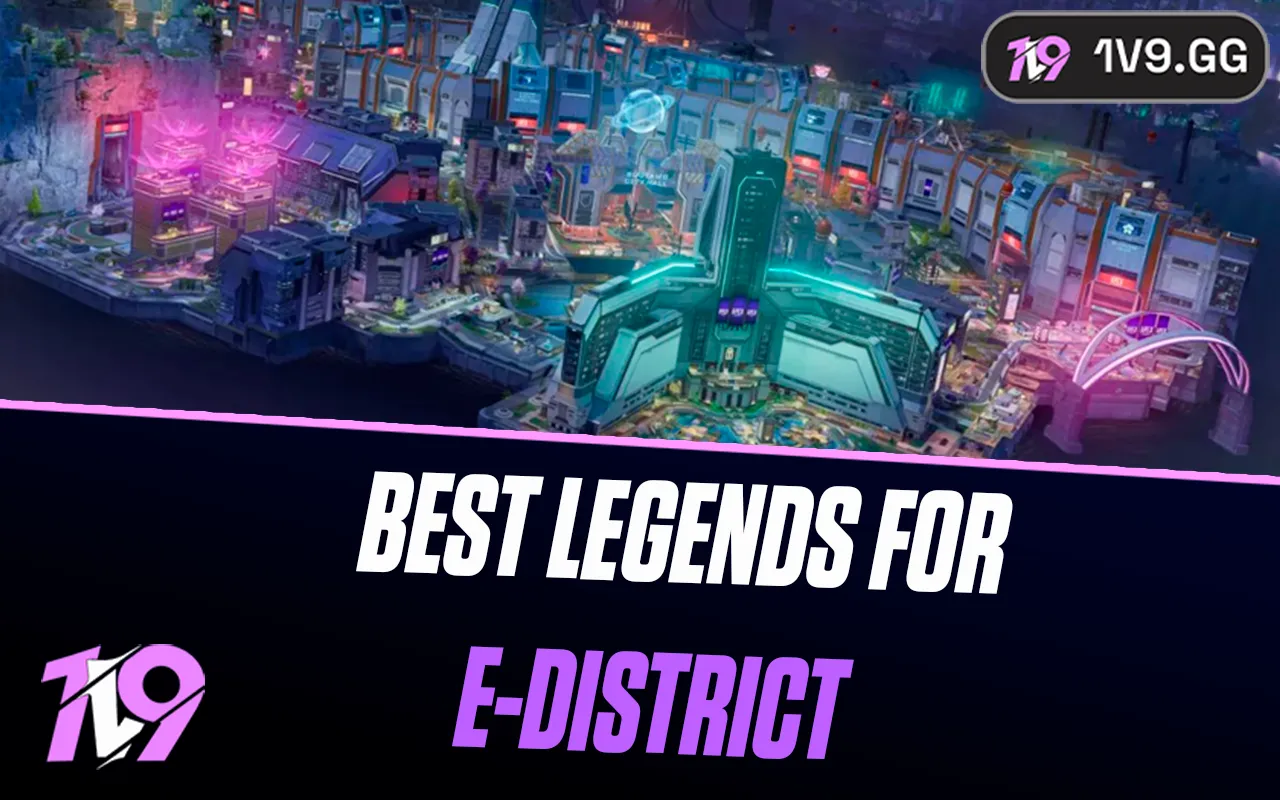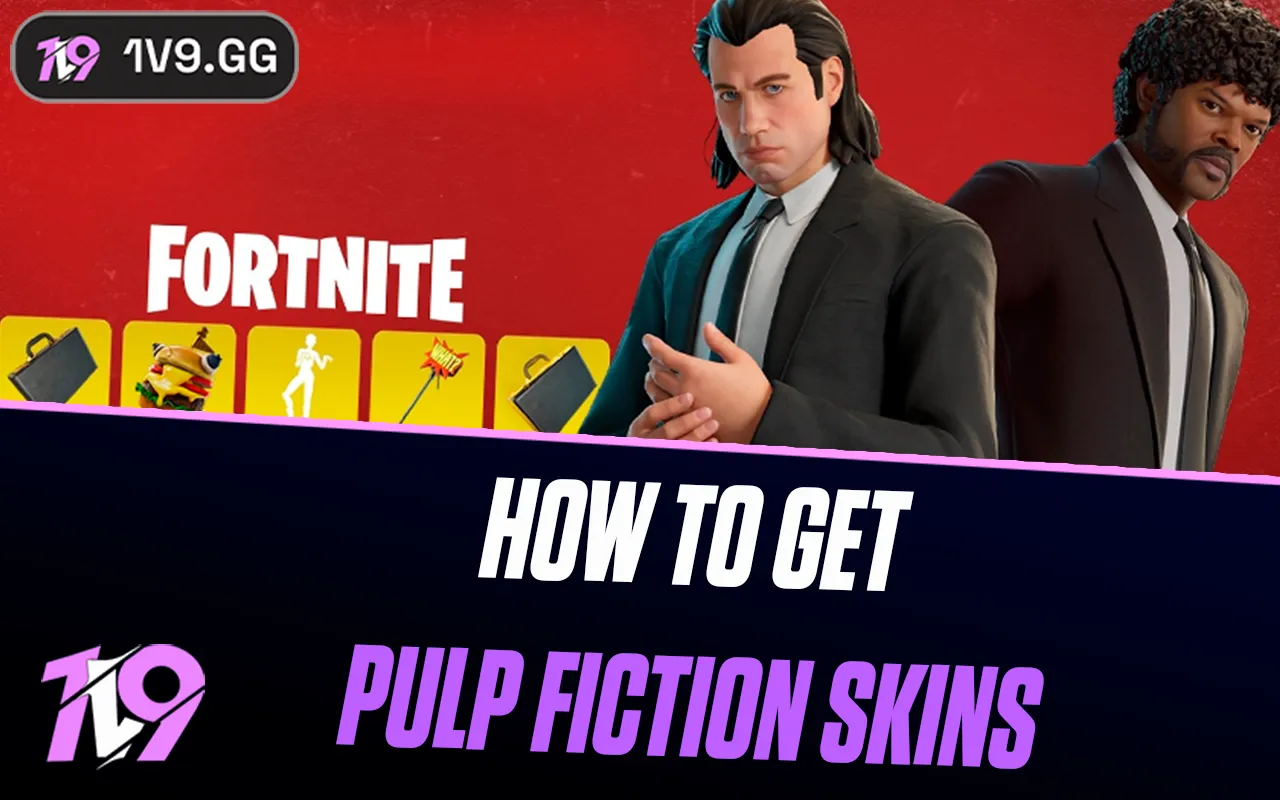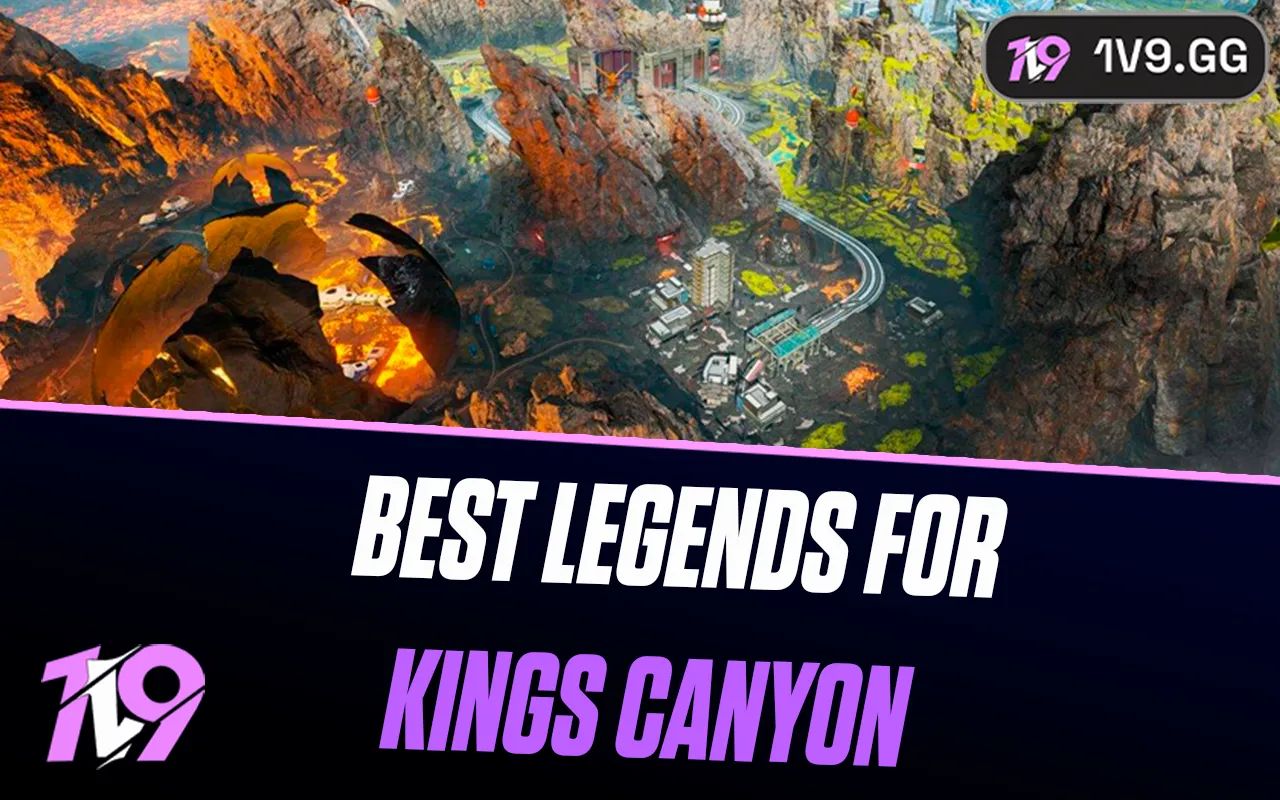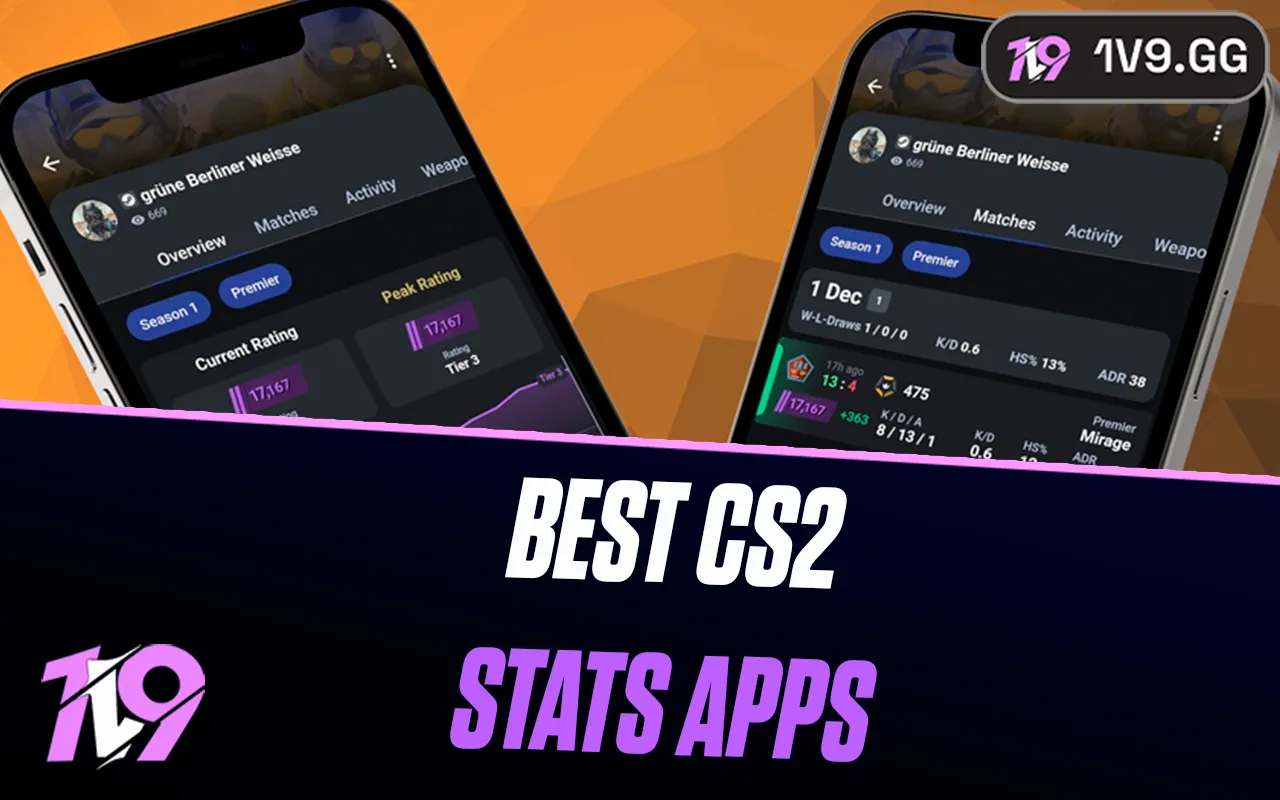Path of Exile 2: Best PC Settings
Path of Exile 2, now in Early Access, has already captivated players with its expansive world and refined mechanics. Despite being in its early stages, the game is well-optimized and comes with relatively modest system requirements, making it accessible for most PC players.
However, to ensure the smoothest performance and maximize your frame rates while maintaining visual quality, it’s essential to fine-tune your graphics settings. Whether you’re looking for high FPS for competitive gameplay or a visually immersive experience, this guide will help you find the best settings for Path of Exile 2. Let’s dive into the ideal configuration to enhance your performance and gameplay!
Best Display Settings for Path of Exile 2

While Path of Exile 2 is still in Early Access, its graphical settings are surprisingly robust, giving players plenty of room to optimize both performance and visual quality. With multiple rendering options and upscaling technologies, you can fine-tune the experience to match your hardware and gameplay priorities.
If you want smoother gameplay, better frame rates, and stunning visuals, these recommended settings will help you get the most out of Path of Exile 2.
Best Display Settings
• Renderer: This determines the game’s graphics API. For the smoothest performance, use DirectX 12 or Vulkan, as both are optimized for modern systems. Avoid using DX11, as it’s less efficient and may cause performance issues.
• Display Device: Make sure the game is set to run on your primary GPU. If the wrong display device is selected, you’ll experience significant frame drops or stuttering.
• Display Mode: Use Windowed Fullscreen to get the best of both worlds: smooth Alt + Tabbing without noticeable performance loss. If you’re prioritizing maximum performance, Fullscreen is an option as well.
• VSync: VSync eliminates screen tearing but adds input lag, especially noticeable on monitors with high refresh rates. If your monitor runs at 144Hz or higher, turn VSync off. For standard 60Hz monitors, you can leave it on for a smoother visual experience.
• Dynamic Resolution: Turn this setting on to allow the game to automatically adjust resolution during intense moments, ensuring a more stable frame rate without manual tweaking.
• Resolution: Always set the resolution to match your monitor’s native resolution for the sharpest visuals. Common options include 1920x1080 for Full HD or 2560x1440 for QHD.
• Upscale Method: Use upscaling technologies for a major FPS boost. If you’re using an NVIDIA RTX GPU, enable DLSS for high-quality upscaling. For AMD cards, FSR works best. Both offer excellent performance gains while maintaining visual clarity.
• Image Quality: If you’re using DLSS or FSR, set this to Quality for the best balance of performance and sharp visuals. If you’re only looking for anti-aliasing without upscaling, DLAA is a great alternative.
• Sharpness: Adjust the sharpness filter to enhance the clarity of the upscaled image. A 50% sharpness level usually works well, but you can tweak this to suit your preference for a crisper or softer look.
Why These Settings Work
The combination of DirectX 12/Vulkan, upscaling technologies like DLSS or FSR, and dynamic resolution allows Path of Exile 2 to maintain a stable frame rate even on mid-range hardware. Fine-tuning settings like VSync and Sharpness further improves responsiveness and clarity, ensuring an enjoyable experience for all types of players.
Additional Tips for Smooth Performance
• Keep Drivers Updated: Regularly update your GPU drivers to ensure the latest optimizations for Path of Exile 2.
• Reduce Background Processes: Close unnecessary applications running in the background to free up system resources.
• Lower Shadows and Particle Effects: If performance still feels sluggish, adjusting Shadow Quality and Particle Effects can provide a noticeable FPS boost.
By following these recommendations, you can experience Path of Exile 2 at its absolute best, with smooth gameplay and striking visuals tailored to your system’s capabilities.
Best Detail Settings for Path of Exile 2

The Details Settings in Path of Exile 2 are where you can make the biggest improvements to your performance without sacrificing too much visual quality. Settings like Lighting and Shadows are especially demanding on hardware, so tweaking these can give you a significant boost in frame rates. On the other hand, options like Texture Quality have little impact unless your GPU struggles with VRAM limitations.
Here’s a breakdown of the best Detail Settings to optimize performance and maintain a visually appealing experience.
Ideal Detail Settings
• Texture Quality: This setting controls the sharpness and clarity of in-game textures. It has minimal effect on performance as long as your GPU has sufficient VRAM. Set this to High for crisp visuals without any noticeable FPS drop.
• Texture Filtering: Texture filtering affects how detailed surfaces appear at different angles and distances. 16x Anisotropic Filtering is recommended since it provides high-quality textures with a negligible performance impact.
• Lighting: Determines how lighting interacts with the environment, including shadows and global illumination. For a performance boost, choose the option that focuses on shadows only, as global illumination is far more demanding.
• Shadow Quality: Shadows are one of the most taxing settings in Path of Exile 2. Set Shadow Quality to High for a good balance between visual quality and performance. Avoid Ultra settings unless you’re using high-end hardware.
• Sun Shadow Quality: Controls the detail of shadows from directional light sources like the sun or spotlights. This setting can be resource-intensive, so keep it at Low to save on performance without a significant drop in visuals.
• Number of Lights: Adjusts how many light sources are rendered in a scene. Setting this to Medium ensures dynamic effects like spell lighting remain intact without overwhelming your system.
• Bloom: The Bloom setting enhances the glow of bright light sources. While visually appealing, it can sometimes look excessive. A value of 25% strikes a good balance, offering a soft glow without being overly intense.
• Water Detail Level: Water effects, while beautiful, can be surprisingly demanding. Set Water Detail Level to Low to minimize the performance cost. The difference in visuals is subtle, but the FPS gain is worth it.
Why These Settings Matter
Adjusting Lighting, Shadows, and the Number of Lights significantly reduces GPU workload, as these are some of the most demanding graphical effects in the game. On the other hand, keeping Texture Quality and Filtering high ensures that the world of Wraeclast looks sharp and immersive without sacrificing performance.
Additional Optimization Tips
1. Avoid Ultra Settings: Stick to High or Medium settings for demanding options like shadows or lighting unless you’re using a high-end GPU.
2. Monitor VRAM Usage: If you notice stuttering, lower the Texture Quality to avoid exceeding your GPU’s VRAM limits.
3. Experiment with Bloom: Depending on your display, you may prefer turning Bloom off entirely for a cleaner look.
By implementing these recommended detail settings, you’ll enjoy smoother gameplay with minimal visual compromise, ensuring Path of Exile 2 runs optimally on your system without dropping those crucial frames during intense combat.
Advanced Settings for Path of Exile 2

In addition to core graphics options, Path of Exile 2 includes several advanced settings that fine-tune both performance and visual smoothness. While many of these options have minimal impact on frame rates, settings like Engine Multithreading can significantly improve your experience, especially on multi-core CPUs. Carefully tweaking these settings ensures your gameplay remains responsive and visually stable.
Here’s how to configure the Advanced Settings for optimal performance and quality.
Recommended Advanced Settings
• NVIDIA Reflex: Designed to reduce system latency, this feature benefits competitive players but has minimal impact for most users. Set it to Off unless you’re highly sensitive to input delay or playing on low-latency displays.
• Foreground FPS Cap: Limits the game’s frame rate when it is the active window. This is a matter of personal preference. If you’re prioritizing system stability and reducing GPU strain, cap it to your monitor’s refresh rate (e.g., 60 FPS or 144 FPS).
• Background FPS Cap: When the game is running in the background, capping FPS prevents unnecessary resource usage. Set this to 15 FPS for a significant reduction in GPU workload while multitasking.
• Triple Buffering: Improves frame smoothness when VSync is enabled by reducing stuttering. While it slightly increases latency, it helps maintain a consistent frame rate. Turn this setting On for smoother visuals, especially if screen tearing is an issue.
• Dynamic Culling: This feature dynamically hides objects not directly in view to improve performance. However, it may cause visual inconsistencies, so it’s best to keep this Off for a cleaner experience.
• Target Framerate: This sets an ideal FPS target for the game. If your hardware struggles to maintain ultra-high FPS, setting it to 60 FPS offers a stable and fluid experience. For high-end systems, you can adjust it based on your monitor’s refresh rate or personal preference.
• Engine Multithreading: A crucial setting that leverages multi-core CPUs to improve game performance. Turn this On to drastically enhance frame rates, particularly during intense combat or in crowded areas. This is one of the most important options for boosting performance.
Why These Settings Are Important
Fine-tuning these advanced settings strikes a balance between frame stability and resource efficiency. Features like Engine Multithreading unlock the full potential of modern hardware, while options like FPS caps reduce unnecessary load on your system.
Final Tips for Smooth Performance
• Use Foreground FPS Cap to align with your monitor’s refresh rate and minimize screen tearing.
• Turn off Dynamic Culling to avoid unexpected graphical glitches.
• Always enable Engine Multithreading for the biggest performance boost.
By applying these advanced settings, you’ll create a smooth and optimized experience in Path of Exile 2, ensuring better responsiveness and visuals while minimizing system strain.
Conclusion
Optimizing your PC settings in Path of Exile 2 is key to achieving the perfect balance between performance and visual quality. By fine-tuning settings like Renderer, Lighting, Shadows, and enabling Engine Multithreading, you can enjoy smooth gameplay even during intense battles and demanding scenarios.
Whether you’re running on a mid-range setup or a high-end rig, these recommended settings will ensure stable frame rates, reduce stuttering, and enhance your overall experience in Path of Exile 2. Don’t forget to adjust settings like FPS caps and upscaling technologies (DLSS or FSR) to match your hardware and personal preferences. With the right configuration, you’ll be ready to conquer Wraeclast without any performance issues holding you back.
Posted On: December 20th, 2024
Recent Articles
💬 Need help?
Our 1v9 support team is available 24/7 to help you with any questions or issues you may have.
support@1v9.gg
Loading...
1v9.gg is not endorsed or affiliated by any game developers or publishers.
2025 1v9, All Rights Reserved, Created By NightDev