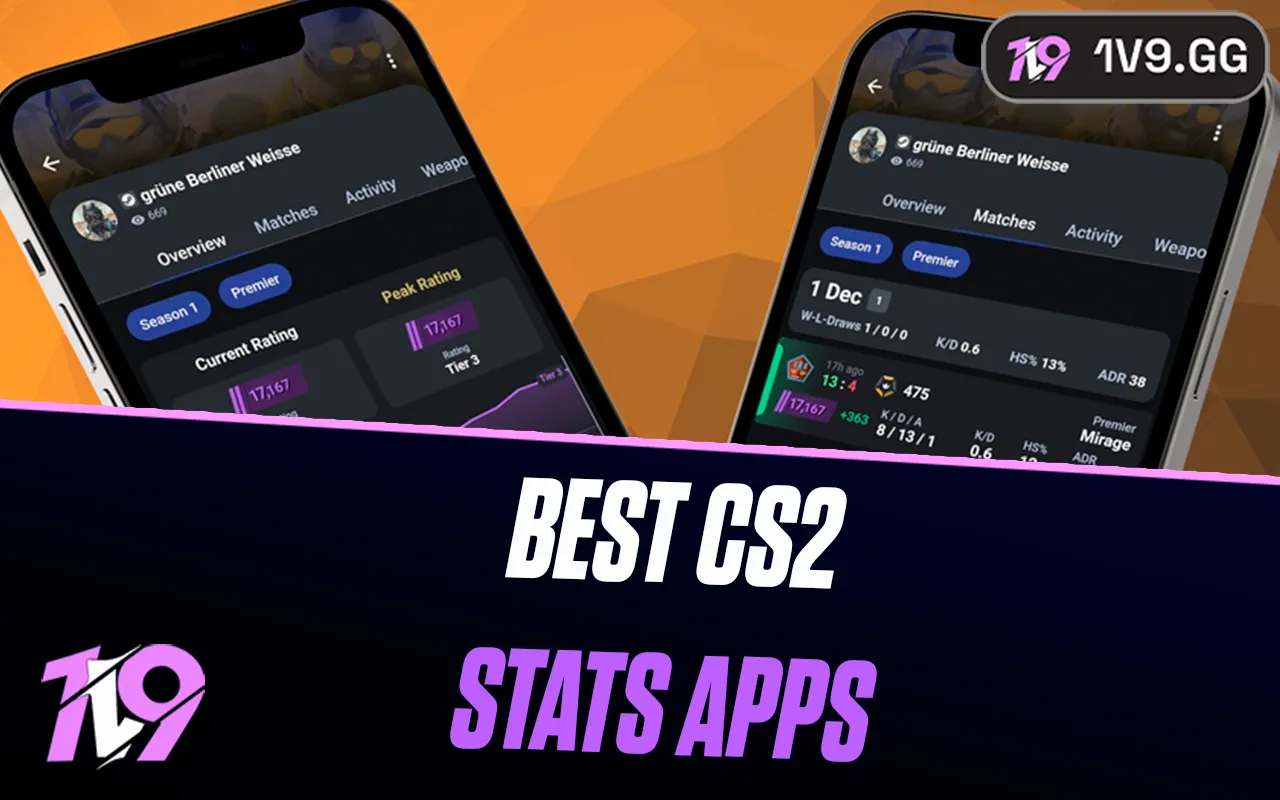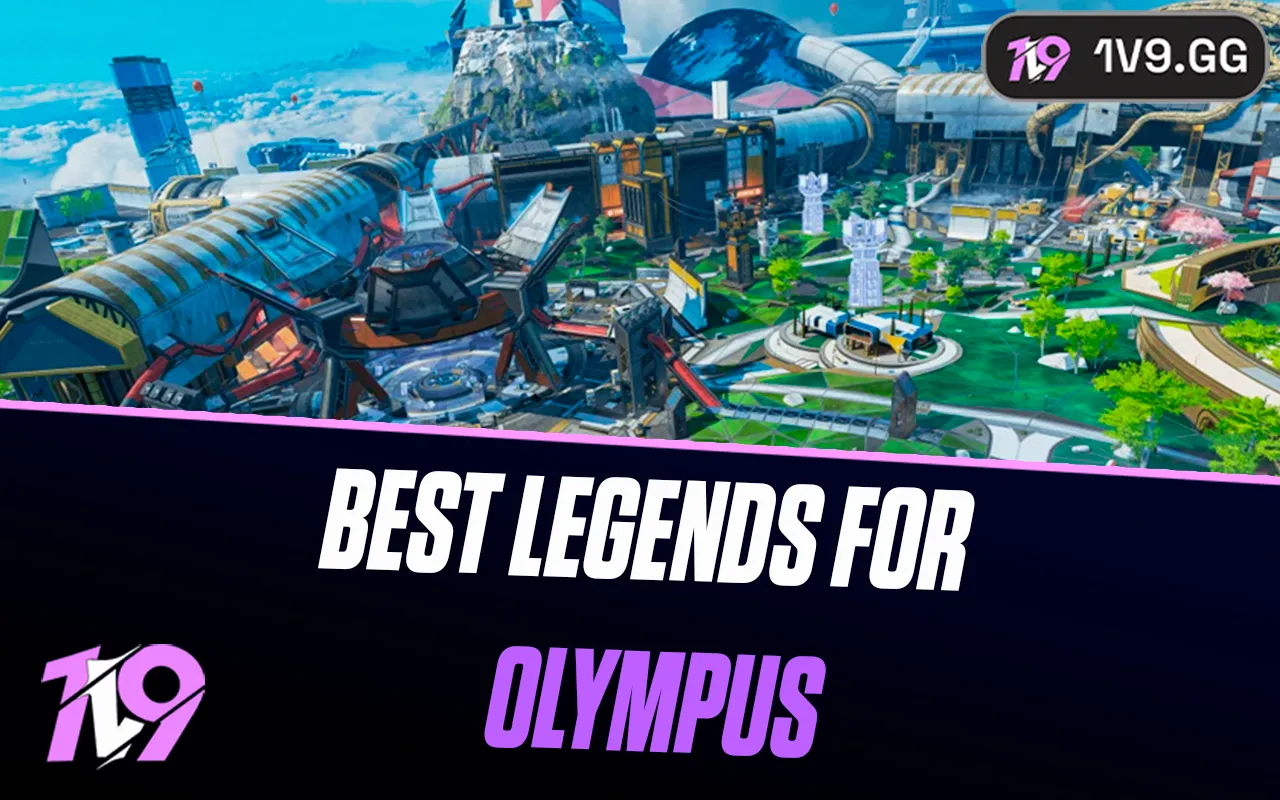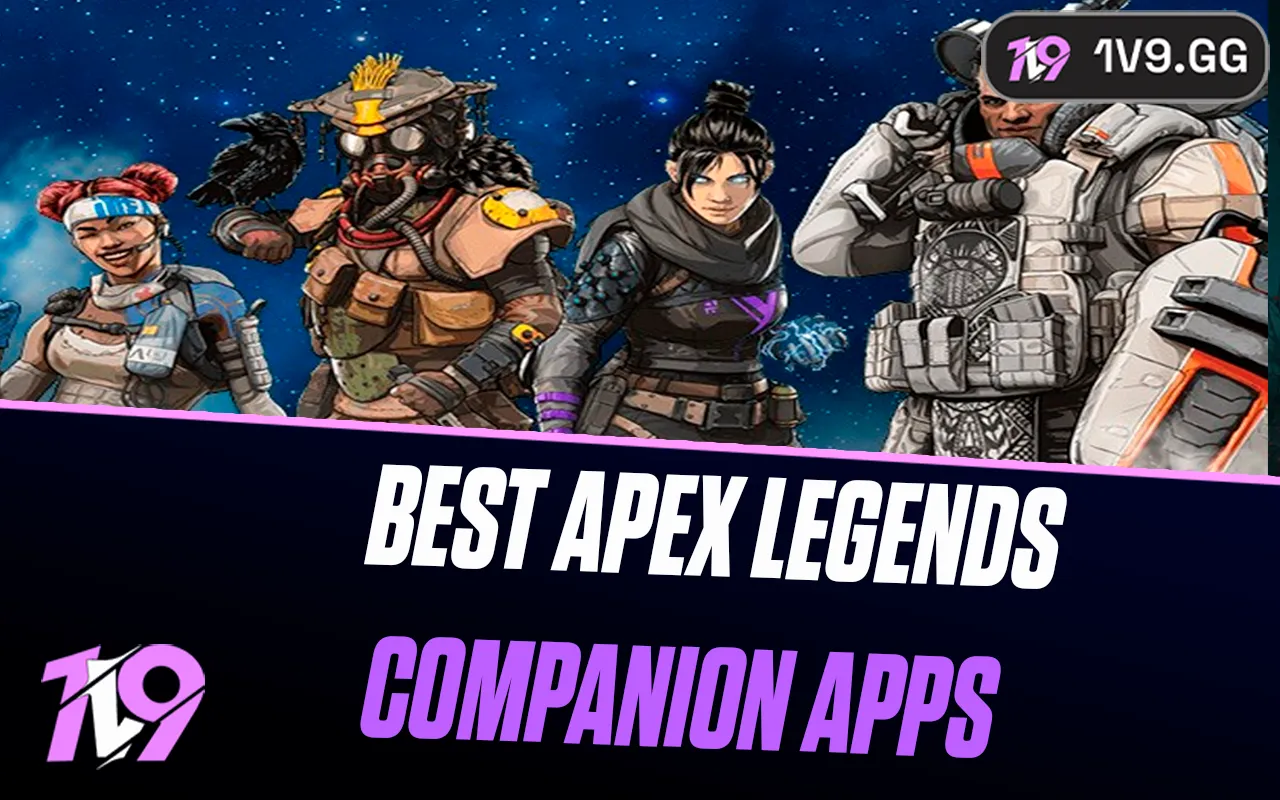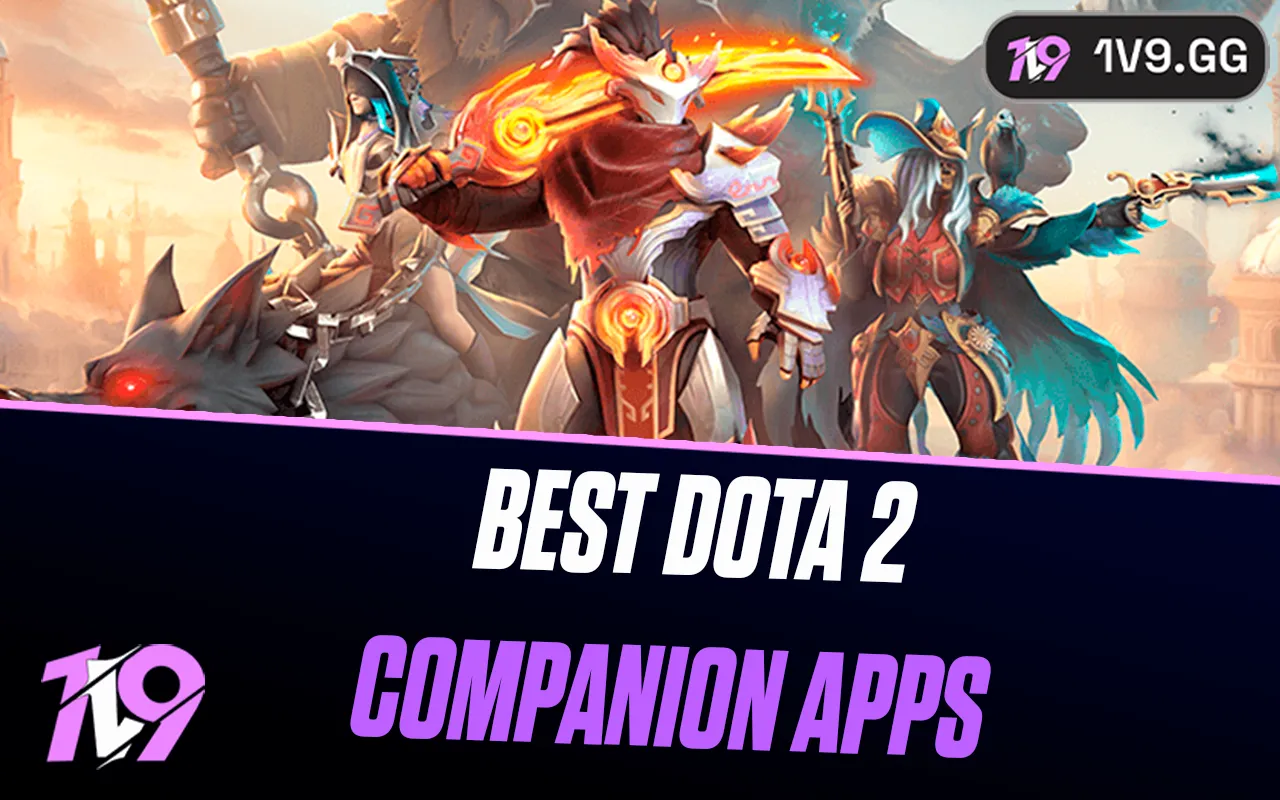Mobile Legends: Best Settings and Options Guide
Optimizing your game settings is crucial for enhancing your performance in any game, and Mobile Legends is no exception. The way you configure your in-game settings can significantly influence your gameplay, ensuring a smoother experience and improved comfort during matches.
The right settings can prevent FPS drops and improve responsiveness, directly affecting how well you perform. However, the best setup often depends on your playstyle, preferred roles, and the capabilities of your device.
To help you maximize your potential and enjoy the game to its fullest, we’ve put together a comprehensive guide to the best Mobile Legends settings. By following these recommendations, you’ll be able to customize your settings for optimal performance and a better overall gaming experience.
Best Basic MLBB Settings

To access the settings menu in Mobile Legends: Bang Bang, tap the settings icon in the upper-right corner of the main interface. Here, you can adjust various configurations to optimize your gameplay experience.
One of the first settings to consider is High-Definition Mode. If you’re using a low to mid-range device, it’s best to disable this option. While enabling it may not initially cause issues, you could experience FPS drops or lag during intense moments in a match, leading to poor performance.
Similarly, it’s advisable to turn off shadows for better stability on less powerful devices. However, if you have a high-end device, feel free to keep both High-Definition Mode and shadows enabled for enhanced visuals without compromising performance.
Another critical setting is the refresh rate. Always set it to the highest option available. While this feature may not be accessible on all devices, keeping it active ensures smoother gameplay, giving you quicker reaction times and a more fluid experience. This can make a significant difference when climbing the Mobile Legends ranks, as faster responses can give you an edge over opponents.
Best Graphics Settings for Mobile Legends

To ensure consistent performance during gameplay, it’s recommended to avoid using high graphics settings, regardless of your device. High graphics can lead to performance issues, especially during intense team fights or when using heroes with particle-heavy skills, which often demand more processing power. Lower FPS can disrupt your gameplay and make it harder to compete effectively.
For the best balance of performance and visuals, set your graphics to low or medium. Even top-tier Mobile Legends players, such as KarlTzy, advocate for keeping these settings at standard levels to maintain smooth gameplay.
If you need to enable accessibility options like the color blindness filter, feel free to do so—it won’t impact your game’s performance and can improve visibility for those who require it.
Best Statistics and Gameplay Elements Settings

Activating certain game elements like minion health bars, damage numbers, and text indicators is crucial for optimizing your performance in Mobile Legends. While these settings might seem minor, they play a significant role, especially in more competitive scenarios.
Without minion health bars, you may struggle to farm effectively, missing crucial gold and experience. In tight situations, being able to gauge the remaining health of a minion wave can be the difference between securing an objective or losing a fight.
Similarly, enabling damage numbers allows you to assess how much impact your attacks are making in real-time. This information can help you decide whether to engage or retreat, particularly in challenging skirmishes.
Lastly, keeping text indicators active ensures you have access to key information during gameplay. This feature is a staple among professional players, as it provides essential insights that improve decision-making. These settings are indispensable for any Mobile Legends player looking to refine their gameplay.
Connectivity and Performance Optimization
Testing your connectivity and performance settings is a vital step in configuring Mobile Legends for optimal gameplay. These tests, accessible through the game’s settings menu, help you identify the best configuration for your network.
Regardless of the test outcome, it’s strongly recommended to enable the Connectivity Enhancer feature in the connection settings. This reduces packet loss, ensuring a smoother gaming experience with minimal lag, even during intense matches. A stable connection can significantly improve your in-game performance, as you won’t face interruptions at crucial moments.
For even more precision, use tools like the 1v9 Ping Test, which allows you to monitor your real-time ping. This tool connects directly to Mobile Legends’ servers, offering 100% accurate results. Implementing these measures ensures a seamless gaming experience and boosts your overall performance in the game.
Best Professional MLBB Control Settings
Professional players in Mobile Legends tend to use similar control settings, finely tuned to enhance gameplay and support advanced mechanics. These settings cater to experienced players who are familiar with the game and are looking to maximize their control and precision. Beginners might find these settings overwhelming at first, but with practice, they can significantly elevate gameplay. Here’s the ideal setup for professional-level control settings:
1. Enable Target Locking: Allows you to focus your attacks on specific enemies.
2. Set Target Priority to Lowest Health: Ensures you target the weakest opponents first for efficient eliminations.
3. Enable Focus on Heroes: Prevents attacks from being misdirected onto non-hero units during intense fights.
4. Activate Assisted Basic Attack: Simplifies aiming while maintaining control, ensuring attacks land effectively.
5. Enable Targeted Skills: Provides precision in skill shots, allowing you to direct abilities exactly where they are needed.
6. Set Camera Switching: Lets you quickly adjust your view to keep track of the battlefield.
7. Enable Skill Canceling with a Sweep: Allows you to cancel abilities mid-animation for better positioning or to avoid wasting cooldowns.
The remaining options in the advanced control settings can typically be left deactivated to maintain simplicity and focus on core mechanics. This setup is designed to grant players full control over their actions, including canceling skills, adjusting skill trajectories, and prioritizing targets effectively.
While these settings require a bit of adjustment time, they are essential for mastering professional-level mechanics and can result in noticeable improvements in gameplay over time.
Conclusion
Having the best settings in Mobile Legends is crucial for optimizing your performance and enhancing your gaming experience. Whether you’re focusing on graphics, controls, or connectivity, the right configuration can give you a significant edge over your opponents. By fine-tuning these settings based on your device’s capabilities and personal playstyle, you can ensure smoother gameplay, better reaction times, and improved efficiency during matches.
Additionally, leveraging advanced control settings and connectivity enhancers can elevate your game to a professional level, provided you take the time to adapt to them. With these optimized settings in place, you’ll be well-equipped to climb the ranks and dominate the competition in Mobile Legends.
Posted On: December 9th, 2024
Recent Articles
💬 Need help?
Our 1v9 support team is available 24/7 to help you with any questions or issues you may have.
support@1v9.gg
Loading...
1v9.gg is not endorsed or affiliated by any game developers or publishers.
2025 1v9, All Rights Reserved, Created By NightDev